Compatible models: Epson WorkForce -2830, Epson WorkForce -2831, Epson WorkForce -2838.
Version: .01F
Additional info:
Why Reset Ink Chip For Epson WF-2830, WF-2831, WF-2838 ?
– Modify printers Firmware -> printer will not require Ink Cartridges (IC Chips on cartridges) anymore. You will not need to reset ink chips or replace them if they are broken.
– You can use CISS or Refillable Ink Cartridges on those printer models that doesnt have AutoReset Chips developed yet! Instead of using expensive Epson OEM Ink Cartridges. You can use third party Ink Cartridges, CISS or Refill Cartridges now !
– Reset Ink Chip Allowing printers to work without limits and the chip reset. All you need for printing is to refill the ink tanks in time.
Instructions for updating the printer firmware in chipless for Epson WF-2830, WF-2831, WF-2838
– For updating the printer firmware into a chipless one you need:
Firmware Program compatible with your printer model.
Activation Program compatible with your printer model.
A computer with a Windows operating system and Internet access, only 1 printer driver software on computer.
USB cable.
Activation key.
Before you continue with the reprogramming of the firmware, please make sure that the device is installed on your computer. Remove any other printers driver software on computer. And make sure that any other devices (except mouse and keyboard, printer), which are connected to your computer via USB or LPT ports are disconnected. It’s preferable that the computer is connected to the “UPS” (uninterruptible power source) device, because if during the reprogramming process the electricity source has any interruptions, then the reprogramming will be carried out with an error, which makes the device unable to work.
STEP 1. Download Firmware and Activation for Epson WF-2830, WF-2831, WF-2838:
- Download Firmware: Click Here
- Download Activation: https://bit.ly/3mQMkIE
Unpackthe ZIP archives of these programs. Password Extract Activation is 12345
STEP 2. Turn off your printer using the power button and wait at least one minute.
STEP 3. Connect the printer to a Windows computer using a USB cable.
STEP 4. Turn on your printer using the power button and wait printer ready to work.
STEP 5. Launch the INKCHIP Firmware program on your computer.
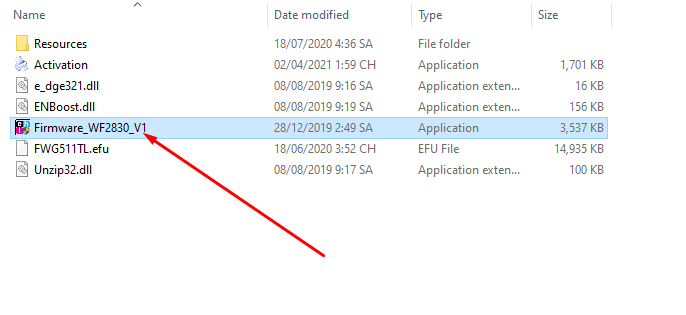
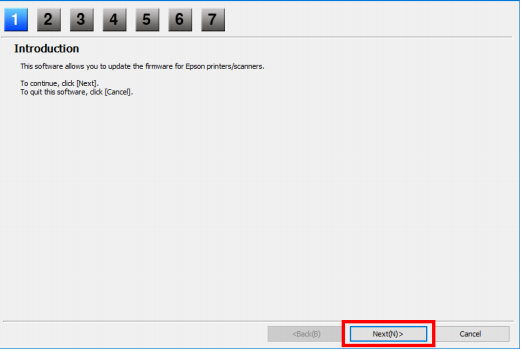
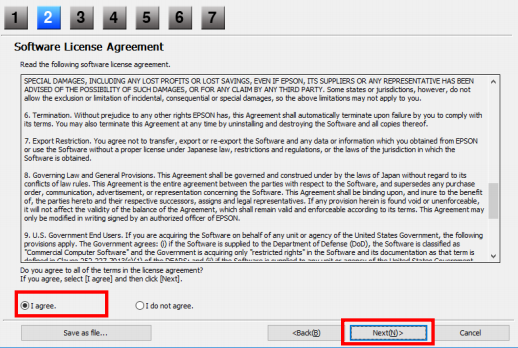
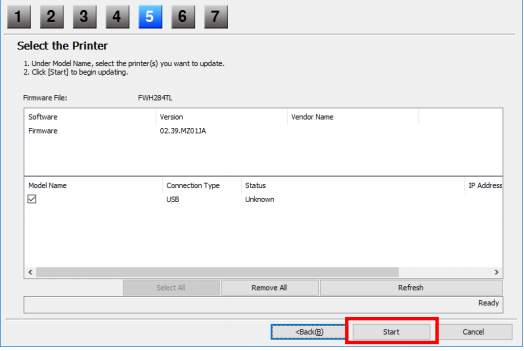
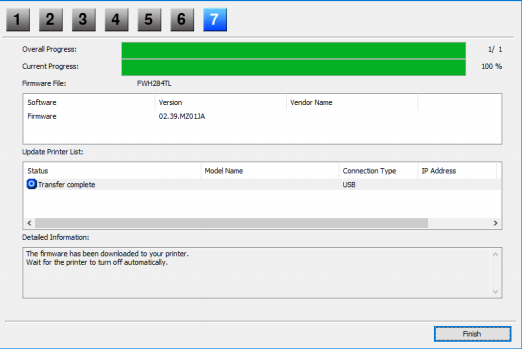
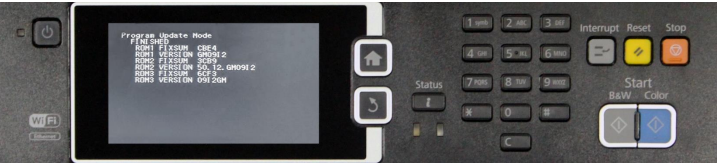
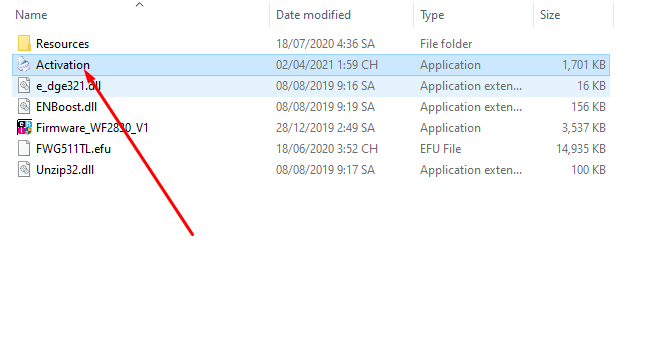
STEP 7. In INKCHIP Activation select your printer model and click the Activate Online button. In the window that opens, enter the activation key and click OK. The program will send a request to the chiplessprinter.com server and activate chipless firmware.
An activation key can be purchased at chiplessprinter.com. The key has a limited validity period and is suitable for only one specific printer.
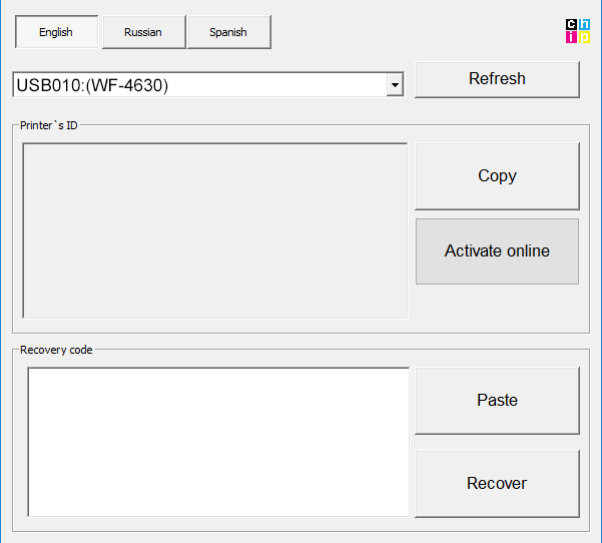
STEP 8. Save the firmware recovery code, which will be generated in the appropriate program window. This code will be needed if necessary, to restore chipless firmware.
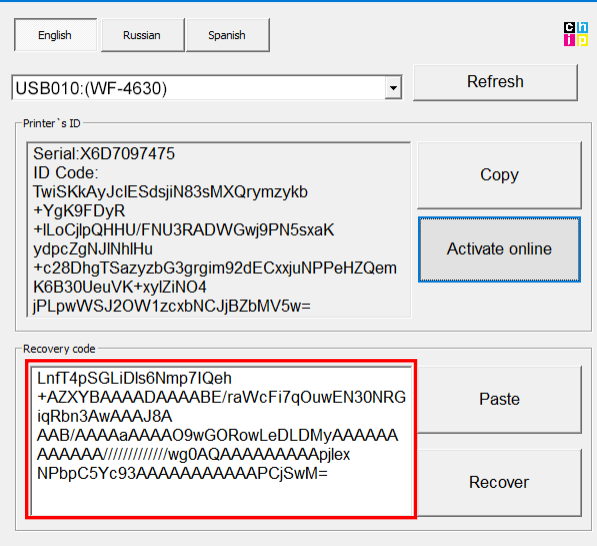
STEP 9. Turn off the printer using the power button. The device is flashed into a chipless version.
STEP 10. Install the supplies in the printer and turn it on. The printer will be ready for use.
IT’s IMPORTANT! Do not turn on the printer after activating the firmware without consumables installed – this may lead to the failure of the print head of the printer.
Get Key Chipless Firmware Epson WF-2830, WF-2831, WF-2838

 Chipless Printers
Chipless Printers
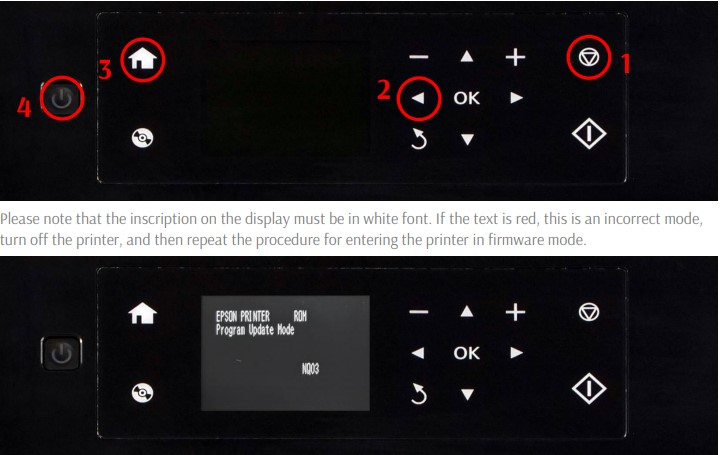

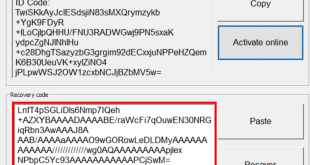
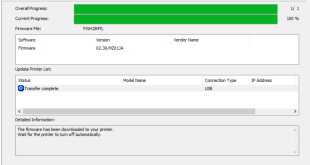
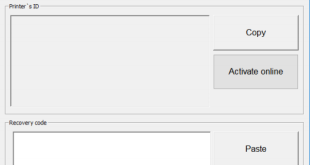
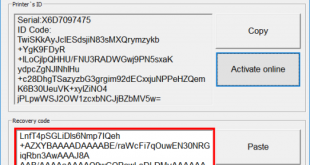
I didn’t realize you had to put the chips in the empty cartridges. I messed the chips up. So with this I don’t have to have a chip on the cartridge at all???!!!
Yes
Does the printer always have to be connected to the computer with a usb or can it remain on wifi?
When you completed with update chipless firmware, You can use wifi again
I don’t see a USB on my Epson WF-2830?
Do I have to continue to use the USB from my laptop to the printer after this is installed??????
If I install the printer on a new computer does the firmware remain on the printer?
Do not care about that, if Epson auto-update your printer firmware, you can use this tutorial then put the chipless key again.