Why Use Epson SX435W Firmware Key
– Epson SX435W downgrade firmware key: this is required when NON-ORIGINAL ink cartridges are NOT recognized by the printer. This is because printers’ firmware has been updated from the Epson server to the newest firmware where not original ink cartridges are forbidden to be used. In this case, You have to Downgrade firmware back to old.
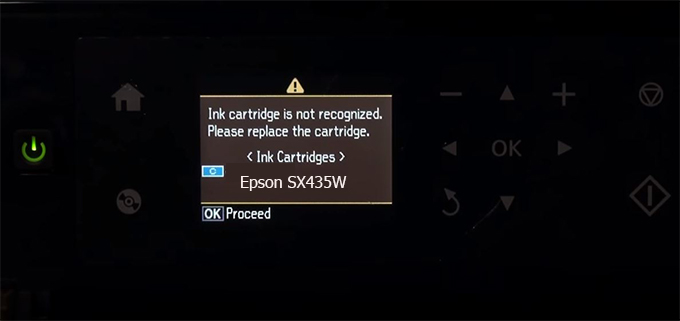
– When the Epson SX435W printer is updated to the new firmware, only genuine ink cartridges are received but not compatible ink cartridges. If we try to insert a compatible ink cartridge into the SX435W printer, the printer will warn not to recognize the cartridge and give error messages: Epson SX435W Incompatible Ink Cartridge, ink cartridges are not recognized, the ink cartridge is not recognized.
– This article shows how to downgrade the firmware version for Epson SX435W. Fix Epson SX435W printer error not recognizing external ink cartridges: Epson SX435W Incompatible Ink Cartridge, ink cartridges are not recognized, the ink cartridge is not recognized.
– After Downgrade Firmware for Epson SX435W printer, the printer can recognize the ink cartridge or we can install a compatible ink cartridge for Epson SX435W printer.
– Epson SX435W firmware key can fix data recovery mode errors, freezes, and cannot boot into normal mode.
How to downgrade firmware Epson SX435W
– Unplug all USB connections to the computer except keyboard, mouse, and Epson SX435W printer need to downgrade firmware version.
– Download Downgrade Firmware Epson SX435W:
– Free Download Software Downgrade Firmware Epson SX435W for Windows: 
– Free Download Software Downgrade Firmware Epson SX435W for MAC OS: 
Step1.: Install the Wicreset software, then check if the Epson SX435W printer is supported with the firmware change feature:
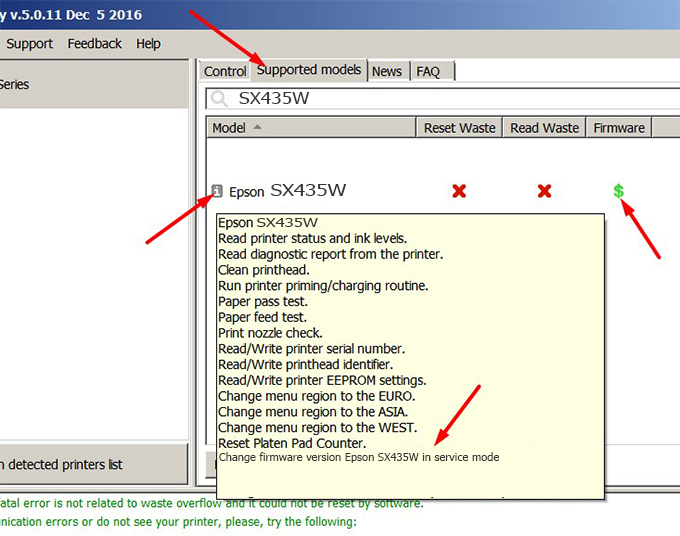
– If supported, we see how to enter Service Mode (Update Mode) for Epson SX435W color printer
Step2.: Connect the Epson SX435W printer to the computer with a USB cable, then click Change Firmware to see how to enter Service Mode.
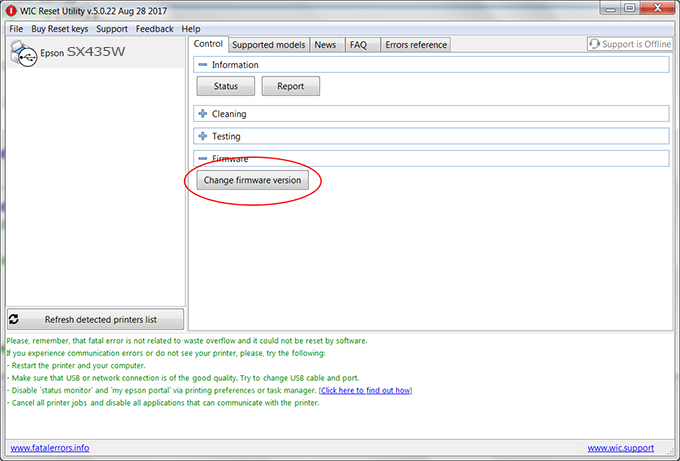
– How to enter Service Mode:
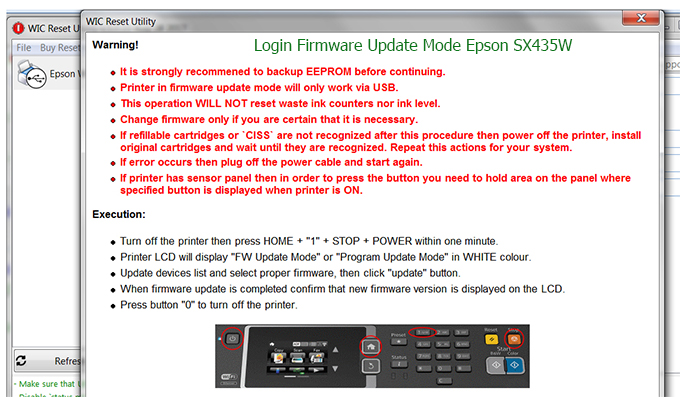
Step3.: Select Epson SX435W printer to Downgrade Firmware.
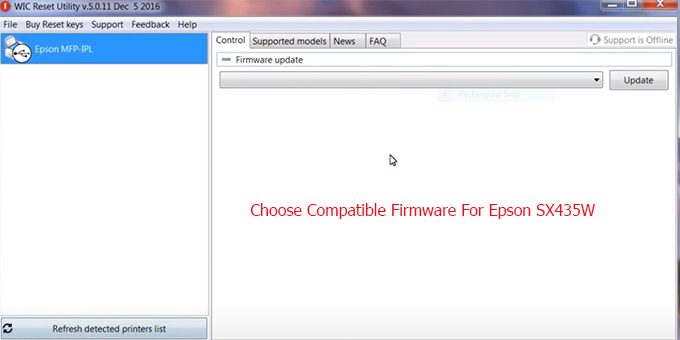
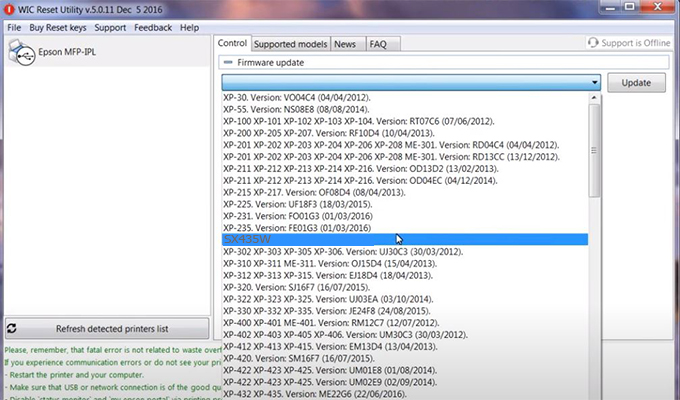
Step4.: Select Epson SX435W printer then click Update.
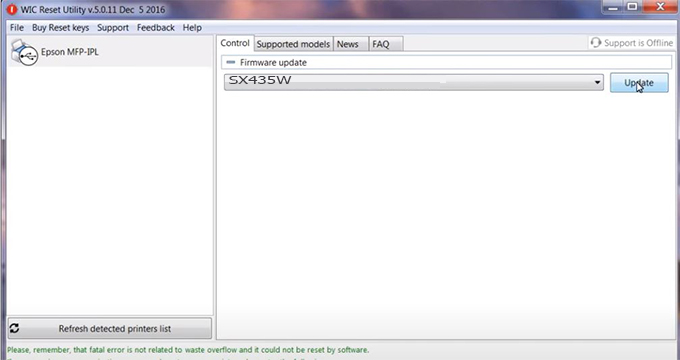
Step5.: select Yes to continue.
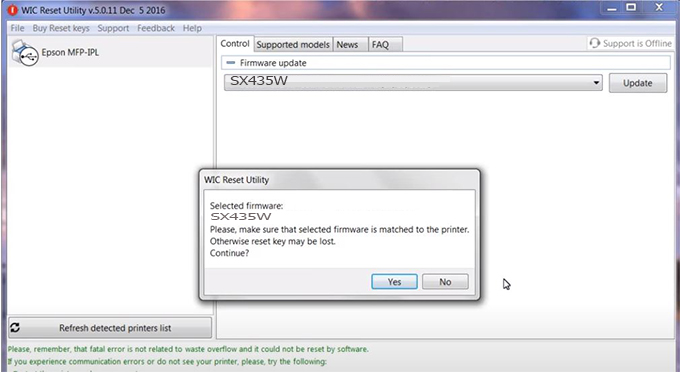
Step6.: Enter the Epson SX435W Firmware Key, then click OK.
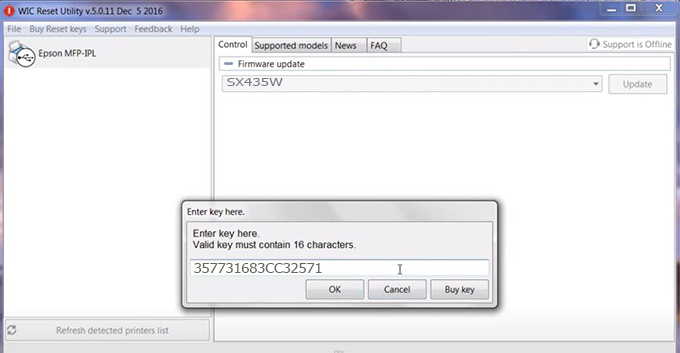
Step7.: Wait for the software to automatically downgrade the firmware version for Epson SX435W printer.
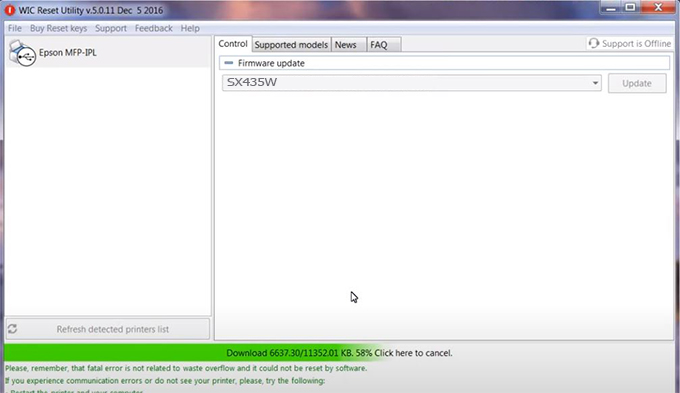
Step8.: Click OK to complete the firmware version downgrade process for Epson SX435W printer.
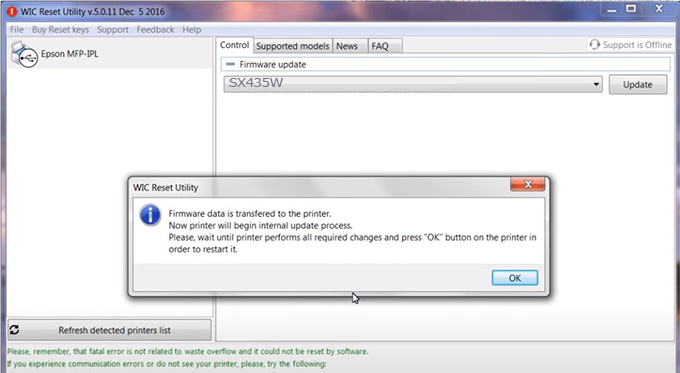
Step9.: Check the SX435W printer firmware after downgrading the version.
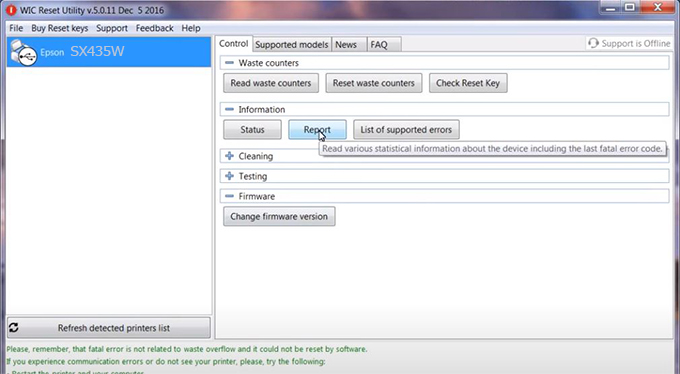
Video tutorial to downgrade Epson SX435W printer version:
#Epson SX435W Firmware Key
#Epson SX435W ink cartridge is not recognized
#Epson SX435W ink cartridges are not recognized
#Epson SX435W red light
#Epson SX435W can’t print
#Epson SX435W does not receive ink cartridges
#Epson SX435W firmware error
 Chipless Printers
Chipless Printers





