Why Use Epson TX600FW Firmware Key
– Epson TX600FW downgrade firmware key: this is required when NON-ORIGINAL ink cartridges are NOT recognized by the printer. This is because printers’ firmware has been updated from the Epson server to the newest firmware where not original ink cartridges are forbidden to be used. In this case, You have to Downgrade firmware back to old.
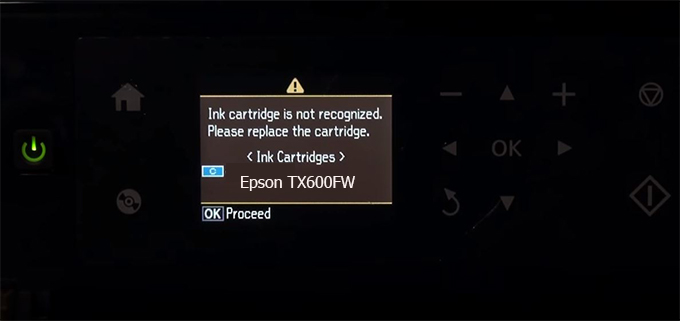
– When the Epson TX600FW printer is updated to the new firmware, only genuine ink cartridges are received but not compatible ink cartridges. If we try to insert a compatible ink cartridge into the TX600FW printer, the printer will warn not to recognize the cartridge and give error messages: Epson TX600FW Incompatible Ink Cartridge, ink cartridges are not recognized, the ink cartridge is not recognized.
– This article shows how to downgrade the firmware version for Epson TX600FW. Fix Epson TX600FW printer error not recognizing external ink cartridges: Epson TX600FW Incompatible Ink Cartridge, ink cartridges are not recognized, the ink cartridge is not recognized.
– After Downgrade Firmware for Epson TX600FW printer, the printer can recognize the ink cartridge or we can install a compatible ink cartridge for Epson TX600FW printer.
– Epson TX600FW firmware key can fix data recovery mode errors, freezes, and cannot boot into normal mode.
How to downgrade firmware Epson TX600FW
– Unplug all USB connections to the computer except keyboard, mouse, and Epson TX600FW printer need to downgrade firmware version.
– Download Downgrade Firmware Epson TX600FW:
– Free Download Software Downgrade Firmware Epson TX600FW for Windows: 
– Free Download Software Downgrade Firmware Epson TX600FW for MAC OS: 
Step1.: Install the Wicreset software, then check if the Epson TX600FW printer is supported with the firmware change feature:
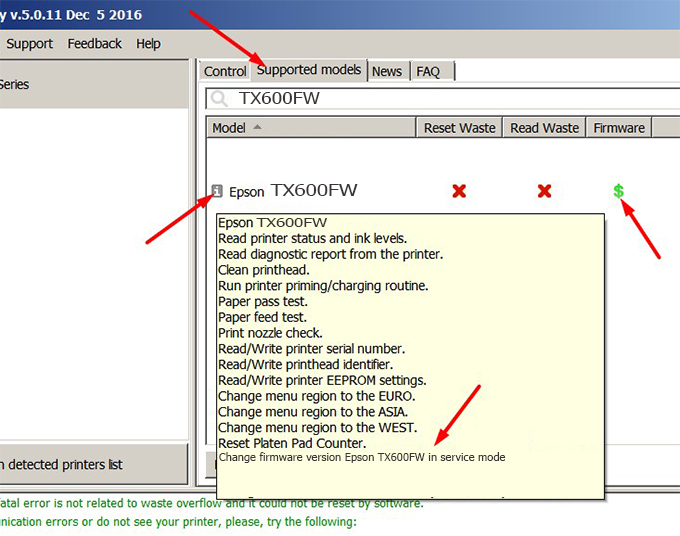
– If supported, we see how to enter Service Mode (Update Mode) for Epson TX600FW color printer
Step2.: Connect the Epson TX600FW printer to the computer with a USB cable, then click Change Firmware to see how to enter Service Mode.
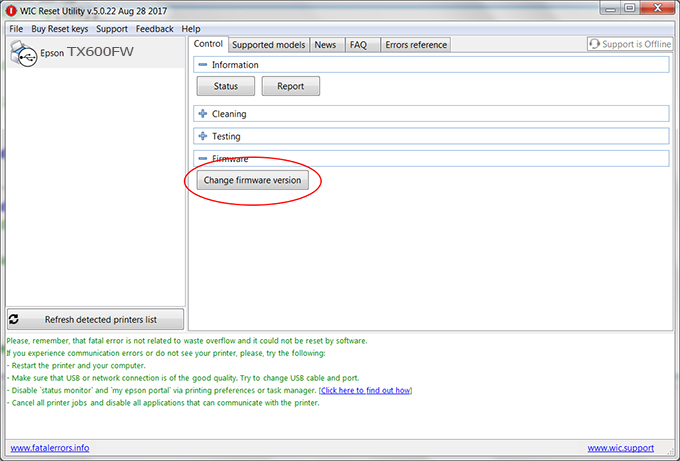
– How to enter Service Mode:
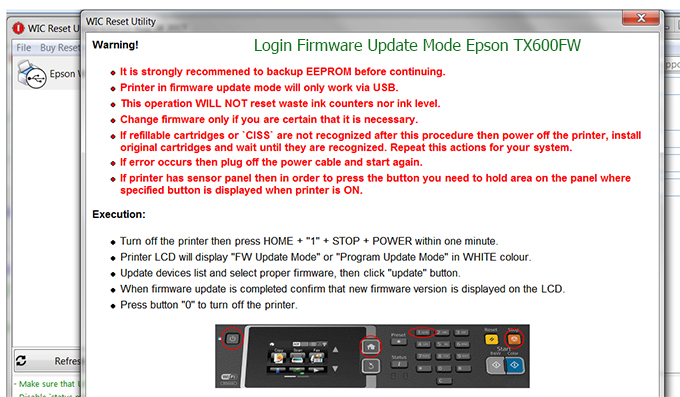
Step3.: Select Epson TX600FW printer to Downgrade Firmware.

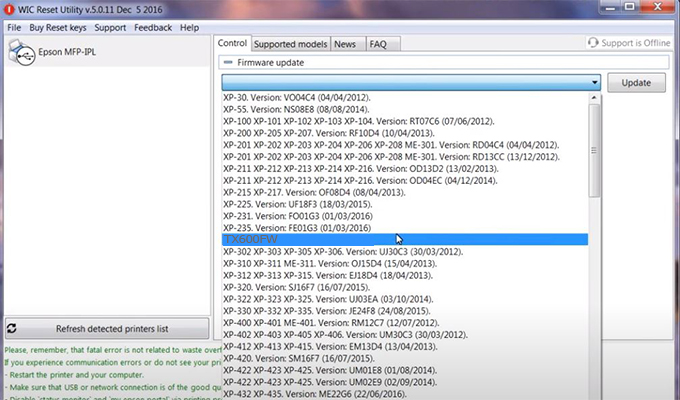
Step4.: Select Epson TX600FW printer then click Update.
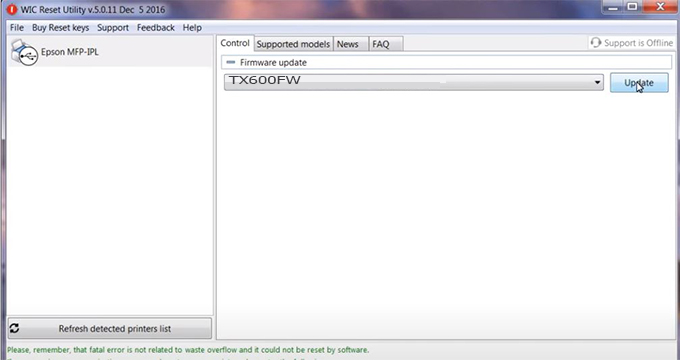
Step5.: select Yes to continue.
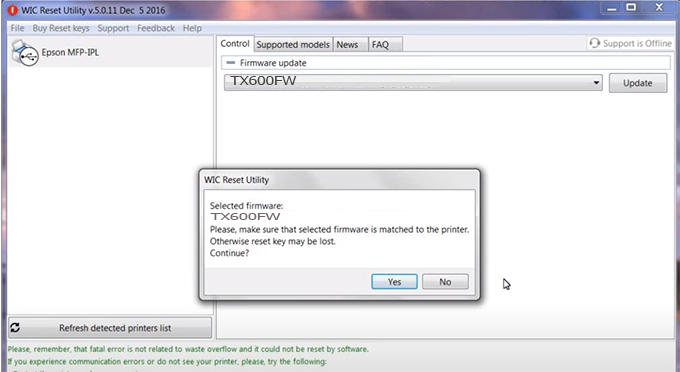
Step6.: Enter the Epson TX600FW Firmware Key, then click OK.
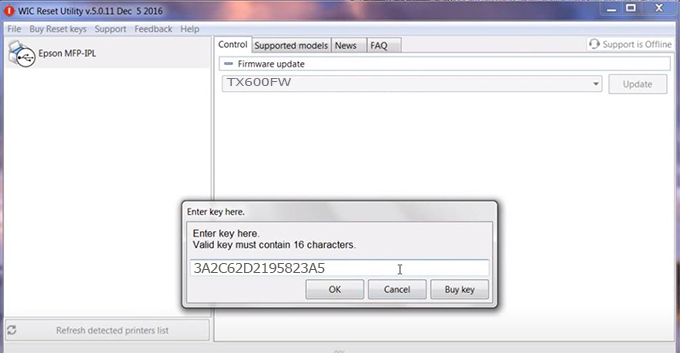
Step7.: Wait for the software to automatically downgrade the firmware version for Epson TX600FW printer.
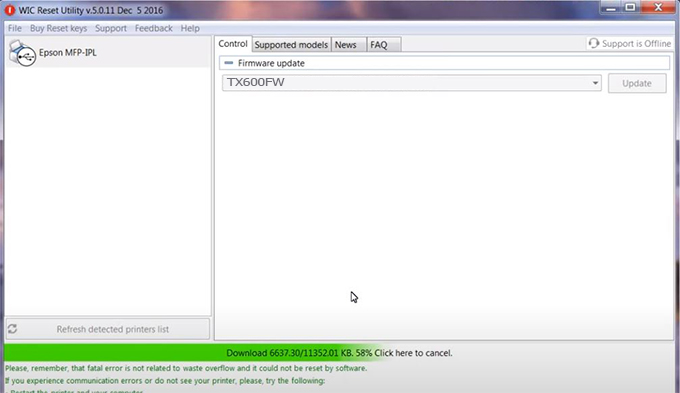
Step8.: Click OK to complete the firmware version downgrade process for Epson TX600FW printer.
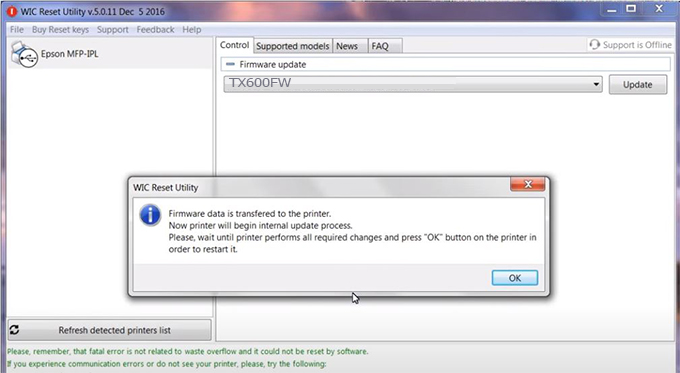
Step9.: Check the TX600FW printer firmware after downgrading the version.
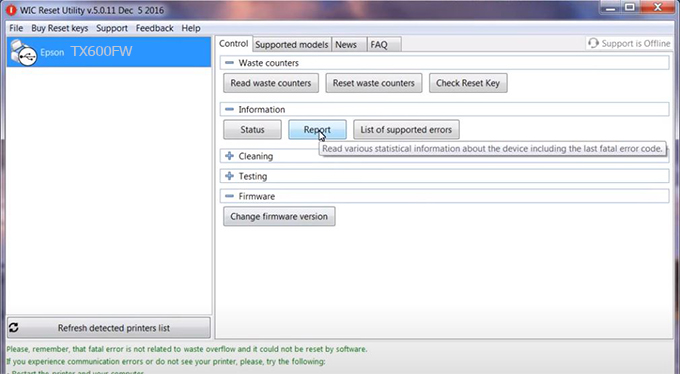
Video tutorial to downgrade Epson TX600FW printer version:
#Epson TX600FW Firmware Key
#Epson TX600FW ink cartridge is not recognized
#Epson TX600FW ink cartridges are not recognized
#Epson TX600FW red light
#Epson TX600FW can’t print
#Epson TX600FW does not receive ink cartridges
#Epson TX600FW firmware error
 Chipless Printers
Chipless Printers





