Why Use Epson Artisan 810 Firmware Key
– Epson Artisan 810 downgrade firmware key: this is required when NON-ORIGINAL ink cartridges are NOT recognized by the printer. This is because printers’ firmware has been updated from the Epson server to the newest firmware where not original ink cartridges are forbidden to be used. In this case, You have to Downgrade firmware back to old.
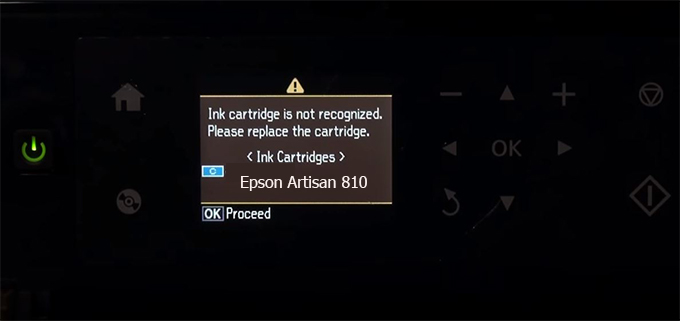
– When the Epson Artisan 810 printer is updated to the new firmware, only genuine ink cartridges are received but not compatible ink cartridges. If we try to insert a compatible ink cartridge into the Artisan 810 printer, the printer will warn not to recognize the cartridge and give error messages: Epson Artisan 810 Incompatible Ink Cartridge, ink cartridges are not recognized, the ink cartridge is not recognized.
– This article shows how to downgrade the firmware version for Epson Artisan 810. Fix Epson Artisan 810 printer error not recognizing external ink cartridges: Epson Artisan 810 Incompatible Ink Cartridge, ink cartridges are not recognized, the ink cartridge is not recognized.
– After Downgrade Firmware for Epson Artisan 810 printer, the printer can recognize the ink cartridge or we can install a compatible ink cartridge for Epson Artisan 810 printer.
– Epson Artisan 810 firmware key can fix data recovery mode errors, freezes, and cannot boot into normal mode.
How to downgrade firmware Epson Artisan 810
– Unplug all USB connections to the computer except keyboard, mouse, and Epson Artisan 810 printer need to downgrade firmware version.
– Download Downgrade Firmware Epson Artisan 810:
– Free Download Software Downgrade Firmware Epson Artisan 810 for Windows: 
– Free Download Software Downgrade Firmware Epson Artisan 810 for MAC OS: 
Step1.: Install the Wicreset software, then check if the Epson Artisan 810 printer is supported with the firmware change feature:
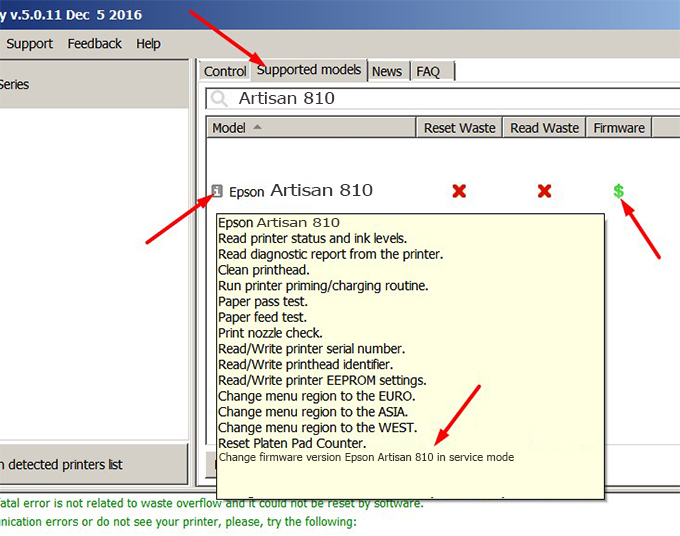
– If supported, we see how to enter Service Mode (Update Mode) for Epson Artisan 810 color printer
Step2.: Connect the Epson Artisan 810 printer to the computer with a USB cable, then click Change Firmware to see how to enter Service Mode.
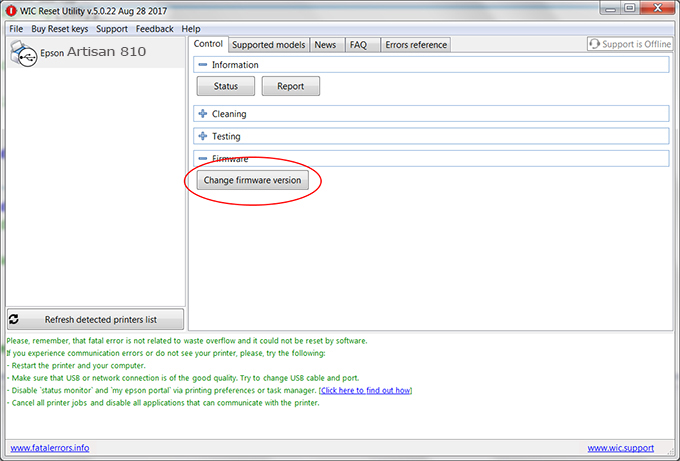
– How to enter Service Mode:
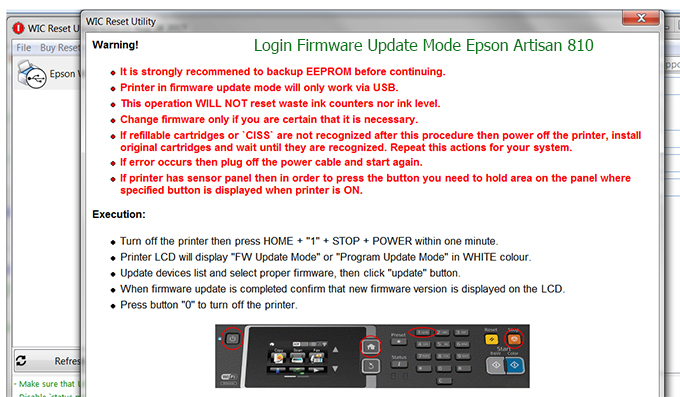
Step3.: Select Epson Artisan 810 printer to Downgrade Firmware.
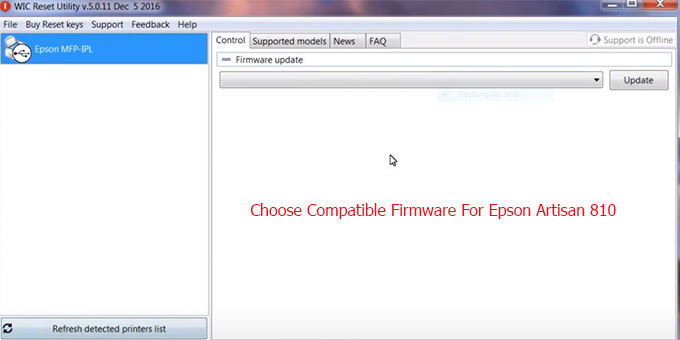
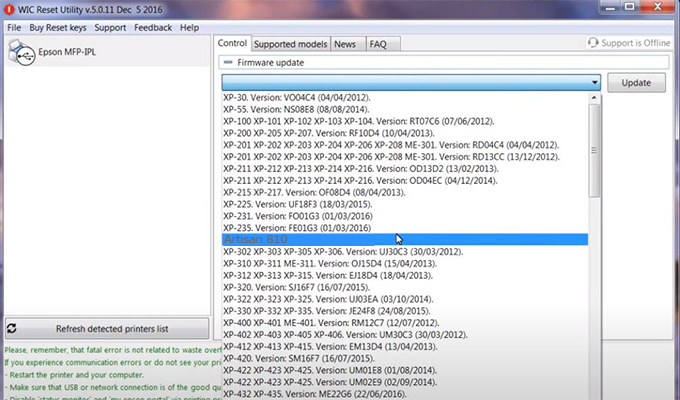
Step4.: Select Epson Artisan 810 printer then click Update.
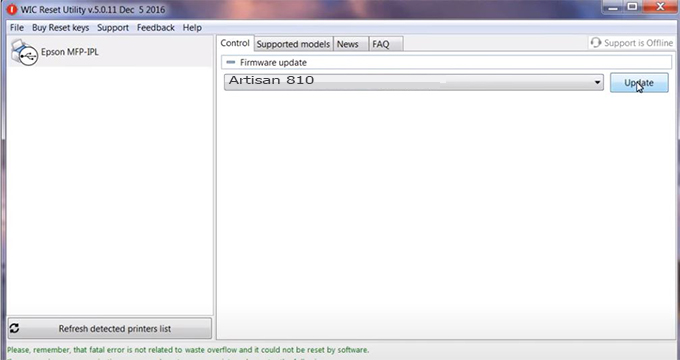
Step5.: select Yes to continue.
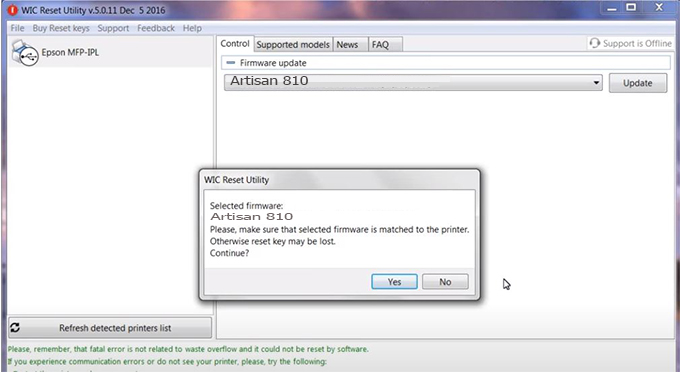
Step6.: Enter the Epson Artisan 810 Firmware Key, then click OK.
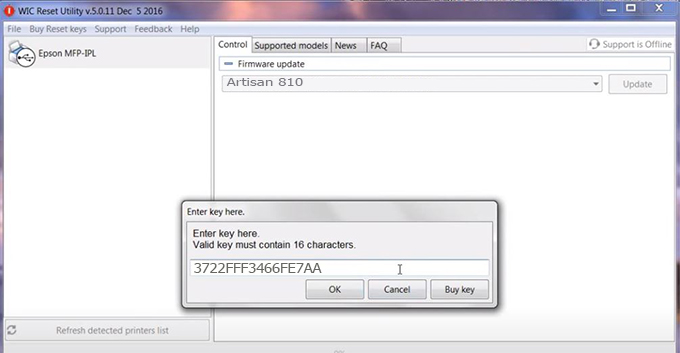
Step7.: Wait for the software to automatically downgrade the firmware version for Epson Artisan 810 printer.

Step8.: Click OK to complete the firmware version downgrade process for Epson Artisan 810 printer.
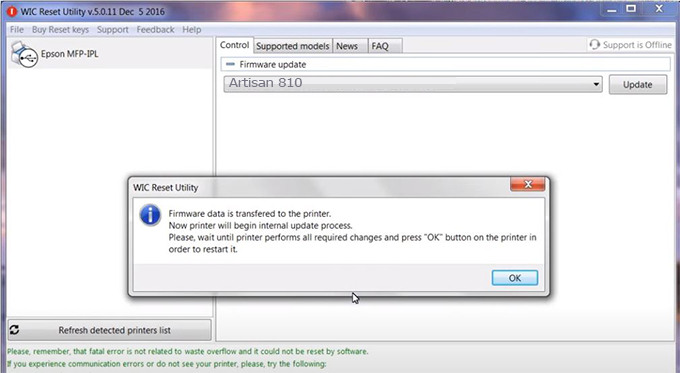
Step9.: Check the Artisan 810 printer firmware after downgrading the version.
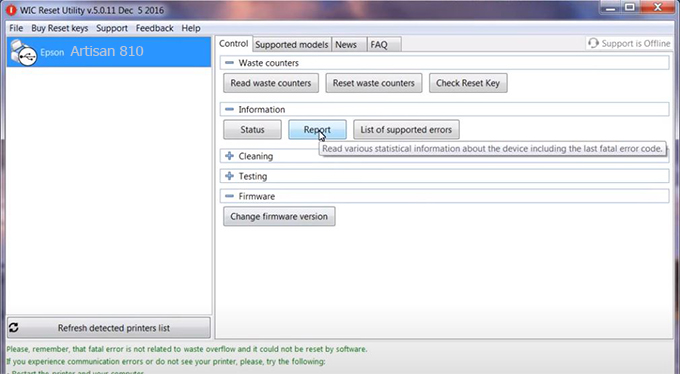
Video tutorial to downgrade Epson Artisan 810 printer version:
#Epson Artisan 810 Firmware Key
#Epson Artisan 810 ink cartridge is not recognized
#Epson Artisan 810 ink cartridges are not recognized
#Epson Artisan 810 red light
#Epson Artisan 810 can’t print
#Epson Artisan 810 does not receive ink cartridges
#Epson Artisan 810 firmware error
 Chipless Printers
Chipless Printers





