Why Use Epson Artisan 835 Firmware Key
– Epson Artisan 835 downgrade firmware key: this is required when NON-ORIGINAL ink cartridges are NOT recognized by the printer. This is because printers’ firmware has been updated from the Epson server to the newest firmware where not original ink cartridges are forbidden to be used. In this case, You have to Downgrade firmware back to old.
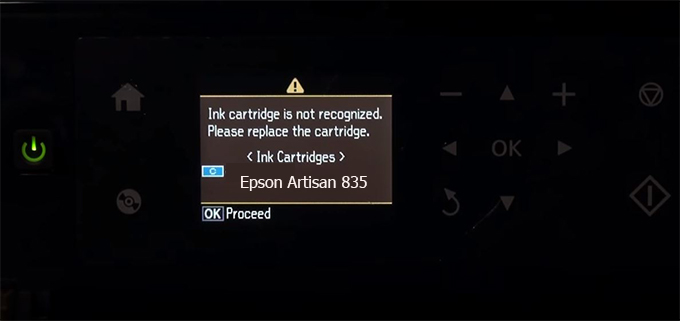
– When the Epson Artisan 835 printer is updated to the new firmware, only genuine ink cartridges are received but not compatible ink cartridges. If we try to insert a compatible ink cartridge into the Artisan 835 printer, the printer will warn not to recognize the cartridge and give error messages: Epson Artisan 835 Incompatible Ink Cartridge, ink cartridges are not recognized, the ink cartridge is not recognized.
– This article shows how to downgrade the firmware version for Epson Artisan 835. Fix Epson Artisan 835 printer error not recognizing external ink cartridges: Epson Artisan 835 Incompatible Ink Cartridge, ink cartridges are not recognized, the ink cartridge is not recognized.
– After Downgrade Firmware for Epson Artisan 835 printer, the printer can recognize the ink cartridge or we can install a compatible ink cartridge for Epson Artisan 835 printer.
– Epson Artisan 835 firmware key can fix data recovery mode errors, freezes, and cannot boot into normal mode.
How to downgrade firmware Epson Artisan 835
– Unplug all USB connections to the computer except keyboard, mouse, and Epson Artisan 835 printer need to downgrade firmware version.
– Download Downgrade Firmware Epson Artisan 835:
– Free Download Software Downgrade Firmware Epson Artisan 835 for Windows: 
– Free Download Software Downgrade Firmware Epson Artisan 835 for MAC OS: 
Step1.: Install the Wicreset software, then check if the Epson Artisan 835 printer is supported with the firmware change feature:
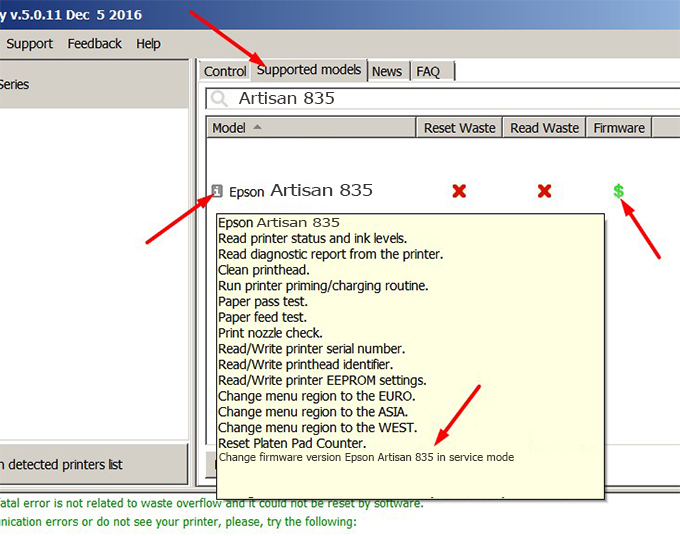
– If supported, we see how to enter Service Mode (Update Mode) for Epson Artisan 835 color printer
Step2.: Connect the Epson Artisan 835 printer to the computer with a USB cable, then click Change Firmware to see how to enter Service Mode.
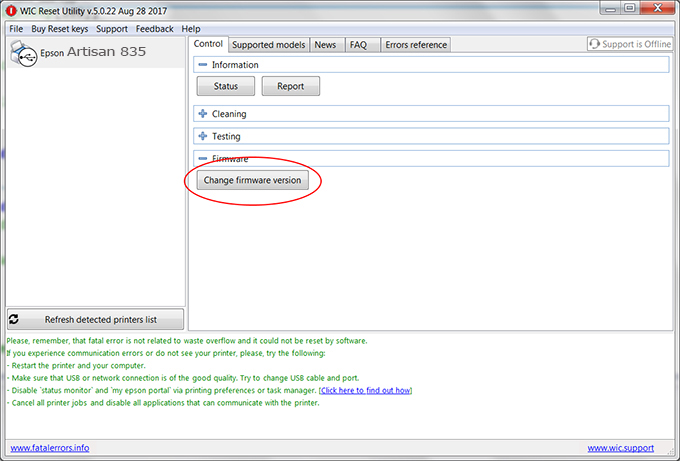
– How to enter Service Mode:
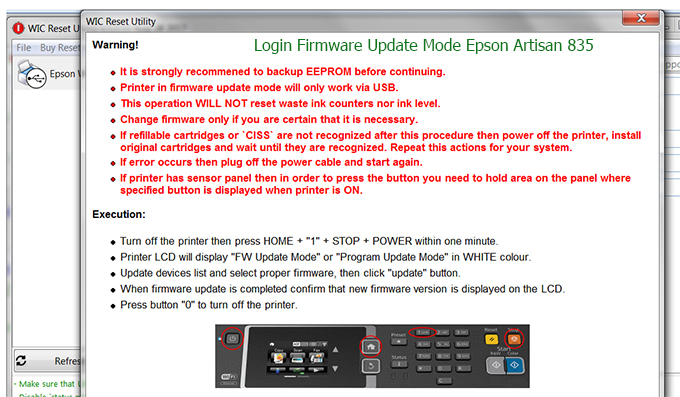
Step3.: Select Epson Artisan 835 printer to Downgrade Firmware.

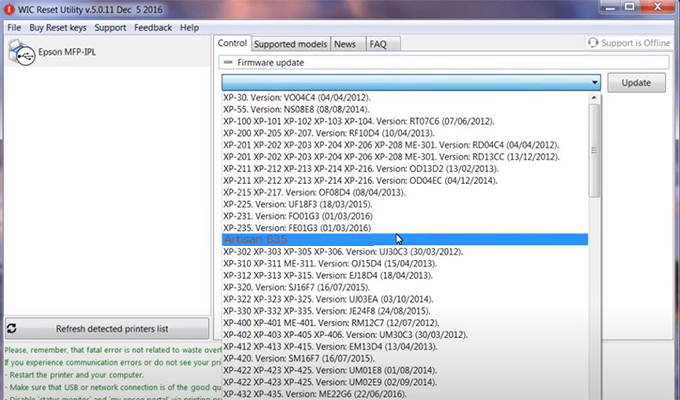
Step4.: Select Epson Artisan 835 printer then click Update.
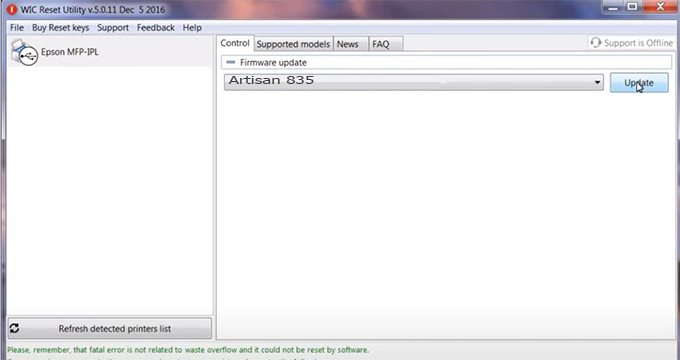
Step5.: select Yes to continue.
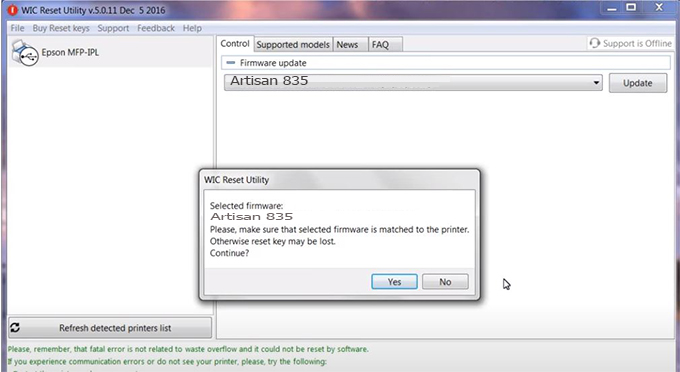
Step6.: Enter the Epson Artisan 835 Firmware Key, then click OK.
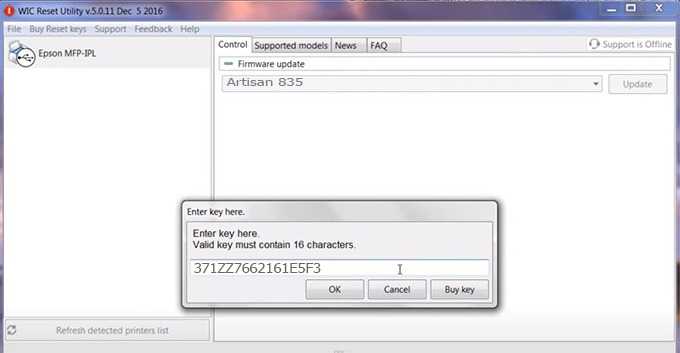
Step7.: Wait for the software to automatically downgrade the firmware version for Epson Artisan 835 printer.
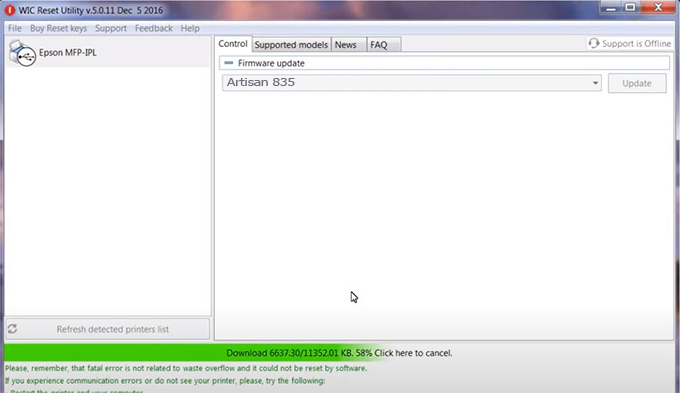
Step8.: Click OK to complete the firmware version downgrade process for Epson Artisan 835 printer.
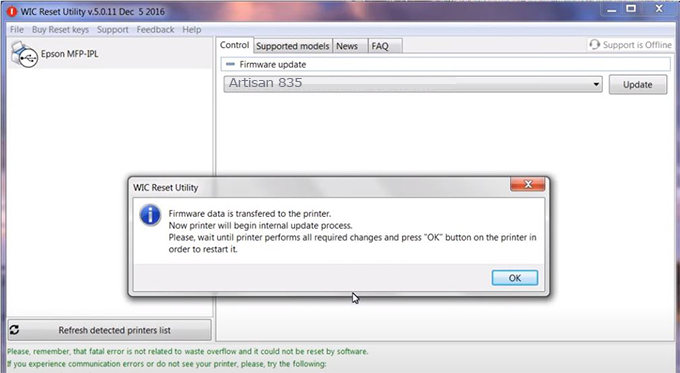
Step9.: Check the Artisan 835 printer firmware after downgrading the version.
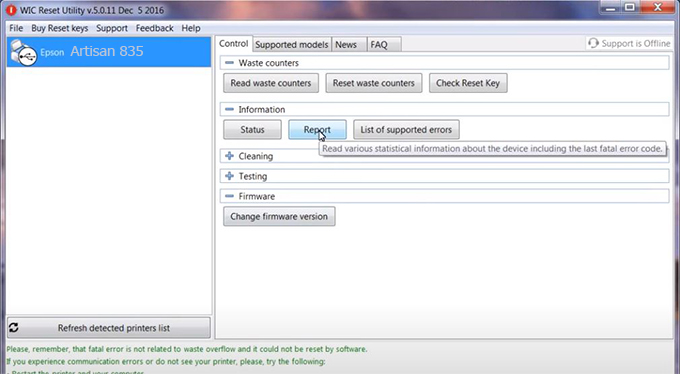
Video tutorial to downgrade Epson Artisan 835 printer version:
#Epson Artisan 835 Firmware Key
#Epson Artisan 835 ink cartridge is not recognized
#Epson Artisan 835 ink cartridges are not recognized
#Epson Artisan 835 red light
#Epson Artisan 835 can’t print
#Epson Artisan 835 does not receive ink cartridges
#Epson Artisan 835 firmware error
 Chipless Printers
Chipless Printers





