Why Use Epson BX600FW Firmware Key
– Epson BX600FW downgrade firmware key: this is required when NON-ORIGINAL ink cartridges are NOT recognized by the printer. This is because printers’ firmware has been updated from the Epson server to the newest firmware where not original ink cartridges are forbidden to be used. In this case, You have to Downgrade firmware back to old.
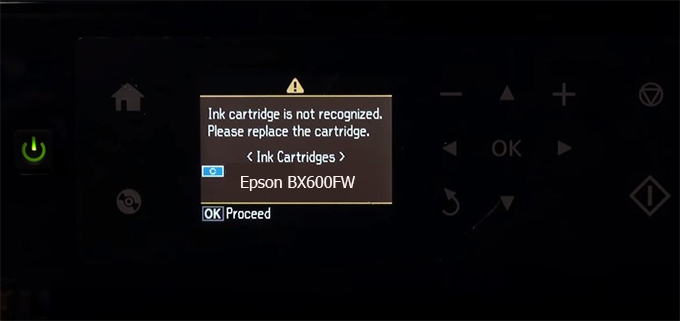
– When the Epson BX600FW printer is updated to the new firmware, only genuine ink cartridges are received but not compatible ink cartridges. If we try to insert a compatible ink cartridge into the BX600FW printer, the printer will warn not to recognize the cartridge and give error messages: Epson BX600FW Incompatible Ink Cartridge, ink cartridges are not recognized, the ink cartridge is not recognized.
– This article shows how to downgrade the firmware version for Epson BX600FW. Fix Epson BX600FW printer error not recognizing external ink cartridges: Epson BX600FW Incompatible Ink Cartridge, ink cartridges are not recognized, the ink cartridge is not recognized.
– After Downgrade Firmware for Epson BX600FW printer, the printer can recognize the ink cartridge or we can install a compatible ink cartridge for Epson BX600FW printer.
– Epson BX600FW firmware key can fix data recovery mode errors, freezes, and cannot boot into normal mode.
How to downgrade firmware Epson BX600FW
– Unplug all USB connections to the computer except keyboard, mouse, and Epson BX600FW printer need to downgrade firmware version.
– Download Downgrade Firmware Epson BX600FW:
– Free Download Software Downgrade Firmware Epson BX600FW for Windows: 
– Free Download Software Downgrade Firmware Epson BX600FW for MAC OS: 
Step1.: Install the Wicreset software, then check if the Epson BX600FW printer is supported with the firmware change feature:
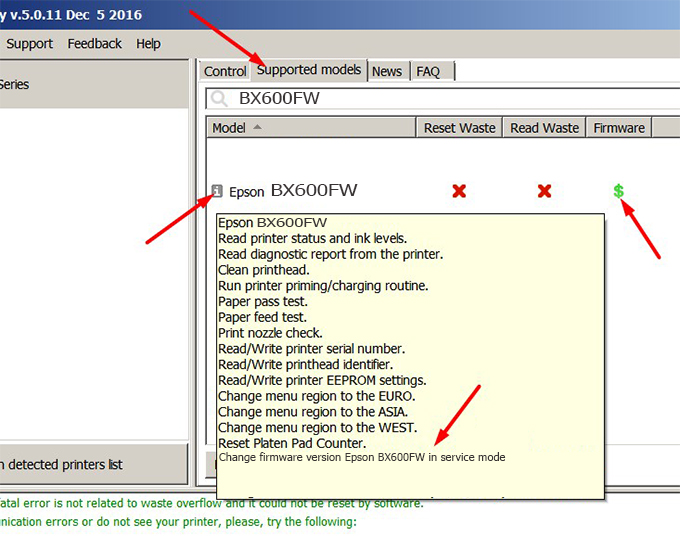
– If supported, we see how to enter Service Mode (Update Mode) for Epson BX600FW color printer
Step2.: Connect the Epson BX600FW printer to the computer with a USB cable, then click Change Firmware to see how to enter Service Mode.
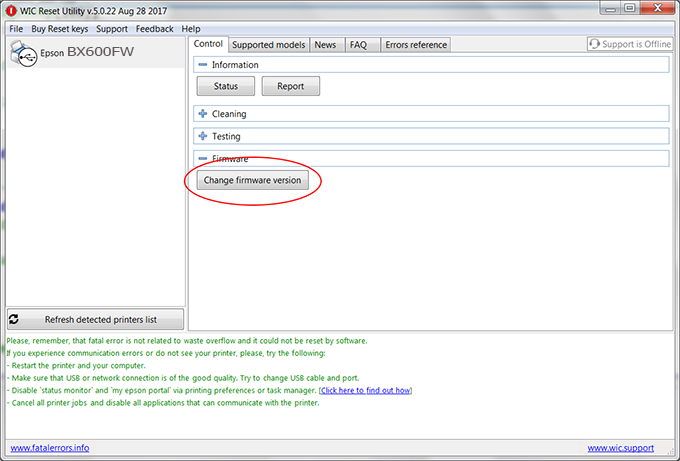
– How to enter Service Mode:
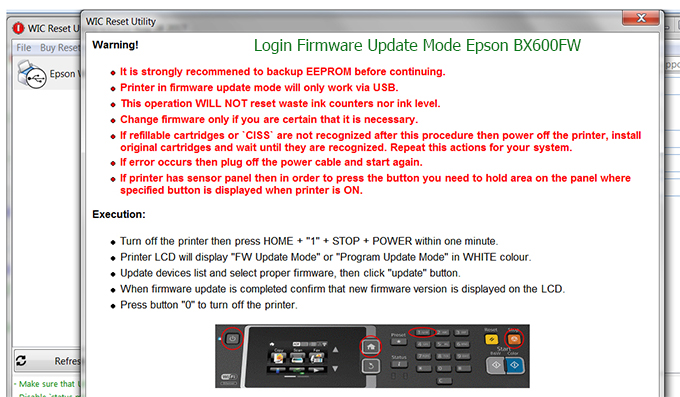
Step3.: Select Epson BX600FW printer to Downgrade Firmware.
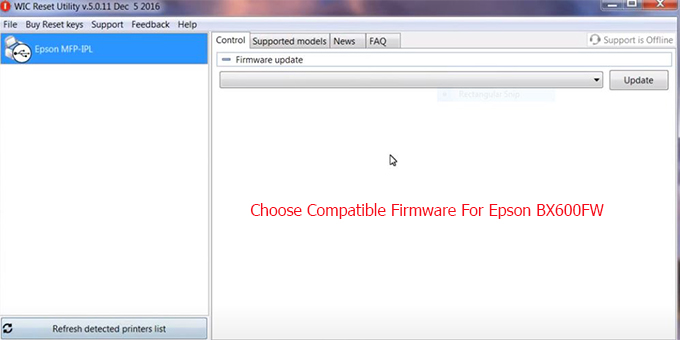
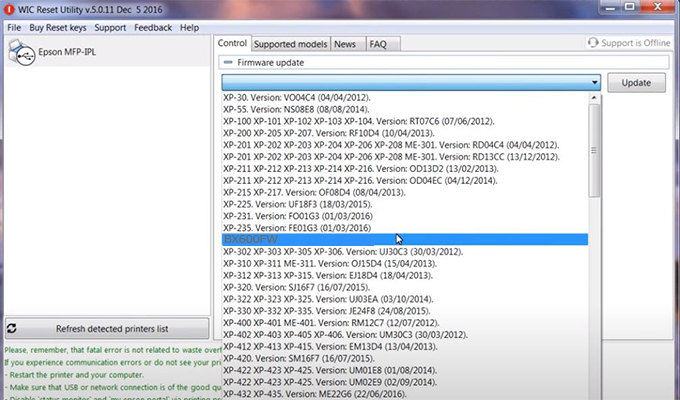
Step4.: Select Epson BX600FW printer then click Update.

Step5.: select Yes to continue.
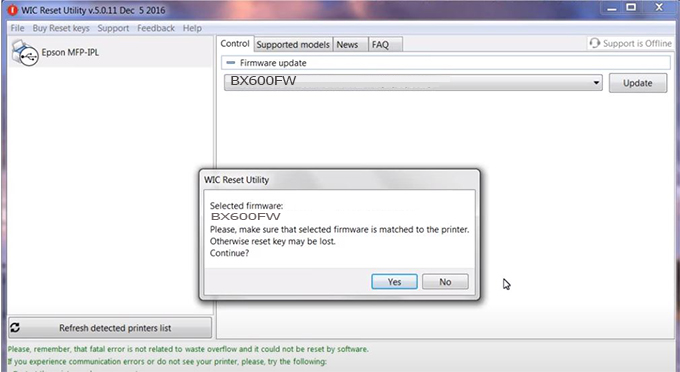
Step6.: Enter the Epson BX600FW Firmware Key, then click OK.
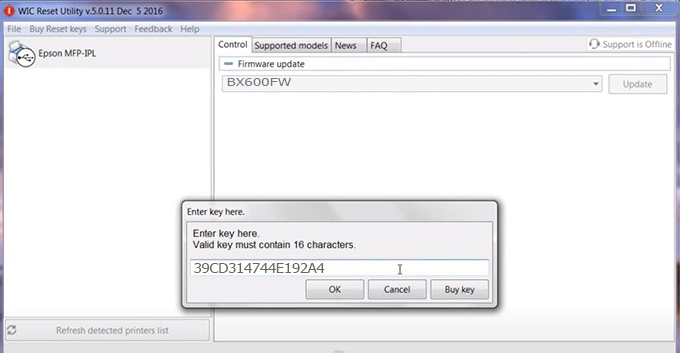
Step7.: Wait for the software to automatically downgrade the firmware version for Epson BX600FW printer.
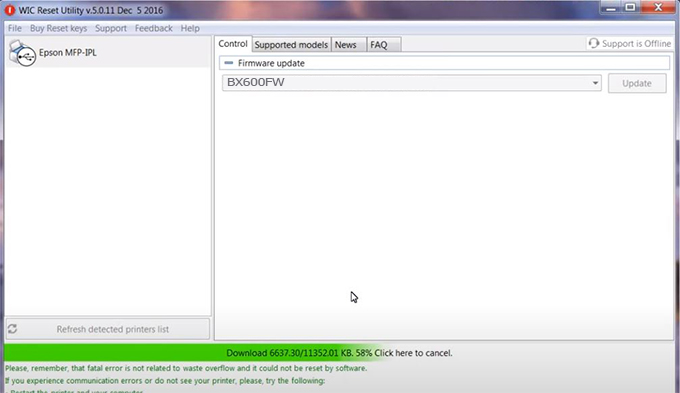
Step8.: Click OK to complete the firmware version downgrade process for Epson BX600FW printer.
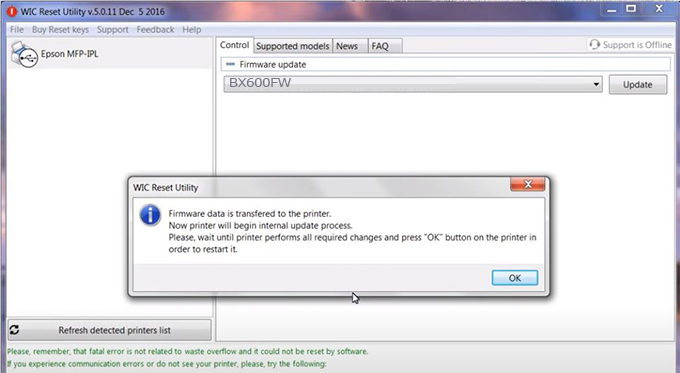
Step9.: Check the BX600FW printer firmware after downgrading the version.
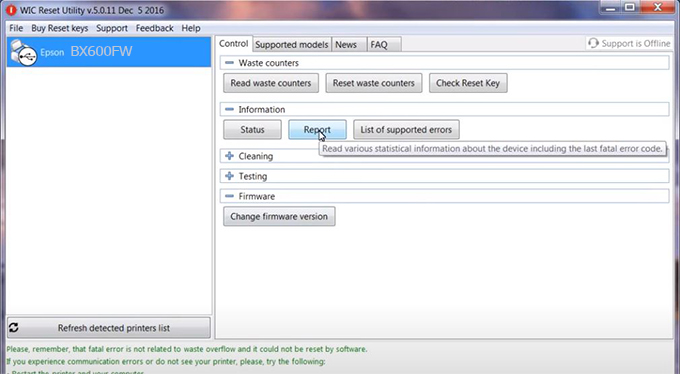
Video tutorial to downgrade Epson BX600FW printer version:
#Epson BX600FW Firmware Key
#Epson BX600FW ink cartridge is not recognized
#Epson BX600FW ink cartridges are not recognized
#Epson BX600FW red light
#Epson BX600FW can’t print
#Epson BX600FW does not receive ink cartridges
#Epson BX600FW firmware error
 Chipless Printers
Chipless Printers





