Why Use Epson BX625FWD Firmware Key
– Epson BX625FWD downgrade firmware key: this is required when NON-ORIGINAL ink cartridges are NOT recognized by the printer. This is because printers’ firmware has been updated from the Epson server to the newest firmware where not original ink cartridges are forbidden to be used. In this case, You have to Downgrade firmware back to old.
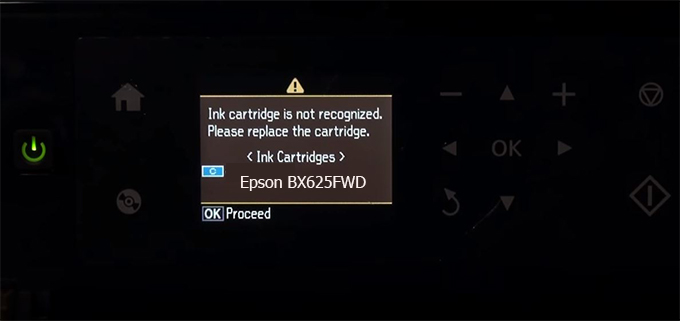
– When the Epson BX625FWD printer is updated to the new firmware, only genuine ink cartridges are received but not compatible ink cartridges. If we try to insert a compatible ink cartridge into the BX625FWD printer, the printer will warn not to recognize the cartridge and give error messages: Epson BX625FWD Incompatible Ink Cartridge, ink cartridges are not recognized, the ink cartridge is not recognized.
– This article shows how to downgrade the firmware version for Epson BX625FWD. Fix Epson BX625FWD printer error not recognizing external ink cartridges: Epson BX625FWD Incompatible Ink Cartridge, ink cartridges are not recognized, the ink cartridge is not recognized.
– After Downgrade Firmware for Epson BX625FWD printer, the printer can recognize the ink cartridge or we can install a compatible ink cartridge for Epson BX625FWD printer.
– Epson BX625FWD firmware key can fix data recovery mode errors, freezes, and cannot boot into normal mode.
How to downgrade firmware Epson BX625FWD
– Unplug all USB connections to the computer except keyboard, mouse, and Epson BX625FWD printer need to downgrade firmware version.
– Download Downgrade Firmware Epson BX625FWD:
– Free Download Software Downgrade Firmware Epson BX625FWD for Windows: 
– Free Download Software Downgrade Firmware Epson BX625FWD for MAC OS: 
Step1.: Install the Wicreset software, then check if the Epson BX625FWD printer is supported with the firmware change feature:
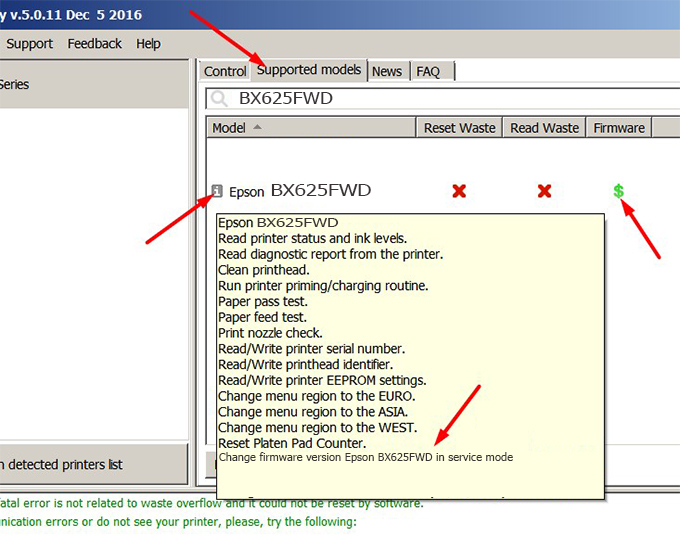
– If supported, we see how to enter Service Mode (Update Mode) for Epson BX625FWD color printer
Step2.: Connect the Epson BX625FWD printer to the computer with a USB cable, then click Change Firmware to see how to enter Service Mode.
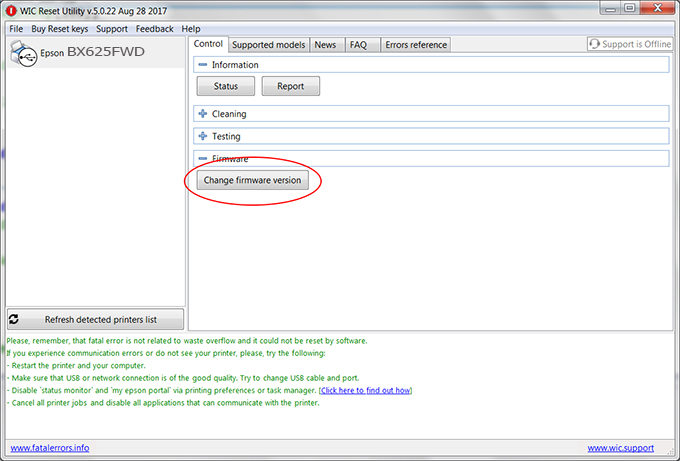
– How to enter Service Mode:
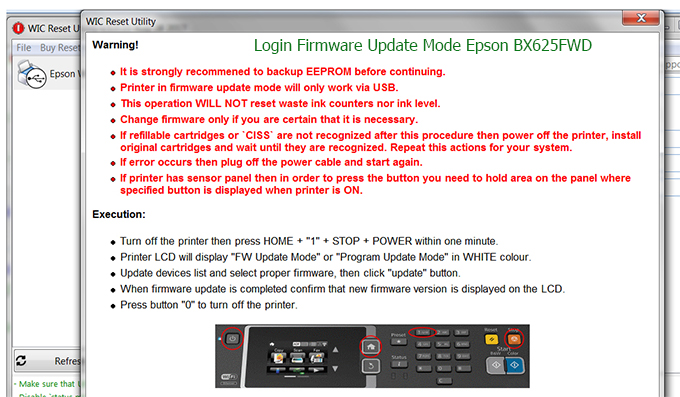
Step3.: Select Epson BX625FWD printer to Downgrade Firmware.
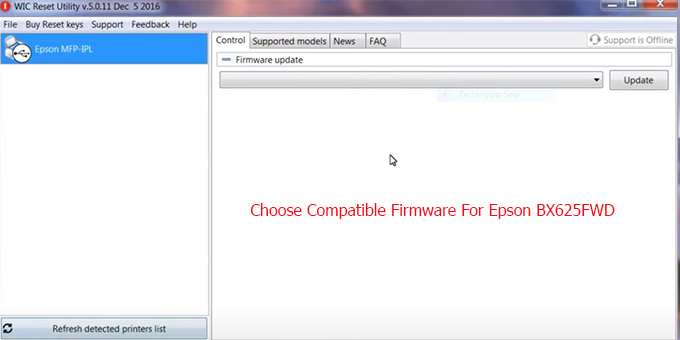
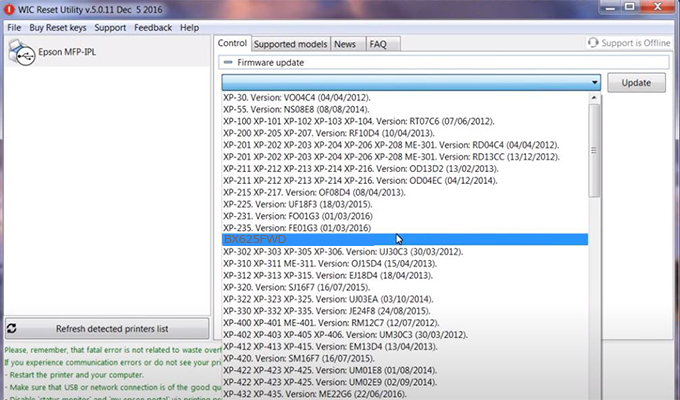
Step4.: Select Epson BX625FWD printer then click Update.
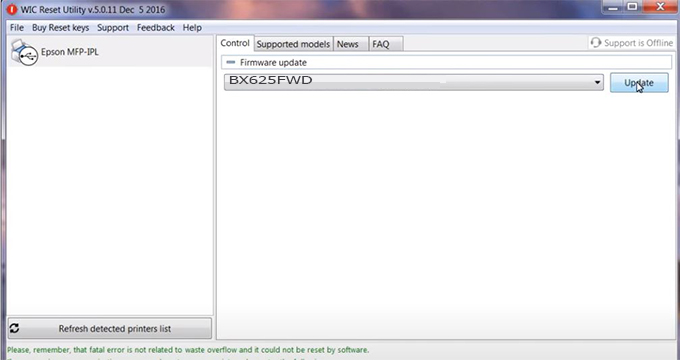
Step5.: select Yes to continue.
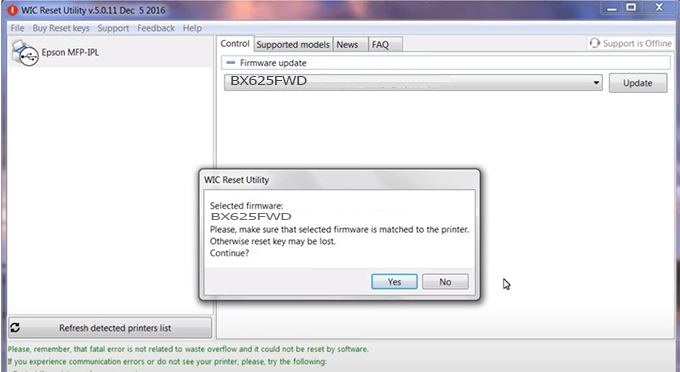
Step6.: Enter the Epson BX625FWD Firmware Key, then click OK.
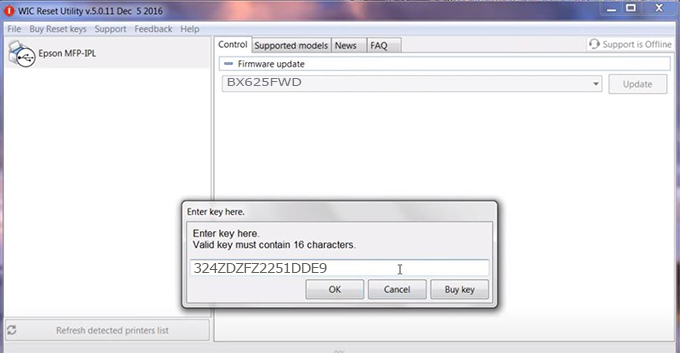
Step7.: Wait for the software to automatically downgrade the firmware version for Epson BX625FWD printer.
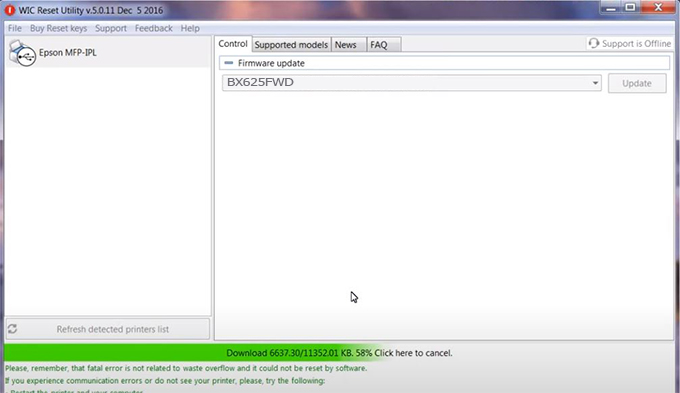
Step8.: Click OK to complete the firmware version downgrade process for Epson BX625FWD printer.
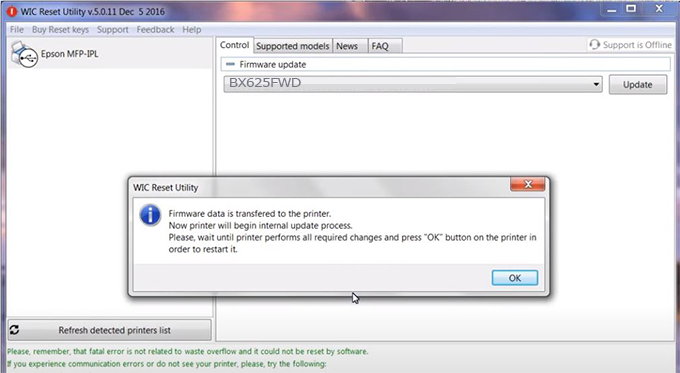
Step9.: Check the BX625FWD printer firmware after downgrading the version.
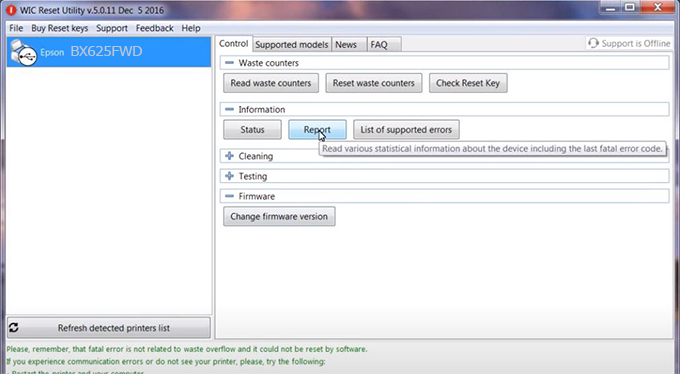
Video tutorial to downgrade Epson BX625FWD printer version:
#Epson BX625FWD Firmware Key
#Epson BX625FWD ink cartridge is not recognized
#Epson BX625FWD ink cartridges are not recognized
#Epson BX625FWD red light
#Epson BX625FWD can’t print
#Epson BX625FWD does not receive ink cartridges
#Epson BX625FWD firmware error
 Chipless Printers
Chipless Printers





