Why Use Epson EP-306 Firmware Key
– Epson EP-306 downgrade firmware key: this is required when NON-ORIGINAL ink cartridges are NOT recognized by the printer. This is because printers’ firmware has been updated from the Epson server to the newest firmware where not original ink cartridges are forbidden to be used. In this case, You have to Downgrade firmware back to old.
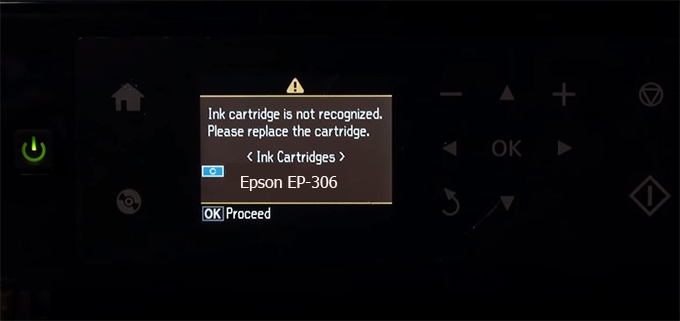
– When the Epson EP-306 printer is updated to the new firmware, only genuine ink cartridges are received but not compatible ink cartridges. If we try to insert a compatible ink cartridge into the EP-306 printer, the printer will warn not to recognize the cartridge and give error messages: Epson EP-306 Incompatible Ink Cartridge, ink cartridges are not recognized, the ink cartridge is not recognized.
– This article shows how to downgrade the firmware version for Epson EP-306. Fix Epson EP-306 printer error not recognizing external ink cartridges: Epson EP-306 Incompatible Ink Cartridge, ink cartridges are not recognized, the ink cartridge is not recognized.
– After Downgrade Firmware for Epson EP-306 printer, the printer can recognize the ink cartridge or we can install a compatible ink cartridge for Epson EP-306 printer.
– Epson EP-306 firmware key can fix data recovery mode errors, freezes, and cannot boot into normal mode.
How to downgrade firmware Epson EP-306
– Unplug all USB connections to the computer except keyboard, mouse, and Epson EP-306 printer need to downgrade firmware version.
– Download Downgrade Firmware Epson EP-306:
– Free Download Software Downgrade Firmware Epson EP-306 for Windows: 
– Free Download Software Downgrade Firmware Epson EP-306 for MAC OS: 
Step1.: Install the Wicreset software, then check if the Epson EP-306 printer is supported with the firmware change feature:
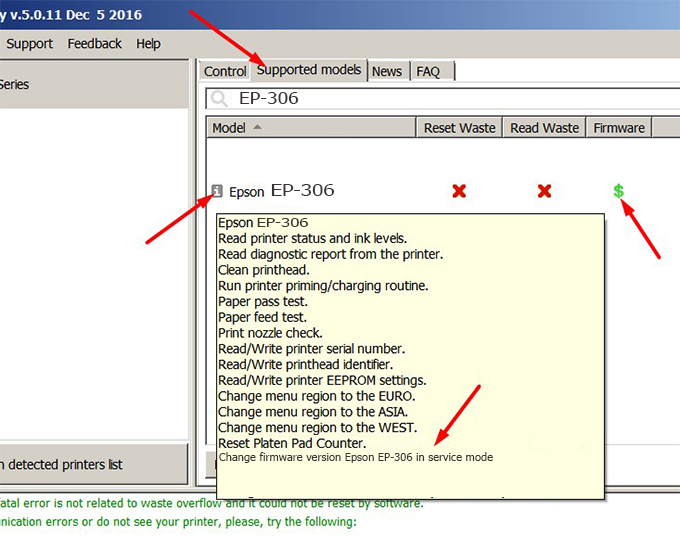
– If supported, we see how to enter Service Mode (Update Mode) for Epson EP-306 color printer
Step2.: Connect the Epson EP-306 printer to the computer with a USB cable, then click Change Firmware to see how to enter Service Mode.

– How to enter Service Mode:
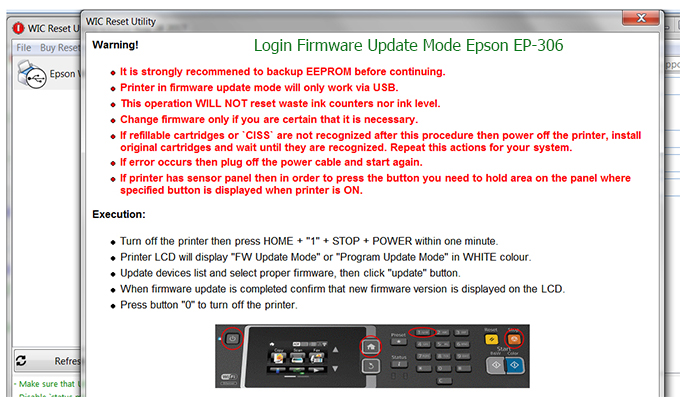
Step3.: Select Epson EP-306 printer to Downgrade Firmware.
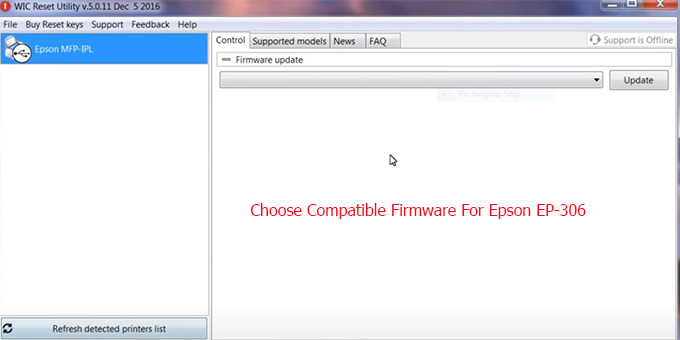
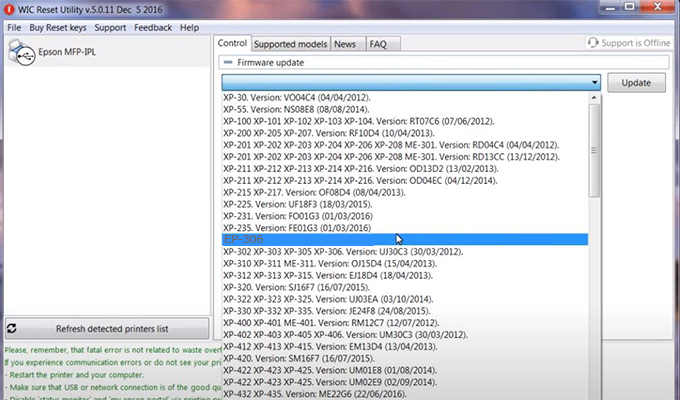
Step4.: Select Epson EP-306 printer then click Update.
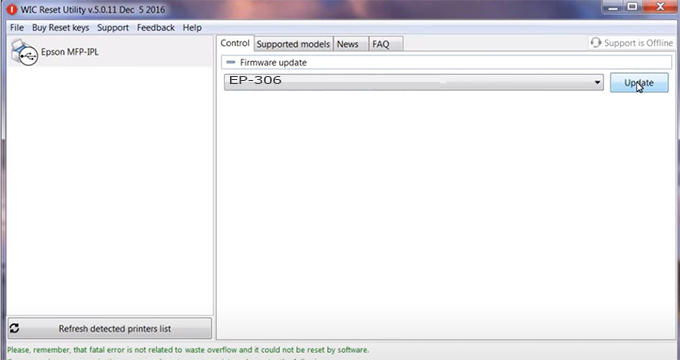
Step5.: select Yes to continue.
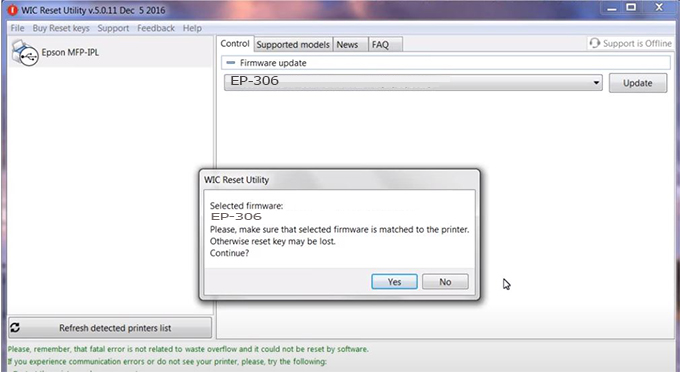
Step6.: Enter the Epson EP-306 Firmware Key, then click OK.
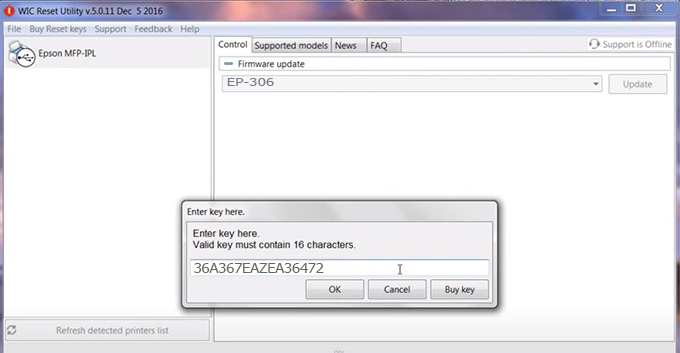
Step7.: Wait for the software to automatically downgrade the firmware version for Epson EP-306 printer.
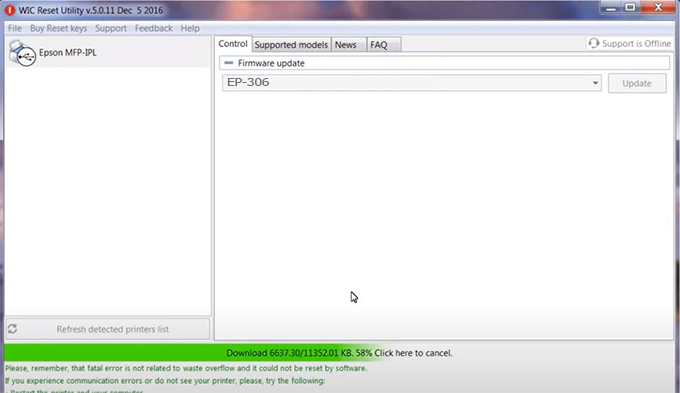
Step8.: Click OK to complete the firmware version downgrade process for Epson EP-306 printer.
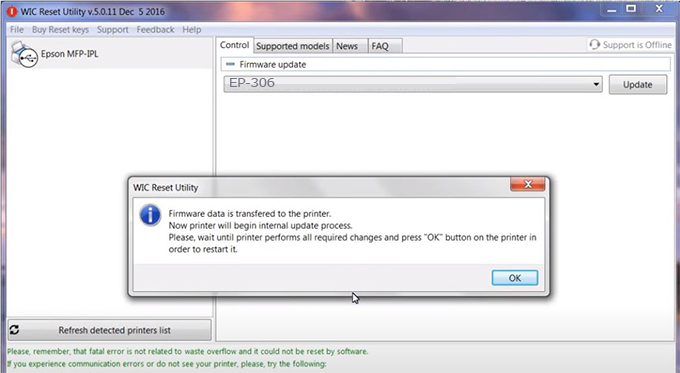
Step9.: Check the EP-306 printer firmware after downgrading the version.
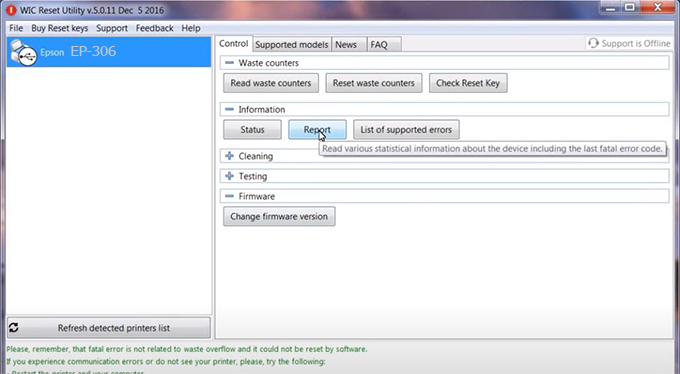
Video tutorial to downgrade Epson EP-306 printer version:
#Epson EP-306 Firmware Key
#Epson EP-306 ink cartridge is not recognized
#Epson EP-306 ink cartridges are not recognized
#Epson EP-306 red light
#Epson EP-306 can’t print
#Epson EP-306 does not receive ink cartridges
#Epson EP-306 firmware error
 Chipless Printers
Chipless Printers





