Why Use Epson EP-M570T Firmware Key
– Epson EP-M570T downgrade firmware key: this is required when NON-ORIGINAL ink cartridges are NOT recognized by the printer. This is because printers’ firmware has been updated from the Epson server to the newest firmware where not original ink cartridges are forbidden to be used. In this case, You have to Downgrade firmware back to old.
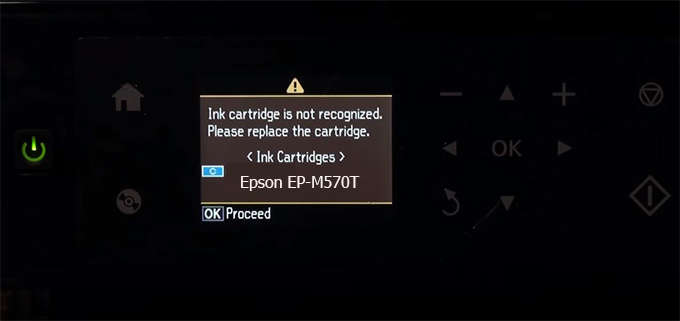
– When the Epson EP-M570T printer is updated to the new firmware, only genuine ink cartridges are received but not compatible ink cartridges. If we try to insert a compatible ink cartridge into the EP-M570T printer, the printer will warn not to recognize the cartridge and give error messages: Epson EP-M570T Incompatible Ink Cartridge, ink cartridges are not recognized, the ink cartridge is not recognized.
– This article shows how to downgrade the firmware version for Epson EP-M570T. Fix Epson EP-M570T printer error not recognizing external ink cartridges: Epson EP-M570T Incompatible Ink Cartridge, ink cartridges are not recognized, the ink cartridge is not recognized.
– After Downgrade Firmware for Epson EP-M570T printer, the printer can recognize the ink cartridge or we can install a compatible ink cartridge for Epson EP-M570T printer.
– Epson EP-M570T firmware key can fix data recovery mode errors, freezes, and cannot boot into normal mode.
How to downgrade firmware Epson EP-M570T
– Unplug all USB connections to the computer except keyboard, mouse, and Epson EP-M570T printer need to downgrade firmware version.
– Download Downgrade Firmware Epson EP-M570T:
– Free Download Software Downgrade Firmware Epson EP-M570T for Windows: 
– Free Download Software Downgrade Firmware Epson EP-M570T for MAC OS: 
Step1.: Install the Wicreset software, then check if the Epson EP-M570T printer is supported with the firmware change feature:
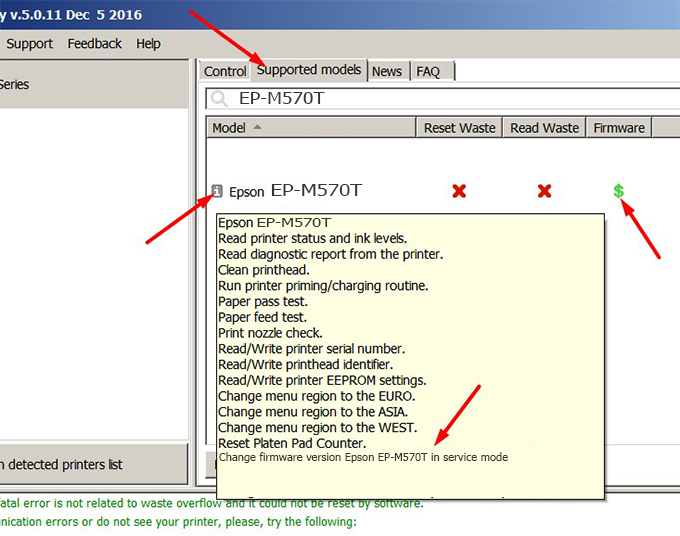
– If supported, we see how to enter Service Mode (Update Mode) for Epson EP-M570T color printer
Step2.: Connect the Epson EP-M570T printer to the computer with a USB cable, then click Change Firmware to see how to enter Service Mode.
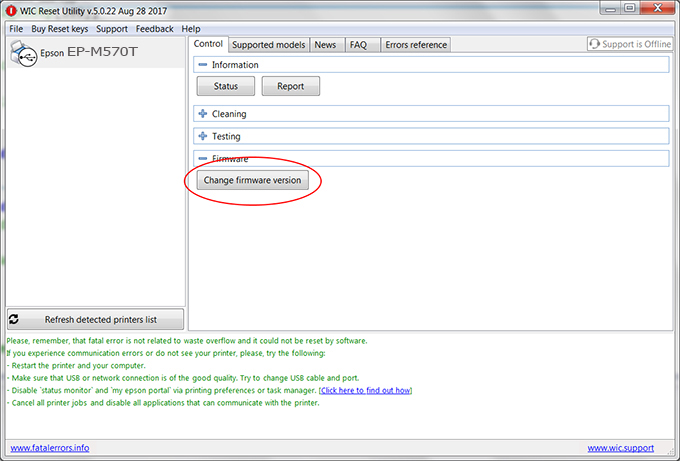
– How to enter Service Mode:
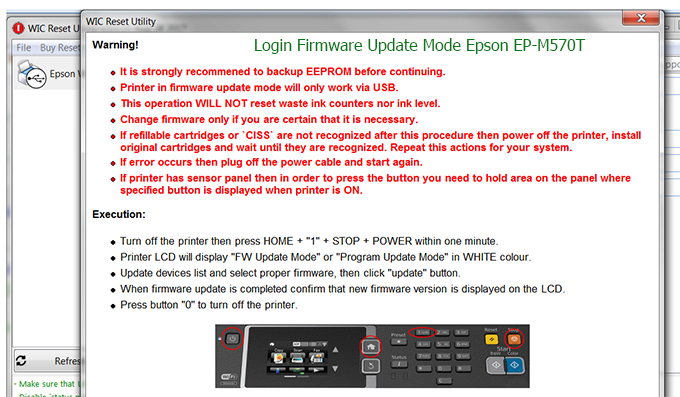
Step3.: Select Epson EP-M570T printer to Downgrade Firmware.
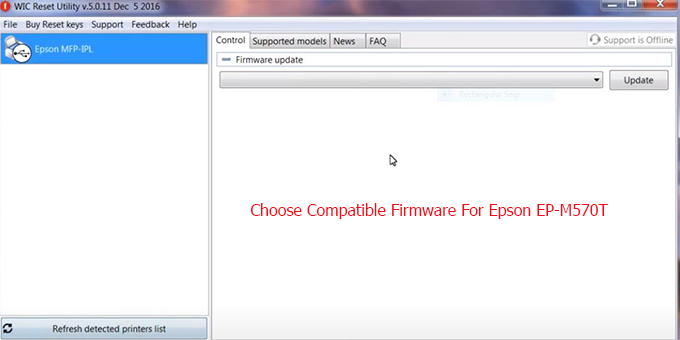
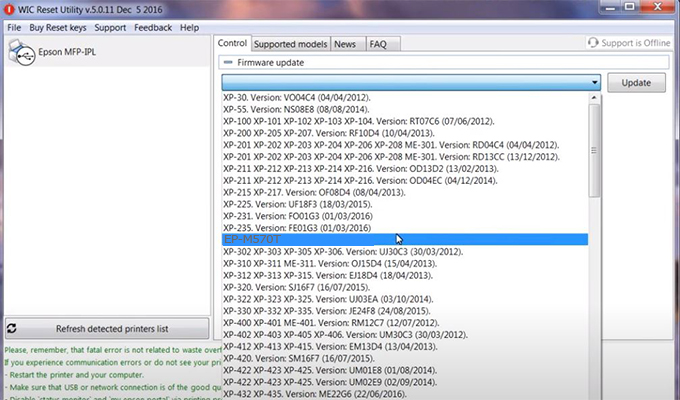
Step4.: Select Epson EP-M570T printer then click Update.
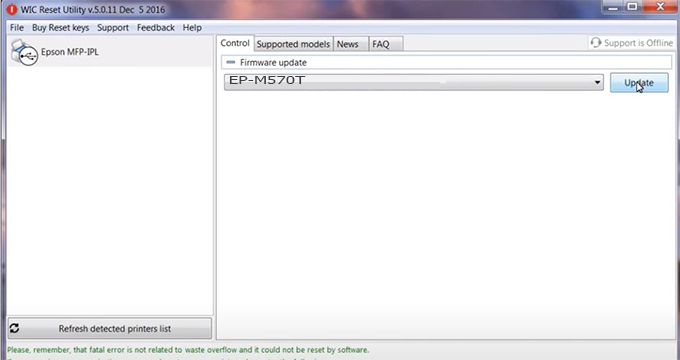
Step5.: select Yes to continue.
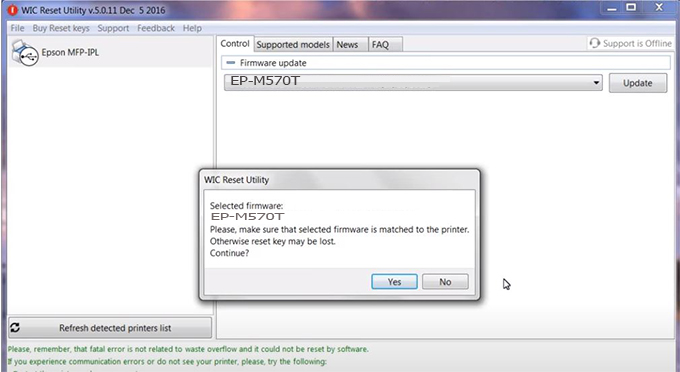
Step6.: Enter the Epson EP-M570T Firmware Key, then click OK.
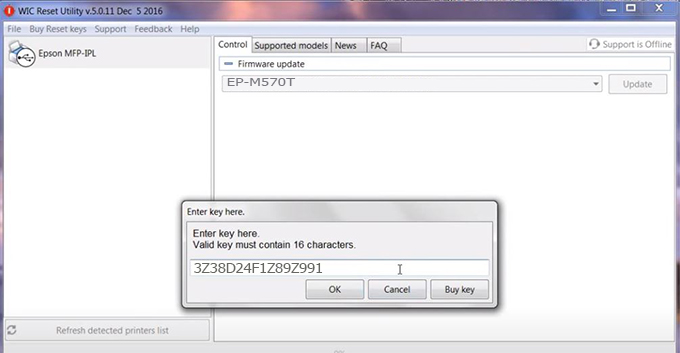
Step7.: Wait for the software to automatically downgrade the firmware version for Epson EP-M570T printer.
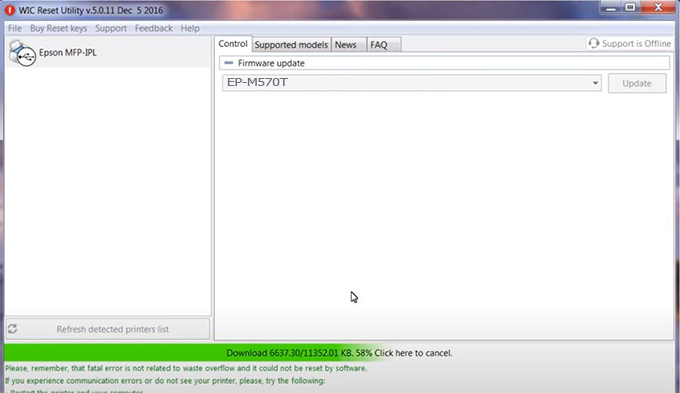
Step8.: Click OK to complete the firmware version downgrade process for Epson EP-M570T printer.
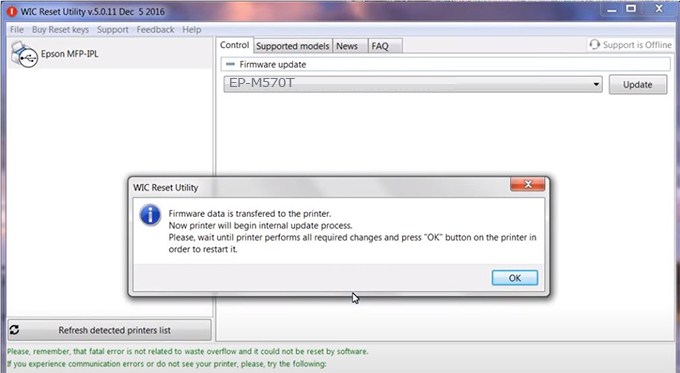
Step9.: Check the EP-M570T printer firmware after downgrading the version.
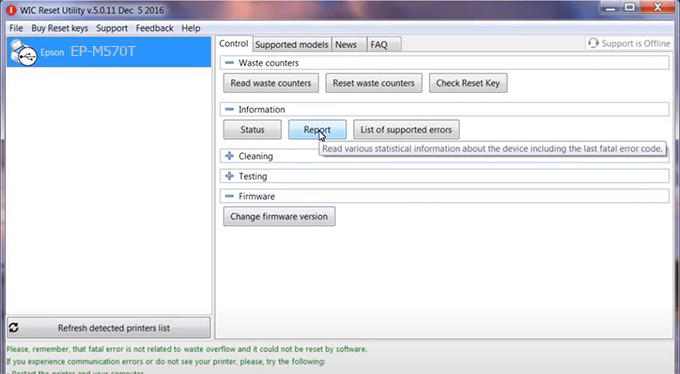
Video tutorial to downgrade Epson EP-M570T printer version:
#Epson EP-M570T Firmware Key
#Epson EP-M570T ink cartridge is not recognized
#Epson EP-M570T ink cartridges are not recognized
#Epson EP-M570T red light
#Epson EP-M570T can’t print
#Epson EP-M570T does not receive ink cartridges
#Epson EP-M570T firmware error
 Chipless Printers
Chipless Printers





