Why Use Epson ET-14000 Firmware Key
– Epson ET-14000 downgrade firmware key: this is required when NON-ORIGINAL ink cartridges are NOT recognized by the printer. This is because printers’ firmware has been updated from the Epson server to the newest firmware where not original ink cartridges are forbidden to be used. In this case, You have to Downgrade firmware back to old.
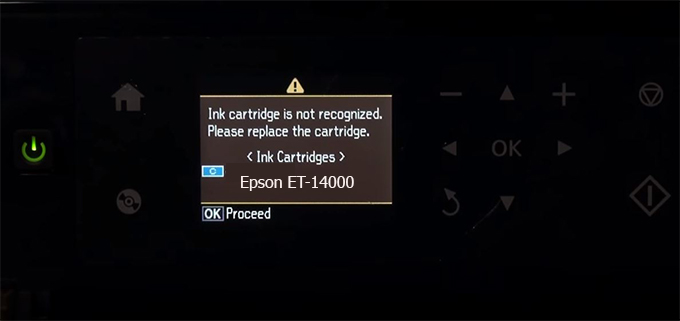
– When the Epson ET-14000 printer is updated to the new firmware, only genuine ink cartridges are received but not compatible ink cartridges. If we try to insert a compatible ink cartridge into the ET-14000 printer, the printer will warn not to recognize the cartridge and give error messages: Epson ET-14000 Incompatible Ink Cartridge, ink cartridges are not recognized, the ink cartridge is not recognized.
– This article shows how to downgrade the firmware version for Epson ET-14000. Fix Epson ET-14000 printer error not recognizing external ink cartridges: Epson ET-14000 Incompatible Ink Cartridge, ink cartridges are not recognized, the ink cartridge is not recognized.
– After Downgrade Firmware for Epson ET-14000 printer, the printer can recognize the ink cartridge or we can install a compatible ink cartridge for Epson ET-14000 printer.
– Epson ET-14000 firmware key can fix data recovery mode errors, freezes, and cannot boot into normal mode.
How to downgrade firmware Epson ET-14000
– Unplug all USB connections to the computer except keyboard, mouse, and Epson ET-14000 printer need to downgrade firmware version.
– Download Downgrade Firmware Epson ET-14000:
– Free Download Software Downgrade Firmware Epson ET-14000 for Windows: 
– Free Download Software Downgrade Firmware Epson ET-14000 for MAC OS: 
Step1.: Install the Wicreset software, then check if the Epson ET-14000 printer is supported with the firmware change feature:
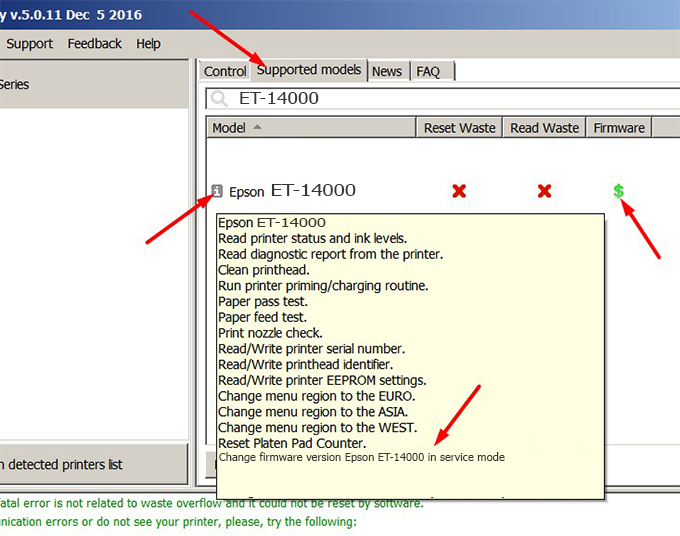
– If supported, we see how to enter Service Mode (Update Mode) for Epson ET-14000 color printer
Step2.: Connect the Epson ET-14000 printer to the computer with a USB cable, then click Change Firmware to see how to enter Service Mode.
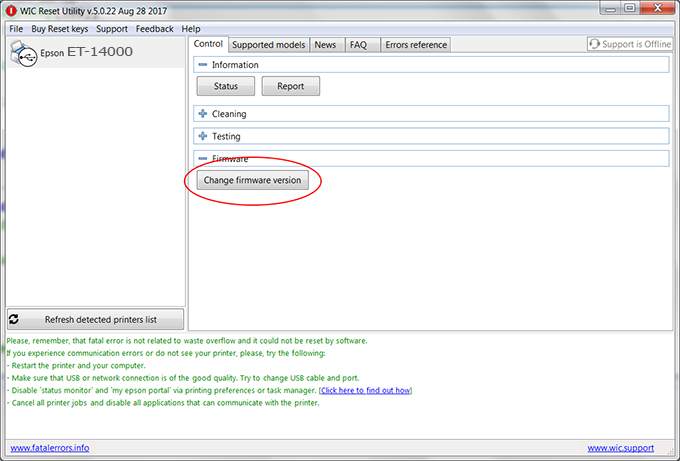
– How to enter Service Mode:
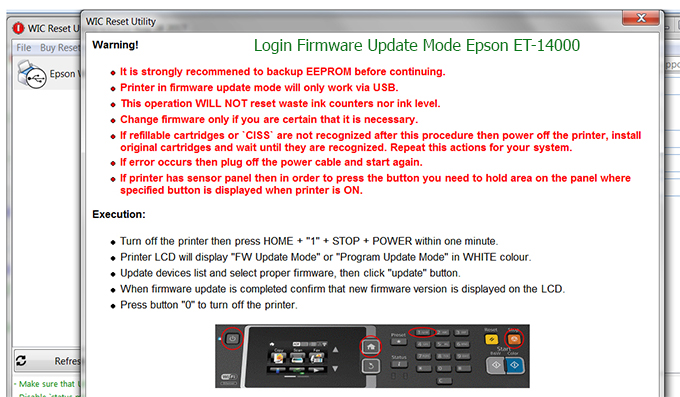
Step3.: Select Epson ET-14000 printer to Downgrade Firmware.
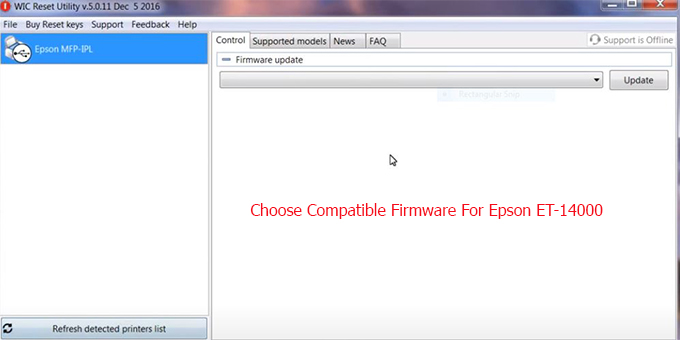
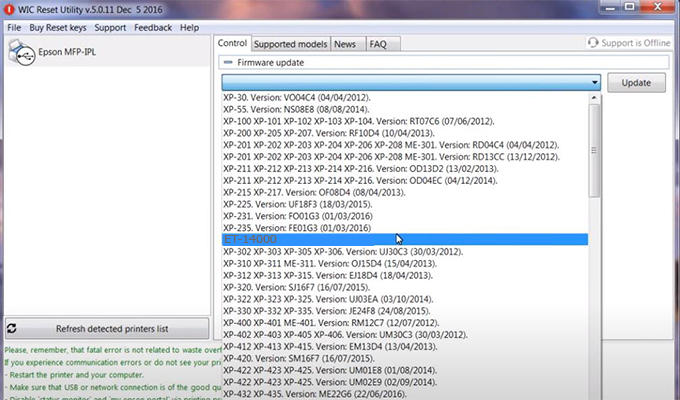
Step4.: Select Epson ET-14000 printer then click Update.
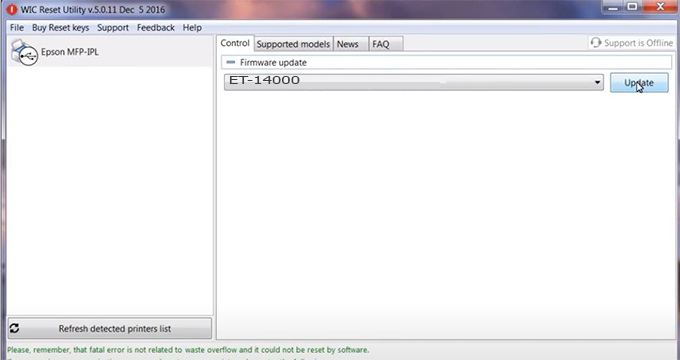
Step5.: select Yes to continue.
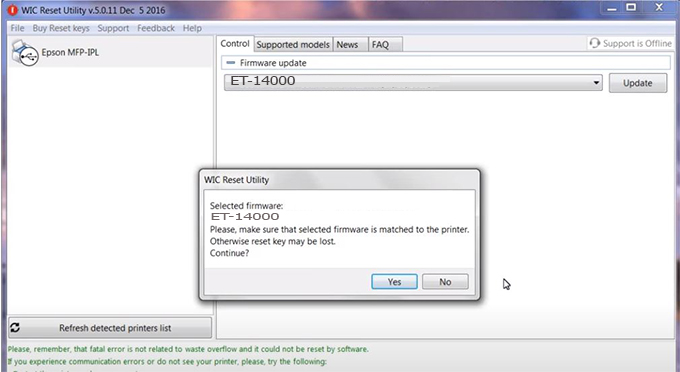
Step6.: Enter the Epson ET-14000 Firmware Key, then click OK.
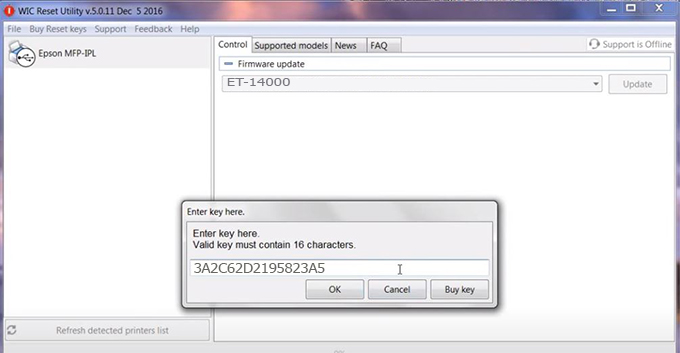
Step7.: Wait for the software to automatically downgrade the firmware version for Epson ET-14000 printer.
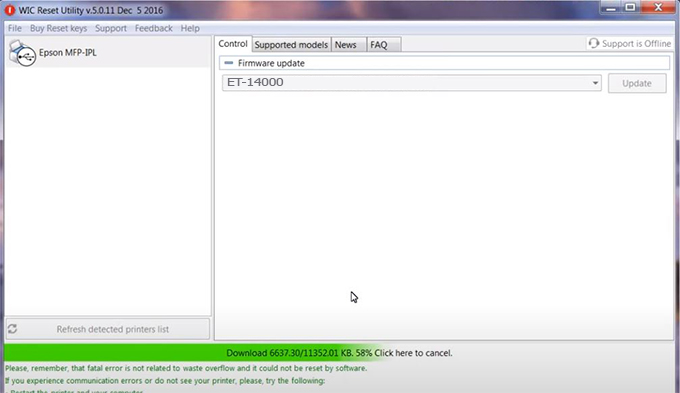
Step8.: Click OK to complete the firmware version downgrade process for Epson ET-14000 printer.
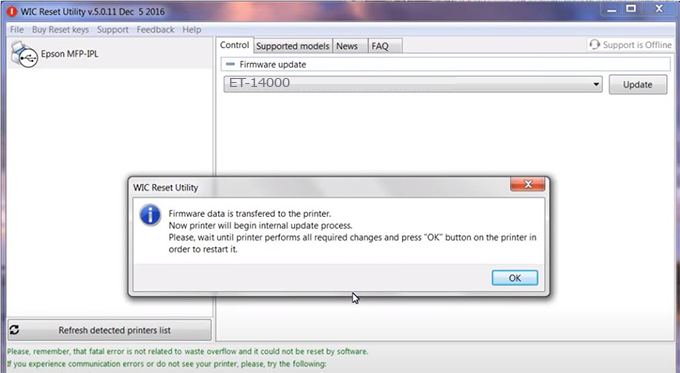
Step9.: Check the ET-14000 printer firmware after downgrading the version.
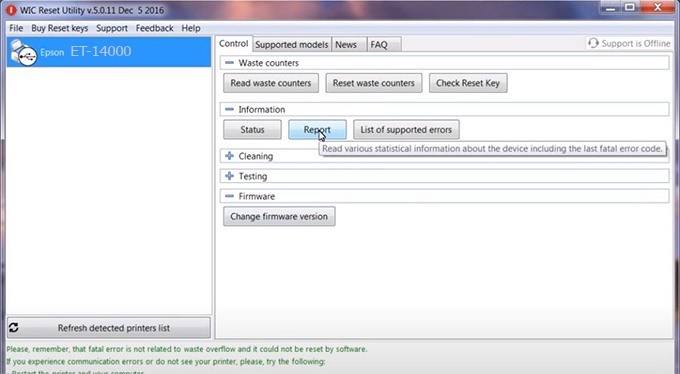
Video tutorial to downgrade Epson ET-14000 printer version:
#Epson ET-14000 Firmware Key
#Epson ET-14000 ink cartridge is not recognized
#Epson ET-14000 ink cartridges are not recognized
#Epson ET-14000 red light
#Epson ET-14000 can’t print
#Epson ET-14000 does not receive ink cartridges
#Epson ET-14000 firmware error
 Chipless Printers
Chipless Printers





