Why Use Epson ET-2500 Firmware Key
– Epson ET-2500 downgrade firmware key: this is required when NON-ORIGINAL ink cartridges are NOT recognized by the printer. This is because printers’ firmware has been updated from the Epson server to the newest firmware where not original ink cartridges are forbidden to be used. In this case, You have to Downgrade firmware back to old.

– When the Epson ET-2500 printer is updated to the new firmware, only genuine ink cartridges are received but not compatible ink cartridges. If we try to insert a compatible ink cartridge into the ET-2500 printer, the printer will warn not to recognize the cartridge and give error messages: Epson ET-2500 Incompatible Ink Cartridge, ink cartridges are not recognized, the ink cartridge is not recognized.
– This article shows how to downgrade the firmware version for Epson ET-2500. Fix Epson ET-2500 printer error not recognizing external ink cartridges: Epson ET-2500 Incompatible Ink Cartridge, ink cartridges are not recognized, the ink cartridge is not recognized.
– After Downgrade Firmware for Epson ET-2500 printer, the printer can recognize the ink cartridge or we can install a compatible ink cartridge for Epson ET-2500 printer.
– Epson ET-2500 firmware key can fix data recovery mode errors, freezes, and cannot boot into normal mode.
How to downgrade firmware Epson ET-2500
– Unplug all USB connections to the computer except keyboard, mouse, and Epson ET-2500 printer need to downgrade firmware version.
– Download Downgrade Firmware Epson ET-2500:
– Free Download Software Downgrade Firmware Epson ET-2500 for Windows: 
– Free Download Software Downgrade Firmware Epson ET-2500 for MAC OS: 
Step1.: Install the Wicreset software, then check if the Epson ET-2500 printer is supported with the firmware change feature:
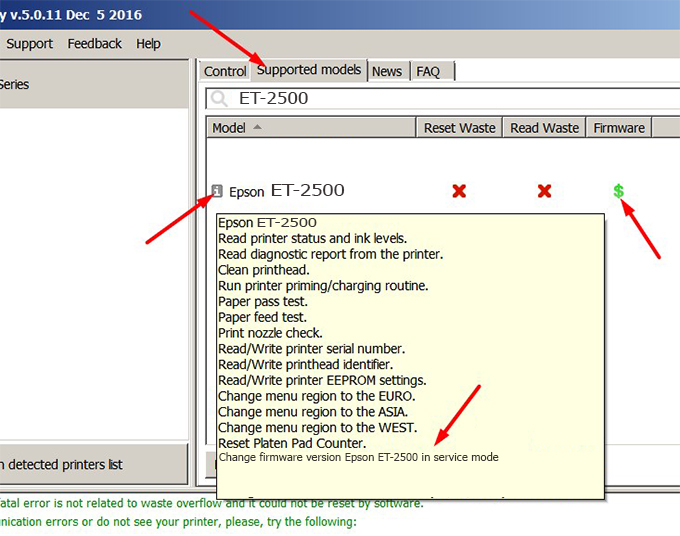
– If supported, we see how to enter Service Mode (Update Mode) for Epson ET-2500 color printer
Step2.: Connect the Epson ET-2500 printer to the computer with a USB cable, then click Change Firmware to see how to enter Service Mode.
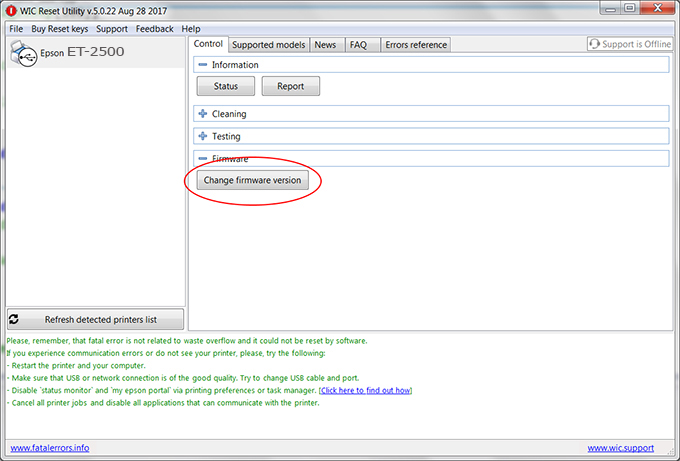
– How to enter Service Mode:
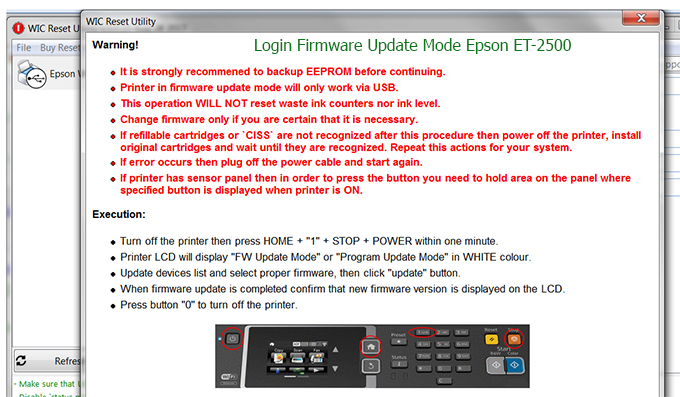
Step3.: Select Epson ET-2500 printer to Downgrade Firmware.
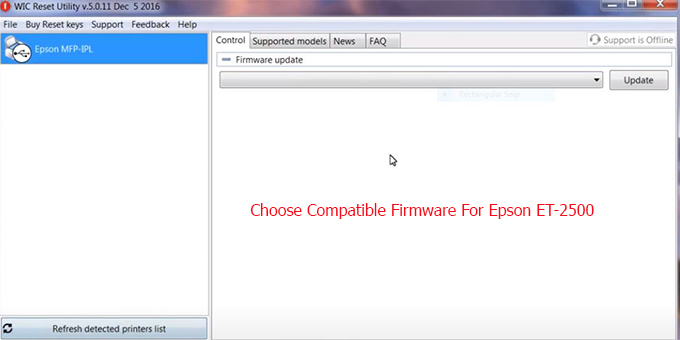
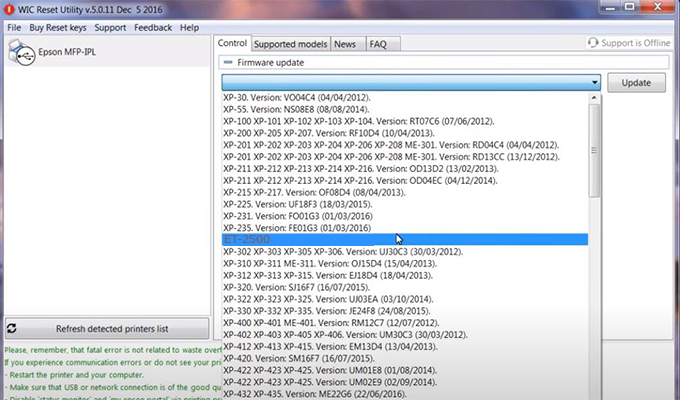
Step4.: Select Epson ET-2500 printer then click Update.
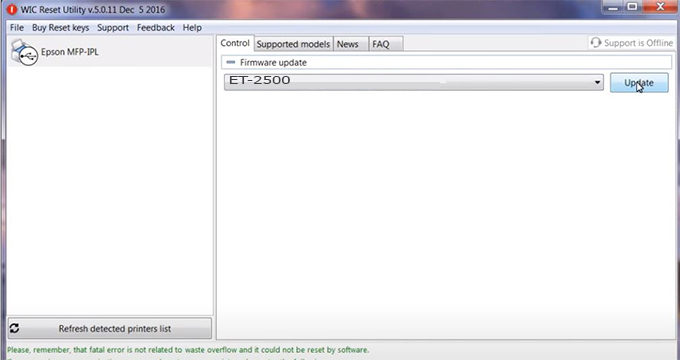
Step5.: select Yes to continue.
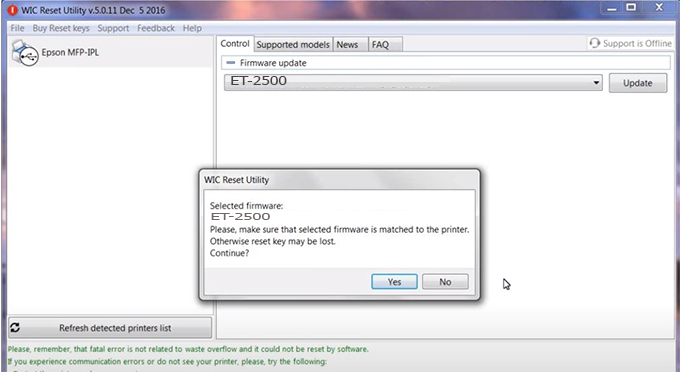
Step6.: Enter the Epson ET-2500 Firmware Key, then click OK.
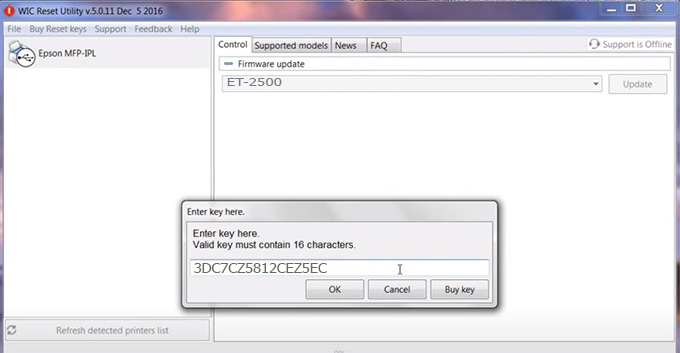
Step7.: Wait for the software to automatically downgrade the firmware version for Epson ET-2500 printer.
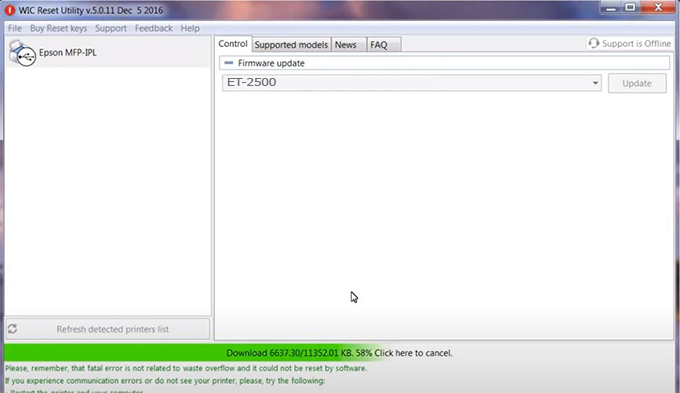
Step8.: Click OK to complete the firmware version downgrade process for Epson ET-2500 printer.

Step9.: Check the ET-2500 printer firmware after downgrading the version.
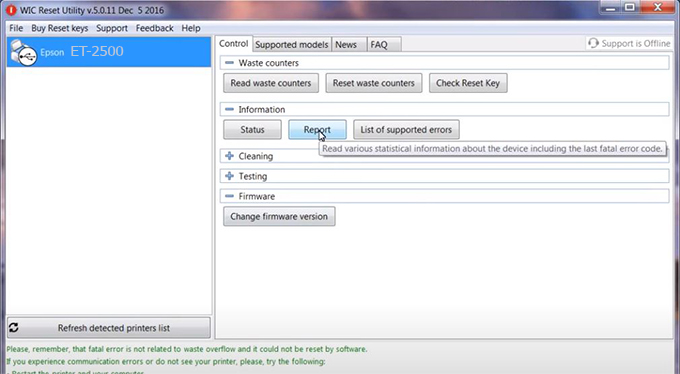
Video tutorial to downgrade Epson ET-2500 printer version:
#Epson ET-2500 Firmware Key
#Epson ET-2500 ink cartridge is not recognized
#Epson ET-2500 ink cartridges are not recognized
#Epson ET-2500 red light
#Epson ET-2500 can’t print
#Epson ET-2500 does not receive ink cartridges
#Epson ET-2500 firmware error
 Chipless Printers
Chipless Printers





