Why Use Epson L301 Firmware Key
– Epson L301 downgrade firmware key: this is required when NON-ORIGINAL ink cartridges are NOT recognized by the printer. This is because printers’ firmware has been updated from the Epson server to the newest firmware where not original ink cartridges are forbidden to be used. In this case, You have to Downgrade firmware back to old.
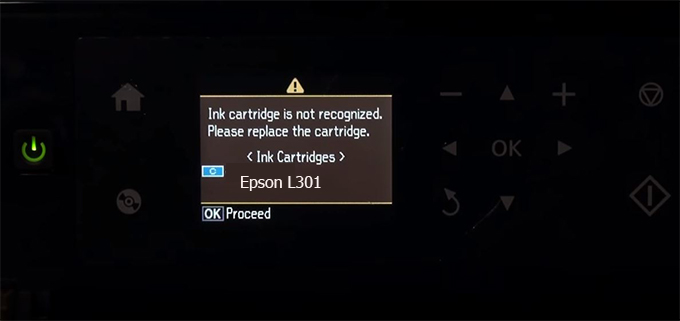
– When the Epson L301 printer is updated to the new firmware, only genuine ink cartridges are received but not compatible ink cartridges. If we try to insert a compatible ink cartridge into the L301 printer, the printer will warn not to recognize the cartridge and give error messages: Epson L301 Incompatible Ink Cartridge, ink cartridges are not recognized, the ink cartridge is not recognized.
– This article shows how to downgrade the firmware version for Epson L301. Fix Epson L301 printer error not recognizing external ink cartridges: Epson L301 Incompatible Ink Cartridge, ink cartridges are not recognized, the ink cartridge is not recognized.
– After Downgrade Firmware for Epson L301 printer, the printer can recognize the ink cartridge or we can install a compatible ink cartridge for Epson L301 printer.
– Epson L301 firmware key can fix data recovery mode errors, freezes, and cannot boot into normal mode.
How to downgrade firmware Epson L301
– Unplug all USB connections to the computer except keyboard, mouse, and Epson L301 printer need to downgrade firmware version.
– Download Downgrade Firmware Epson L301:
– Free Download Software Downgrade Firmware Epson L301 for Windows: 
– Free Download Software Downgrade Firmware Epson L301 for MAC OS: 
Step1.: Install the Wicreset software, then check if the Epson L301 printer is supported with the firmware change feature:
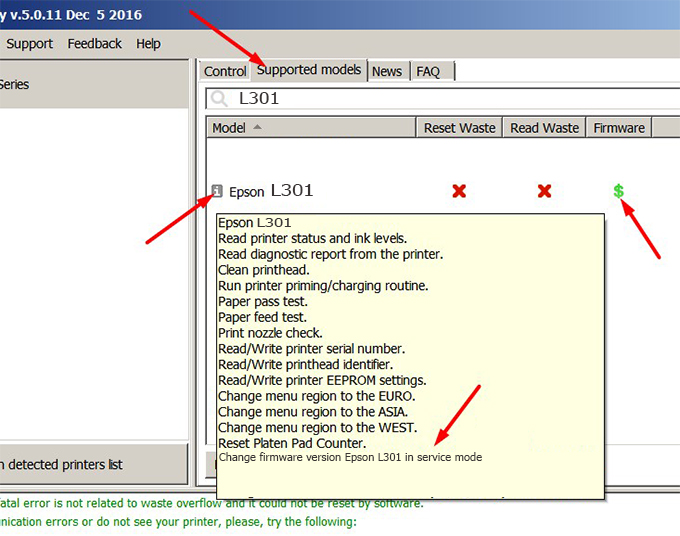
– If supported, we see how to enter Service Mode (Update Mode) for Epson L301 color printer
Step2.: Connect the Epson L301 printer to the computer with a USB cable, then click Change Firmware to see how to enter Service Mode.
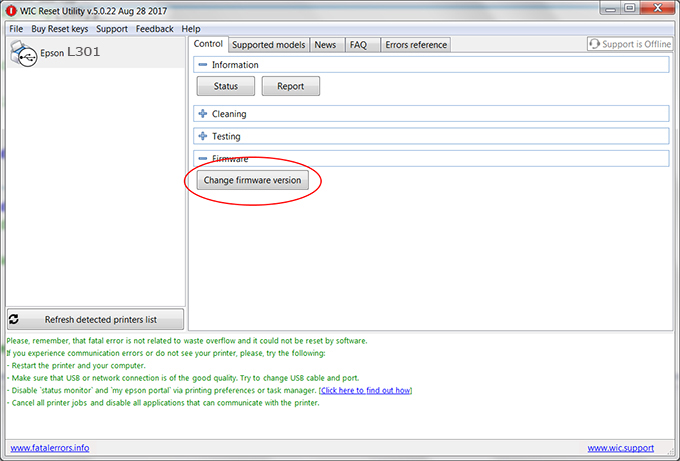
– How to enter Service Mode:
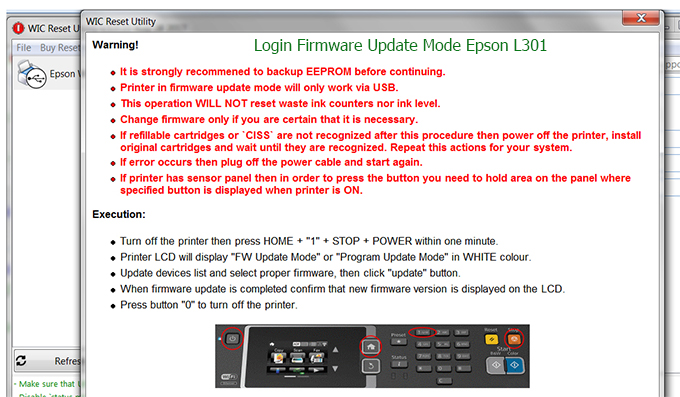
Step3.: Select Epson L301 printer to Downgrade Firmware.
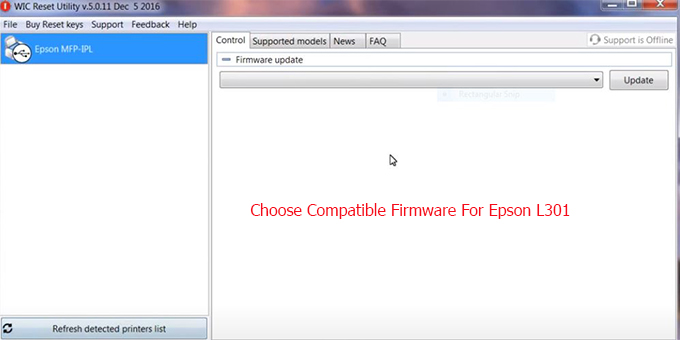
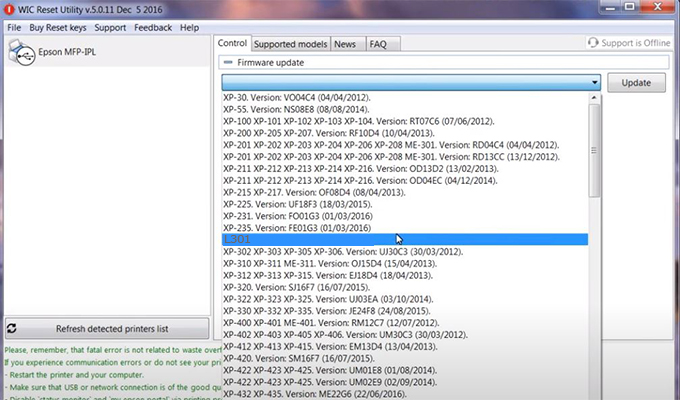
Step4.: Select Epson L301 printer then click Update.
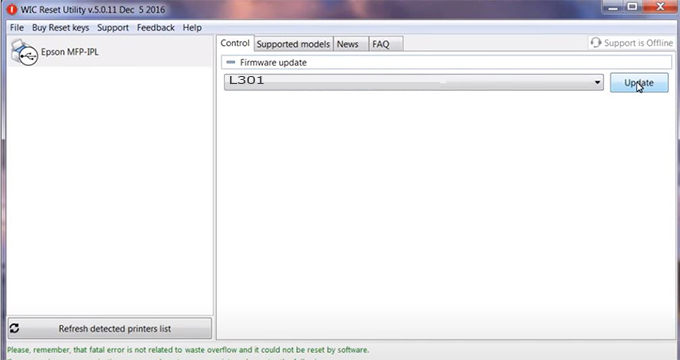
Step5.: select Yes to continue.
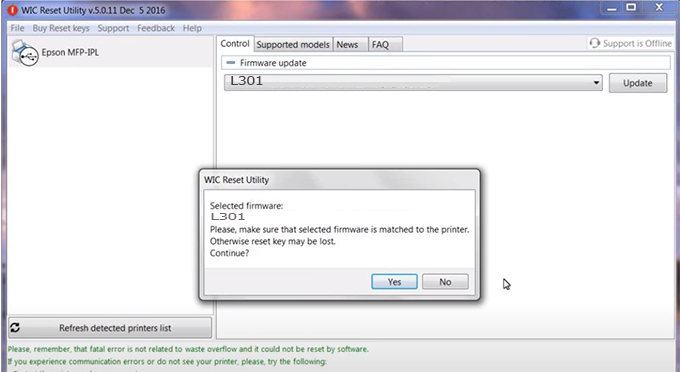
Step6.: Enter the Epson L301 Firmware Key, then click OK.
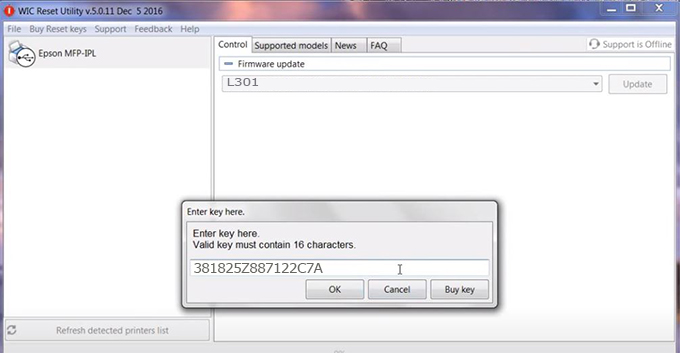
Step7.: Wait for the software to automatically downgrade the firmware version for Epson L301 printer.
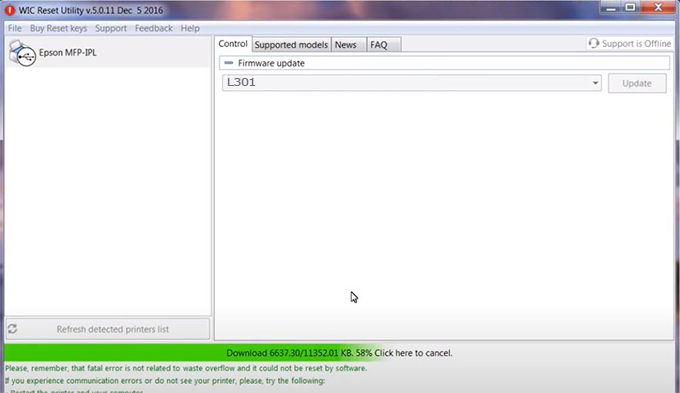
Step8.: Click OK to complete the firmware version downgrade process for Epson L301 printer.
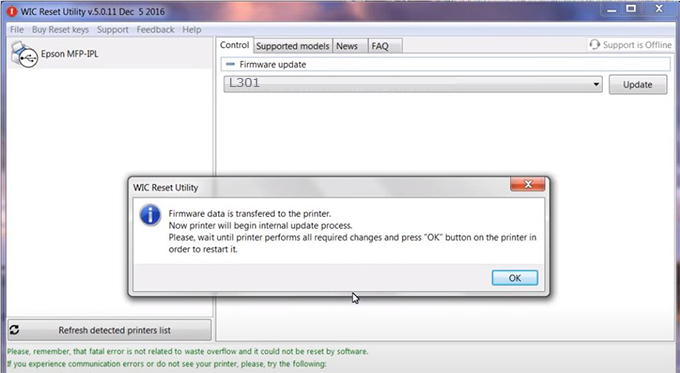
Step9.: Check the L301 printer firmware after downgrading the version.
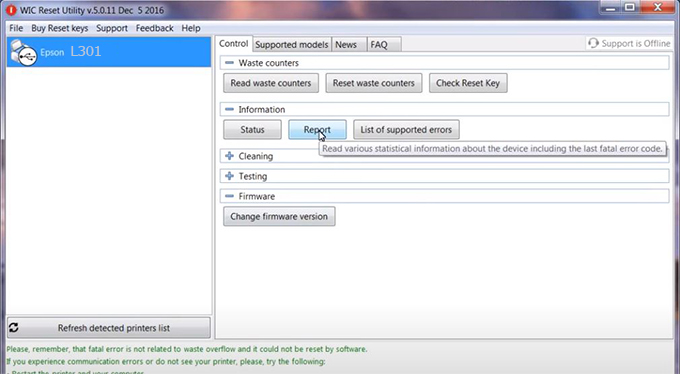
Video tutorial to downgrade Epson L301 printer version:
#Epson L301 Firmware Key
#Epson L301 ink cartridge is not recognized
#Epson L301 ink cartridges are not recognized
#Epson L301 red light
#Epson L301 can’t print
#Epson L301 does not receive ink cartridges
#Epson L301 firmware error
 Chipless Printers
Chipless Printers





