Why Use Epson L364 Firmware Key
– Epson L364 downgrade firmware key: this is required when NON-ORIGINAL ink cartridges are NOT recognized by the printer. This is because printers’ firmware has been updated from the Epson server to the newest firmware where not original ink cartridges are forbidden to be used. In this case, You have to Downgrade firmware back to old.
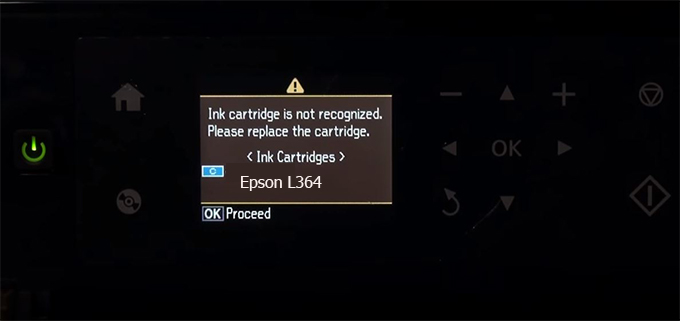
– When the Epson L364 printer is updated to the new firmware, only genuine ink cartridges are received but not compatible ink cartridges. If we try to insert a compatible ink cartridge into the L364 printer, the printer will warn not to recognize the cartridge and give error messages: Epson L364 Incompatible Ink Cartridge, ink cartridges are not recognized, the ink cartridge is not recognized.
– This article shows how to downgrade the firmware version for Epson L364. Fix Epson L364 printer error not recognizing external ink cartridges: Epson L364 Incompatible Ink Cartridge, ink cartridges are not recognized, the ink cartridge is not recognized.
– After Downgrade Firmware for Epson L364 printer, the printer can recognize the ink cartridge or we can install a compatible ink cartridge for Epson L364 printer.
– Epson L364 firmware key can fix data recovery mode errors, freezes, and cannot boot into normal mode.
How to downgrade firmware Epson L364
– Unplug all USB connections to the computer except keyboard, mouse, and Epson L364 printer need to downgrade firmware version.
– Download Downgrade Firmware Epson L364:
– Free Download Software Downgrade Firmware Epson L364 for Windows: 
– Free Download Software Downgrade Firmware Epson L364 for MAC OS: 
Step1.: Install the Wicreset software, then check if the Epson L364 printer is supported with the firmware change feature:
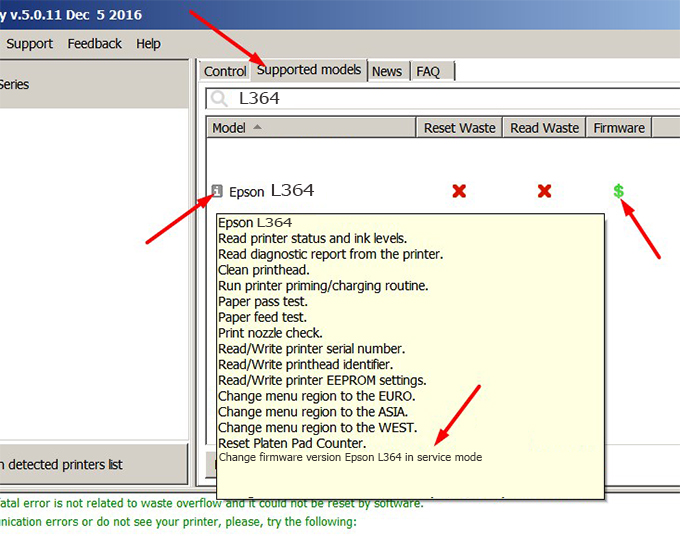
– If supported, we see how to enter Service Mode (Update Mode) for Epson L364 color printer
Step2.: Connect the Epson L364 printer to the computer with a USB cable, then click Change Firmware to see how to enter Service Mode.
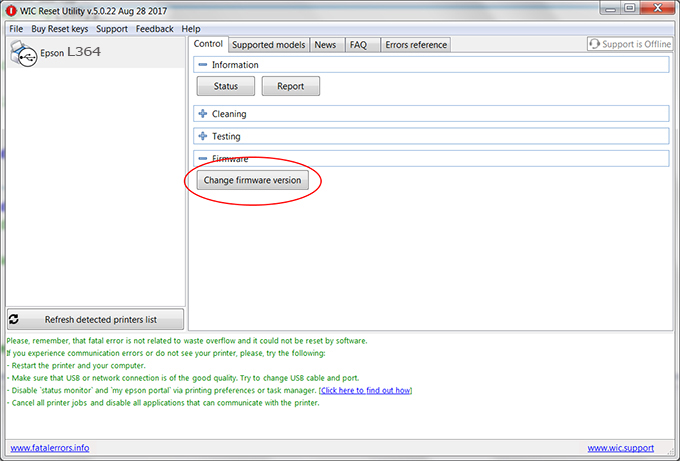
– How to enter Service Mode:
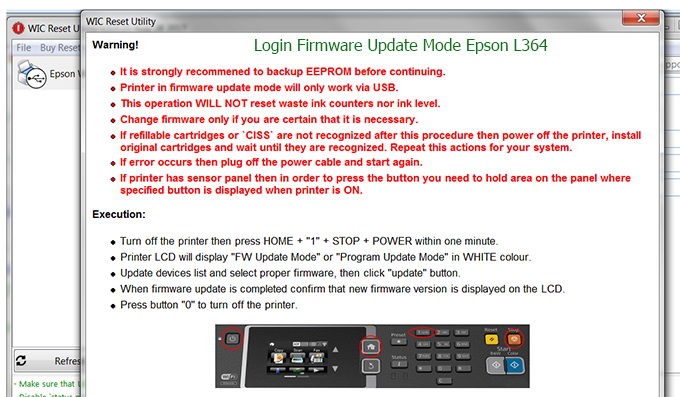
Step3.: Select Epson L364 printer to Downgrade Firmware.
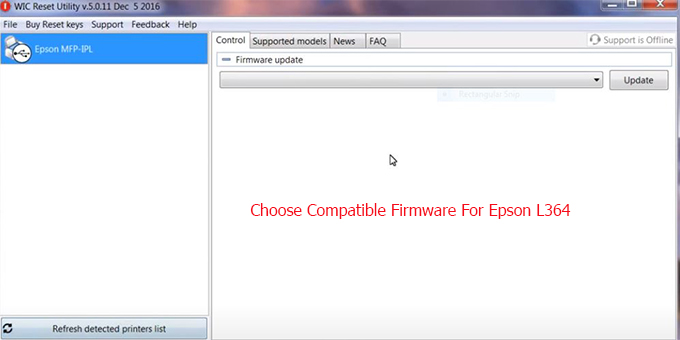
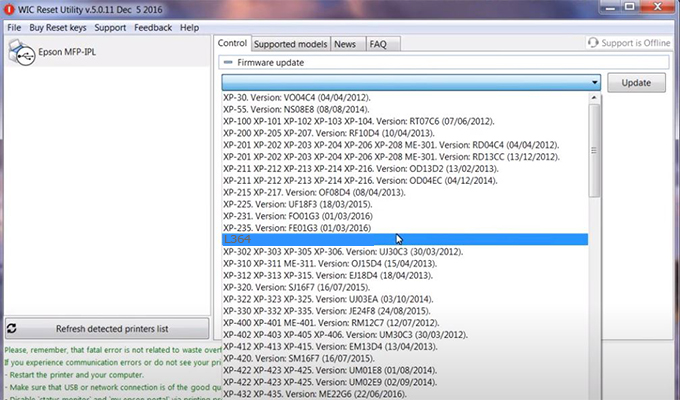
Step4.: Select Epson L364 printer then click Update.
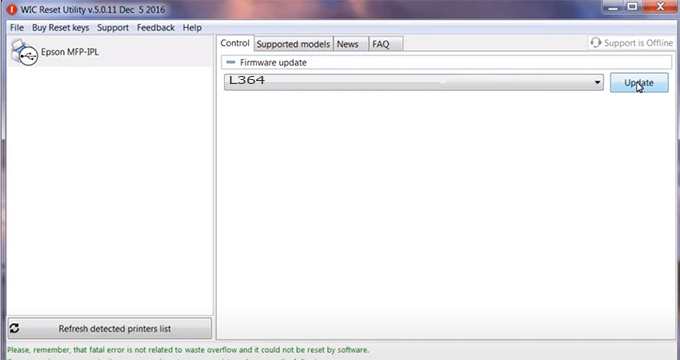
Step5.: select Yes to continue.

Step6.: Enter the Epson L364 Firmware Key, then click OK.
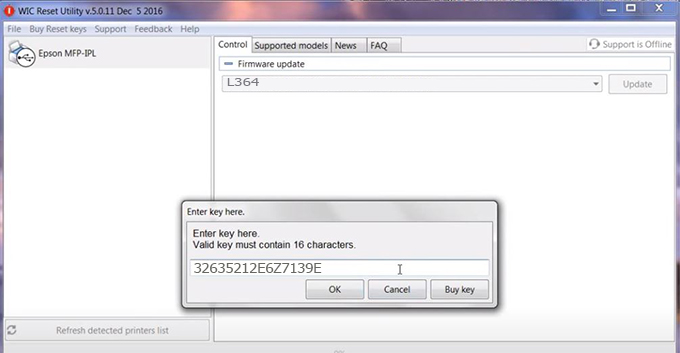
Step7.: Wait for the software to automatically downgrade the firmware version for Epson L364 printer.
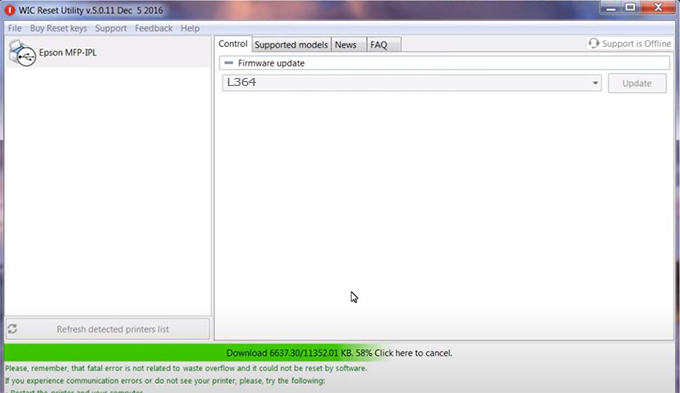
Step8.: Click OK to complete the firmware version downgrade process for Epson L364 printer.
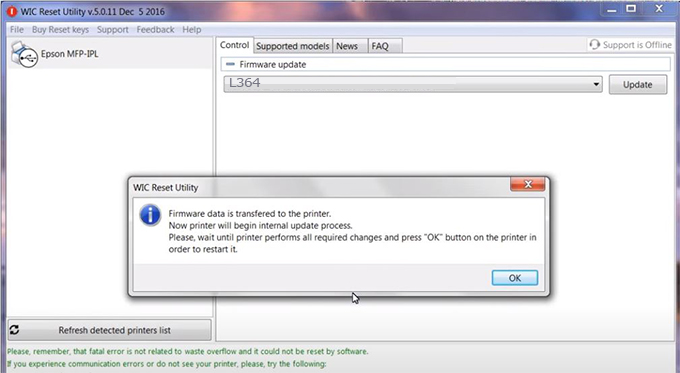
Step9.: Check the L364 printer firmware after downgrading the version.
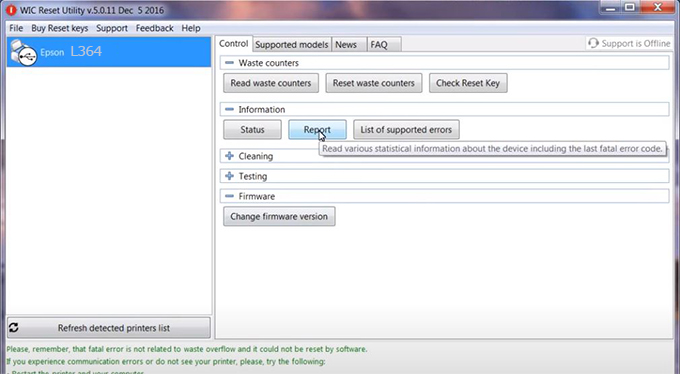
Video tutorial to downgrade Epson L364 printer version:
#Epson L364 Firmware Key
#Epson L364 ink cartridge is not recognized
#Epson L364 ink cartridges are not recognized
#Epson L364 red light
#Epson L364 can’t print
#Epson L364 does not receive ink cartridges
#Epson L364 firmware error
 Chipless Printers
Chipless Printers





