Why Use Epson L375 Firmware Key
– Epson L375 downgrade firmware key: this is required when NON-ORIGINAL ink cartridges are NOT recognized by the printer. This is because printers’ firmware has been updated from the Epson server to the newest firmware where not original ink cartridges are forbidden to be used. In this case, You have to Downgrade firmware back to old.
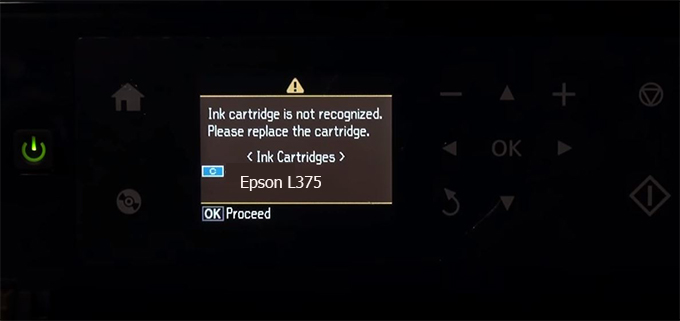
– When the Epson L375 printer is updated to the new firmware, only genuine ink cartridges are received but not compatible ink cartridges. If we try to insert a compatible ink cartridge into the L375 printer, the printer will warn not to recognize the cartridge and give error messages: Epson L375 Incompatible Ink Cartridge, ink cartridges are not recognized, the ink cartridge is not recognized.
– This article shows how to downgrade the firmware version for Epson L375. Fix Epson L375 printer error not recognizing external ink cartridges: Epson L375 Incompatible Ink Cartridge, ink cartridges are not recognized, the ink cartridge is not recognized.
– After Downgrade Firmware for Epson L375 printer, the printer can recognize the ink cartridge or we can install a compatible ink cartridge for Epson L375 printer.
– Epson L375 firmware key can fix data recovery mode errors, freezes, and cannot boot into normal mode.
How to downgrade firmware Epson L375
– Unplug all USB connections to the computer except keyboard, mouse, and Epson L375 printer need to downgrade firmware version.
– Download Downgrade Firmware Epson L375:
– Free Download Software Downgrade Firmware Epson L375 for Windows: 
– Free Download Software Downgrade Firmware Epson L375 for MAC OS: 
Step1.: Install the Wicreset software, then check if the Epson L375 printer is supported with the firmware change feature:
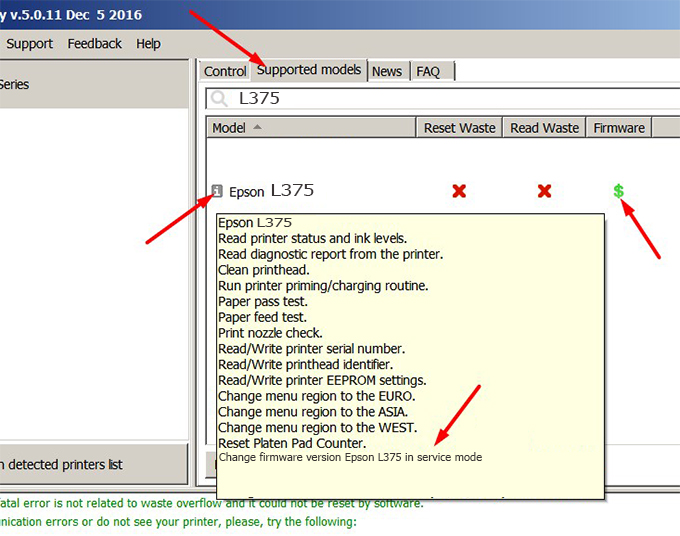
– If supported, we see how to enter Service Mode (Update Mode) for Epson L375 color printer
Step2.: Connect the Epson L375 printer to the computer with a USB cable, then click Change Firmware to see how to enter Service Mode.
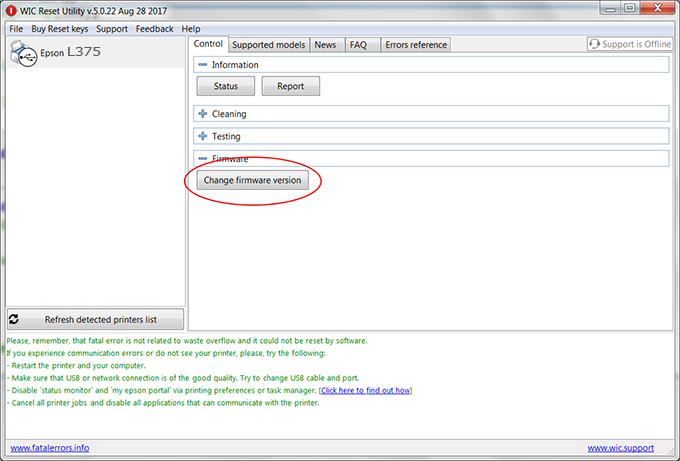
– How to enter Service Mode:
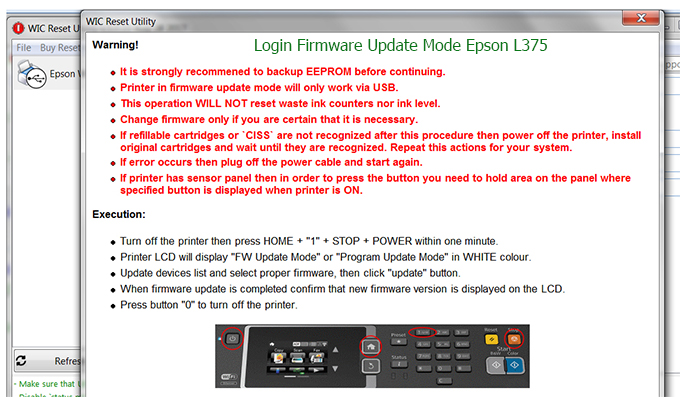
Step3.: Select Epson L375 printer to Downgrade Firmware.
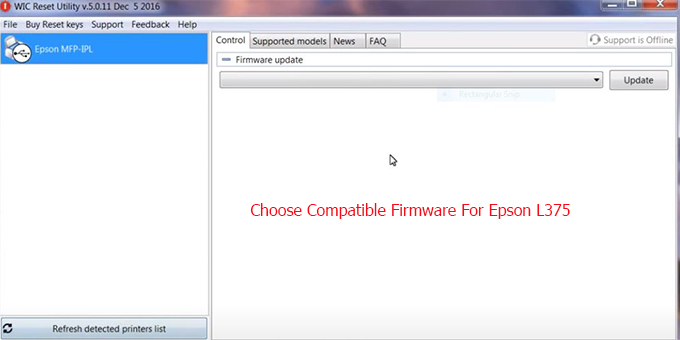
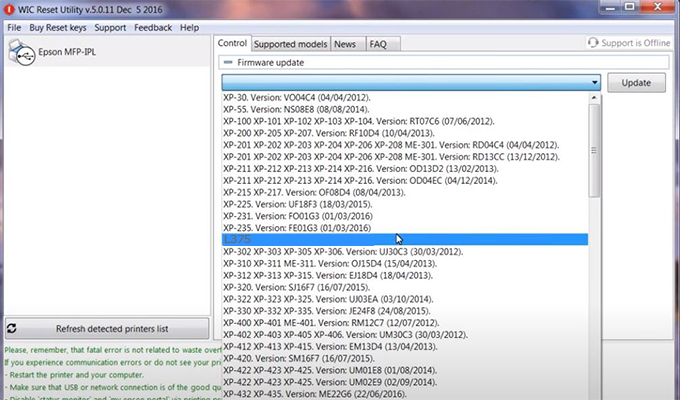
Step4.: Select Epson L375 printer then click Update.
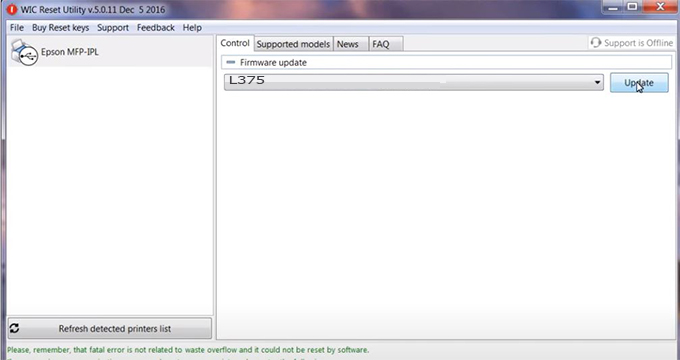
Step5.: select Yes to continue.
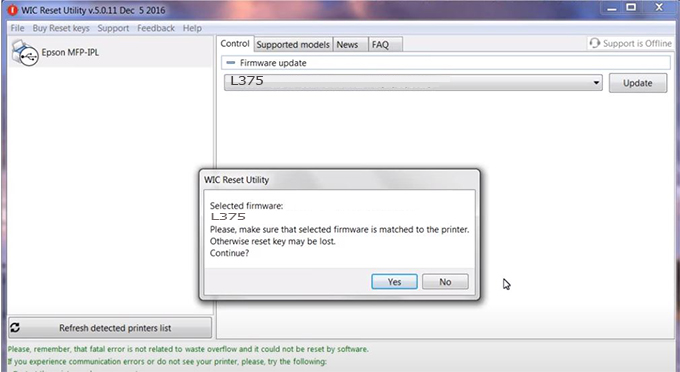
Step6.: Enter the Epson L375 Firmware Key, then click OK.

Step7.: Wait for the software to automatically downgrade the firmware version for Epson L375 printer.
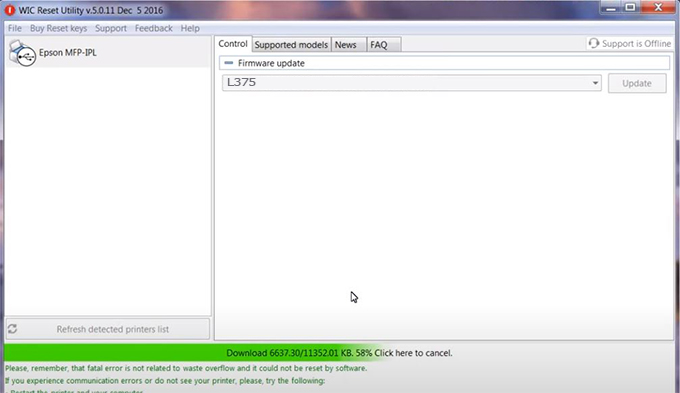
Step8.: Click OK to complete the firmware version downgrade process for Epson L375 printer.
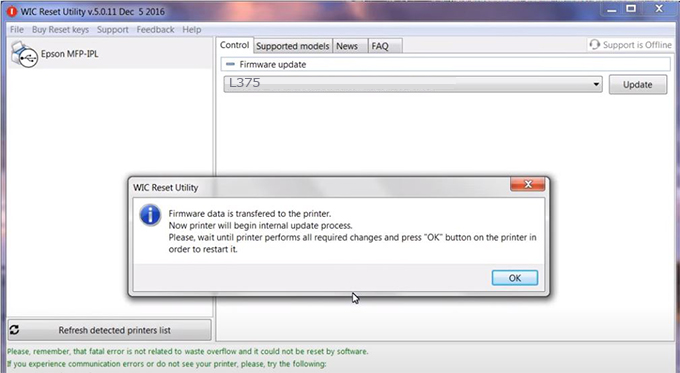
Step9.: Check the L375 printer firmware after downgrading the version.
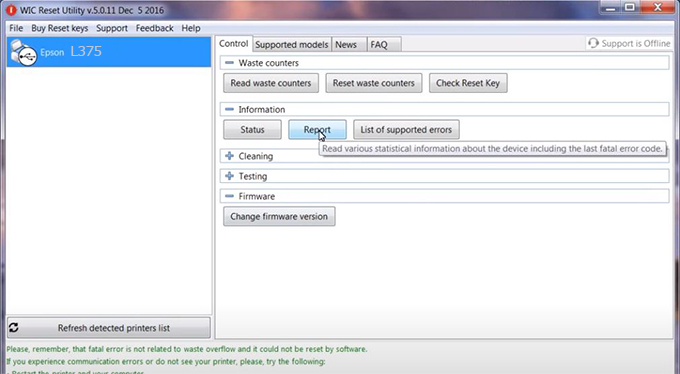
Video tutorial to downgrade Epson L375 printer version:
#Epson L375 Firmware Key
#Epson L375 ink cartridge is not recognized
#Epson L375 ink cartridges are not recognized
#Epson L375 red light
#Epson L375 can’t print
#Epson L375 does not receive ink cartridges
#Epson L375 firmware error
 Chipless Printers
Chipless Printers





