Why Use Epson L4160 Firmware Key
– Epson L4160 downgrade firmware key: this is required when NON-ORIGINAL ink cartridges are NOT recognized by the printer. This is because printers’ firmware has been updated from the Epson server to the newest firmware where not original ink cartridges are forbidden to be used. In this case, You have to Downgrade firmware back to old.
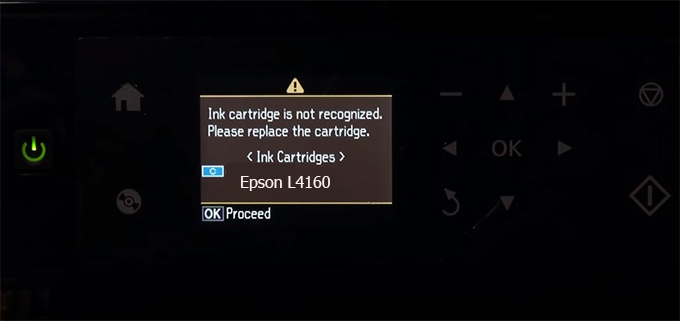
– When the Epson L4160 printer is updated to the new firmware, only genuine ink cartridges are received but not compatible ink cartridges. If we try to insert a compatible ink cartridge into the L4160 printer, the printer will warn not to recognize the cartridge and give error messages: Epson L4160 Incompatible Ink Cartridge, ink cartridges are not recognized, the ink cartridge is not recognized.
– This article shows how to downgrade the firmware version for Epson L4160. Fix Epson L4160 printer error not recognizing external ink cartridges: Epson L4160 Incompatible Ink Cartridge, ink cartridges are not recognized, the ink cartridge is not recognized.
– After Downgrade Firmware for Epson L4160 printer, the printer can recognize the ink cartridge or we can install a compatible ink cartridge for Epson L4160 printer.
– Epson L4160 firmware key can fix data recovery mode errors, freezes, and cannot boot into normal mode.
How to downgrade firmware Epson L4160
– Unplug all USB connections to the computer except keyboard, mouse, and Epson L4160 printer need to downgrade firmware version.
– Download Downgrade Firmware Epson L4160:
– Free Download Software Downgrade Firmware Epson L4160 for Windows: 
– Free Download Software Downgrade Firmware Epson L4160 for MAC OS: 
Step1.: Install the Wicreset software, then check if the Epson L4160 printer is supported with the firmware change feature:
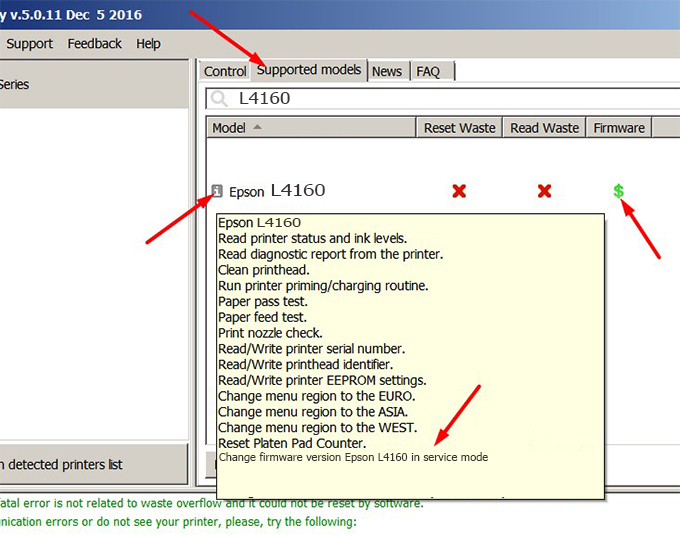
– If supported, we see how to enter Service Mode (Update Mode) for Epson L4160 color printer
Step2.: Connect the Epson L4160 printer to the computer with a USB cable, then click Change Firmware to see how to enter Service Mode.
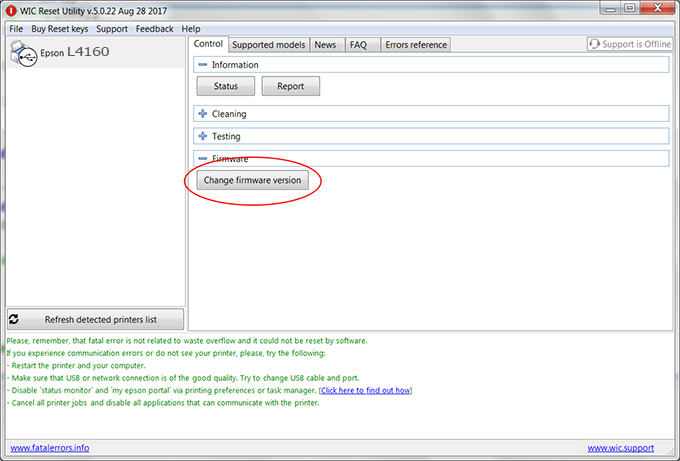
– How to enter Service Mode:
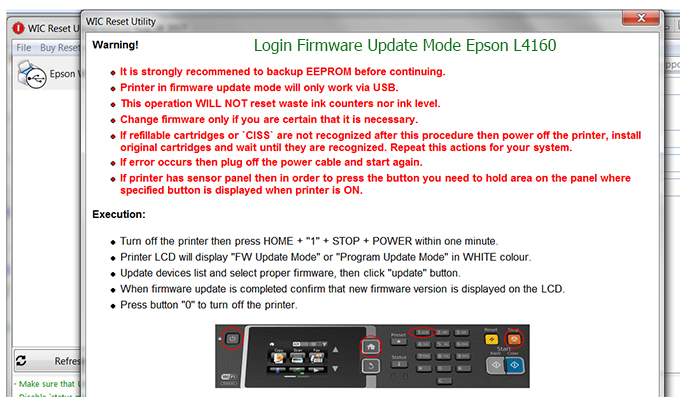
Step3.: Select Epson L4160 printer to Downgrade Firmware.
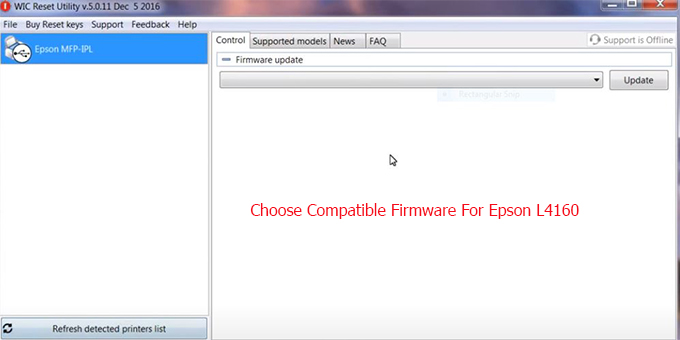
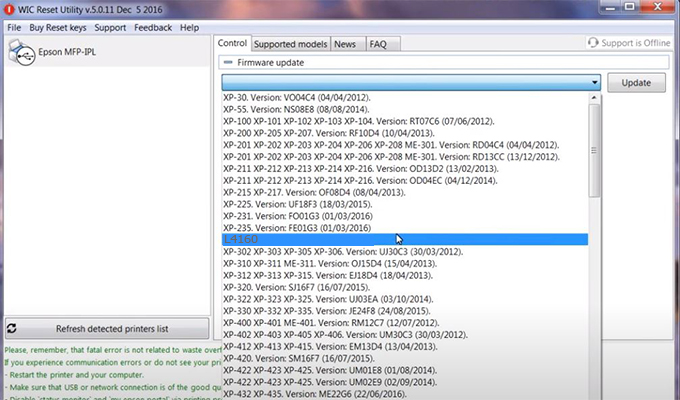
Step4.: Select Epson L4160 printer then click Update.
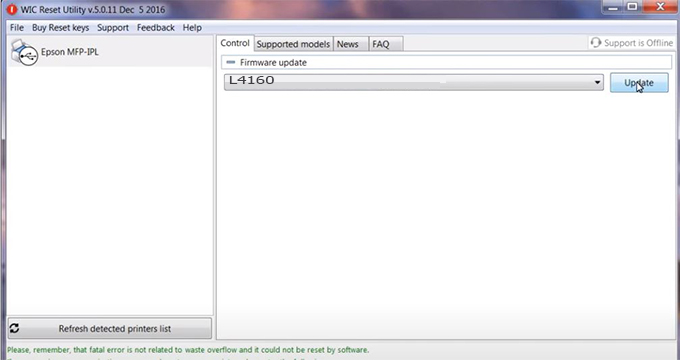
Step5.: select Yes to continue.
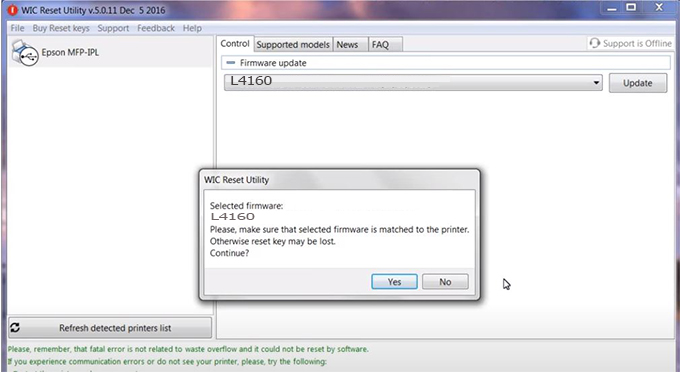
Step6.: Enter the Epson L4160 Firmware Key, then click OK.
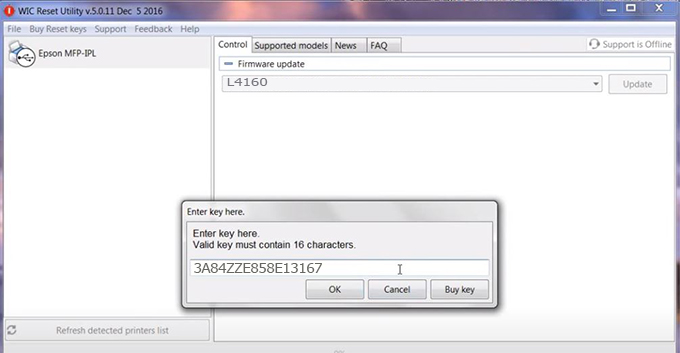
Step7.: Wait for the software to automatically downgrade the firmware version for Epson L4160 printer.
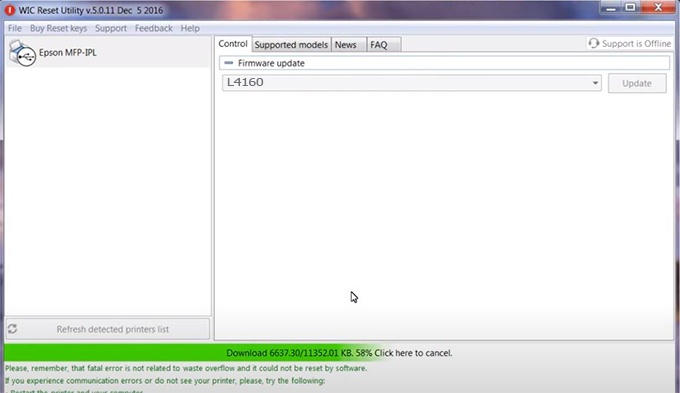
Step8.: Click OK to complete the firmware version downgrade process for Epson L4160 printer.
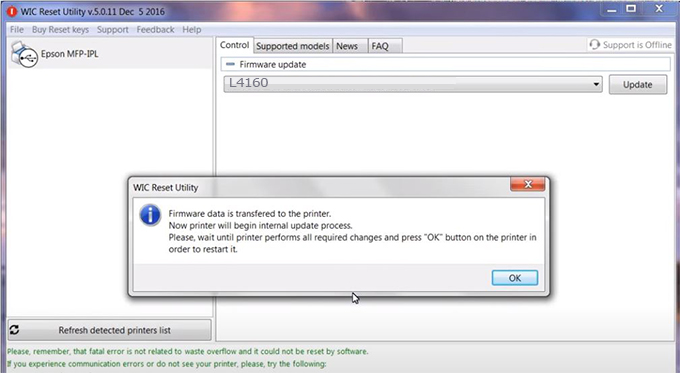
Step9.: Check the L4160 printer firmware after downgrading the version.
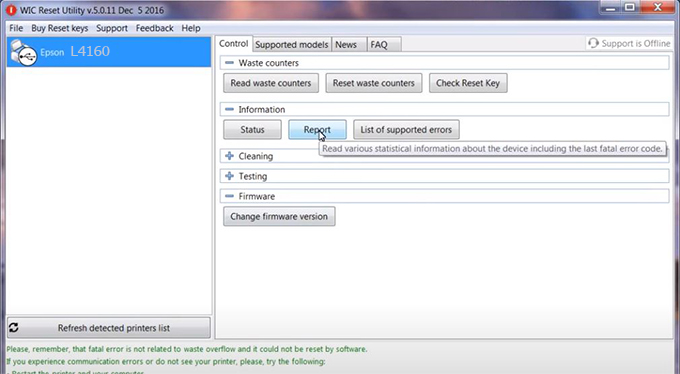
Video tutorial to downgrade Epson L4160 printer version:
#Epson L4160 Firmware Key
#Epson L4160 ink cartridge is not recognized
#Epson L4160 ink cartridges are not recognized
#Epson L4160 red light
#Epson L4160 can’t print
#Epson L4160 does not receive ink cartridges
#Epson L4160 firmware error
 Chipless Printers
Chipless Printers





