Why Use Epson L456 Firmware Key
– Epson L456 downgrade firmware key: this is required when NON-ORIGINAL ink cartridges are NOT recognized by the printer. This is because printers’ firmware has been updated from the Epson server to the newest firmware where not original ink cartridges are forbidden to be used. In this case, You have to Downgrade firmware back to old.

– When the Epson L456 printer is updated to the new firmware, only genuine ink cartridges are received but not compatible ink cartridges. If we try to insert a compatible ink cartridge into the L456 printer, the printer will warn not to recognize the cartridge and give error messages: Epson L456 Incompatible Ink Cartridge, ink cartridges are not recognized, the ink cartridge is not recognized.
– This article shows how to downgrade the firmware version for Epson L456. Fix Epson L456 printer error not recognizing external ink cartridges: Epson L456 Incompatible Ink Cartridge, ink cartridges are not recognized, the ink cartridge is not recognized.
– After Downgrade Firmware for Epson L456 printer, the printer can recognize the ink cartridge or we can install a compatible ink cartridge for Epson L456 printer.
– Epson L456 firmware key can fix data recovery mode errors, freezes, and cannot boot into normal mode.
How to downgrade firmware Epson L456
– Unplug all USB connections to the computer except keyboard, mouse, and Epson L456 printer need to downgrade firmware version.
– Download Downgrade Firmware Epson L456:
– Free Download Software Downgrade Firmware Epson L456 for Windows: 
– Free Download Software Downgrade Firmware Epson L456 for MAC OS: 
Step1.: Install the Wicreset software, then check if the Epson L456 printer is supported with the firmware change feature:
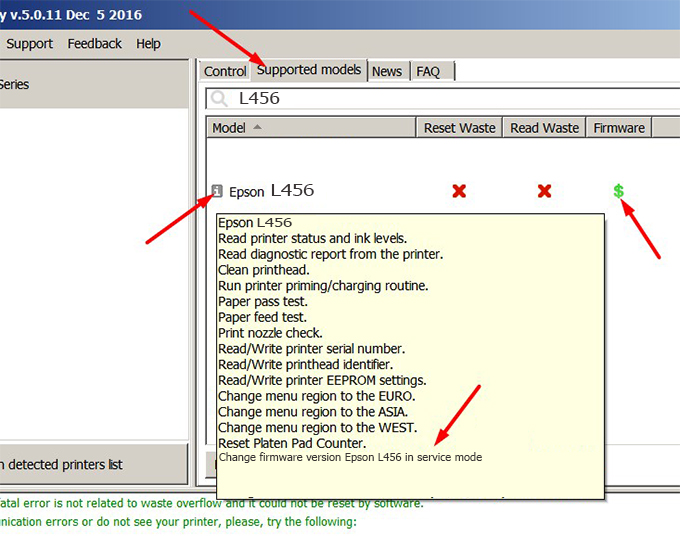
– If supported, we see how to enter Service Mode (Update Mode) for Epson L456 color printer
Step2.: Connect the Epson L456 printer to the computer with a USB cable, then click Change Firmware to see how to enter Service Mode.
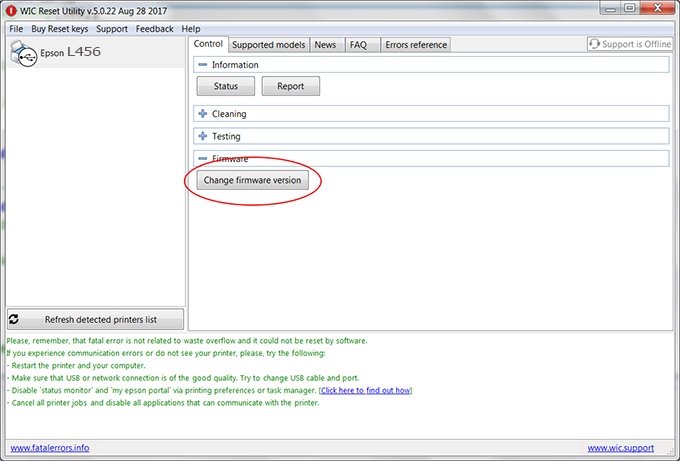
– How to enter Service Mode:
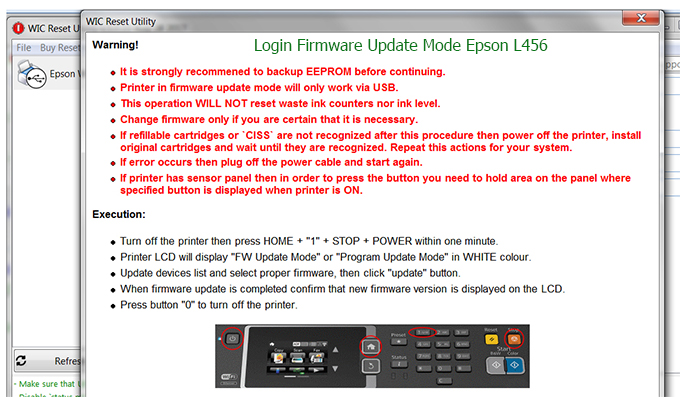
Step3.: Select Epson L456 printer to Downgrade Firmware.
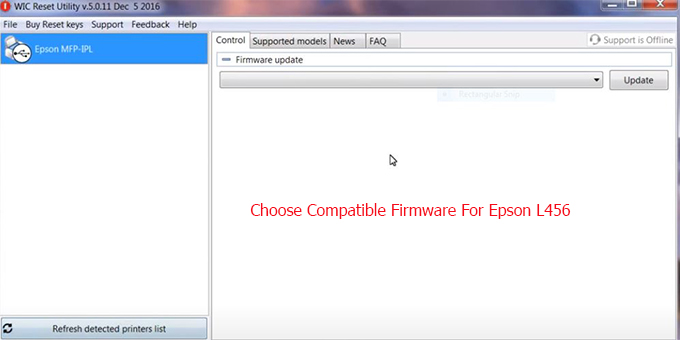
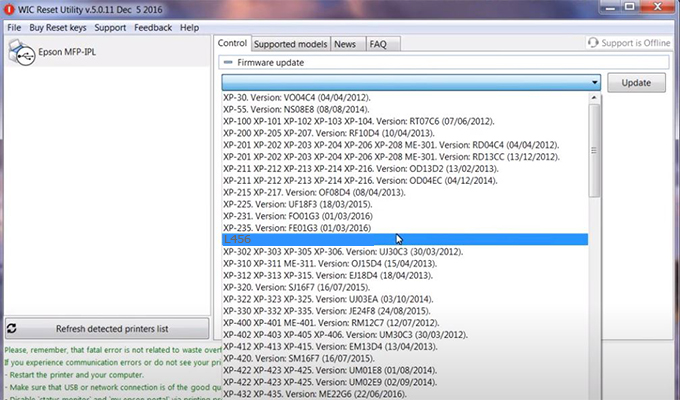
Step4.: Select Epson L456 printer then click Update.
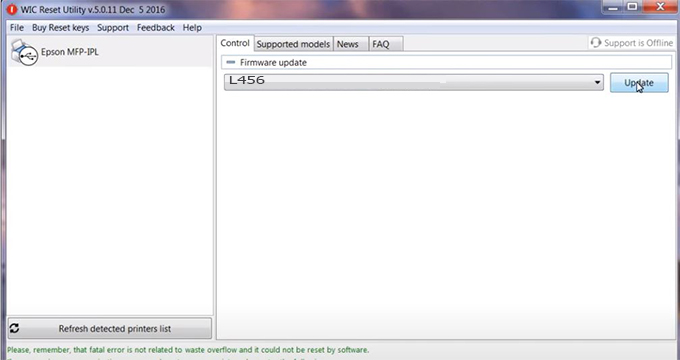
Step5.: select Yes to continue.
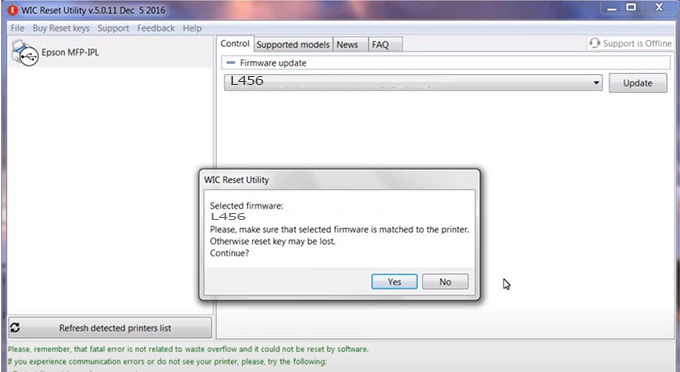
Step6.: Enter the Epson L456 Firmware Key, then click OK.
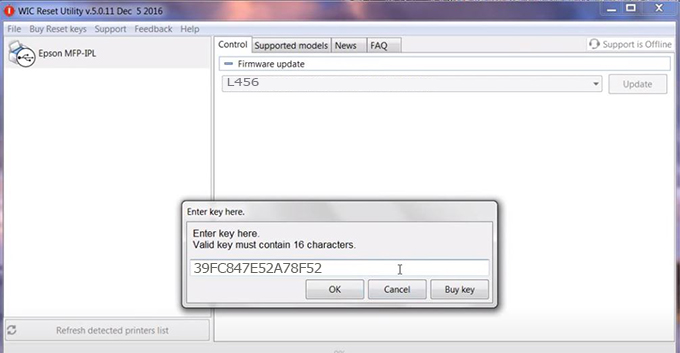
Step7.: Wait for the software to automatically downgrade the firmware version for Epson L456 printer.
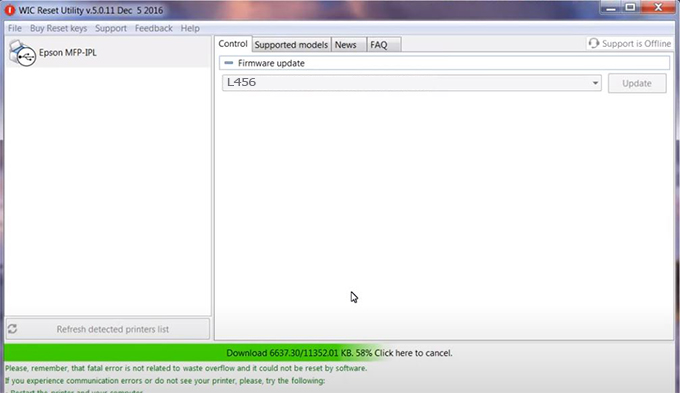
Step8.: Click OK to complete the firmware version downgrade process for Epson L456 printer.
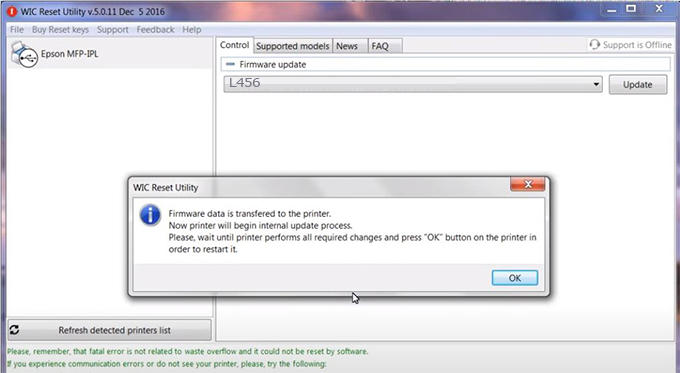
Step9.: Check the L456 printer firmware after downgrading the version.
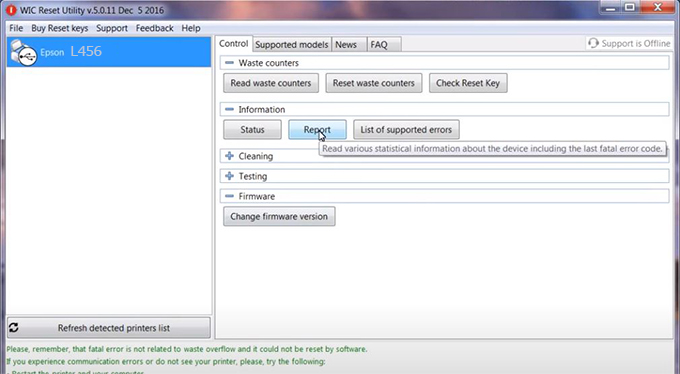
Video tutorial to downgrade Epson L456 printer version:
#Epson L456 Firmware Key
#Epson L456 ink cartridge is not recognized
#Epson L456 ink cartridges are not recognized
#Epson L456 red light
#Epson L456 can’t print
#Epson L456 does not receive ink cartridges
#Epson L456 firmware error
 Chipless Printers
Chipless Printers





