Why Use Epson L485 Firmware Key
– Epson L485 downgrade firmware key: this is required when NON-ORIGINAL ink cartridges are NOT recognized by the printer. This is because printers’ firmware has been updated from the Epson server to the newest firmware where not original ink cartridges are forbidden to be used. In this case, You have to Downgrade firmware back to old.
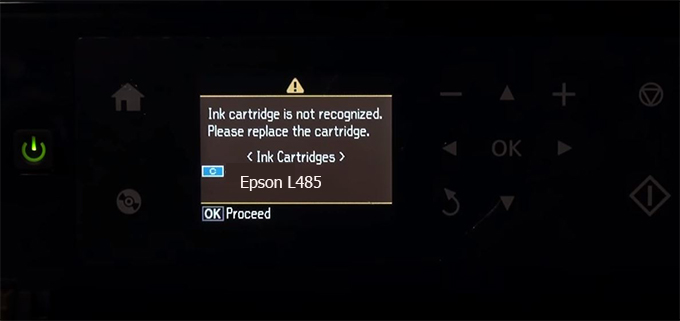
– When the Epson L485 printer is updated to the new firmware, only genuine ink cartridges are received but not compatible ink cartridges. If we try to insert a compatible ink cartridge into the L485 printer, the printer will warn not to recognize the cartridge and give error messages: Epson L485 Incompatible Ink Cartridge, ink cartridges are not recognized, the ink cartridge is not recognized.
– This article shows how to downgrade the firmware version for Epson L485. Fix Epson L485 printer error not recognizing external ink cartridges: Epson L485 Incompatible Ink Cartridge, ink cartridges are not recognized, the ink cartridge is not recognized.
– After Downgrade Firmware for Epson L485 printer, the printer can recognize the ink cartridge or we can install a compatible ink cartridge for Epson L485 printer.
– Epson L485 firmware key can fix data recovery mode errors, freezes, and cannot boot into normal mode.
How to downgrade firmware Epson L485
– Unplug all USB connections to the computer except keyboard, mouse, and Epson L485 printer need to downgrade firmware version.
– Download Downgrade Firmware Epson L485:
– Free Download Software Downgrade Firmware Epson L485 for Windows: 
– Free Download Software Downgrade Firmware Epson L485 for MAC OS: 
Step1.: Install the Wicreset software, then check if the Epson L485 printer is supported with the firmware change feature:
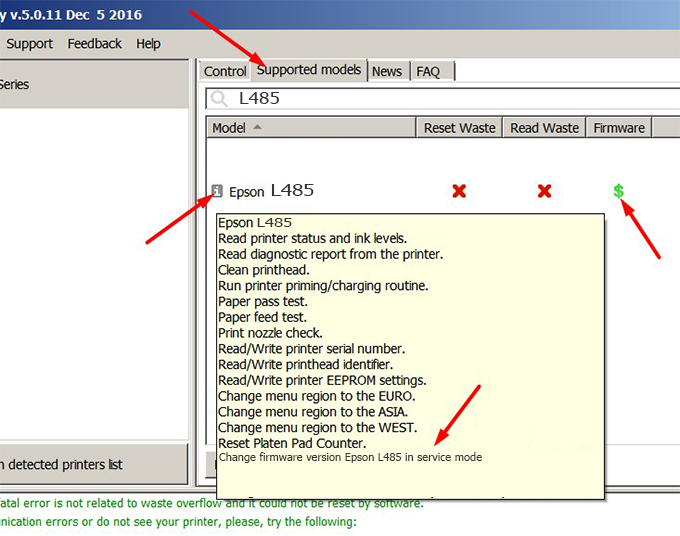
– If supported, we see how to enter Service Mode (Update Mode) for Epson L485 color printer
Step2.: Connect the Epson L485 printer to the computer with a USB cable, then click Change Firmware to see how to enter Service Mode.
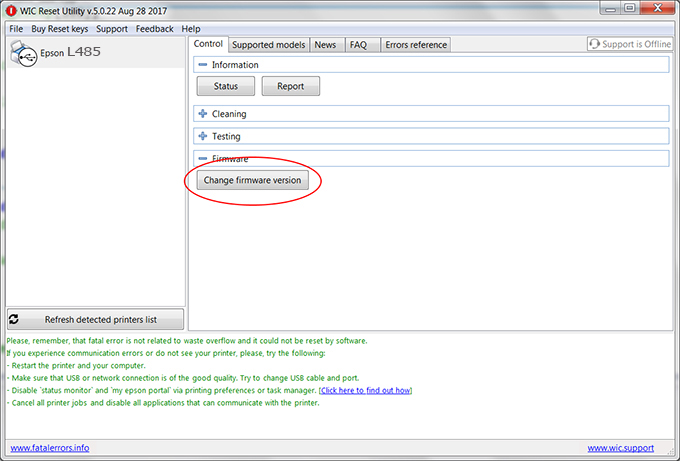
– How to enter Service Mode:
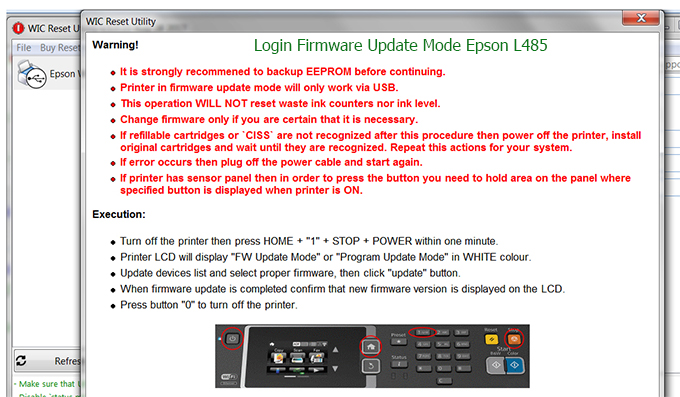
Step3.: Select Epson L485 printer to Downgrade Firmware.
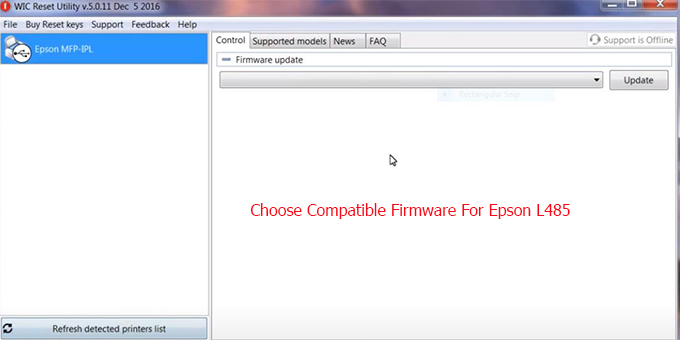
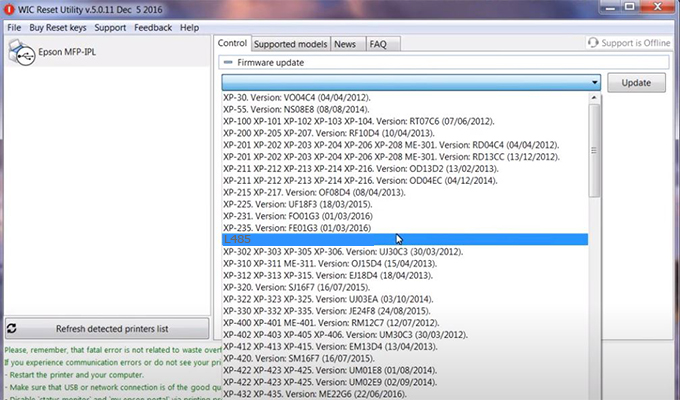
Step4.: Select Epson L485 printer then click Update.
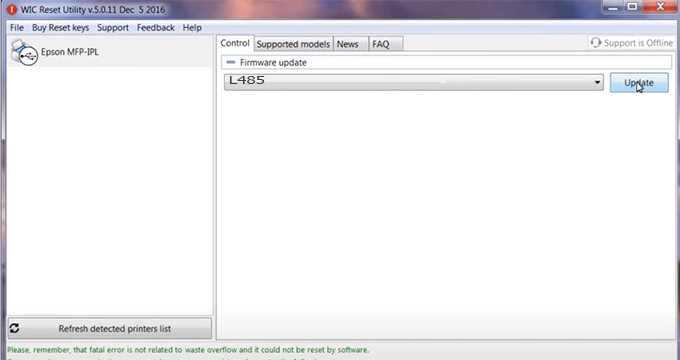
Step5.: select Yes to continue.
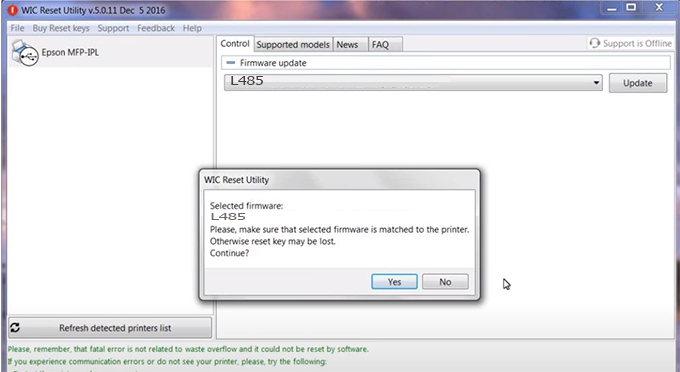
Step6.: Enter the Epson L485 Firmware Key, then click OK.
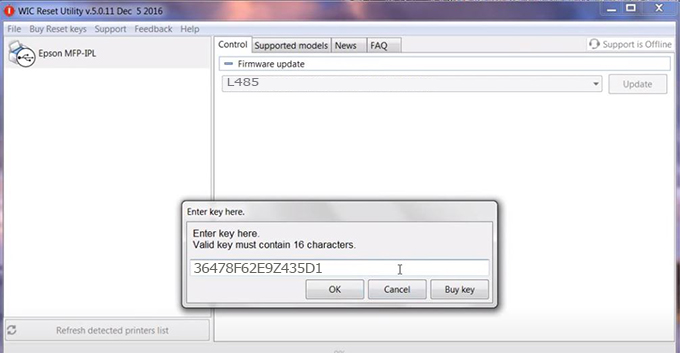
Step7.: Wait for the software to automatically downgrade the firmware version for Epson L485 printer.
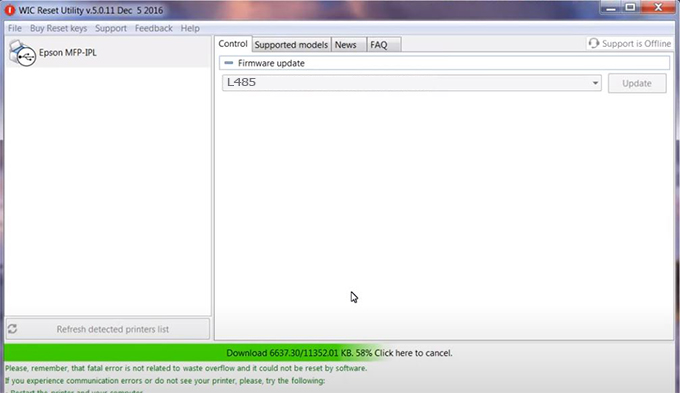
Step8.: Click OK to complete the firmware version downgrade process for Epson L485 printer.
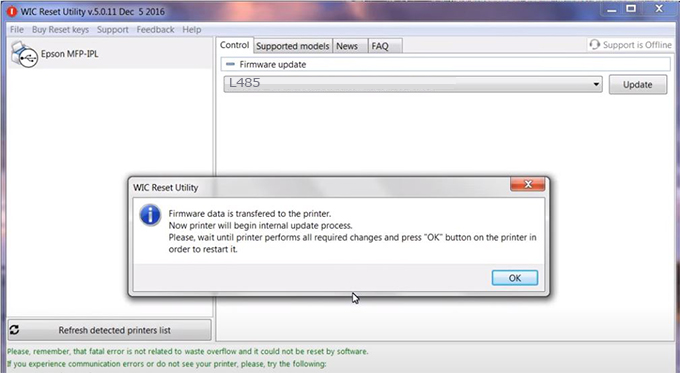
Step9.: Check the L485 printer firmware after downgrading the version.
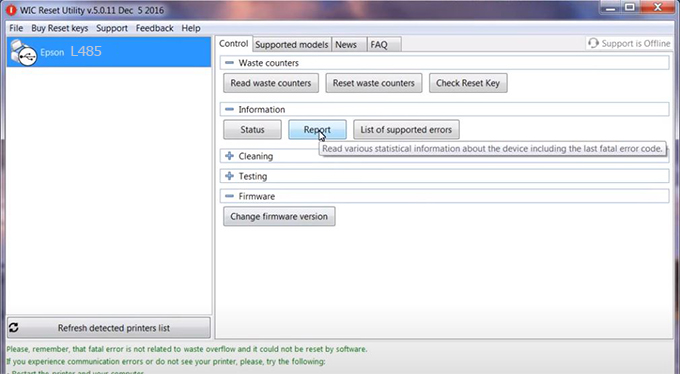
Video tutorial to downgrade Epson L485 printer version:
#Epson L485 Firmware Key
#Epson L485 ink cartridge is not recognized
#Epson L485 ink cartridges are not recognized
#Epson L485 red light
#Epson L485 can’t print
#Epson L485 does not receive ink cartridges
#Epson L485 firmware error
 Chipless Printers
Chipless Printers





