Why Use Epson L6161 Firmware Key
– Epson L6161 downgrade firmware key: this is required when NON-ORIGINAL ink cartridges are NOT recognized by the printer. This is because printers’ firmware has been updated from the Epson server to the newest firmware where not original ink cartridges are forbidden to be used. In this case, You have to Downgrade firmware back to old.
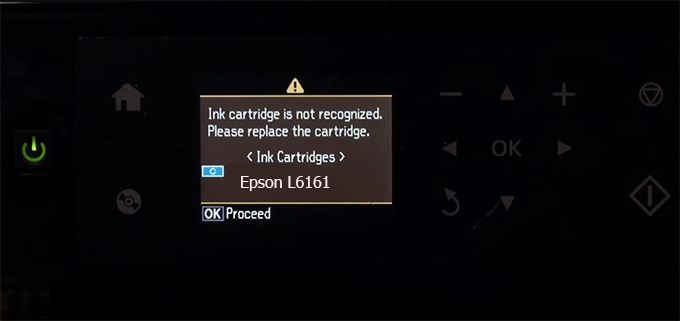
– When the Epson L6161 printer is updated to the new firmware, only genuine ink cartridges are received but not compatible ink cartridges. If we try to insert a compatible ink cartridge into the L6161 printer, the printer will warn not to recognize the cartridge and give error messages: Epson L6161 Incompatible Ink Cartridge, ink cartridges are not recognized, the ink cartridge is not recognized.
– This article shows how to downgrade the firmware version for Epson L6161. Fix Epson L6161 printer error not recognizing external ink cartridges: Epson L6161 Incompatible Ink Cartridge, ink cartridges are not recognized, the ink cartridge is not recognized.
– After Downgrade Firmware for Epson L6161 printer, the printer can recognize the ink cartridge or we can install a compatible ink cartridge for Epson L6161 printer.
– Epson L6161 firmware key can fix data recovery mode errors, freezes, and cannot boot into normal mode.
How to downgrade firmware Epson L6161
– Unplug all USB connections to the computer except keyboard, mouse, and Epson L6161 printer need to downgrade firmware version.
– Download Downgrade Firmware Epson L6161:
– Free Download Software Downgrade Firmware Epson L6161 for Windows: 
– Free Download Software Downgrade Firmware Epson L6161 for MAC OS: 
Step1.: Install the Wicreset software, then check if the Epson L6161 printer is supported with the firmware change feature:
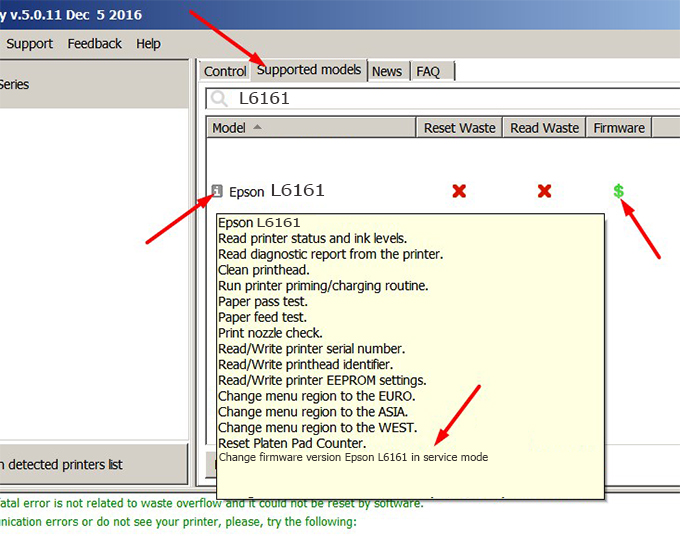
– If supported, we see how to enter Service Mode (Update Mode) for Epson L6161 color printer
Step2.: Connect the Epson L6161 printer to the computer with a USB cable, then click Change Firmware to see how to enter Service Mode.
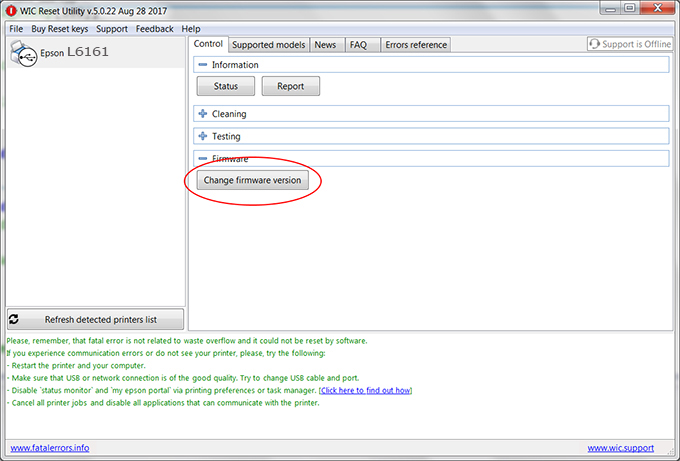
– How to enter Service Mode:
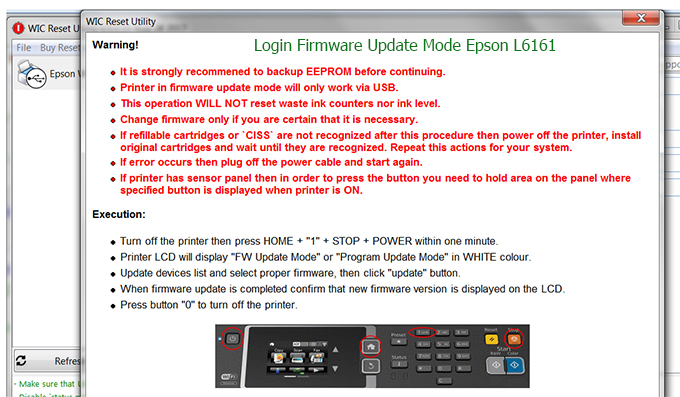
Step3.: Select Epson L6161 printer to Downgrade Firmware.
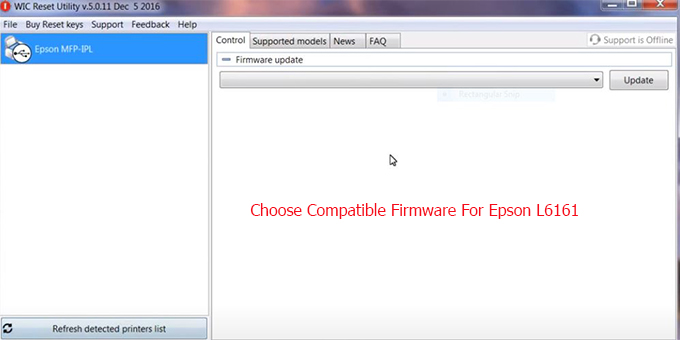
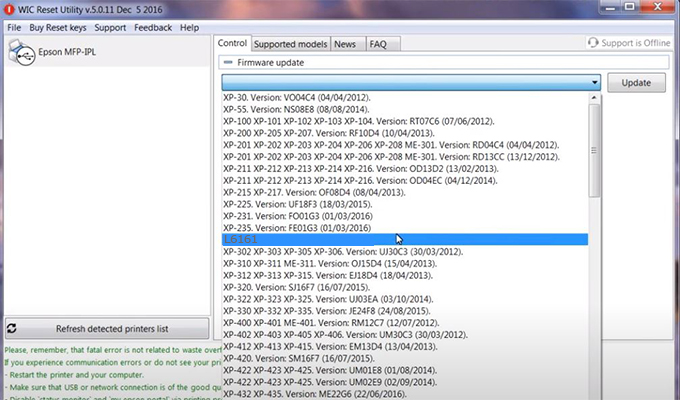
Step4.: Select Epson L6161 printer then click Update.
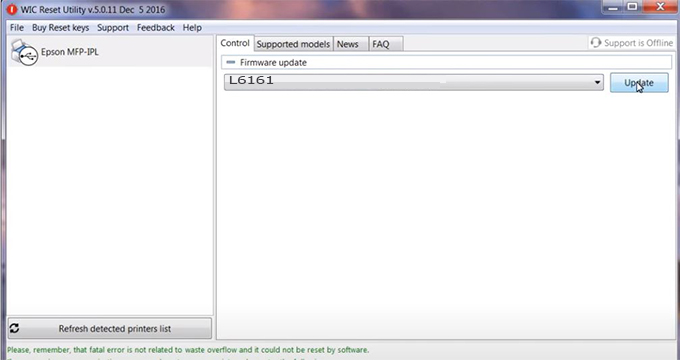
Step5.: select Yes to continue.
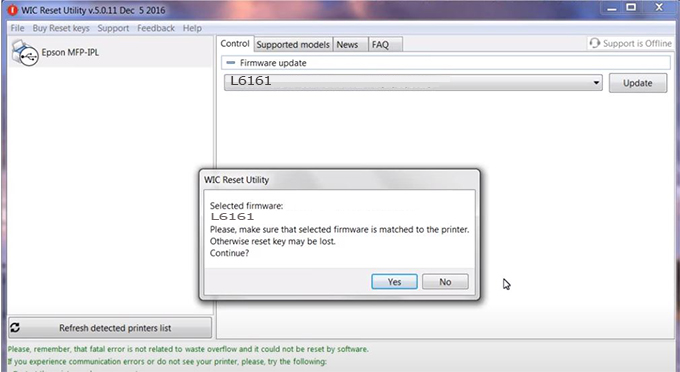
Step6.: Enter the Epson L6161 Firmware Key, then click OK.
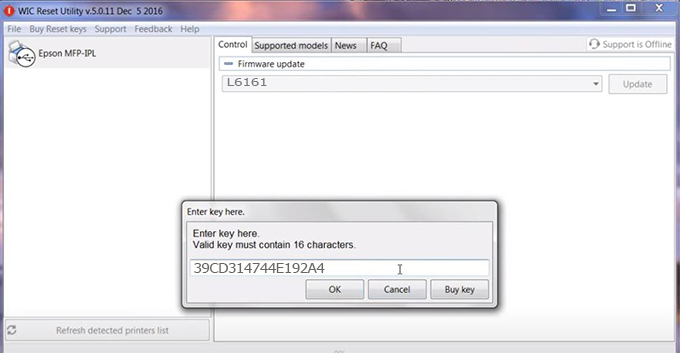
Step7.: Wait for the software to automatically downgrade the firmware version for Epson L6161 printer.
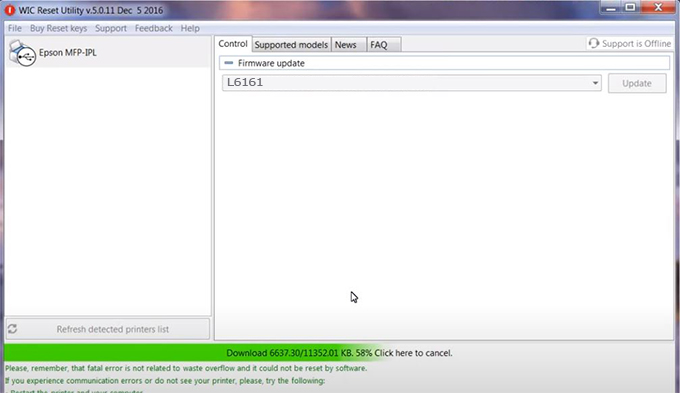
Step8.: Click OK to complete the firmware version downgrade process for Epson L6161 printer.
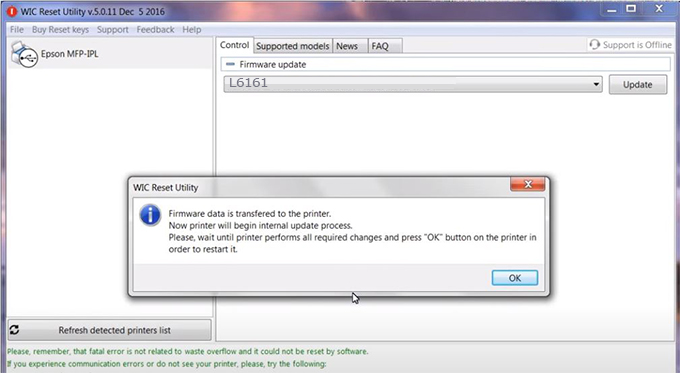
Step9.: Check the L6161 printer firmware after downgrading the version.
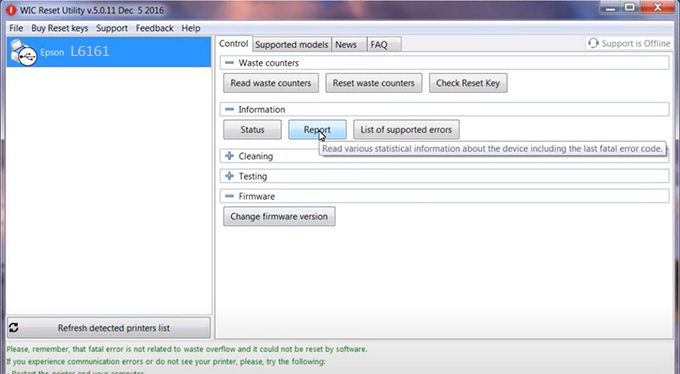
Video tutorial to downgrade Epson L6161 printer version:
#Epson L6161 Firmware Key
#Epson L6161 ink cartridge is not recognized
#Epson L6161 ink cartridges are not recognized
#Epson L6161 red light
#Epson L6161 can’t print
#Epson L6161 does not receive ink cartridges
#Epson L6161 firmware error
 Chipless Printers
Chipless Printers





