Why Use Epson L655 Firmware Key
– Epson L655 downgrade firmware key: this is required when NON-ORIGINAL ink cartridges are NOT recognized by the printer. This is because printers’ firmware has been updated from the Epson server to the newest firmware where not original ink cartridges are forbidden to be used. In this case, You have to Downgrade firmware back to old.
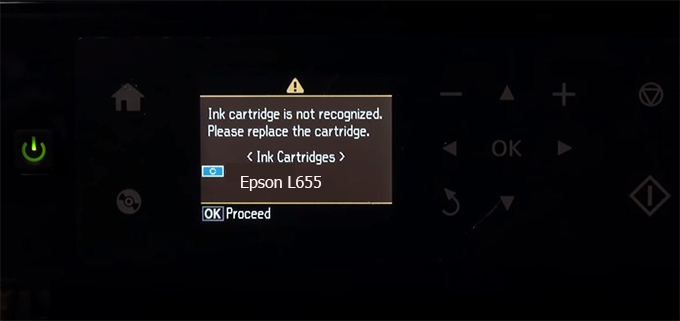
– When the Epson L655 printer is updated to the new firmware, only genuine ink cartridges are received but not compatible ink cartridges. If we try to insert a compatible ink cartridge into the L655 printer, the printer will warn not to recognize the cartridge and give error messages: Epson L655 Incompatible Ink Cartridge, ink cartridges are not recognized, the ink cartridge is not recognized.
– This article shows how to downgrade the firmware version for Epson L655. Fix Epson L655 printer error not recognizing external ink cartridges: Epson L655 Incompatible Ink Cartridge, ink cartridges are not recognized, the ink cartridge is not recognized.
– After Downgrade Firmware for Epson L655 printer, the printer can recognize the ink cartridge or we can install a compatible ink cartridge for Epson L655 printer.
– Epson L655 firmware key can fix data recovery mode errors, freezes, and cannot boot into normal mode.
How to downgrade firmware Epson L655
– Unplug all USB connections to the computer except keyboard, mouse, and Epson L655 printer need to downgrade firmware version.
– Download Downgrade Firmware Epson L655:
– Free Download Software Downgrade Firmware Epson L655 for Windows: 
– Free Download Software Downgrade Firmware Epson L655 for MAC OS: 
Step1.: Install the Wicreset software, then check if the Epson L655 printer is supported with the firmware change feature:
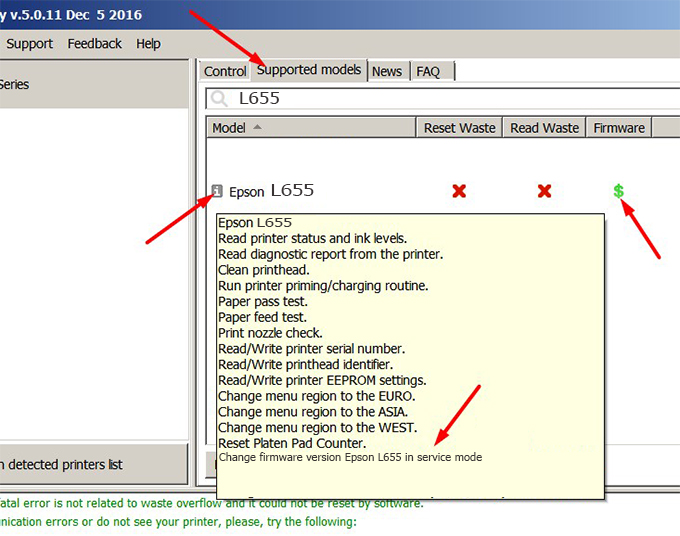
– If supported, we see how to enter Service Mode (Update Mode) for Epson L655 color printer
Step2.: Connect the Epson L655 printer to the computer with a USB cable, then click Change Firmware to see how to enter Service Mode.
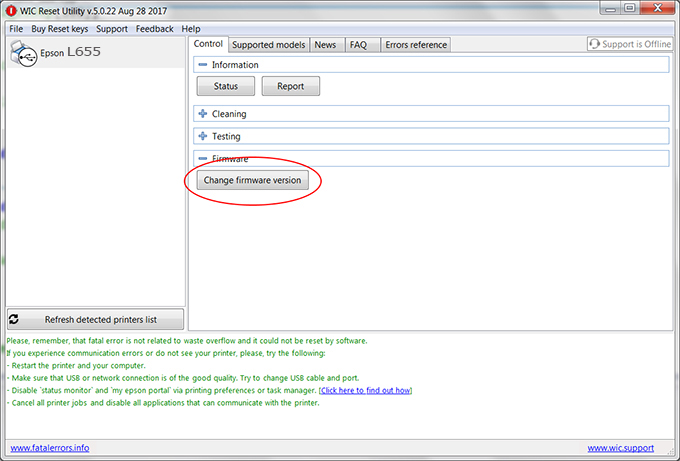
– How to enter Service Mode:
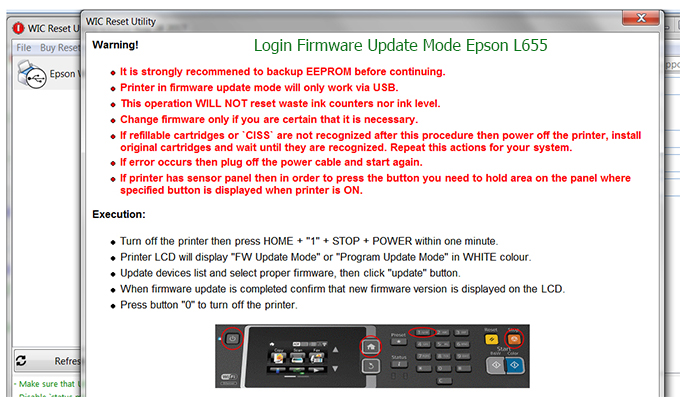
Step3.: Select Epson L655 printer to Downgrade Firmware.
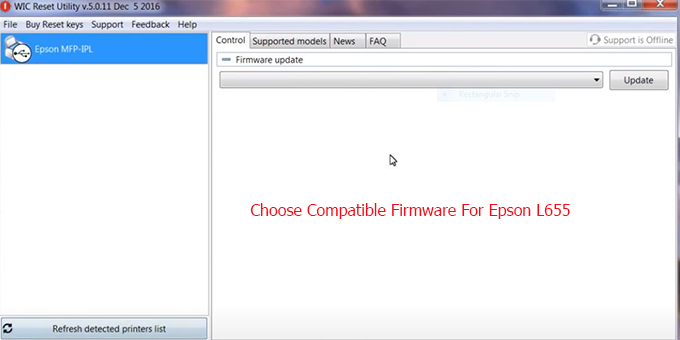
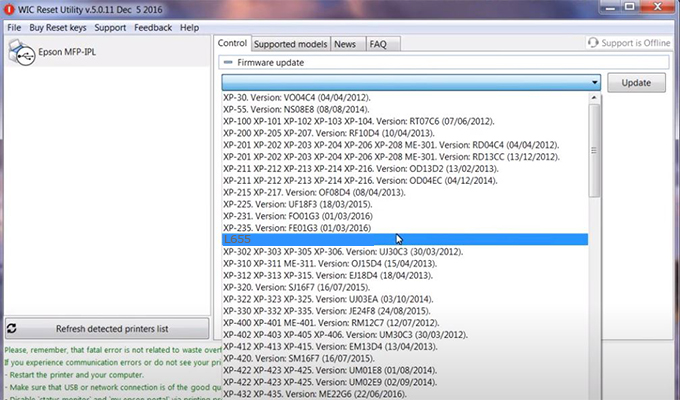
Step4.: Select Epson L655 printer then click Update.
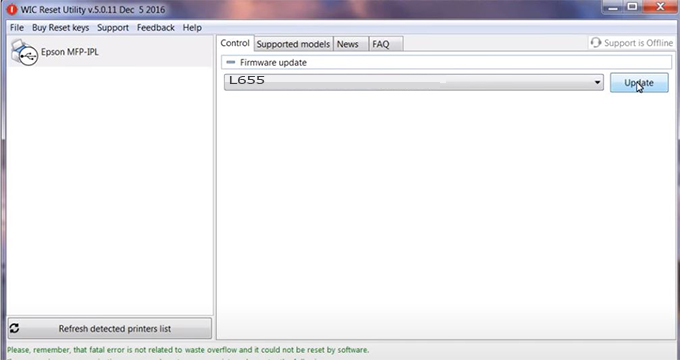
Step5.: select Yes to continue.
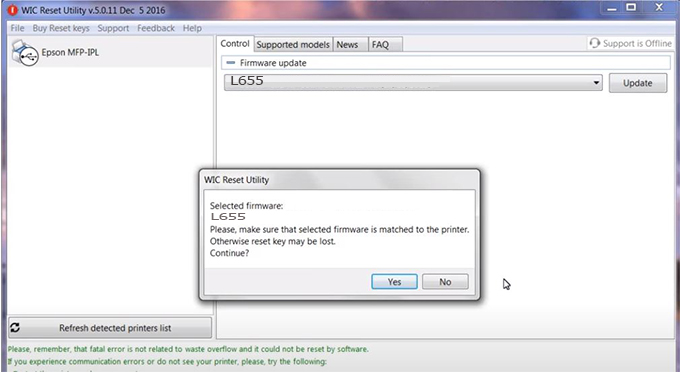
Step6.: Enter the Epson L655 Firmware Key, then click OK.
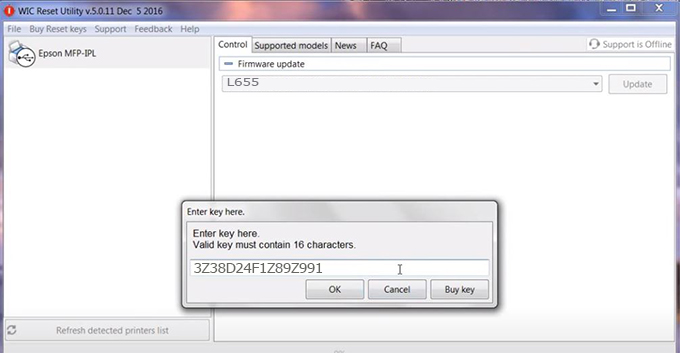
Step7.: Wait for the software to automatically downgrade the firmware version for Epson L655 printer.
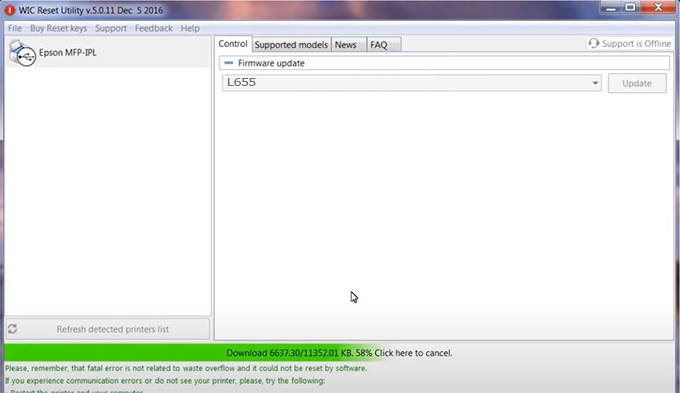
Step8.: Click OK to complete the firmware version downgrade process for Epson L655 printer.
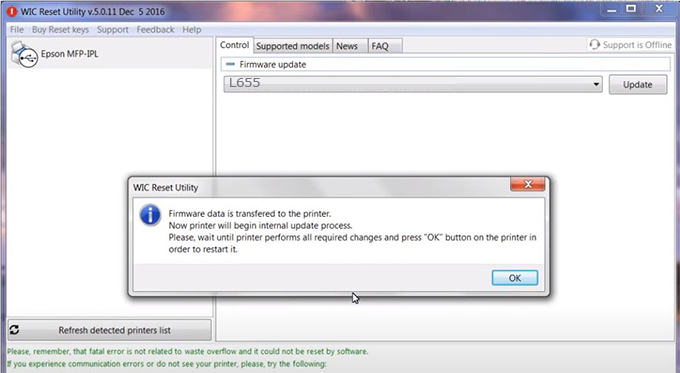
Step9.: Check the L655 printer firmware after downgrading the version.
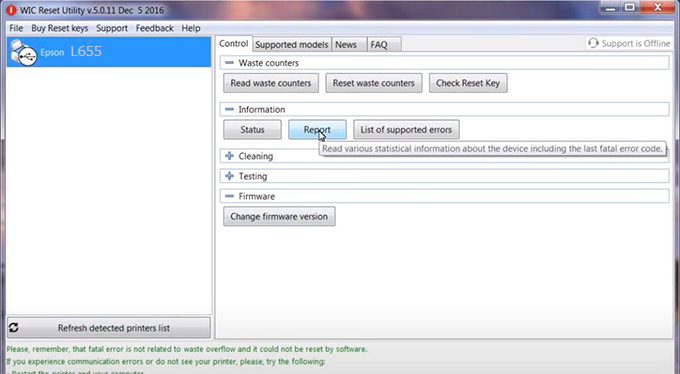
Video tutorial to downgrade Epson L655 printer version:
#Epson L655 Firmware Key
#Epson L655 ink cartridge is not recognized
#Epson L655 ink cartridges are not recognized
#Epson L655 red light
#Epson L655 can’t print
#Epson L655 does not receive ink cartridges
#Epson L655 firmware error
 Chipless Printers
Chipless Printers





