Why Use Epson L800 Firmware Key
– Epson L800 downgrade firmware key: this is required when NON-ORIGINAL ink cartridges are NOT recognized by the printer. This is because printers’ firmware has been updated from the Epson server to the newest firmware where not original ink cartridges are forbidden to be used. In this case, You have to Downgrade firmware back to old.
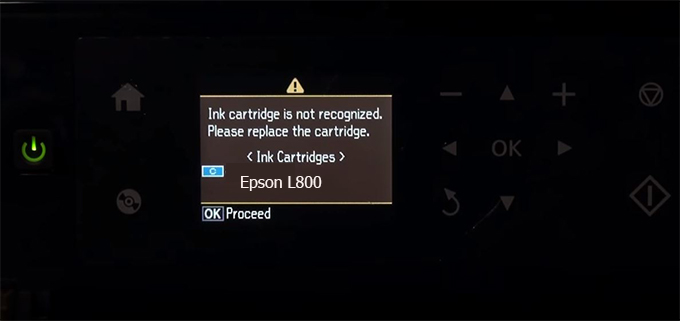
– When the Epson L800 printer is updated to the new firmware, only genuine ink cartridges are received but not compatible ink cartridges. If we try to insert a compatible ink cartridge into the L800 printer, the printer will warn not to recognize the cartridge and give error messages: Epson L800 Incompatible Ink Cartridge, ink cartridges are not recognized, the ink cartridge is not recognized.
– This article shows how to downgrade the firmware version for Epson L800. Fix Epson L800 printer error not recognizing external ink cartridges: Epson L800 Incompatible Ink Cartridge, ink cartridges are not recognized, the ink cartridge is not recognized.
– After Downgrade Firmware for Epson L800 printer, the printer can recognize the ink cartridge or we can install a compatible ink cartridge for Epson L800 printer.
– Epson L800 firmware key can fix data recovery mode errors, freezes, and cannot boot into normal mode.
How to downgrade firmware Epson L800
– Unplug all USB connections to the computer except keyboard, mouse, and Epson L800 printer need to downgrade firmware version.
– Download Downgrade Firmware Epson L800:
– Free Download Software Downgrade Firmware Epson L800 for Windows: 
– Free Download Software Downgrade Firmware Epson L800 for MAC OS: 
Step1.: Install the Wicreset software, then check if the Epson L800 printer is supported with the firmware change feature:
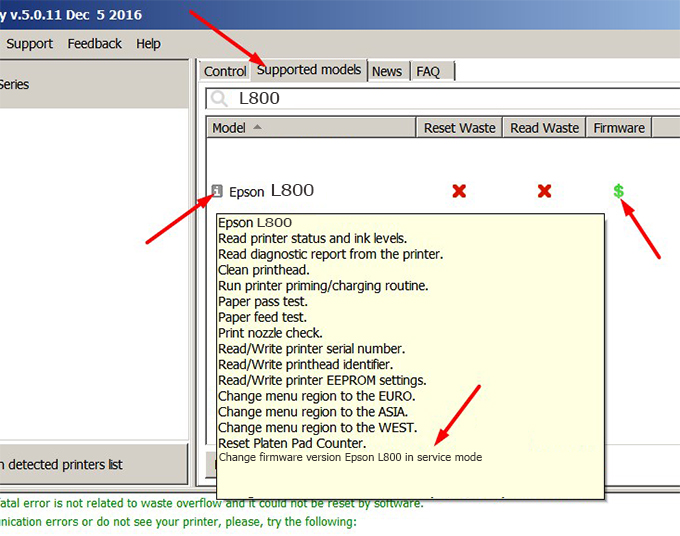
– If supported, we see how to enter Service Mode (Update Mode) for Epson L800 color printer
Step2.: Connect the Epson L800 printer to the computer with a USB cable, then click Change Firmware to see how to enter Service Mode.
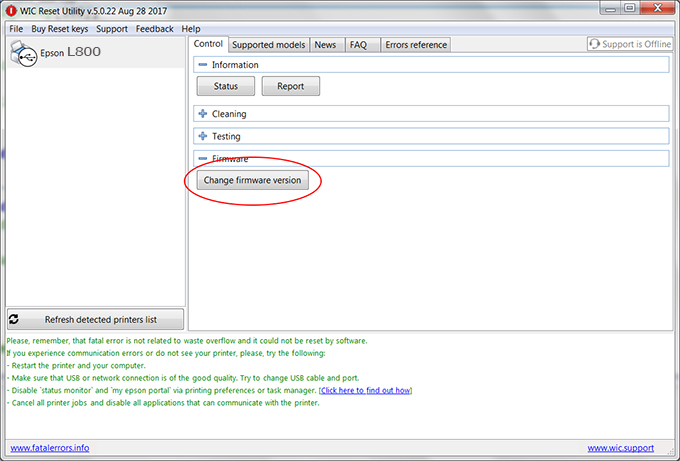
– How to enter Service Mode:
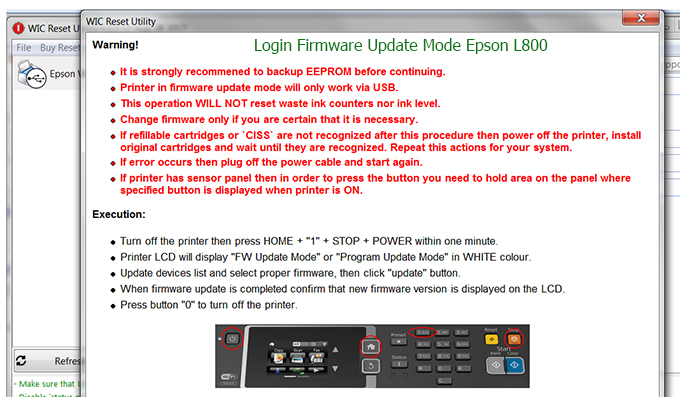
Step3.: Select Epson L800 printer to Downgrade Firmware.
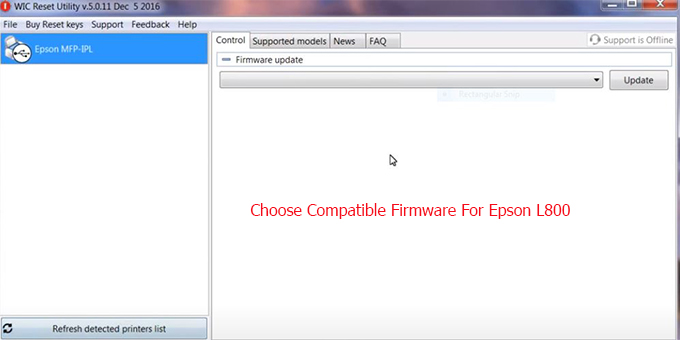
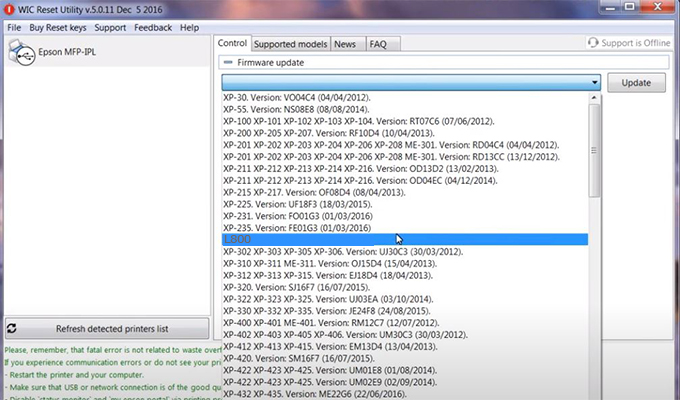
Step4.: Select Epson L800 printer then click Update.
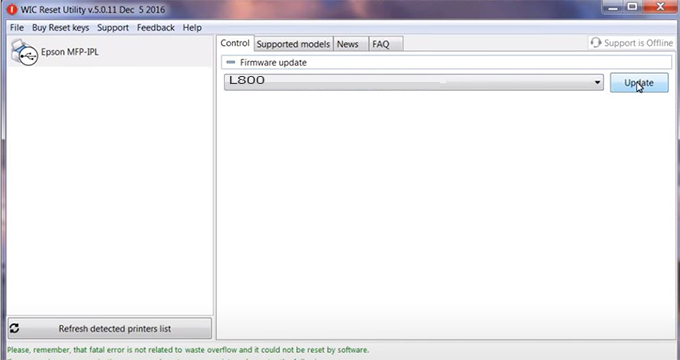
Step5.: select Yes to continue.
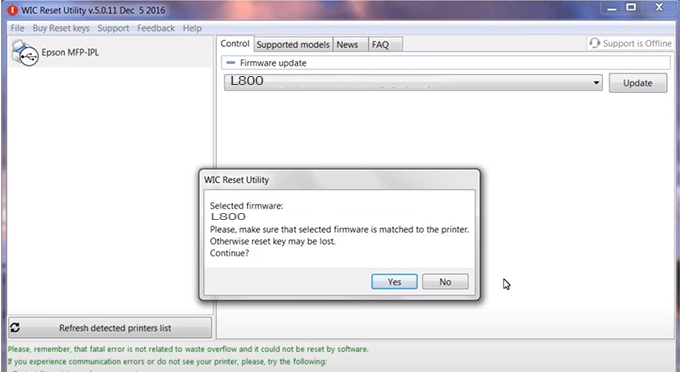
Step6.: Enter the Epson L800 Firmware Key, then click OK.
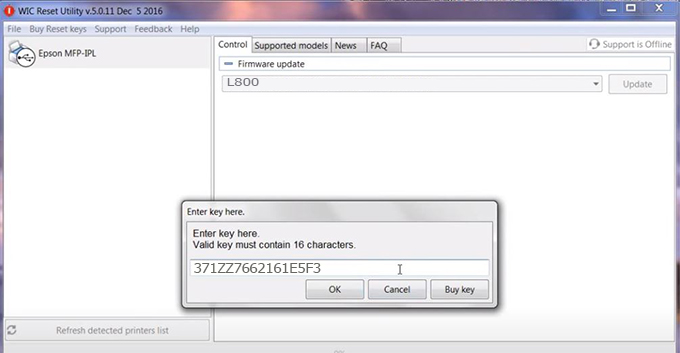
Step7.: Wait for the software to automatically downgrade the firmware version for Epson L800 printer.
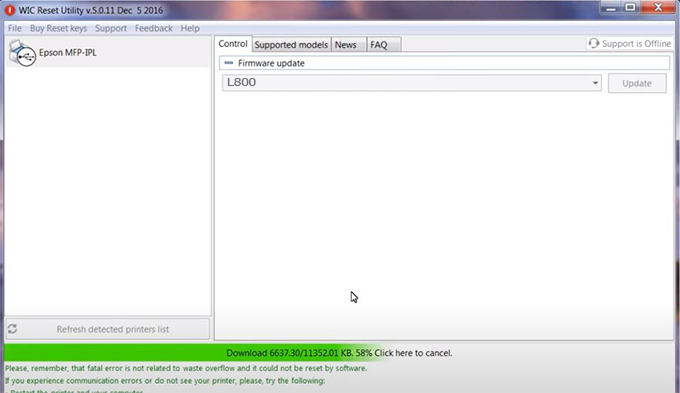
Step8.: Click OK to complete the firmware version downgrade process for Epson L800 printer.
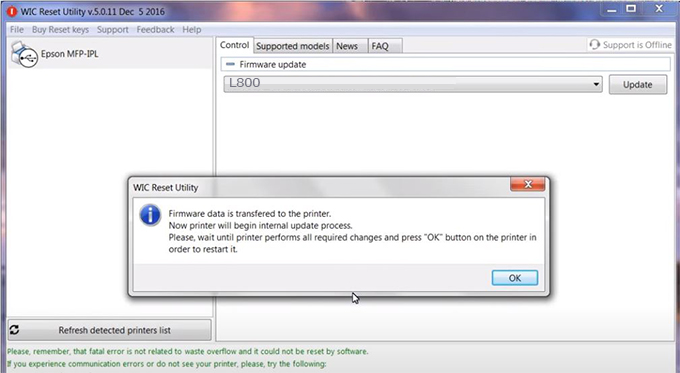
Step9.: Check the L800 printer firmware after downgrading the version.
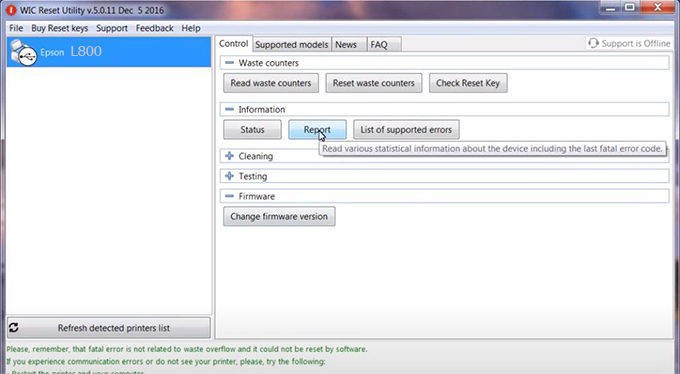
Video tutorial to downgrade Epson L800 printer version:
#Epson L800 Firmware Key
#Epson L800 ink cartridge is not recognized
#Epson L800 ink cartridges are not recognized
#Epson L800 red light
#Epson L800 can’t print
#Epson L800 does not receive ink cartridges
#Epson L800 firmware error
 Chipless Printers
Chipless Printers





