Why Use Epson ME-400 Firmware Key
– Epson ME-400 downgrade firmware key: this is required when NON-ORIGINAL ink cartridges are NOT recognized by the printer. This is because printers’ firmware has been updated from the Epson server to the newest firmware where not original ink cartridges are forbidden to be used. In this case, You have to Downgrade firmware back to old.
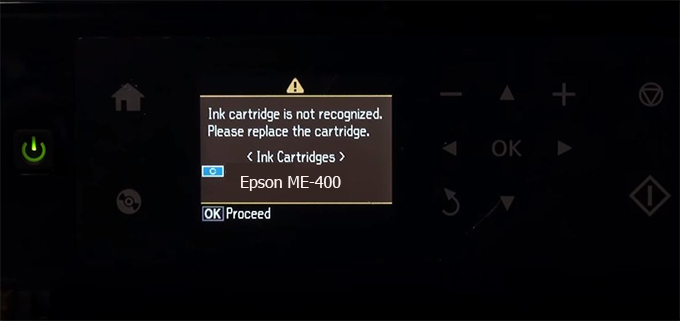
– When the Epson ME-400 printer is updated to the new firmware, only genuine ink cartridges are received but not compatible ink cartridges. If we try to insert a compatible ink cartridge into the ME-400 printer, the printer will warn not to recognize the cartridge and give error messages: Epson ME-400 Incompatible Ink Cartridge, ink cartridges are not recognized, the ink cartridge is not recognized.
– This article shows how to downgrade the firmware version for Epson ME-400. Fix Epson ME-400 printer error not recognizing external ink cartridges: Epson ME-400 Incompatible Ink Cartridge, ink cartridges are not recognized, the ink cartridge is not recognized.
– After Downgrade Firmware for Epson ME-400 printer, the printer can recognize the ink cartridge or we can install a compatible ink cartridge for Epson ME-400 printer.
– Epson ME-400 firmware key can fix data recovery mode errors, freezes, and cannot boot into normal mode.
How to downgrade firmware Epson ME-400
– Unplug all USB connections to the computer except keyboard, mouse, and Epson ME-400 printer need to downgrade firmware version.
– Download Downgrade Firmware Epson ME-400:
– Free Download Software Downgrade Firmware Epson ME-400 for Windows: 
– Free Download Software Downgrade Firmware Epson ME-400 for MAC OS: 
Step1.: Install the Wicreset software, then check if the Epson ME-400 printer is supported with the firmware change feature:
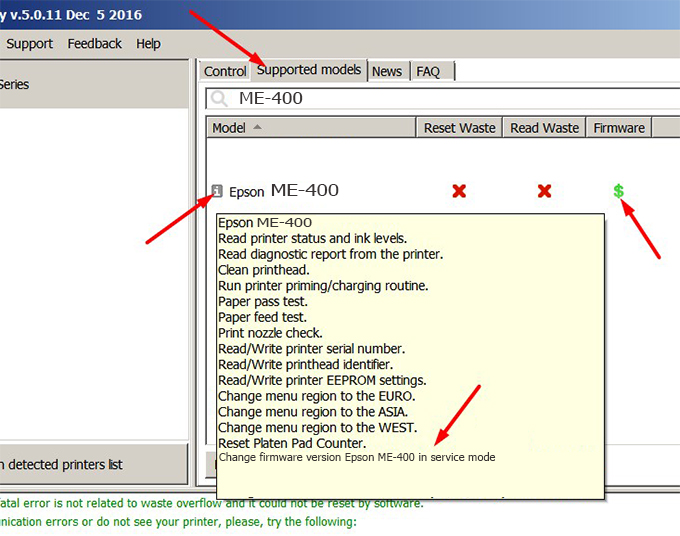
– If supported, we see how to enter Service Mode (Update Mode) for Epson ME-400 color printer
Step2.: Connect the Epson ME-400 printer to the computer with a USB cable, then click Change Firmware to see how to enter Service Mode.
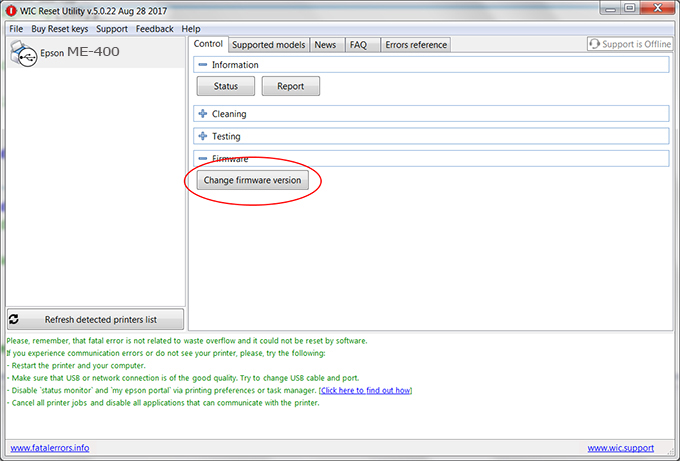
– How to enter Service Mode:
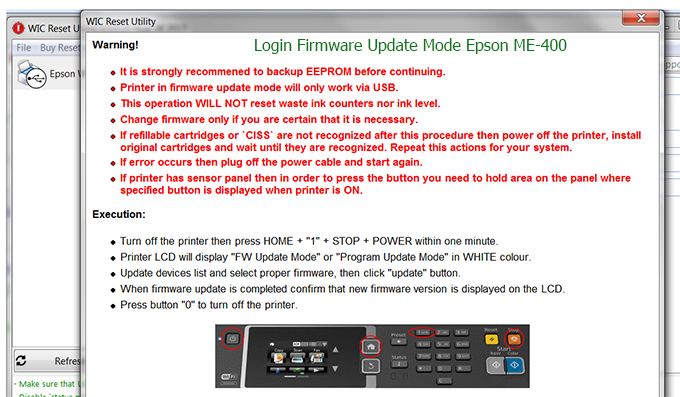
Step3.: Select Epson ME-400 printer to Downgrade Firmware.
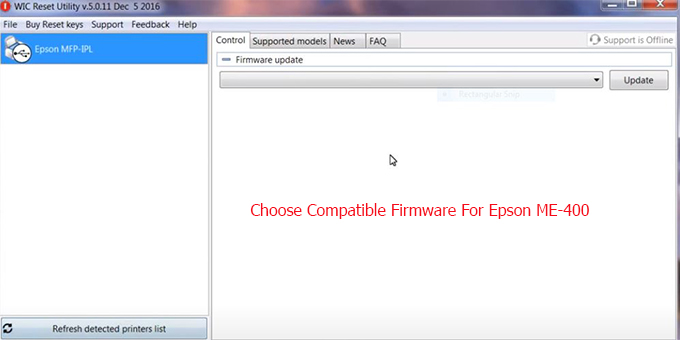
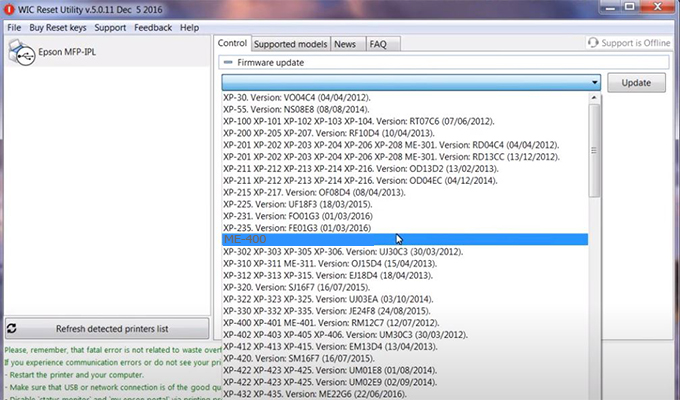
Step4.: Select Epson ME-400 printer then click Update.
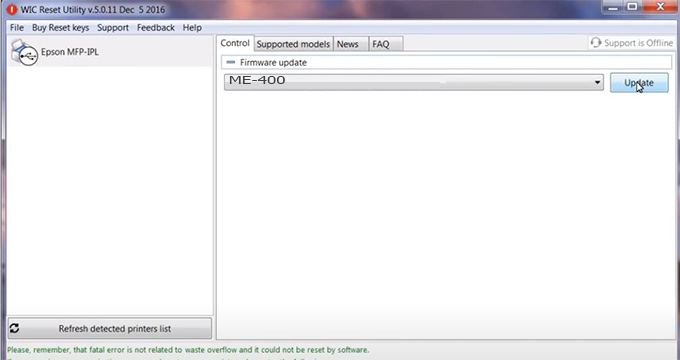
Step5.: select Yes to continue.
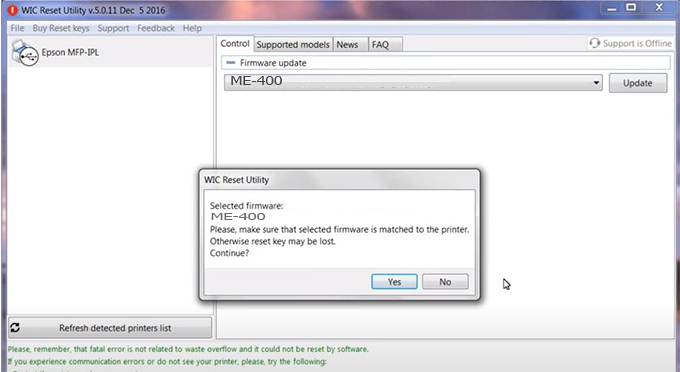
Step6.: Enter the Epson ME-400 Firmware Key, then click OK.
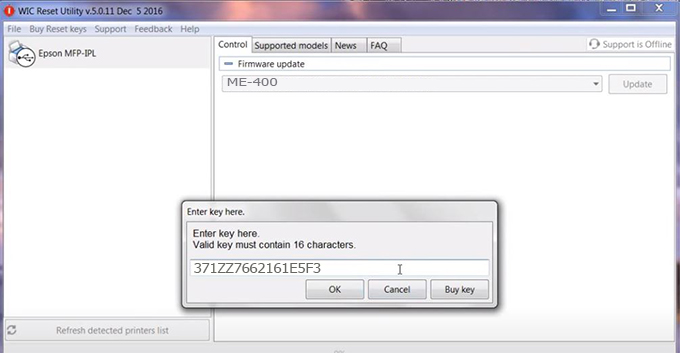
Step7.: Wait for the software to automatically downgrade the firmware version for Epson ME-400 printer.
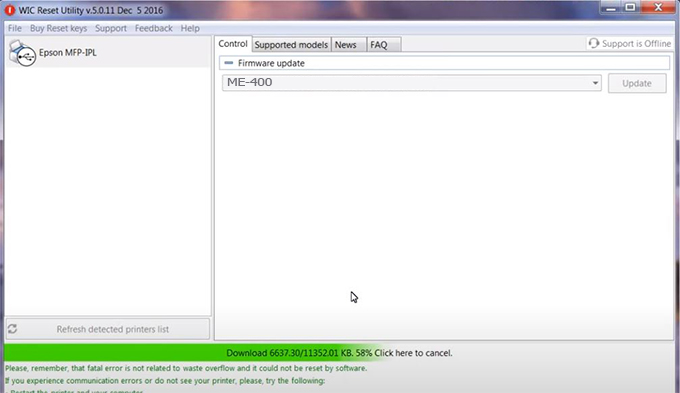
Step8.: Click OK to complete the firmware version downgrade process for Epson ME-400 printer.
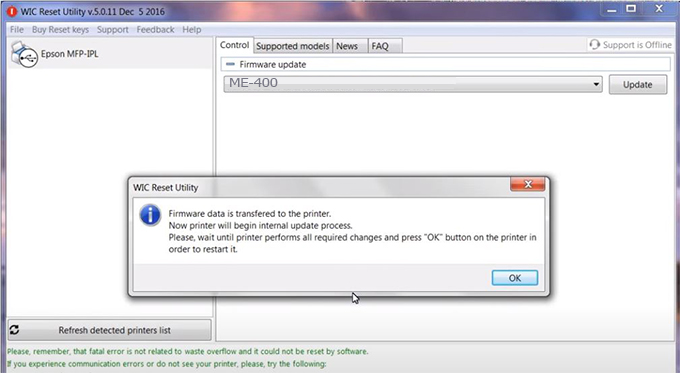
Step9.: Check the ME-400 printer firmware after downgrading the version.
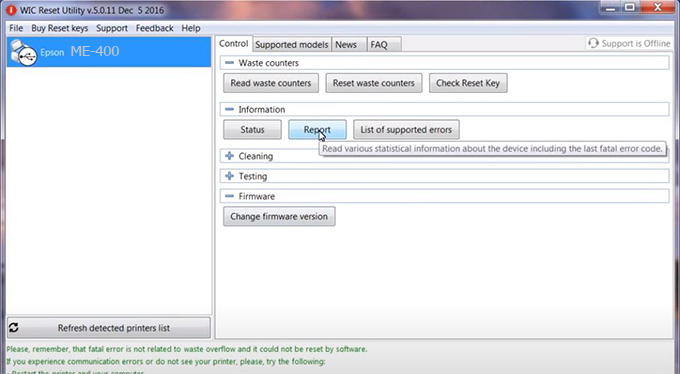
Video tutorial to downgrade Epson ME-400 printer version:
#Epson ME-400 Firmware Key
#Epson ME-400 ink cartridge is not recognized
#Epson ME-400 ink cartridges are not recognized
#Epson ME-400 red light
#Epson ME-400 can’t print
#Epson ME-400 does not receive ink cartridges
#Epson ME-400 firmware error
 Chipless Printers
Chipless Printers





