Why Use Epson ME Office 530 Firmware Key
– Epson ME Office 530 downgrade firmware key: this is required when NON-ORIGINAL ink cartridges are NOT recognized by the printer. This is because printers’ firmware has been updated from the Epson server to the newest firmware where not original ink cartridges are forbidden to be used. In this case, You have to Downgrade firmware back to old.
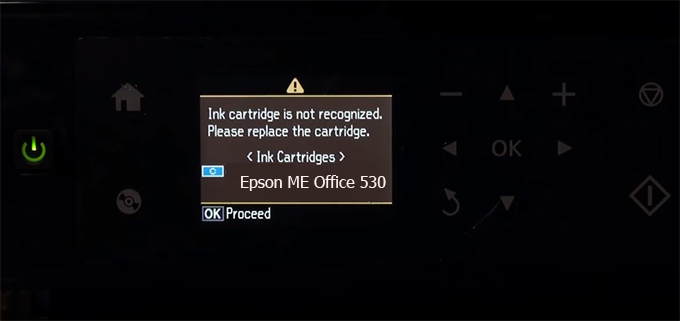
– When the Epson ME Office 530 printer is updated to the new firmware, only genuine ink cartridges are received but not compatible ink cartridges. If we try to insert a compatible ink cartridge into the ME Office 530 printer, the printer will warn not to recognize the cartridge and give error messages: Epson ME Office 530 Incompatible Ink Cartridge, ink cartridges are not recognized, the ink cartridge is not recognized.
– This article shows how to downgrade the firmware version for Epson ME Office 530. Fix Epson ME Office 530 printer error not recognizing external ink cartridges: Epson ME Office 530 Incompatible Ink Cartridge, ink cartridges are not recognized, the ink cartridge is not recognized.
– After Downgrade Firmware for Epson ME Office 530 printer, the printer can recognize the ink cartridge or we can install a compatible ink cartridge for Epson ME Office 530 printer.
– Epson ME Office 530 firmware key can fix data recovery mode errors, freezes, and cannot boot into normal mode.
How to downgrade firmware Epson ME Office 530
– Unplug all USB connections to the computer except keyboard, mouse, and Epson ME Office 530 printer need to downgrade firmware version.
– Download Downgrade Firmware Epson ME Office 530:
– Free Download Software Downgrade Firmware Epson ME Office 530 for Windows: 
– Free Download Software Downgrade Firmware Epson ME Office 530 for MAC OS: 
Step1.: Install the Wicreset software, then check if the Epson ME Office 530 printer is supported with the firmware change feature:
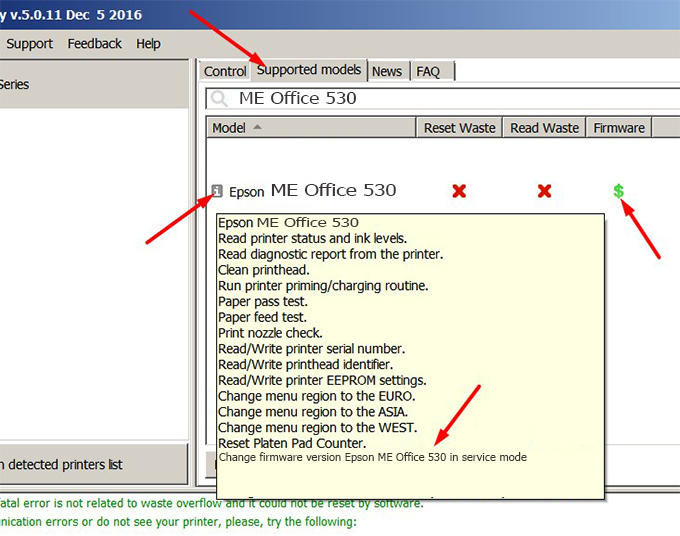
– If supported, we see how to enter Service Mode (Update Mode) for Epson ME Office 530 color printer
Step2.: Connect the Epson ME Office 530 printer to the computer with a USB cable, then click Change Firmware to see how to enter Service Mode.
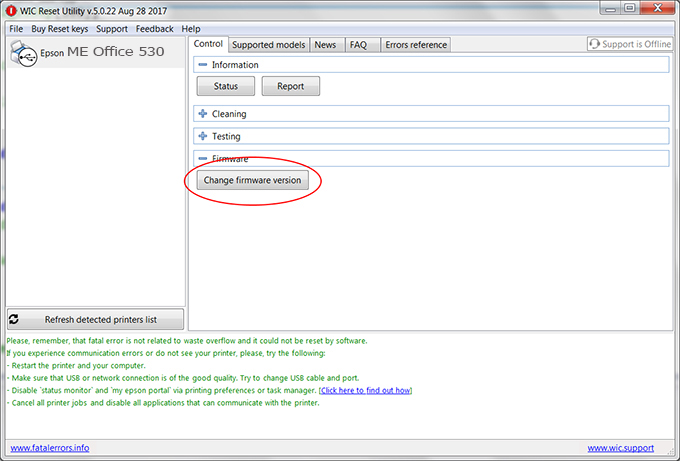
– How to enter Service Mode:
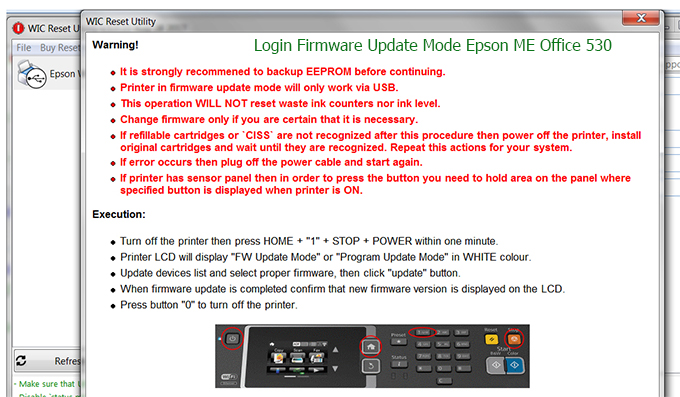
Step3.: Select Epson ME Office 530 printer to Downgrade Firmware.
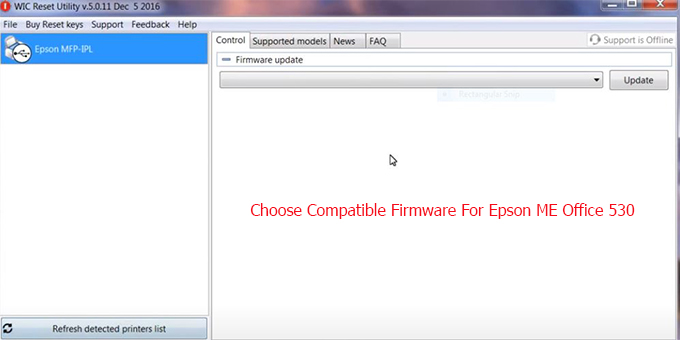
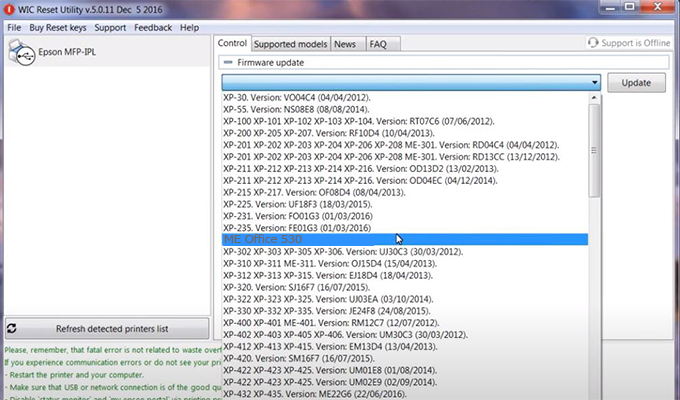
Step4.: Select Epson ME Office 530 printer then click Update.
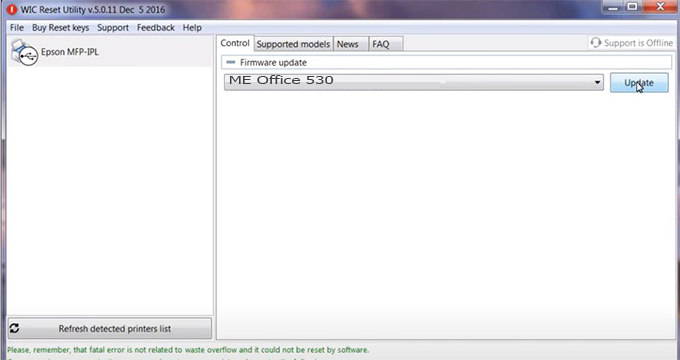
Step5.: select Yes to continue.
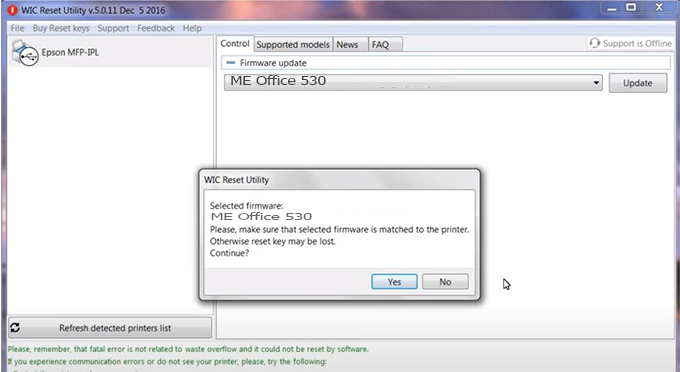
Step6.: Enter the Epson ME Office 530 Firmware Key, then click OK.
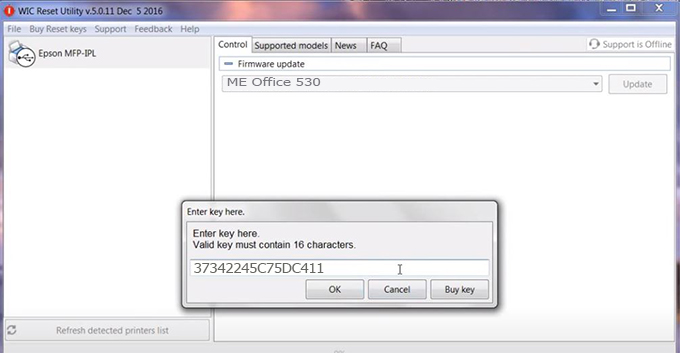
Step7.: Wait for the software to automatically downgrade the firmware version for Epson ME Office 530 printer.
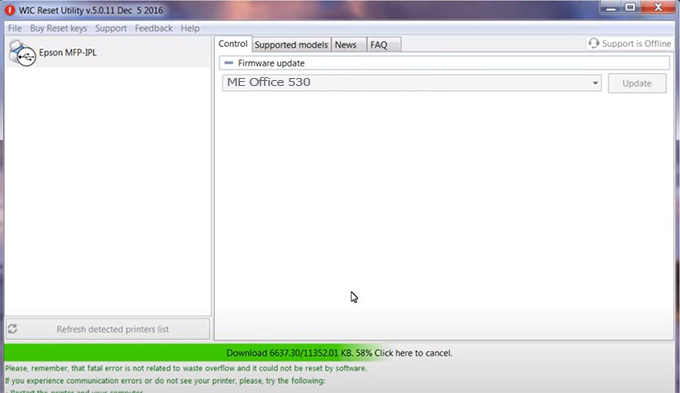
Step8.: Click OK to complete the firmware version downgrade process for Epson ME Office 530 printer.
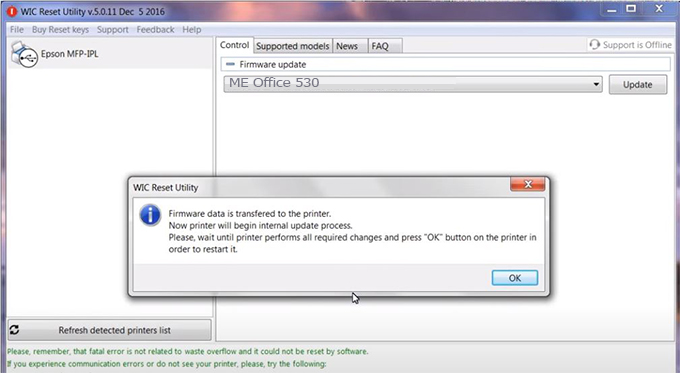
Step9.: Check the ME Office 530 printer firmware after downgrading the version.
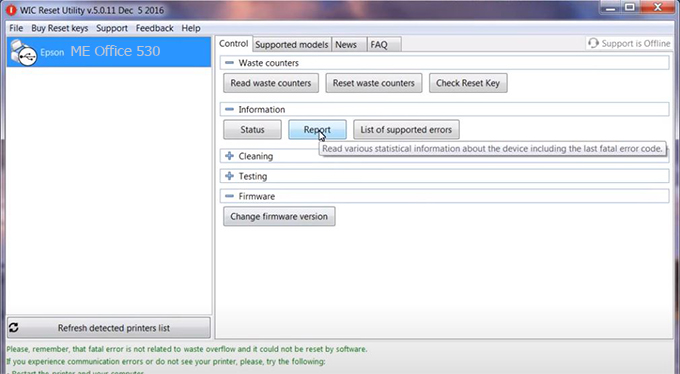
Video tutorial to downgrade Epson ME Office 530 printer version:
#Epson ME Office 530 Firmware Key
#Epson ME Office 530 ink cartridge is not recognized
#Epson ME Office 530 ink cartridges are not recognized
#Epson ME Office 530 red light
#Epson ME Office 530 can’t print
#Epson ME Office 530 does not receive ink cartridges
#Epson ME Office 530 firmware error
 Chipless Printers
Chipless Printers





