Why Use Epson NX330 Firmware Key
– Epson NX330 downgrade firmware key: this is required when NON-ORIGINAL ink cartridges are NOT recognized by the printer. This is because printers’ firmware has been updated from the Epson server to the newest firmware where not original ink cartridges are forbidden to be used. In this case, You have to Downgrade firmware back to old.
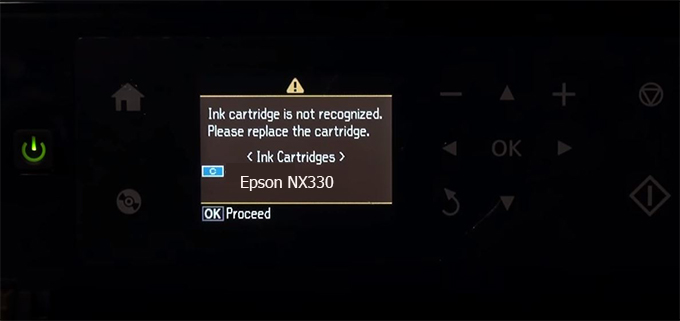
– When the Epson NX330 printer is updated to the new firmware, only genuine ink cartridges are received but not compatible ink cartridges. If we try to insert a compatible ink cartridge into the NX330 printer, the printer will warn not to recognize the cartridge and give error messages: Epson NX330 Incompatible Ink Cartridge, ink cartridges are not recognized, the ink cartridge is not recognized.
– This article shows how to downgrade the firmware version for Epson NX330. Fix Epson NX330 printer error not recognizing external ink cartridges: Epson NX330 Incompatible Ink Cartridge, ink cartridges are not recognized, the ink cartridge is not recognized.
– After Downgrade Firmware for Epson NX330 printer, the printer can recognize the ink cartridge or we can install a compatible ink cartridge for Epson NX330 printer.
– Epson NX330 firmware key can fix data recovery mode errors, freezes, and cannot boot into normal mode.
How to downgrade firmware Epson NX330
– Unplug all USB connections to the computer except keyboard, mouse, and Epson NX330 printer need to downgrade firmware version.
– Download Downgrade Firmware Epson NX330:
– Free Download Software Downgrade Firmware Epson NX330 for Windows: 
– Free Download Software Downgrade Firmware Epson NX330 for MAC OS: 
Step1.: Install the Wicreset software, then check if the Epson NX330 printer is supported with the firmware change feature:
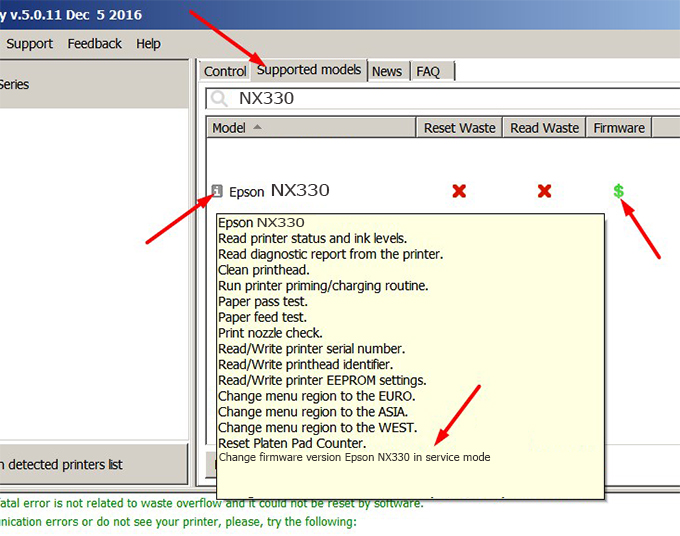
– If supported, we see how to enter Service Mode (Update Mode) for Epson NX330 color printer
Step2.: Connect the Epson NX330 printer to the computer with a USB cable, then click Change Firmware to see how to enter Service Mode.
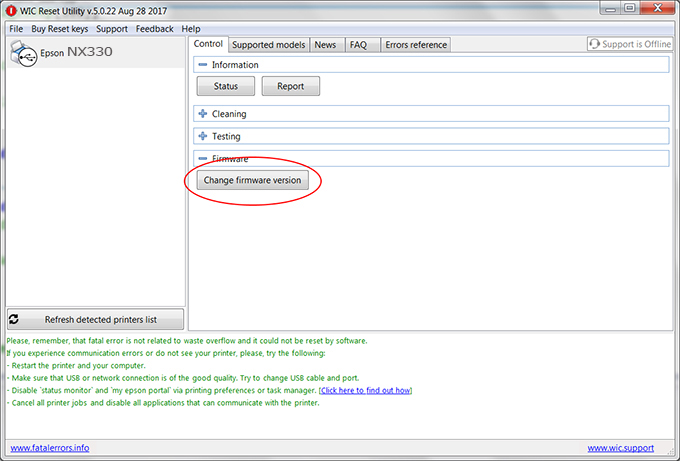
– How to enter Service Mode:
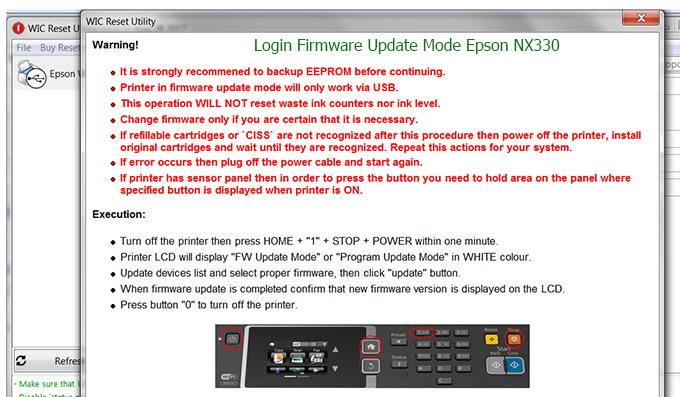
Step3.: Select Epson NX330 printer to Downgrade Firmware.
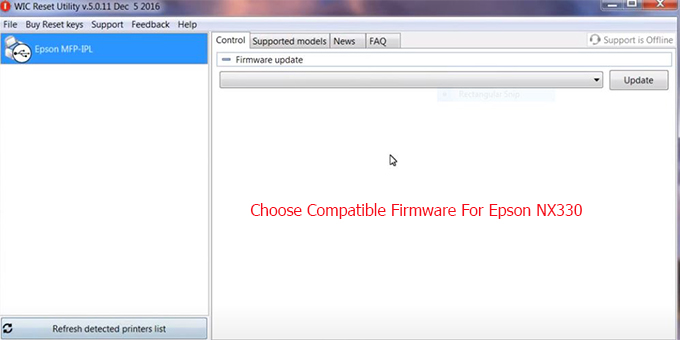
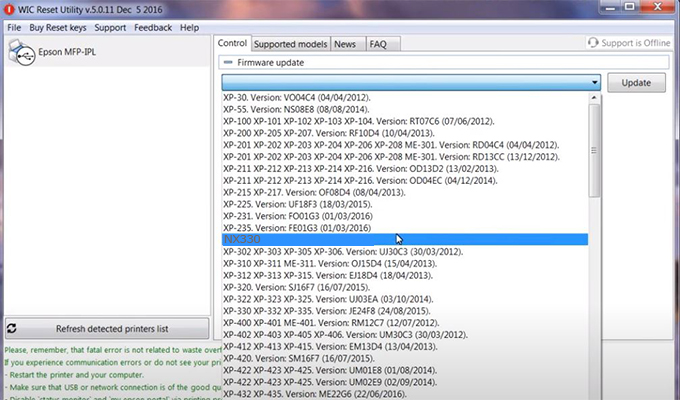
Step4.: Select Epson NX330 printer then click Update.
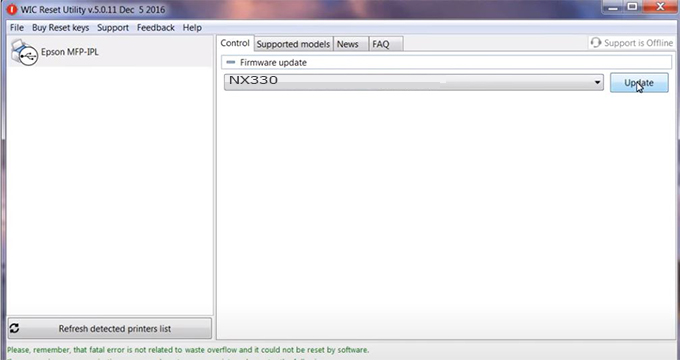
Step5.: select Yes to continue.
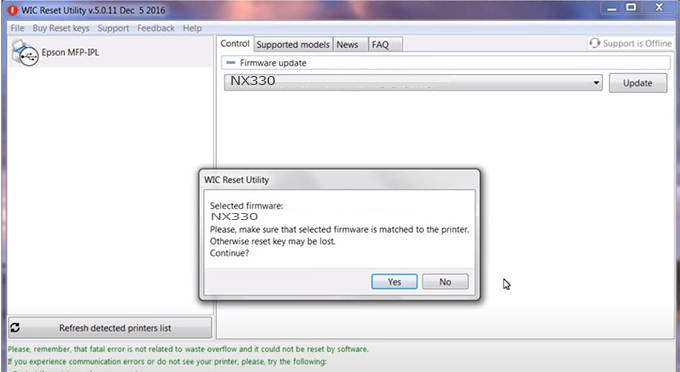
Step6.: Enter the Epson NX330 Firmware Key, then click OK.

Step7.: Wait for the software to automatically downgrade the firmware version for Epson NX330 printer.
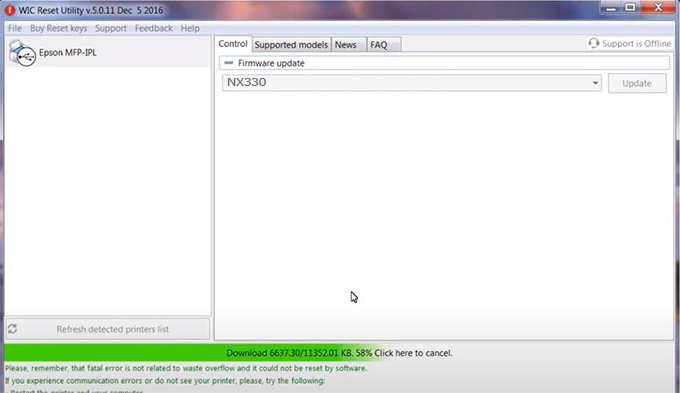
Step8.: Click OK to complete the firmware version downgrade process for Epson NX330 printer.
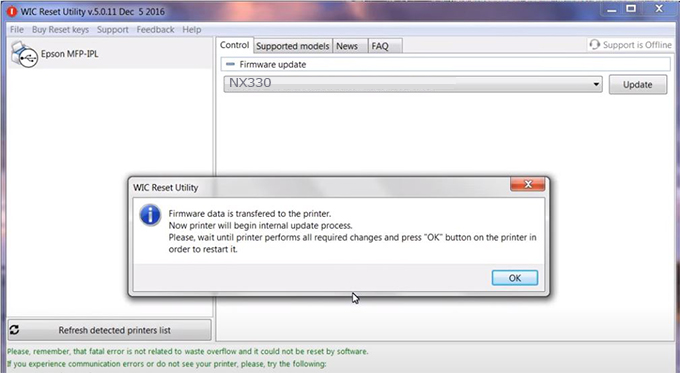
Step9.: Check the NX330 printer firmware after downgrading the version.
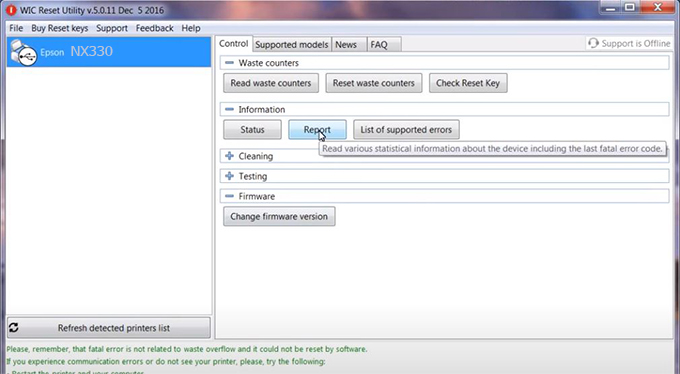
Video tutorial to downgrade Epson NX330 printer version:
#Epson NX330 Firmware Key
#Epson NX330 ink cartridge is not recognized
#Epson NX330 ink cartridges are not recognized
#Epson NX330 red light
#Epson NX330 can’t print
#Epson NX330 does not receive ink cartridges
#Epson NX330 firmware error
 Chipless Printers
Chipless Printers





