Why Use Epson NX420 Firmware Key
– Epson NX420 downgrade firmware key: this is required when NON-ORIGINAL ink cartridges are NOT recognized by the printer. This is because printers’ firmware has been updated from the Epson server to the newest firmware where not original ink cartridges are forbidden to be used. In this case, You have to Downgrade firmware back to old.
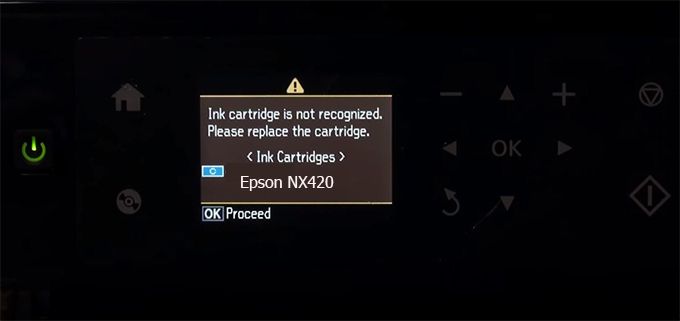
– When the Epson NX420 printer is updated to the new firmware, only genuine ink cartridges are received but not compatible ink cartridges. If we try to insert a compatible ink cartridge into the NX420 printer, the printer will warn not to recognize the cartridge and give error messages: Epson NX420 Incompatible Ink Cartridge, ink cartridges are not recognized, the ink cartridge is not recognized.
– This article shows how to downgrade the firmware version for Epson NX420. Fix Epson NX420 printer error not recognizing external ink cartridges: Epson NX420 Incompatible Ink Cartridge, ink cartridges are not recognized, the ink cartridge is not recognized.
– After Downgrade Firmware for Epson NX420 printer, the printer can recognize the ink cartridge or we can install a compatible ink cartridge for Epson NX420 printer.
– Epson NX420 firmware key can fix data recovery mode errors, freezes, and cannot boot into normal mode.
How to downgrade firmware Epson NX420
– Unplug all USB connections to the computer except keyboard, mouse, and Epson NX420 printer need to downgrade firmware version.
– Download Downgrade Firmware Epson NX420:
– Free Download Software Downgrade Firmware Epson NX420 for Windows: 
– Free Download Software Downgrade Firmware Epson NX420 for MAC OS: 
Step1.: Install the Wicreset software, then check if the Epson NX420 printer is supported with the firmware change feature:
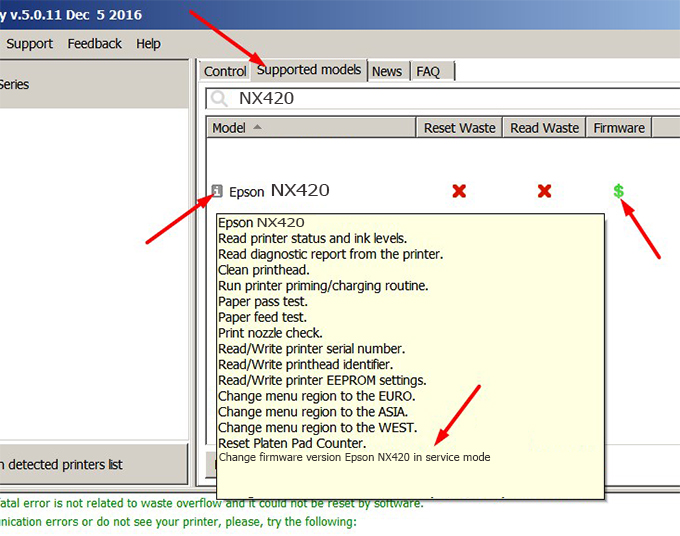
– If supported, we see how to enter Service Mode (Update Mode) for Epson NX420 color printer
Step2.: Connect the Epson NX420 printer to the computer with a USB cable, then click Change Firmware to see how to enter Service Mode.
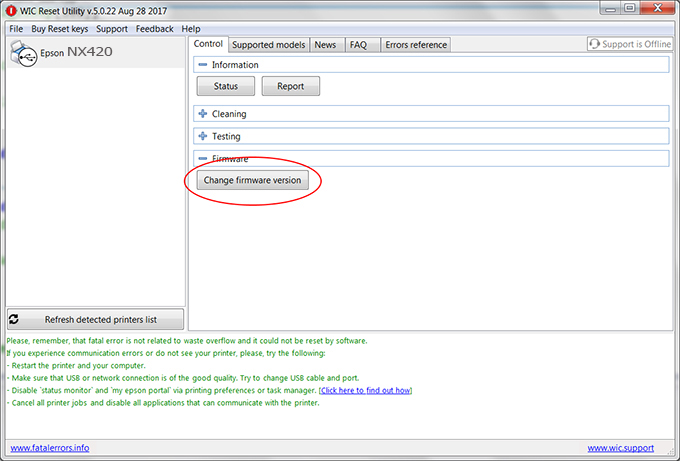
– How to enter Service Mode:
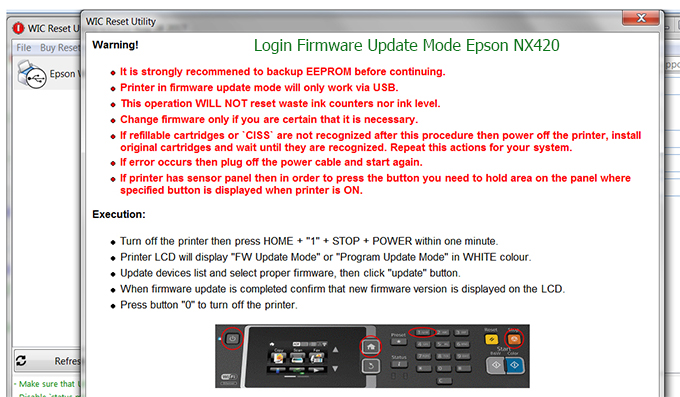
Step3.: Select Epson NX420 printer to Downgrade Firmware.
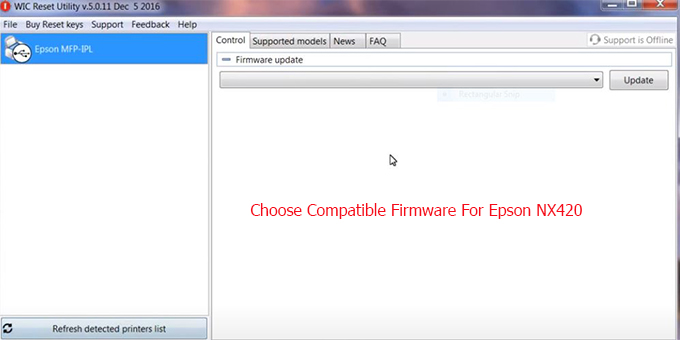
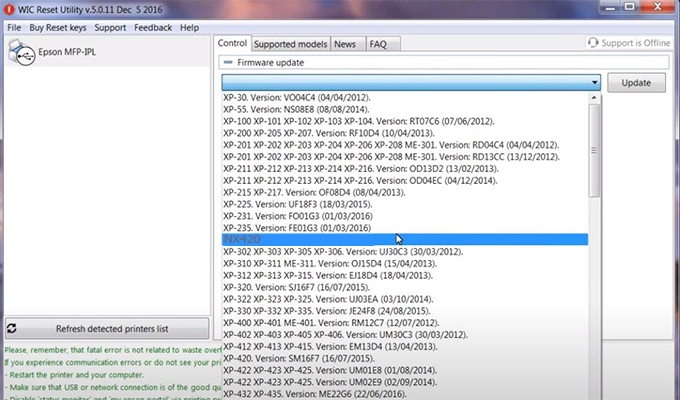
Step4.: Select Epson NX420 printer then click Update.

Step5.: select Yes to continue.
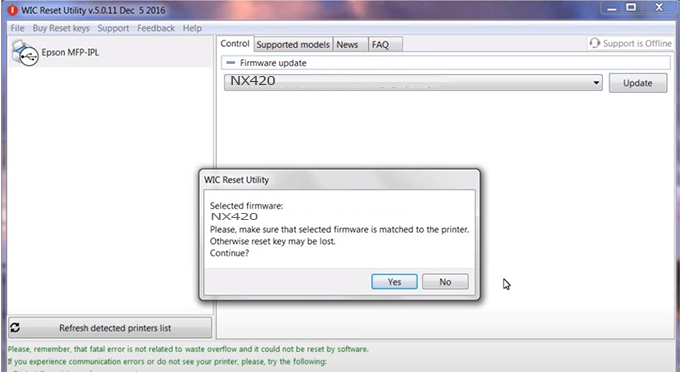
Step6.: Enter the Epson NX420 Firmware Key, then click OK.
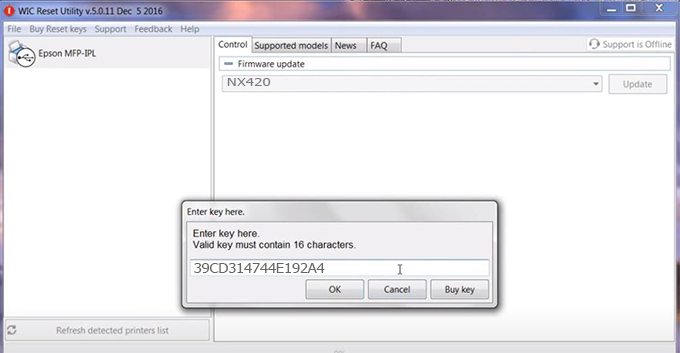
Step7.: Wait for the software to automatically downgrade the firmware version for Epson NX420 printer.
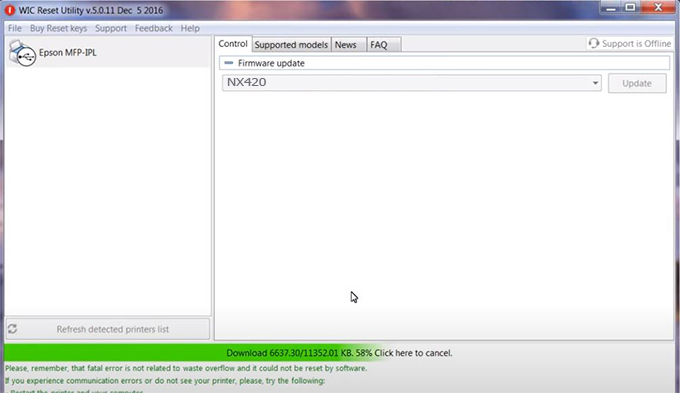
Step8.: Click OK to complete the firmware version downgrade process for Epson NX420 printer.
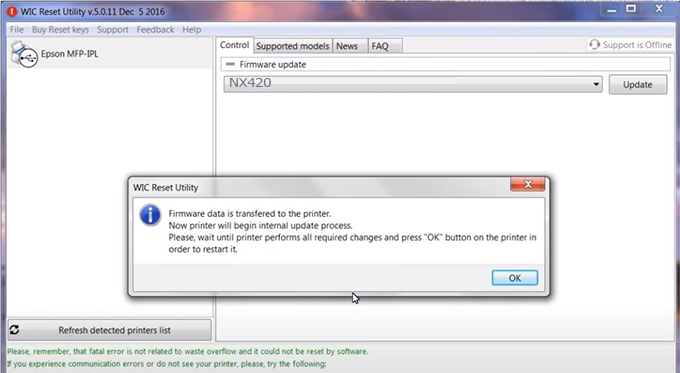
Step9.: Check the NX420 printer firmware after downgrading the version.
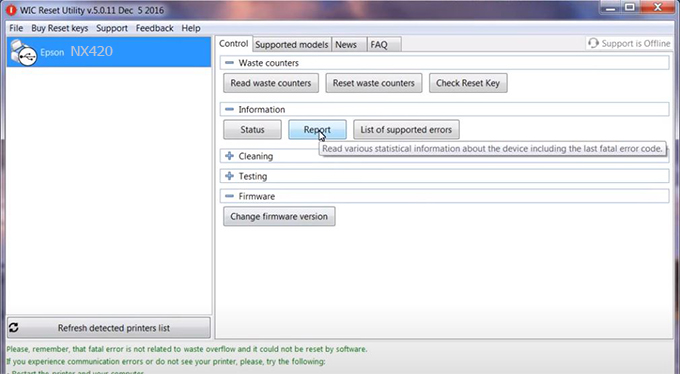
Video tutorial to downgrade Epson NX420 printer version:
#Epson NX420 Firmware Key
#Epson NX420 ink cartridge is not recognized
#Epson NX420 ink cartridges are not recognized
#Epson NX420 red light
#Epson NX420 can’t print
#Epson NX420 does not receive ink cartridges
#Epson NX420 firmware error
 Chipless Printers
Chipless Printers





