Why Use Epson PF-71 Firmware Key
– Epson PF-71 downgrade firmware key: this is required when NON-ORIGINAL ink cartridges are NOT recognized by the printer. This is because printers’ firmware has been updated from the Epson server to the newest firmware where not original ink cartridges are forbidden to be used. In this case, You have to Downgrade firmware back to old.
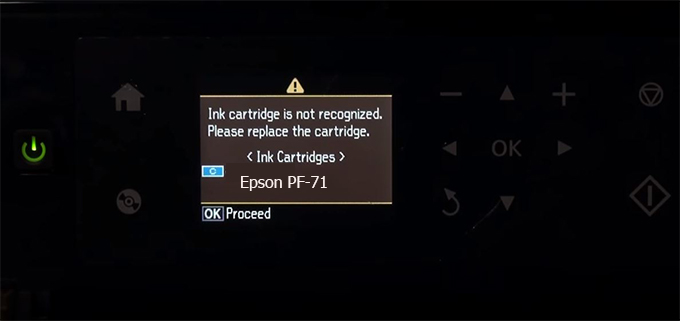
– When the Epson PF-71 printer is updated to the new firmware, only genuine ink cartridges are received but not compatible ink cartridges. If we try to insert a compatible ink cartridge into the PF-71 printer, the printer will warn not to recognize the cartridge and give error messages: Epson PF-71 Incompatible Ink Cartridge, ink cartridges are not recognized, the ink cartridge is not recognized.
– This article shows how to downgrade the firmware version for Epson PF-71. Fix Epson PF-71 printer error not recognizing external ink cartridges: Epson PF-71 Incompatible Ink Cartridge, ink cartridges are not recognized, the ink cartridge is not recognized.
– After Downgrade Firmware for Epson PF-71 printer, the printer can recognize the ink cartridge or we can install a compatible ink cartridge for Epson PF-71 printer.
– Epson PF-71 firmware key can fix data recovery mode errors, freezes, and cannot boot into normal mode.
How to downgrade firmware Epson PF-71
– Unplug all USB connections to the computer except keyboard, mouse, and Epson PF-71 printer need to downgrade firmware version.
– Download Downgrade Firmware Epson PF-71:
– Free Download Software Downgrade Firmware Epson PF-71 for Windows: 
– Free Download Software Downgrade Firmware Epson PF-71 for MAC OS: 
Step1.: Install the Wicreset software, then check if the Epson PF-71 printer is supported with the firmware change feature:
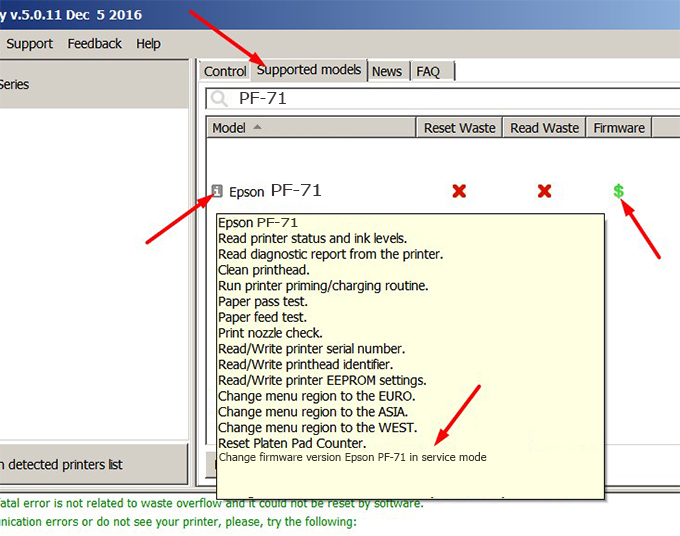
– If supported, we see how to enter Service Mode (Update Mode) for Epson PF-71 color printer
Step2.: Connect the Epson PF-71 printer to the computer with a USB cable, then click Change Firmware to see how to enter Service Mode.
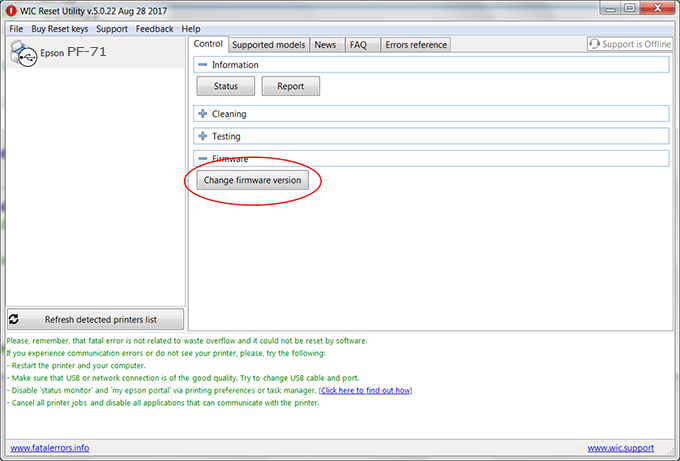
– How to enter Service Mode:
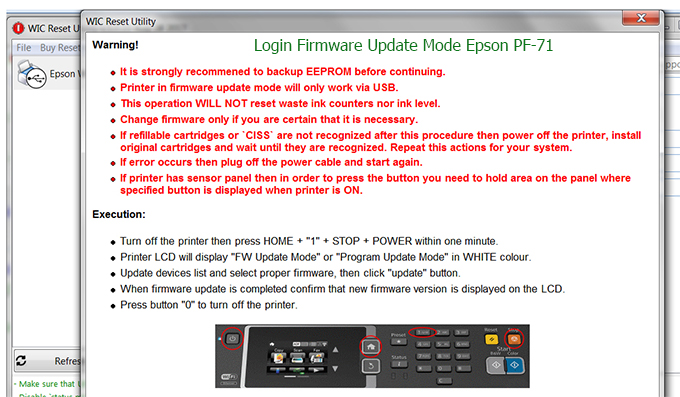
Step3.: Select Epson PF-71 printer to Downgrade Firmware.
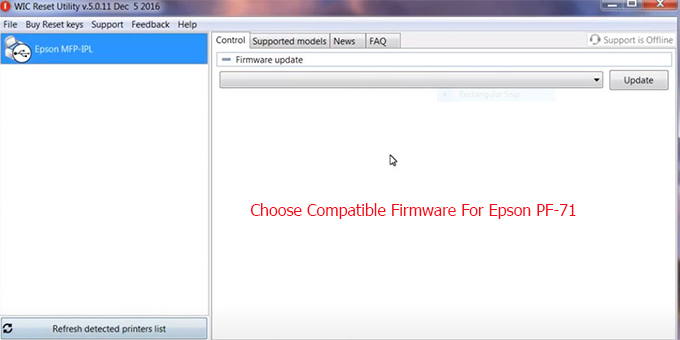
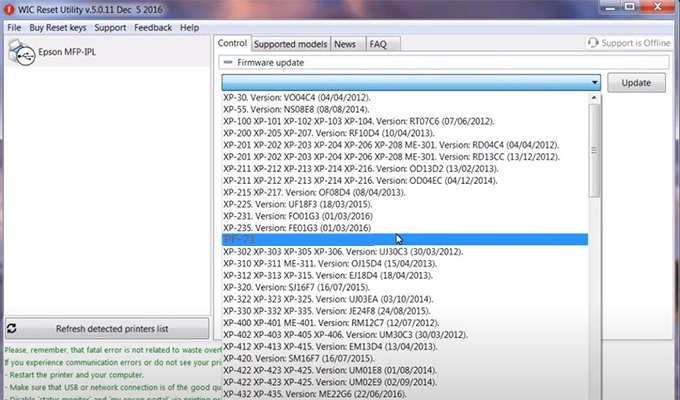
Step4.: Select Epson PF-71 printer then click Update.
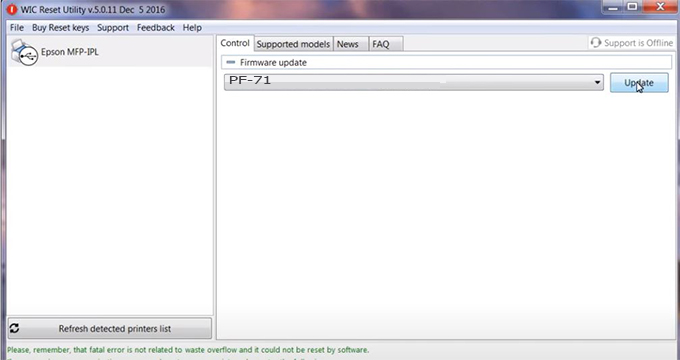
Step5.: select Yes to continue.
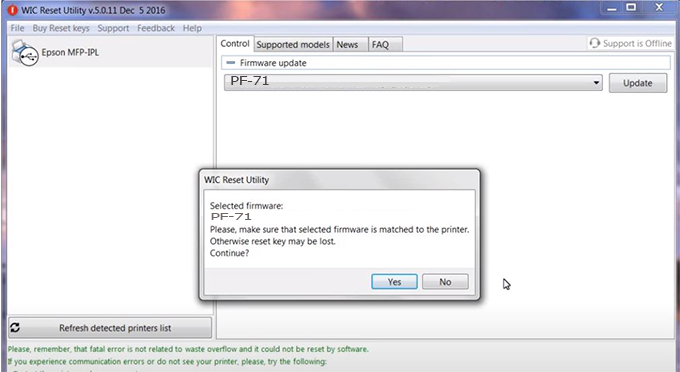
Step6.: Enter the Epson PF-71 Firmware Key, then click OK.
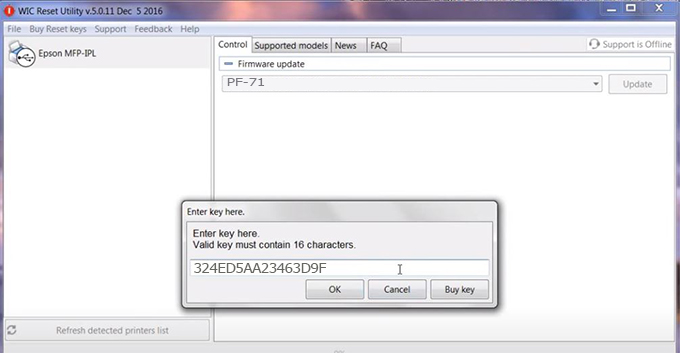
Step7.: Wait for the software to automatically downgrade the firmware version for Epson PF-71 printer.
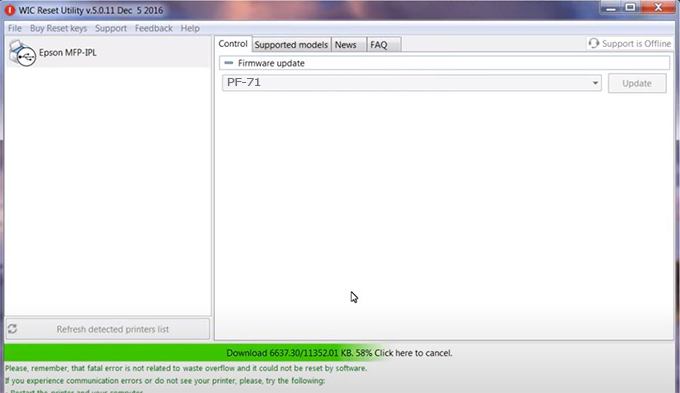
Step8.: Click OK to complete the firmware version downgrade process for Epson PF-71 printer.
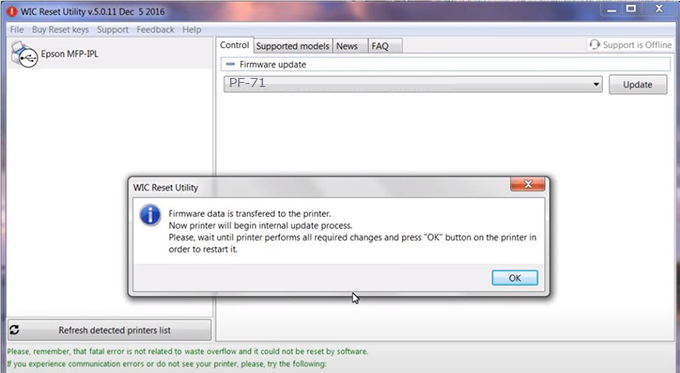
Step9.: Check the PF-71 printer firmware after downgrading the version.
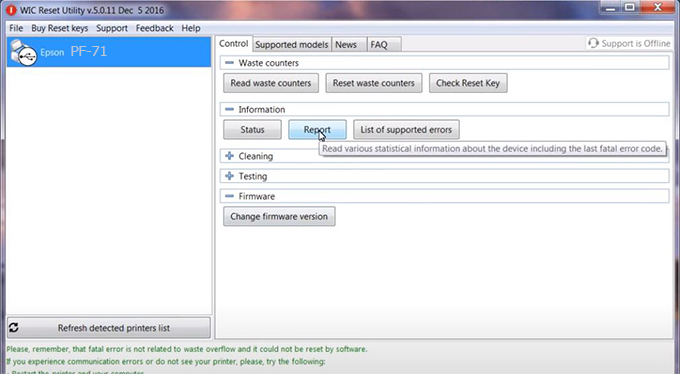
Video tutorial to downgrade Epson PF-71 printer version:
#Epson PF-71 Firmware Key
#Epson PF-71 ink cartridge is not recognized
#Epson PF-71 ink cartridges are not recognized
#Epson PF-71 red light
#Epson PF-71 can’t print
#Epson PF-71 does not receive ink cartridges
#Epson PF-71 firmware error
 Chipless Printers
Chipless Printers





