Why Use Epson PX-049A Firmware Key
– Epson PX-049A downgrade firmware key: this is required when NON-ORIGINAL ink cartridges are NOT recognized by the printer. This is because printers’ firmware has been updated from the Epson server to the newest firmware where not original ink cartridges are forbidden to be used. In this case, You have to Downgrade firmware back to old.
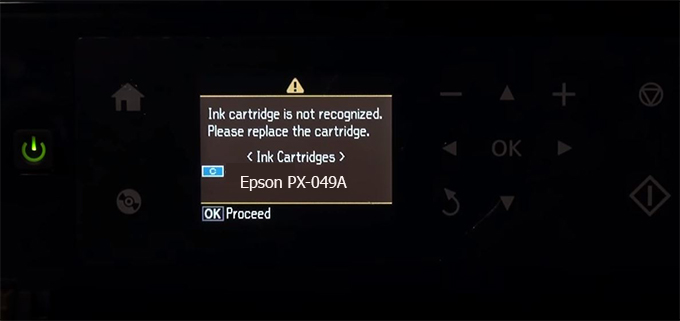
– When the Epson PX-049A printer is updated to the new firmware, only genuine ink cartridges are received but not compatible ink cartridges. If we try to insert a compatible ink cartridge into the PX-049A printer, the printer will warn not to recognize the cartridge and give error messages: Epson PX-049A Incompatible Ink Cartridge, ink cartridges are not recognized, the ink cartridge is not recognized.
– This article shows how to downgrade the firmware version for Epson PX-049A. Fix Epson PX-049A printer error not recognizing external ink cartridges: Epson PX-049A Incompatible Ink Cartridge, ink cartridges are not recognized, the ink cartridge is not recognized.
– After Downgrade Firmware for Epson PX-049A printer, the printer can recognize the ink cartridge or we can install a compatible ink cartridge for Epson PX-049A printer.
– Epson PX-049A firmware key can fix data recovery mode errors, freezes, and cannot boot into normal mode.
How to downgrade firmware Epson PX-049A
– Unplug all USB connections to the computer except keyboard, mouse, and Epson PX-049A printer need to downgrade firmware version.
– Download Downgrade Firmware Epson PX-049A:
– Free Download Software Downgrade Firmware Epson PX-049A for Windows: 
– Free Download Software Downgrade Firmware Epson PX-049A for MAC OS: 
Step1.: Install the Wicreset software, then check if the Epson PX-049A printer is supported with the firmware change feature:
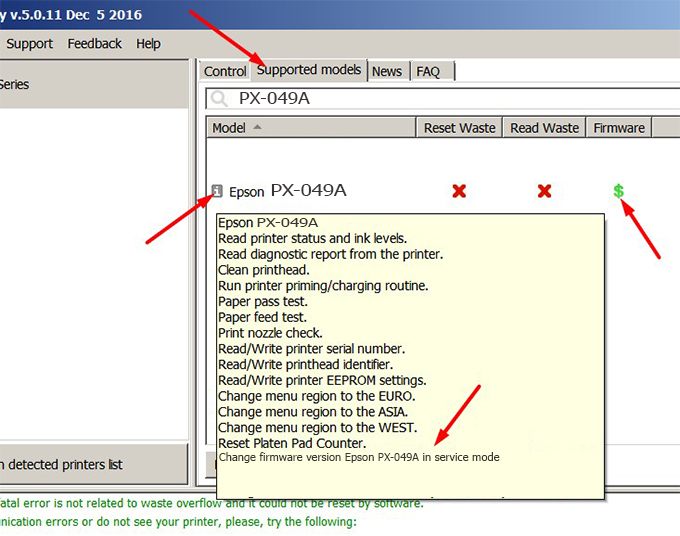
– If supported, we see how to enter Service Mode (Update Mode) for Epson PX-049A color printer
Step2.: Connect the Epson PX-049A printer to the computer with a USB cable, then click Change Firmware to see how to enter Service Mode.
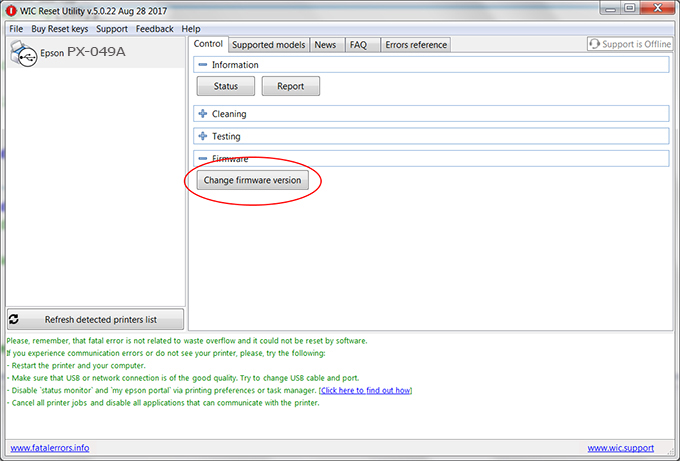
– How to enter Service Mode:
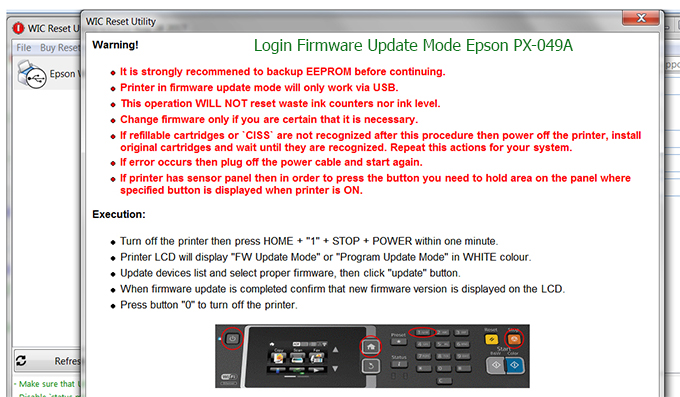
Step3.: Select Epson PX-049A printer to Downgrade Firmware.
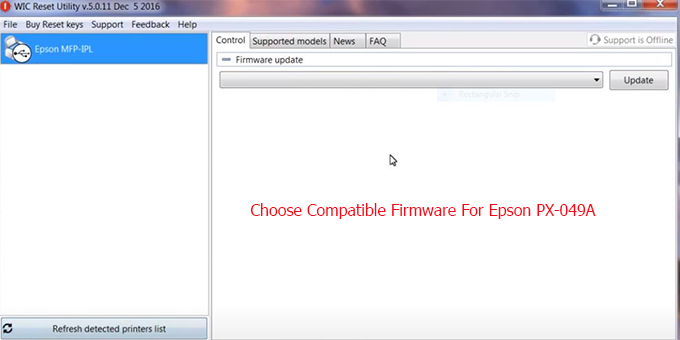
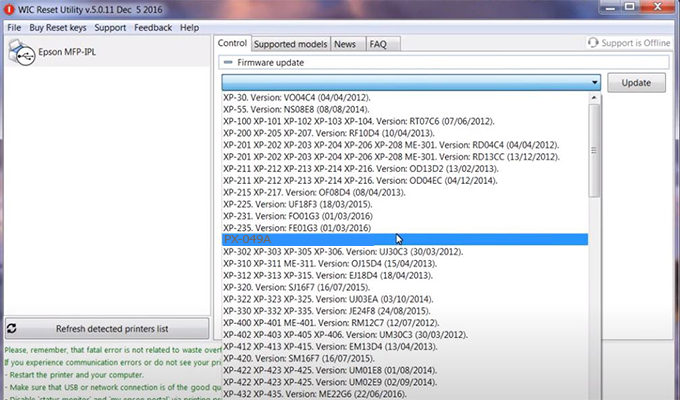
Step4.: Select Epson PX-049A printer then click Update.
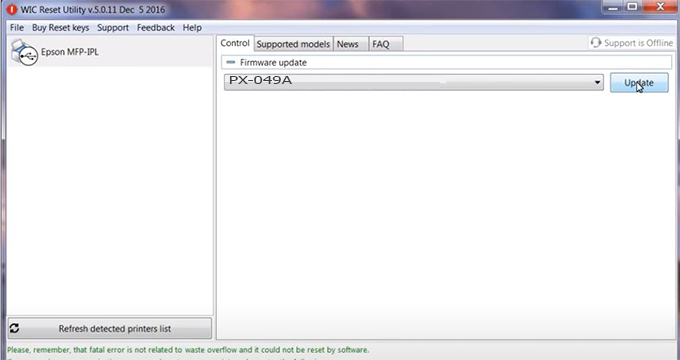
Step5.: select Yes to continue.
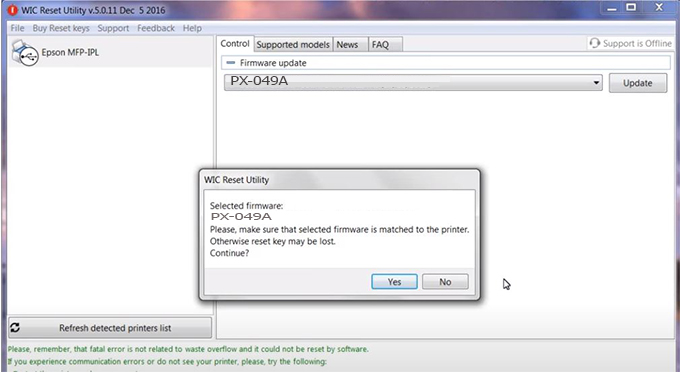
Step6.: Enter the Epson PX-049A Firmware Key, then click OK.
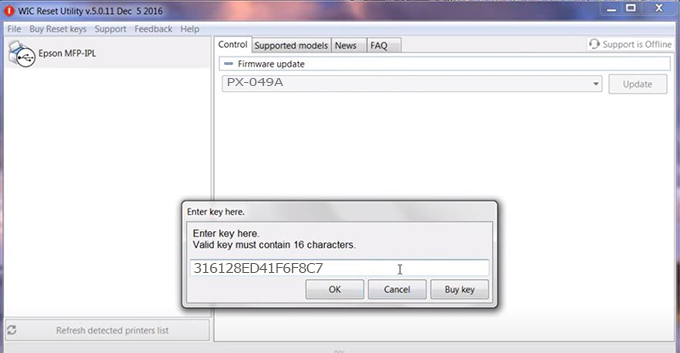
Step7.: Wait for the software to automatically downgrade the firmware version for Epson PX-049A printer.
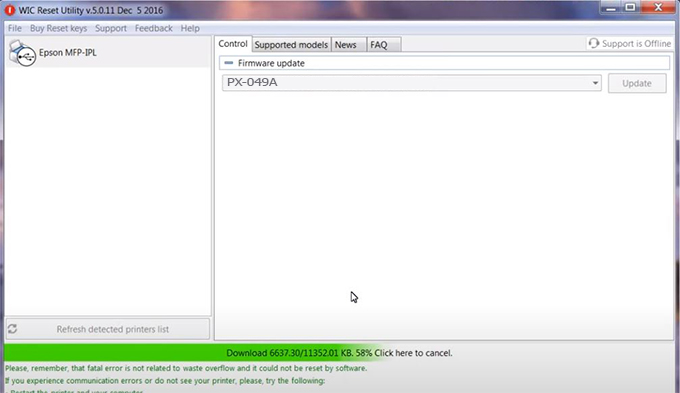
Step8.: Click OK to complete the firmware version downgrade process for Epson PX-049A printer.
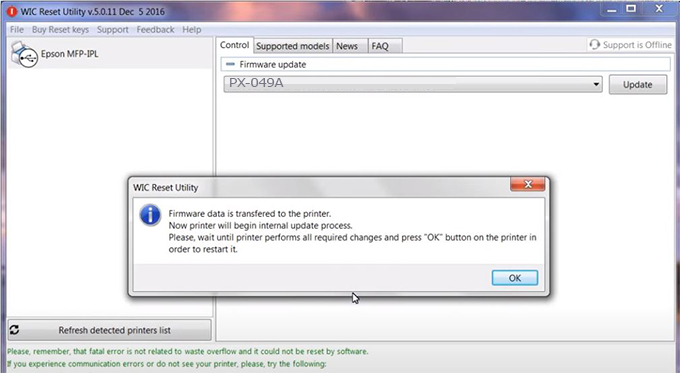
Step9.: Check the PX-049A printer firmware after downgrading the version.
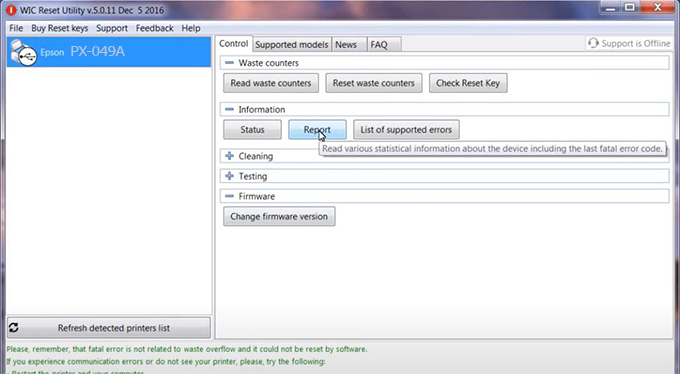
Video tutorial to downgrade Epson PX-049A printer version:
#Epson PX-049A Firmware Key
#Epson PX-049A ink cartridge is not recognized
#Epson PX-049A ink cartridges are not recognized
#Epson PX-049A red light
#Epson PX-049A can’t print
#Epson PX-049A does not receive ink cartridges
#Epson PX-049A firmware error
 Chipless Printers
Chipless Printers





