Why Use Epson PX-M7050FP Firmware Key
– Epson PX-M7050FP downgrade firmware key: this is required when NON-ORIGINAL ink cartridges are NOT recognized by the printer. This is because printers’ firmware has been updated from the Epson server to the newest firmware where not original ink cartridges are forbidden to be used. In this case, You have to Downgrade firmware back to old.
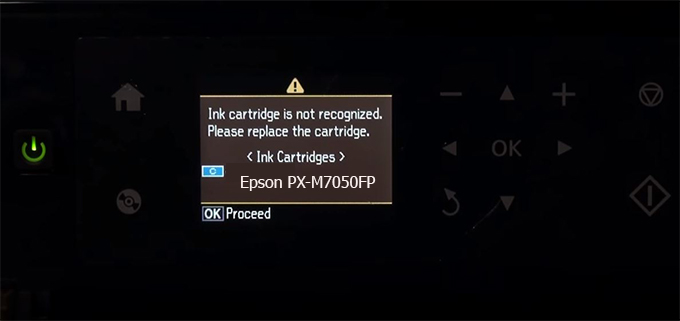
– When the Epson PX-M7050FP printer is updated to the new firmware, only genuine ink cartridges are received but not compatible ink cartridges. If we try to insert a compatible ink cartridge into the PX-M7050FP printer, the printer will warn not to recognize the cartridge and give error messages: Epson PX-M7050FP Incompatible Ink Cartridge, ink cartridges are not recognized, the ink cartridge is not recognized.
– This article shows how to downgrade the firmware version for Epson PX-M7050FP. Fix Epson PX-M7050FP printer error not recognizing external ink cartridges: Epson PX-M7050FP Incompatible Ink Cartridge, ink cartridges are not recognized, the ink cartridge is not recognized.
– After Downgrade Firmware for Epson PX-M7050FP printer, the printer can recognize the ink cartridge or we can install a compatible ink cartridge for Epson PX-M7050FP printer.
– Epson PX-M7050FP firmware key can fix data recovery mode errors, freezes, and cannot boot into normal mode.
How to downgrade firmware Epson PX-M7050FP
– Unplug all USB connections to the computer except keyboard, mouse, and Epson PX-M7050FP printer need to downgrade firmware version.
– Download Downgrade Firmware Epson PX-M7050FP:
– Free Download Software Downgrade Firmware Epson PX-M7050FP for Windows: 
– Free Download Software Downgrade Firmware Epson PX-M7050FP for MAC OS: 
Step1.: Install the Wicreset software, then check if the Epson PX-M7050FP printer is supported with the firmware change feature:
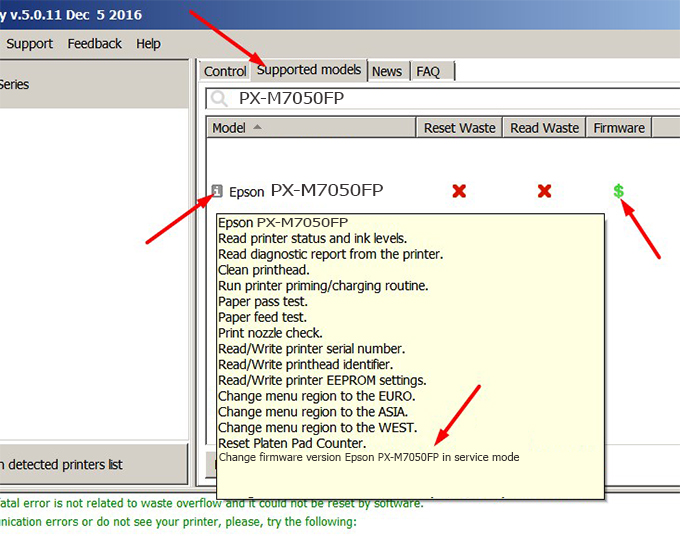
– If supported, we see how to enter Service Mode (Update Mode) for Epson PX-M7050FP color printer
Step2.: Connect the Epson PX-M7050FP printer to the computer with a USB cable, then click Change Firmware to see how to enter Service Mode.
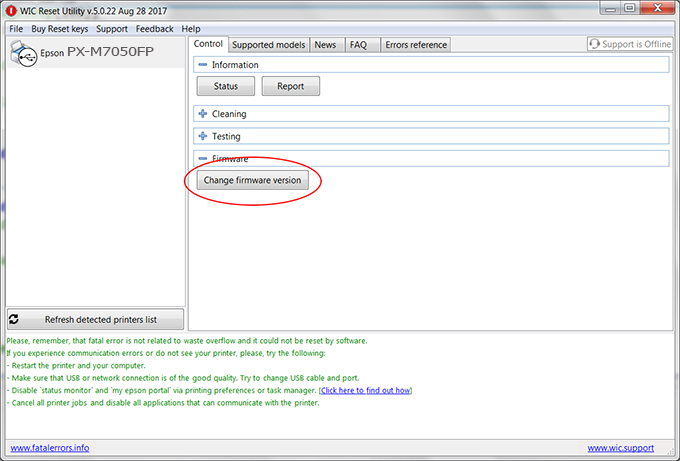
– How to enter Service Mode:
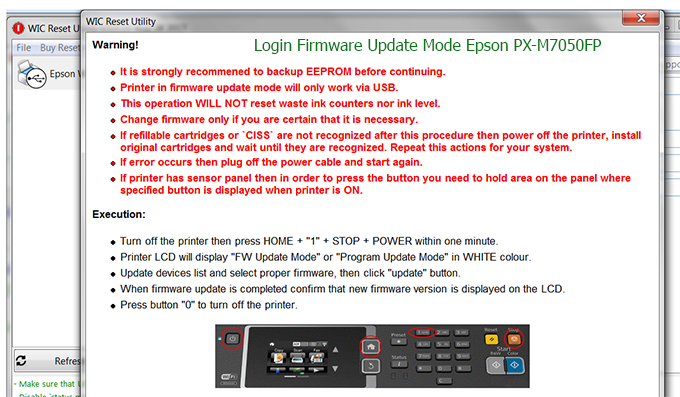
Step3.: Select Epson PX-M7050FP printer to Downgrade Firmware.
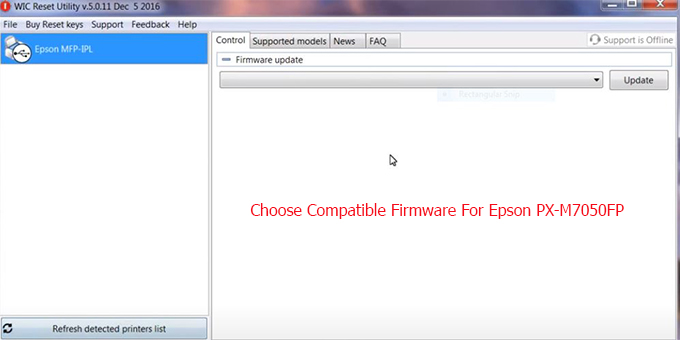
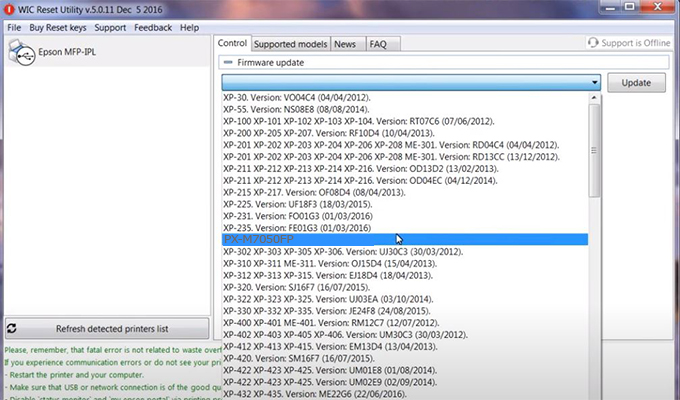
Step4.: Select Epson PX-M7050FP printer then click Update.
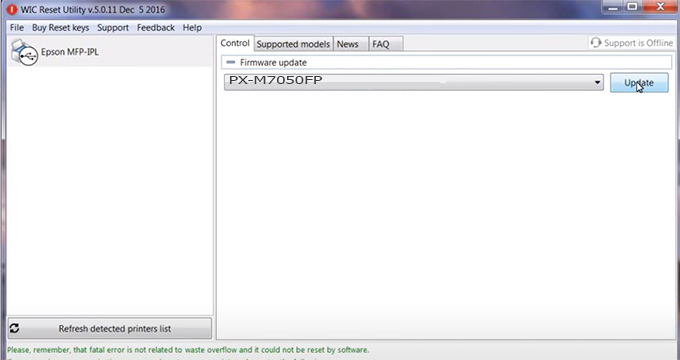
Step5.: select Yes to continue.
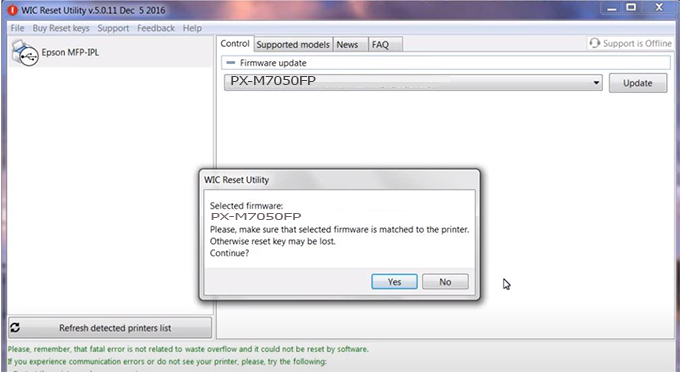
Step6.: Enter the Epson PX-M7050FP Firmware Key, then click OK.
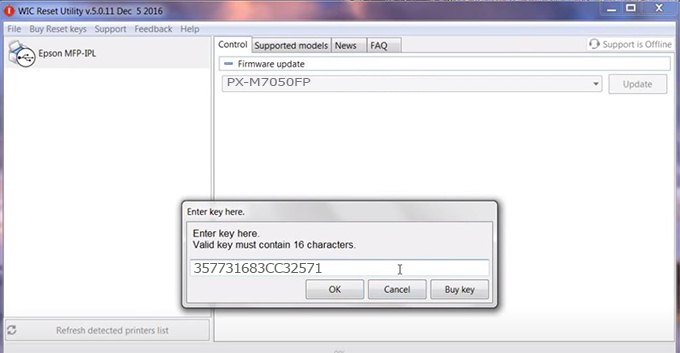
Step7.: Wait for the software to automatically downgrade the firmware version for Epson PX-M7050FP printer.
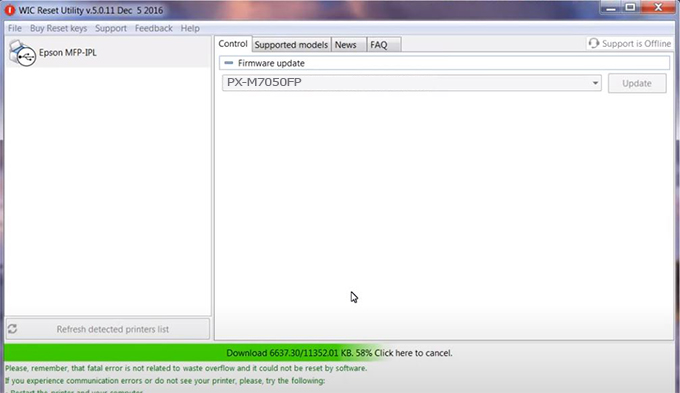
Step8.: Click OK to complete the firmware version downgrade process for Epson PX-M7050FP printer.
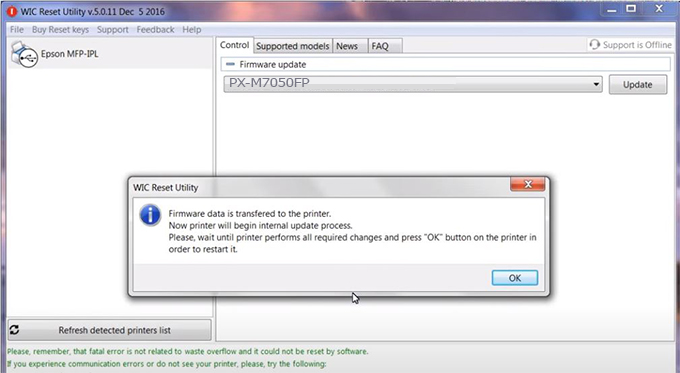
Step9.: Check the PX-M7050FP printer firmware after downgrading the version.
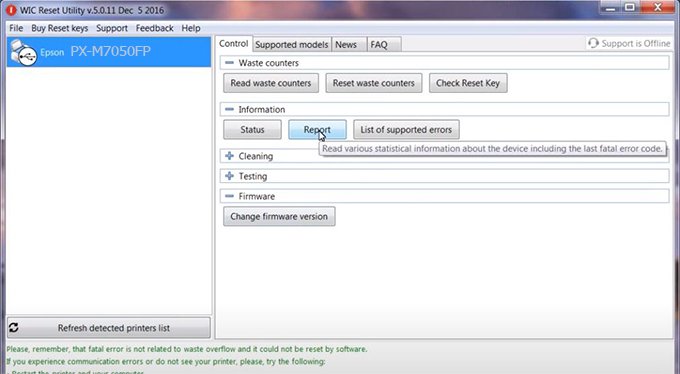
Video tutorial to downgrade Epson PX-M7050FP printer version:
#Epson PX-M7050FP Firmware Key
#Epson PX-M7050FP ink cartridge is not recognized
#Epson PX-M7050FP ink cartridges are not recognized
#Epson PX-M7050FP red light
#Epson PX-M7050FP can’t print
#Epson PX-M7050FP does not receive ink cartridges
#Epson PX-M7050FP firmware error
 Chipless Printers
Chipless Printers





