Why Use Epson PX730WD Firmware Key
– Epson PX730WD downgrade firmware key: this is required when NON-ORIGINAL ink cartridges are NOT recognized by the printer. This is because printers’ firmware has been updated from the Epson server to the newest firmware where not original ink cartridges are forbidden to be used. In this case, You have to Downgrade firmware back to old.
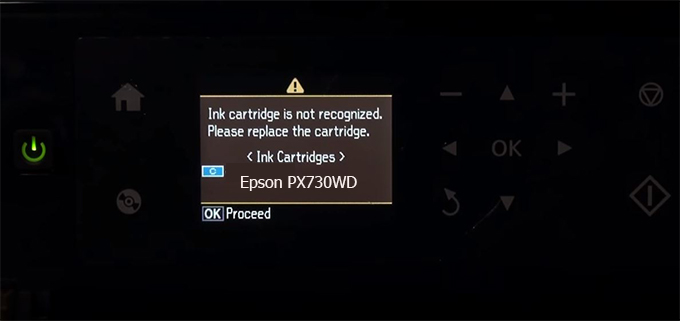
– When the Epson PX730WD printer is updated to the new firmware, only genuine ink cartridges are received but not compatible ink cartridges. If we try to insert a compatible ink cartridge into the PX730WD printer, the printer will warn not to recognize the cartridge and give error messages: Epson PX730WD Incompatible Ink Cartridge, ink cartridges are not recognized, the ink cartridge is not recognized.
– This article shows how to downgrade the firmware version for Epson PX730WD. Fix Epson PX730WD printer error not recognizing external ink cartridges: Epson PX730WD Incompatible Ink Cartridge, ink cartridges are not recognized, the ink cartridge is not recognized.
– After Downgrade Firmware for Epson PX730WD printer, the printer can recognize the ink cartridge or we can install a compatible ink cartridge for Epson PX730WD printer.
– Epson PX730WD firmware key can fix data recovery mode errors, freezes, and cannot boot into normal mode.
How to downgrade firmware Epson PX730WD
– Unplug all USB connections to the computer except keyboard, mouse, and Epson PX730WD printer need to downgrade firmware version.
– Download Downgrade Firmware Epson PX730WD:
– Free Download Software Downgrade Firmware Epson PX730WD for Windows: 
– Free Download Software Downgrade Firmware Epson PX730WD for MAC OS: 
Step1.: Install the Wicreset software, then check if the Epson PX730WD printer is supported with the firmware change feature:
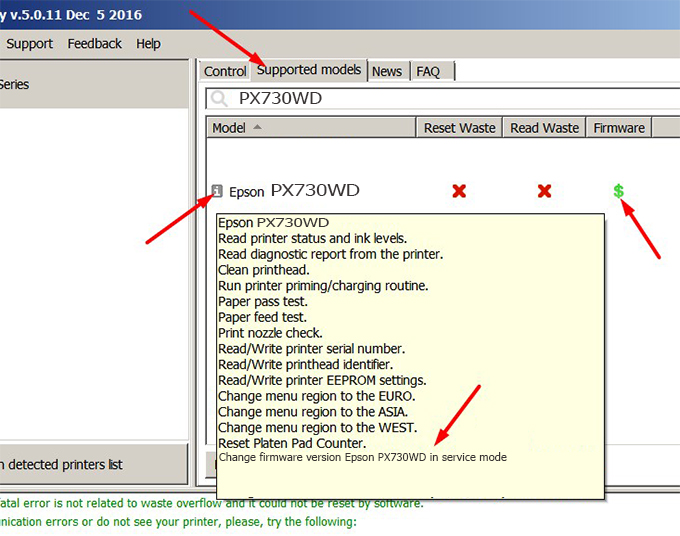
– If supported, we see how to enter Service Mode (Update Mode) for Epson PX730WD color printer
Step2.: Connect the Epson PX730WD printer to the computer with a USB cable, then click Change Firmware to see how to enter Service Mode.
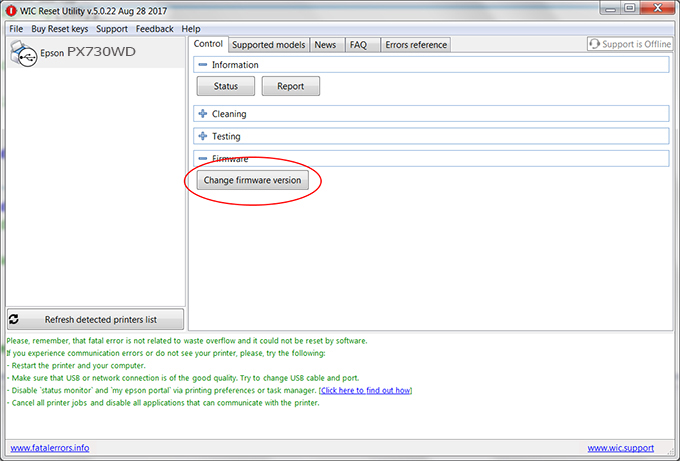
– How to enter Service Mode:
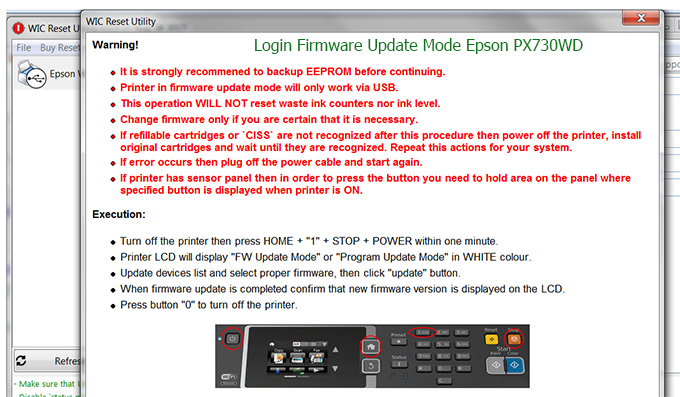
Step3.: Select Epson PX730WD printer to Downgrade Firmware.
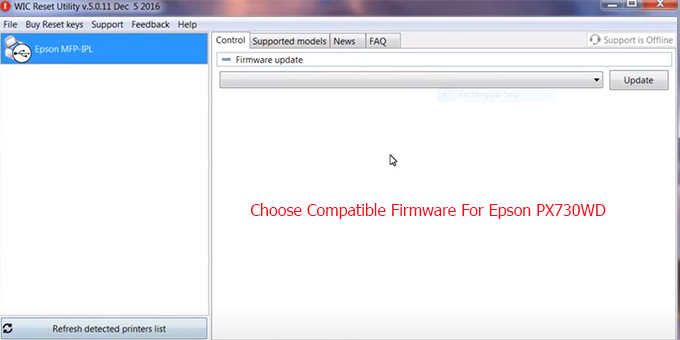
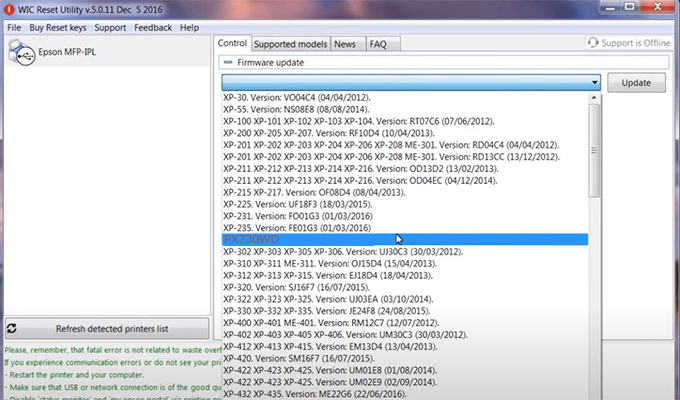
Step4.: Select Epson PX730WD printer then click Update.
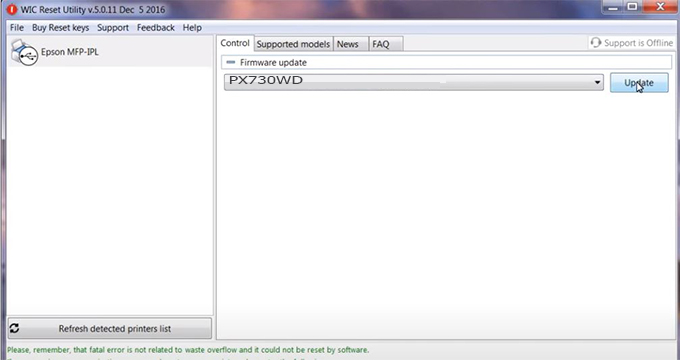
Step5.: select Yes to continue.
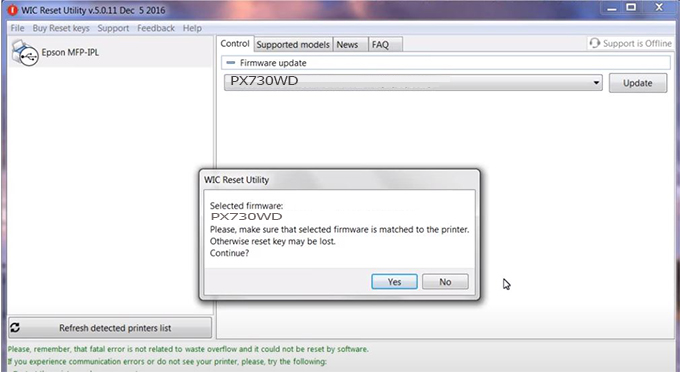
Step6.: Enter the Epson PX730WD Firmware Key, then click OK.
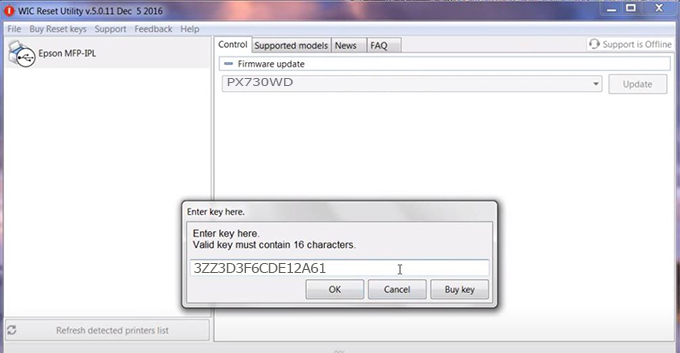
Step7.: Wait for the software to automatically downgrade the firmware version for Epson PX730WD printer.
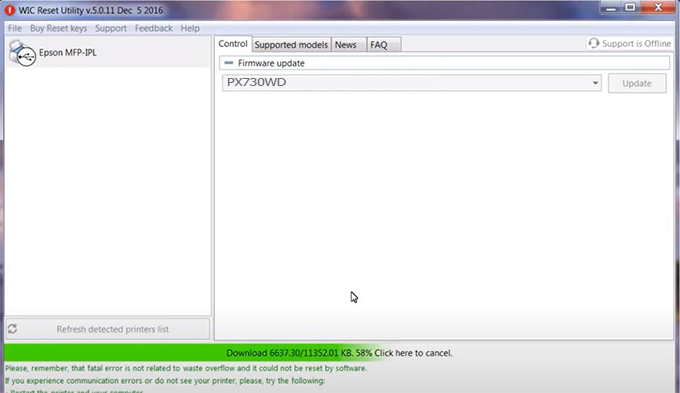
Step8.: Click OK to complete the firmware version downgrade process for Epson PX730WD printer.
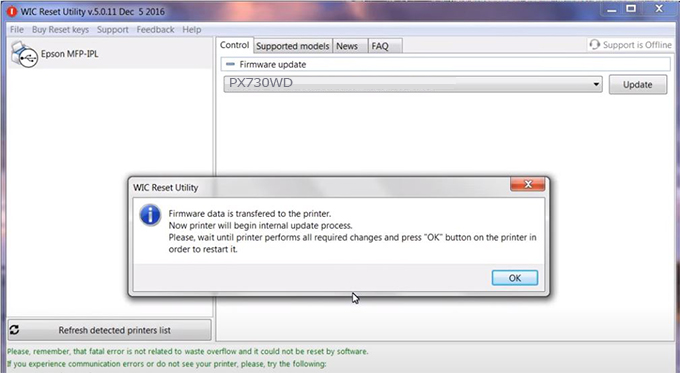
Step9.: Check the PX730WD printer firmware after downgrading the version.
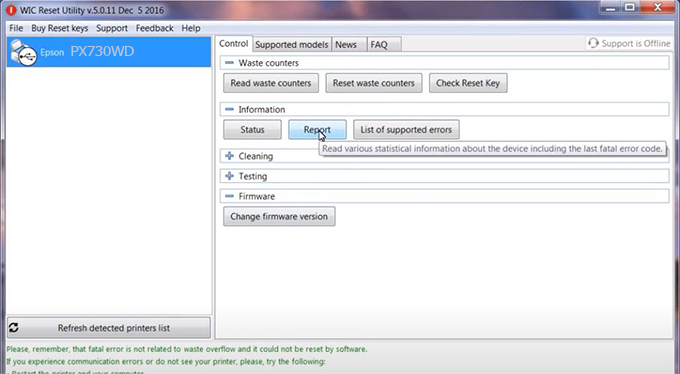
Video tutorial to downgrade Epson PX730WD printer version:
#Epson PX730WD Firmware Key
#Epson PX730WD ink cartridge is not recognized
#Epson PX730WD ink cartridges are not recognized
#Epson PX730WD red light
#Epson PX730WD can’t print
#Epson PX730WD does not receive ink cartridges
#Epson PX730WD firmware error
 Chipless Printers
Chipless Printers





