Why Use Epson PX810FW Firmware Key
– Epson PX810FW downgrade firmware key: this is required when NON-ORIGINAL ink cartridges are NOT recognized by the printer. This is because printers’ firmware has been updated from the Epson server to the newest firmware where not original ink cartridges are forbidden to be used. In this case, You have to Downgrade firmware back to old.
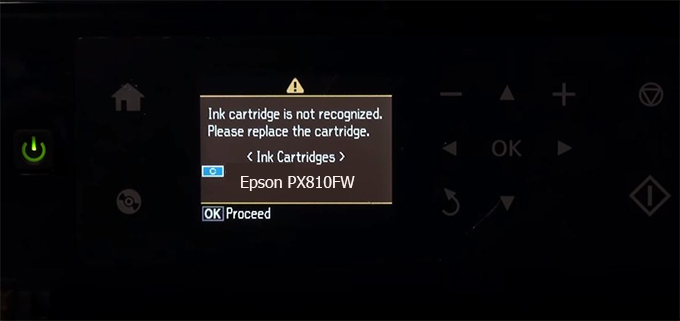
– When the Epson PX810FW printer is updated to the new firmware, only genuine ink cartridges are received but not compatible ink cartridges. If we try to insert a compatible ink cartridge into the PX810FW printer, the printer will warn not to recognize the cartridge and give error messages: Epson PX810FW Incompatible Ink Cartridge, ink cartridges are not recognized, the ink cartridge is not recognized.
– This article shows how to downgrade the firmware version for Epson PX810FW. Fix Epson PX810FW printer error not recognizing external ink cartridges: Epson PX810FW Incompatible Ink Cartridge, ink cartridges are not recognized, the ink cartridge is not recognized.
– After Downgrade Firmware for Epson PX810FW printer, the printer can recognize the ink cartridge or we can install a compatible ink cartridge for Epson PX810FW printer.
– Epson PX810FW firmware key can fix data recovery mode errors, freezes, and cannot boot into normal mode.
How to downgrade firmware Epson PX810FW
– Unplug all USB connections to the computer except keyboard, mouse, and Epson PX810FW printer need to downgrade firmware version.
– Download Downgrade Firmware Epson PX810FW:
– Free Download Software Downgrade Firmware Epson PX810FW for Windows: 
– Free Download Software Downgrade Firmware Epson PX810FW for MAC OS: 
Step1.: Install the Wicreset software, then check if the Epson PX810FW printer is supported with the firmware change feature:
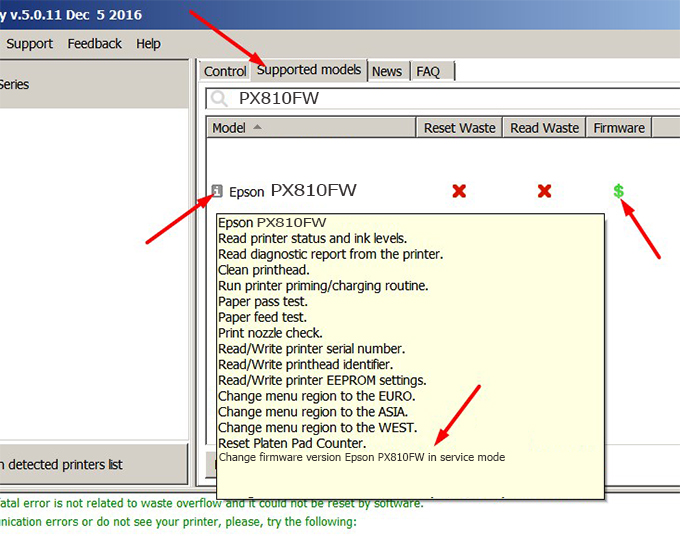
– If supported, we see how to enter Service Mode (Update Mode) for Epson PX810FW color printer
Step2.: Connect the Epson PX810FW printer to the computer with a USB cable, then click Change Firmware to see how to enter Service Mode.
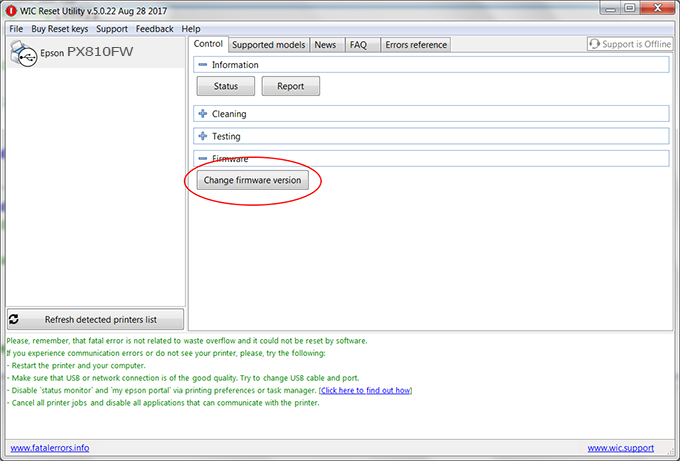
– How to enter Service Mode:
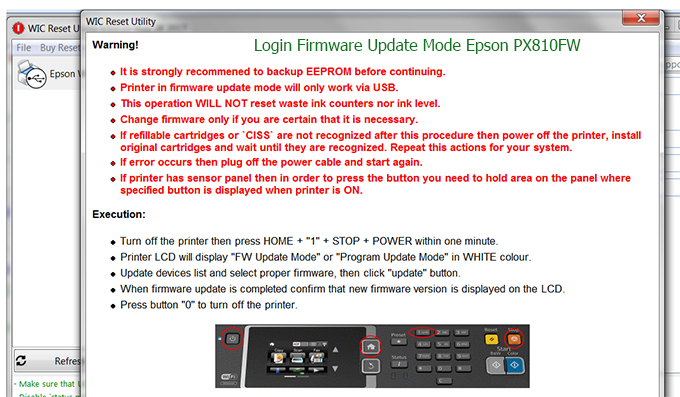
Step3.: Select Epson PX810FW printer to Downgrade Firmware.
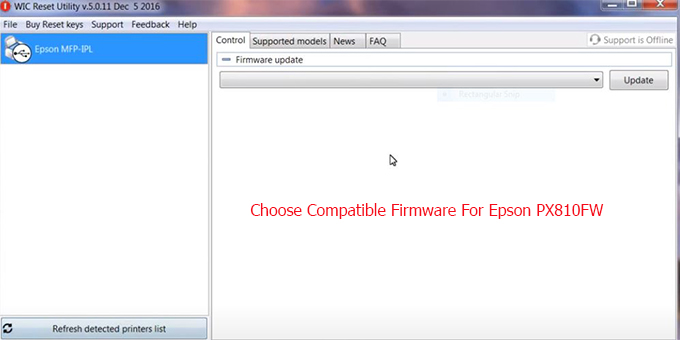
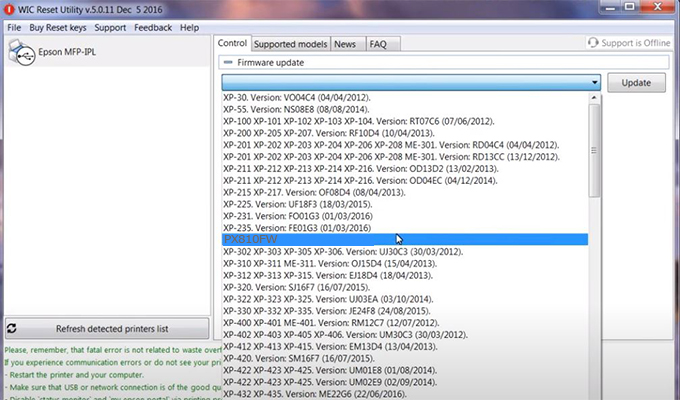
Step4.: Select Epson PX810FW printer then click Update.

Step5.: select Yes to continue.
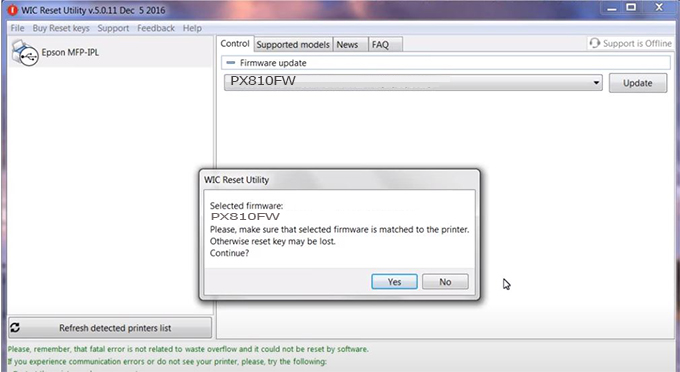
Step6.: Enter the Epson PX810FW Firmware Key, then click OK.
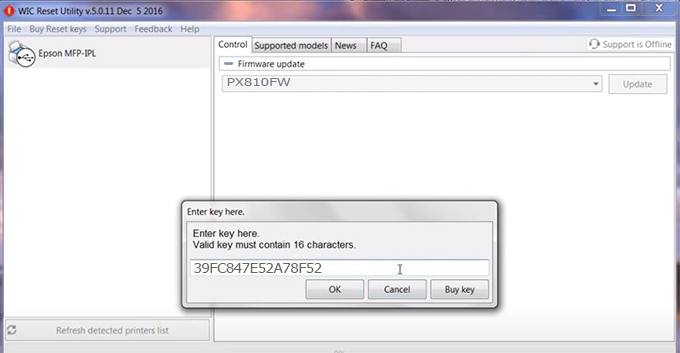
Step7.: Wait for the software to automatically downgrade the firmware version for Epson PX810FW printer.
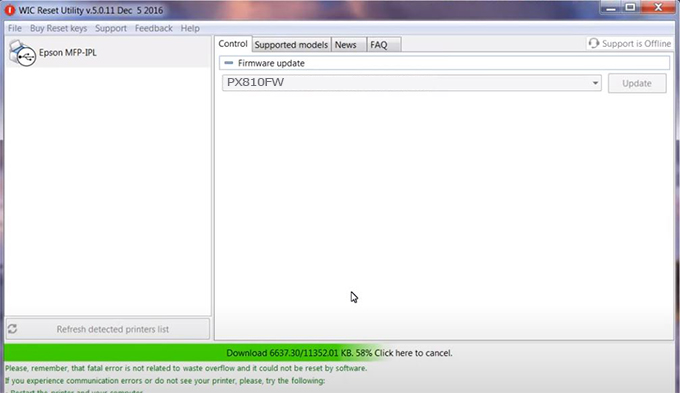
Step8.: Click OK to complete the firmware version downgrade process for Epson PX810FW printer.
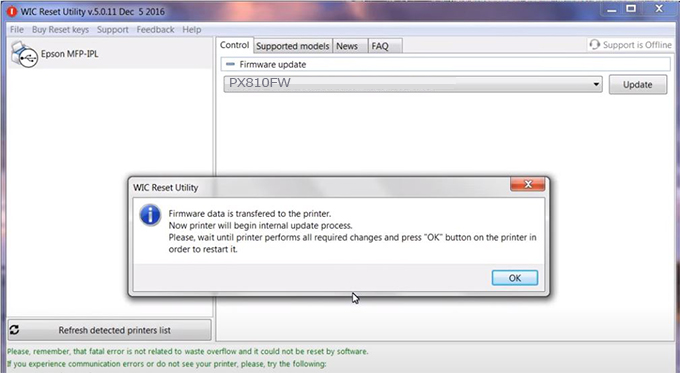
Step9.: Check the PX810FW printer firmware after downgrading the version.
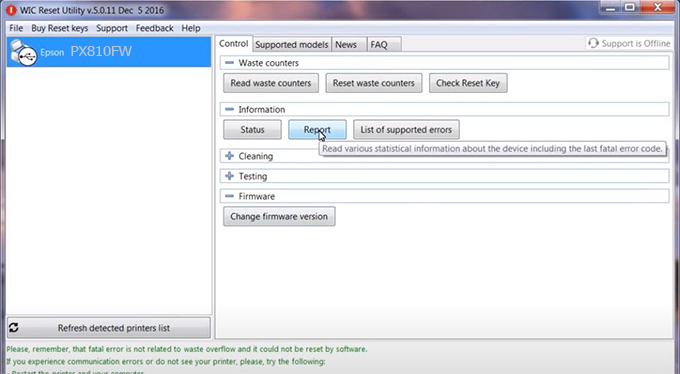
Video tutorial to downgrade Epson PX810FW printer version:
#Epson PX810FW Firmware Key
#Epson PX810FW ink cartridge is not recognized
#Epson PX810FW ink cartridges are not recognized
#Epson PX810FW red light
#Epson PX810FW can’t print
#Epson PX810FW does not receive ink cartridges
#Epson PX810FW firmware error
 Chipless Printers
Chipless Printers





