Why Use Epson PX830FWD Firmware Key
– Epson PX830FWD downgrade firmware key: this is required when NON-ORIGINAL ink cartridges are NOT recognized by the printer. This is because printers’ firmware has been updated from the Epson server to the newest firmware where not original ink cartridges are forbidden to be used. In this case, You have to Downgrade firmware back to old.
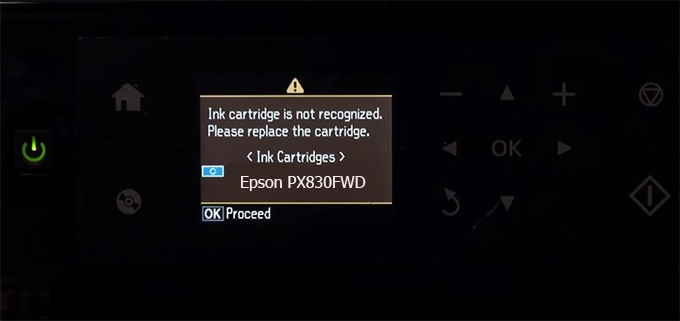
– When the Epson PX830FWD printer is updated to the new firmware, only genuine ink cartridges are received but not compatible ink cartridges. If we try to insert a compatible ink cartridge into the PX830FWD printer, the printer will warn not to recognize the cartridge and give error messages: Epson PX830FWD Incompatible Ink Cartridge, ink cartridges are not recognized, the ink cartridge is not recognized.
– This article shows how to downgrade the firmware version for Epson PX830FWD. Fix Epson PX830FWD printer error not recognizing external ink cartridges: Epson PX830FWD Incompatible Ink Cartridge, ink cartridges are not recognized, the ink cartridge is not recognized.
– After Downgrade Firmware for Epson PX830FWD printer, the printer can recognize the ink cartridge or we can install a compatible ink cartridge for Epson PX830FWD printer.
– Epson PX830FWD firmware key can fix data recovery mode errors, freezes, and cannot boot into normal mode.
How to downgrade firmware Epson PX830FWD
– Unplug all USB connections to the computer except keyboard, mouse, and Epson PX830FWD printer need to downgrade firmware version.
– Download Downgrade Firmware Epson PX830FWD:
– Free Download Software Downgrade Firmware Epson PX830FWD for Windows: 
– Free Download Software Downgrade Firmware Epson PX830FWD for MAC OS: 
Step1.: Install the Wicreset software, then check if the Epson PX830FWD printer is supported with the firmware change feature:

– If supported, we see how to enter Service Mode (Update Mode) for Epson PX830FWD color printer
Step2.: Connect the Epson PX830FWD printer to the computer with a USB cable, then click Change Firmware to see how to enter Service Mode.
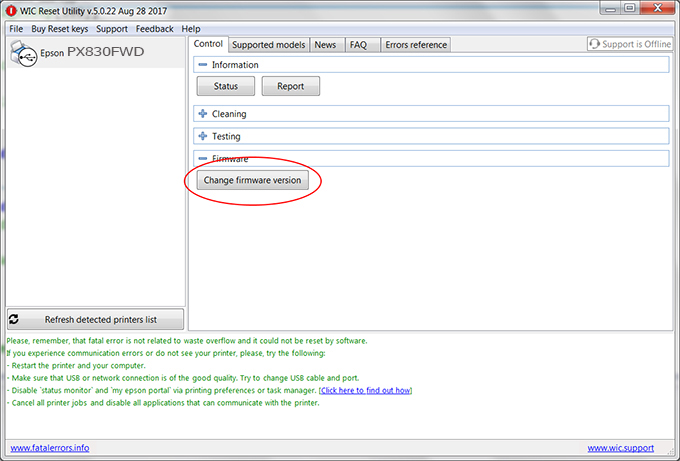
– How to enter Service Mode:
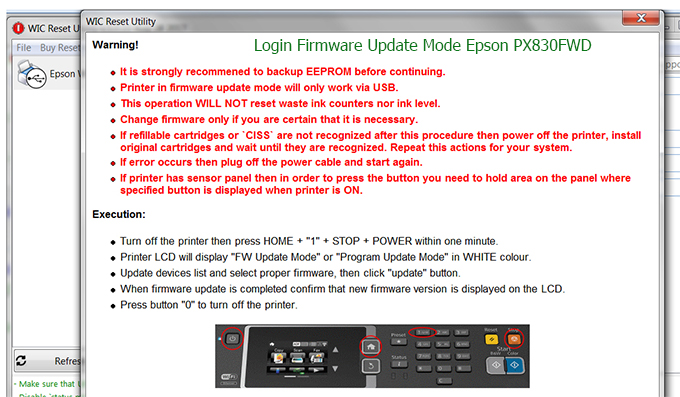
Step3.: Select Epson PX830FWD printer to Downgrade Firmware.
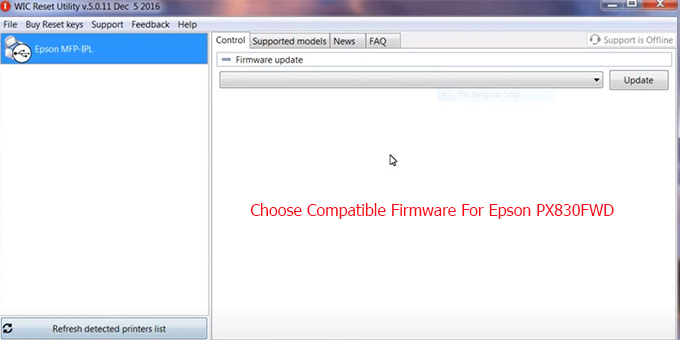
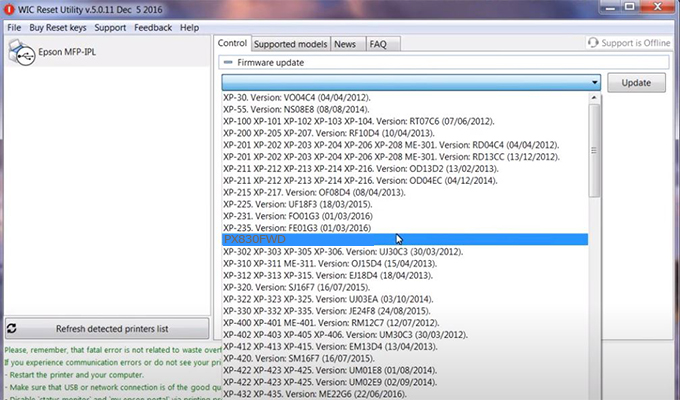
Step4.: Select Epson PX830FWD printer then click Update.
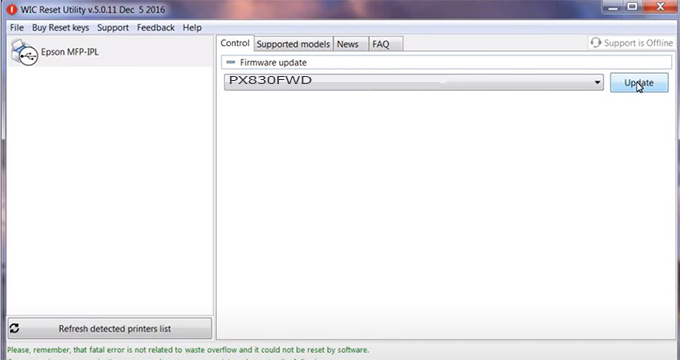
Step5.: select Yes to continue.
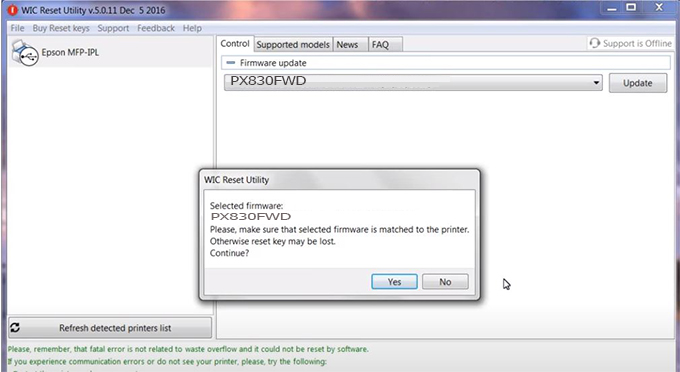
Step6.: Enter the Epson PX830FWD Firmware Key, then click OK.
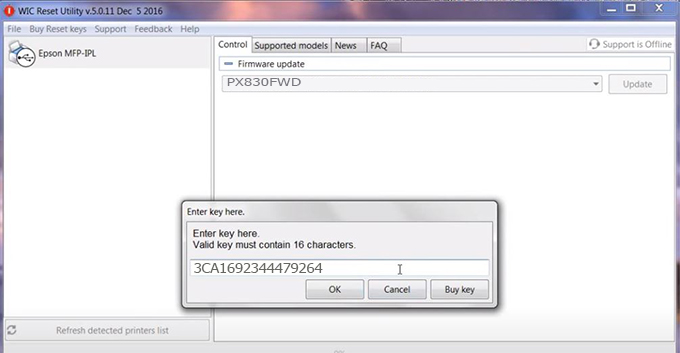
Step7.: Wait for the software to automatically downgrade the firmware version for Epson PX830FWD printer.
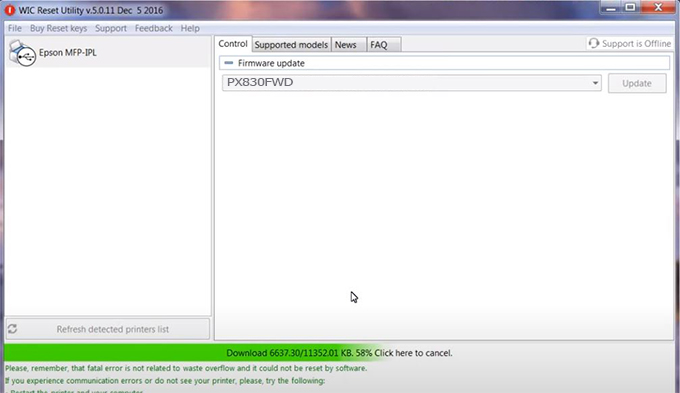
Step8.: Click OK to complete the firmware version downgrade process for Epson PX830FWD printer.
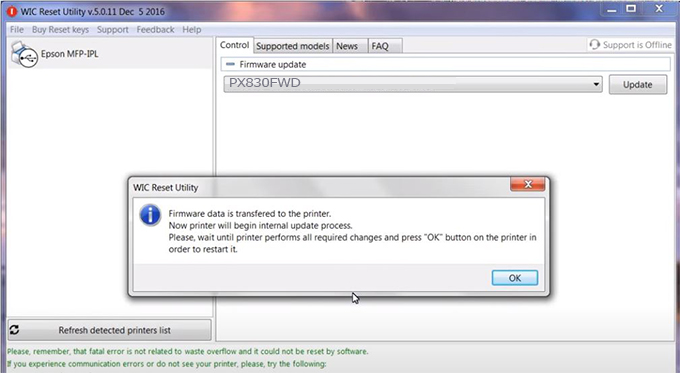
Step9.: Check the PX830FWD printer firmware after downgrading the version.
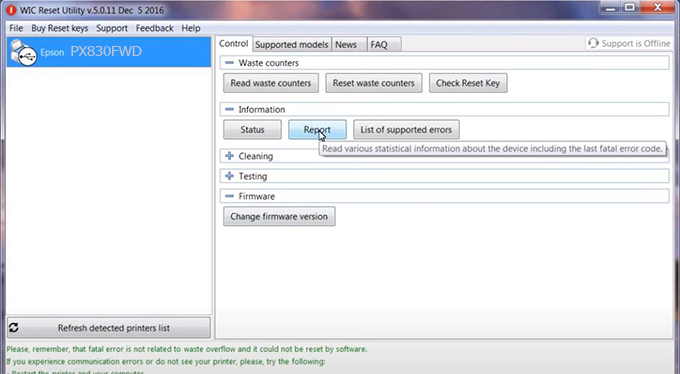
Video tutorial to downgrade Epson PX830FWD printer version:
#Epson PX830FWD Firmware Key
#Epson PX830FWD ink cartridge is not recognized
#Epson PX830FWD ink cartridges are not recognized
#Epson PX830FWD red light
#Epson PX830FWD can’t print
#Epson PX830FWD does not receive ink cartridges
#Epson PX830FWD firmware error
 Chipless Printers
Chipless Printers





