Why Use Epson SC-P600 Firmware Key
– Epson SC-P600 downgrade firmware key: this is required when NON-ORIGINAL ink cartridges are NOT recognized by the printer. This is because printers’ firmware has been updated from the Epson server to the newest firmware where not original ink cartridges are forbidden to be used. In this case, You have to Downgrade firmware back to old.
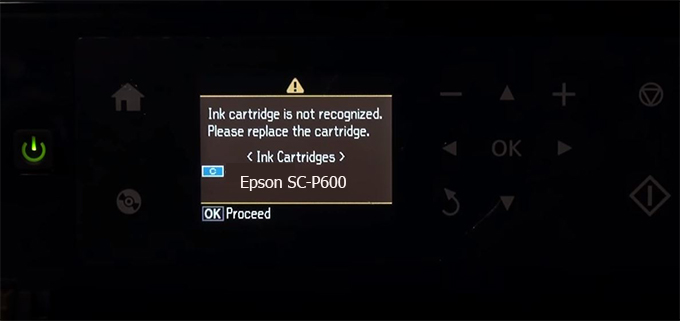
– When the Epson SC-P600 printer is updated to the new firmware, only genuine ink cartridges are received but not compatible ink cartridges. If we try to insert a compatible ink cartridge into the SC-P600 printer, the printer will warn not to recognize the cartridge and give error messages: Epson SC-P600 Incompatible Ink Cartridge, ink cartridges are not recognized, the ink cartridge is not recognized.
– This article shows how to downgrade the firmware version for Epson SC-P600. Fix Epson SC-P600 printer error not recognizing external ink cartridges: Epson SC-P600 Incompatible Ink Cartridge, ink cartridges are not recognized, the ink cartridge is not recognized.
– After Downgrade Firmware for Epson SC-P600 printer, the printer can recognize the ink cartridge or we can install a compatible ink cartridge for Epson SC-P600 printer.
– Epson SC-P600 firmware key can fix data recovery mode errors, freezes, and cannot boot into normal mode.
How to downgrade firmware Epson SC-P600
– Unplug all USB connections to the computer except keyboard, mouse, and Epson SC-P600 printer need to downgrade firmware version.
– Download Downgrade Firmware Epson SC-P600:
– Free Download Software Downgrade Firmware Epson SC-P600 for Windows: 
– Free Download Software Downgrade Firmware Epson SC-P600 for MAC OS: 
Step1.: Install the Wicreset software, then check if the Epson SC-P600 printer is supported with the firmware change feature:
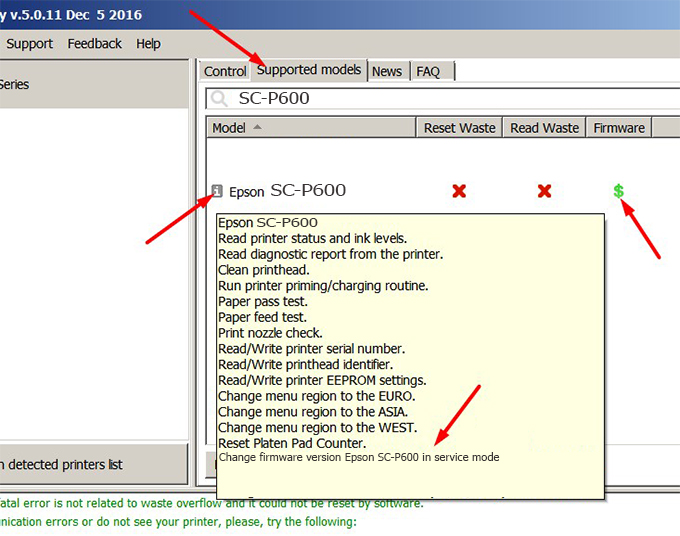
– If supported, we see how to enter Service Mode (Update Mode) for Epson SC-P600 color printer
Step2.: Connect the Epson SC-P600 printer to the computer with a USB cable, then click Change Firmware to see how to enter Service Mode.
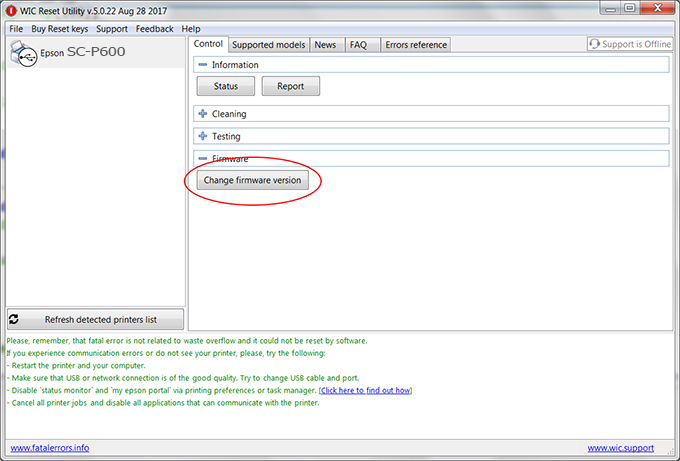
– How to enter Service Mode:
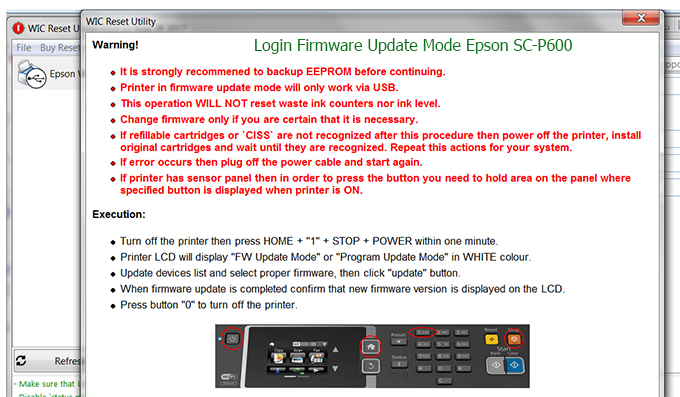
Step3.: Select Epson SC-P600 printer to Downgrade Firmware.
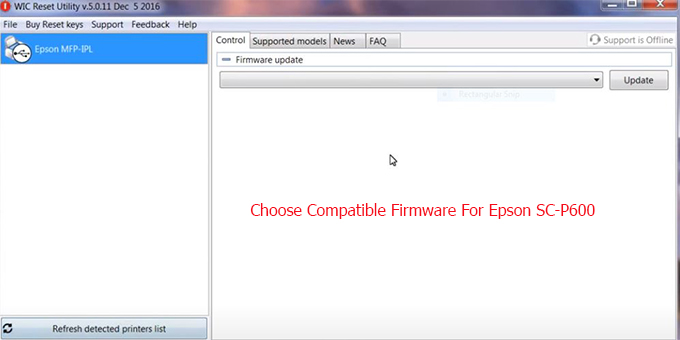
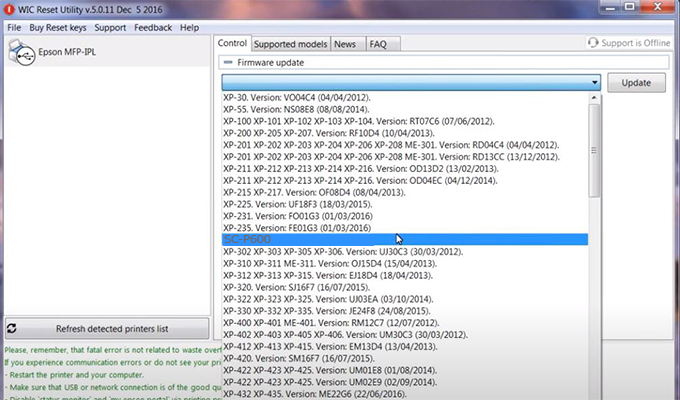
Step4.: Select Epson SC-P600 printer then click Update.
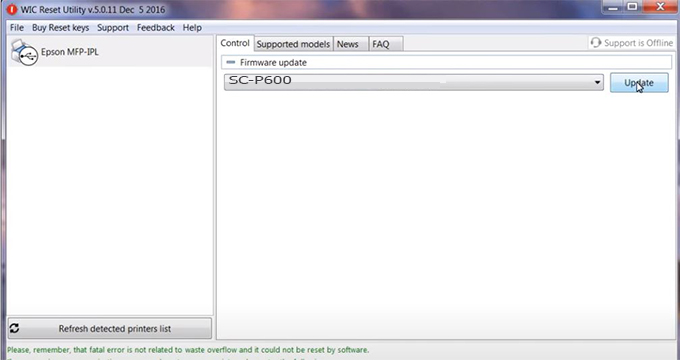
Step5.: select Yes to continue.
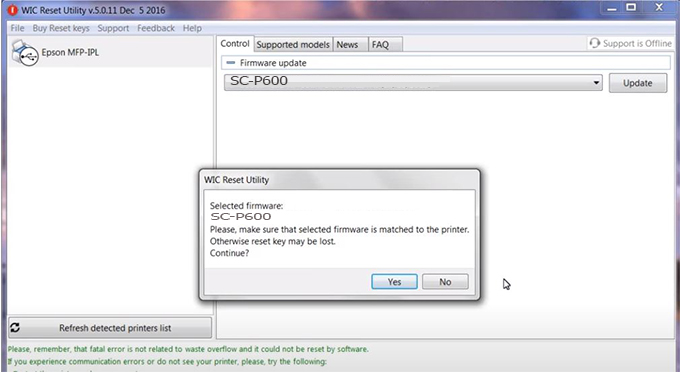
Step6.: Enter the Epson SC-P600 Firmware Key, then click OK.
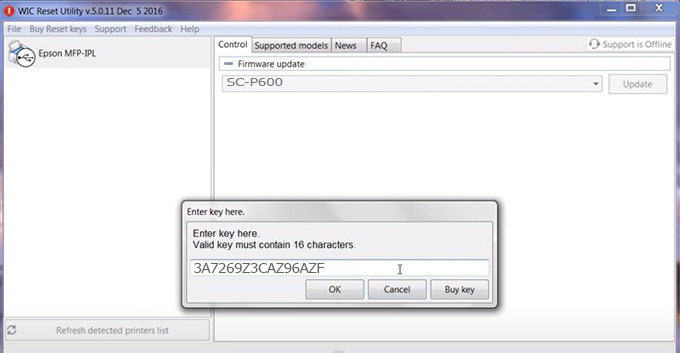
Step7.: Wait for the software to automatically downgrade the firmware version for Epson SC-P600 printer.
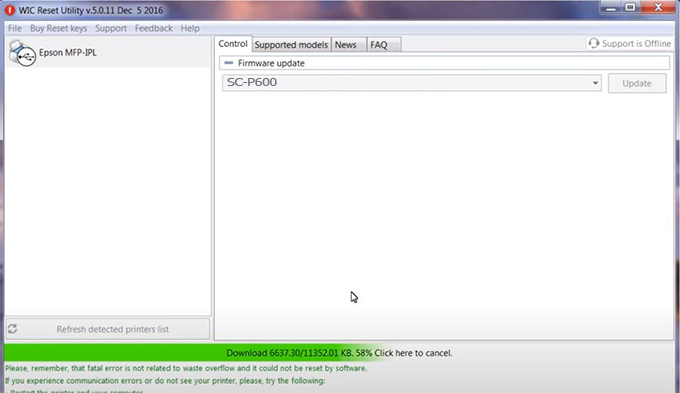
Step8.: Click OK to complete the firmware version downgrade process for Epson SC-P600 printer.
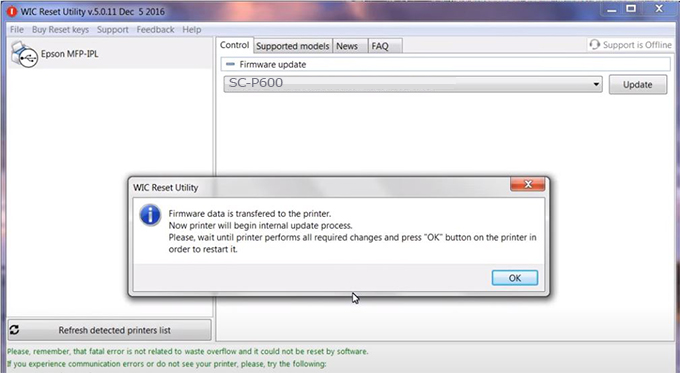
Step9.: Check the SC-P600 printer firmware after downgrading the version.
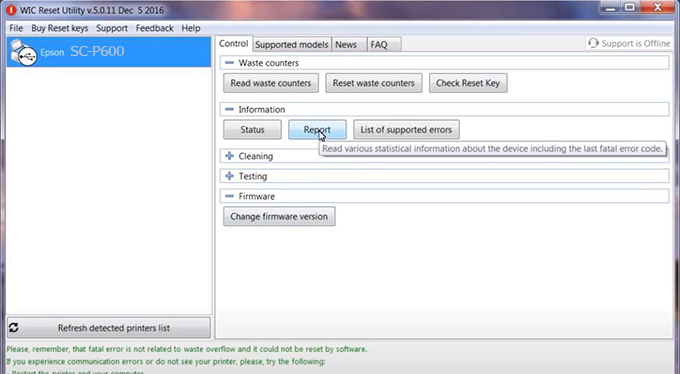
Video tutorial to downgrade Epson SC-P600 printer version:
#Epson SC-P600 Firmware Key
#Epson SC-P600 ink cartridge is not recognized
#Epson SC-P600 ink cartridges are not recognized
#Epson SC-P600 red light
#Epson SC-P600 can’t print
#Epson SC-P600 does not receive ink cartridges
#Epson SC-P600 firmware error
 Chipless Printers
Chipless Printers





