Why Use Epson SX230 Firmware Key
– Epson SX230 downgrade firmware key: this is required when NON-ORIGINAL ink cartridges are NOT recognized by the printer. This is because printers’ firmware has been updated from the Epson server to the newest firmware where not original ink cartridges are forbidden to be used. In this case, You have to Downgrade firmware back to old.
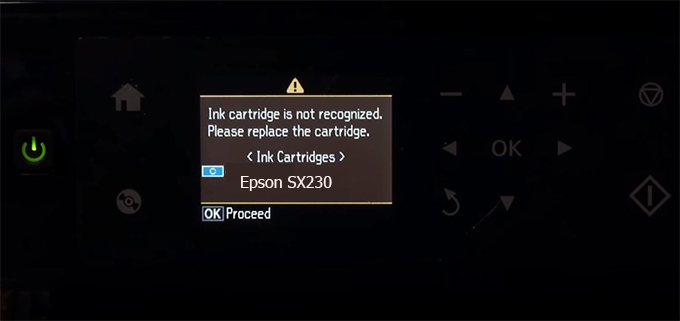
– When the Epson SX230 printer is updated to the new firmware, only genuine ink cartridges are received but not compatible ink cartridges. If we try to insert a compatible ink cartridge into the SX230 printer, the printer will warn not to recognize the cartridge and give error messages: Epson SX230 Incompatible Ink Cartridge, ink cartridges are not recognized, the ink cartridge is not recognized.
– This article shows how to downgrade the firmware version for Epson SX230. Fix Epson SX230 printer error not recognizing external ink cartridges: Epson SX230 Incompatible Ink Cartridge, ink cartridges are not recognized, the ink cartridge is not recognized.
– After Downgrade Firmware for Epson SX230 printer, the printer can recognize the ink cartridge or we can install a compatible ink cartridge for Epson SX230 printer.
– Epson SX230 firmware key can fix data recovery mode errors, freezes, and cannot boot into normal mode.
How to downgrade firmware Epson SX230
– Unplug all USB connections to the computer except keyboard, mouse, and Epson SX230 printer need to downgrade firmware version.
– Download Downgrade Firmware Epson SX230:
– Free Download Software Downgrade Firmware Epson SX230 for Windows: 
– Free Download Software Downgrade Firmware Epson SX230 for MAC OS: 
Step1.: Install the Wicreset software, then check if the Epson SX230 printer is supported with the firmware change feature:
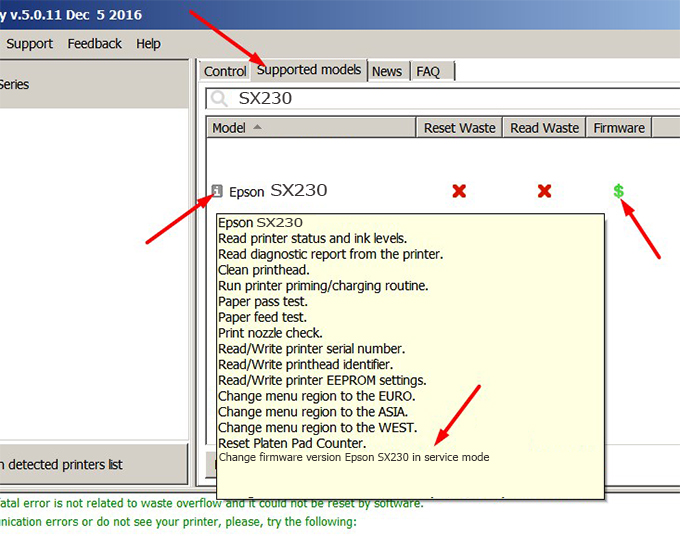
– If supported, we see how to enter Service Mode (Update Mode) for Epson SX230 color printer
Step2.: Connect the Epson SX230 printer to the computer with a USB cable, then click Change Firmware to see how to enter Service Mode.
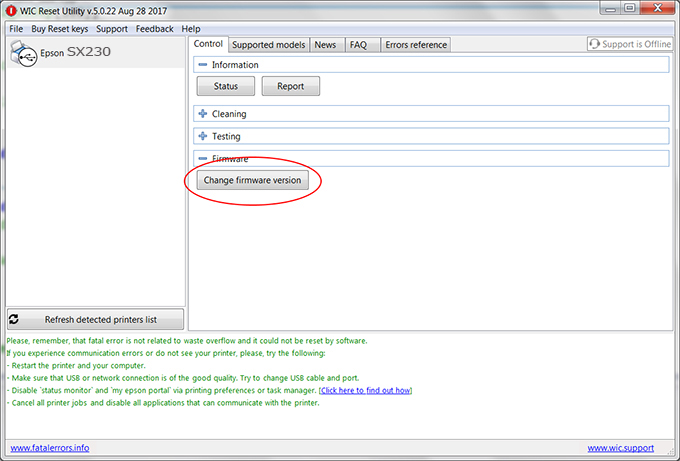
– How to enter Service Mode:
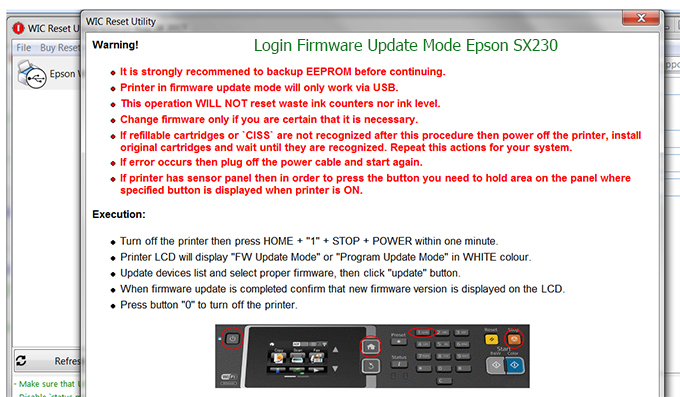
Step3.: Select Epson SX230 printer to Downgrade Firmware.
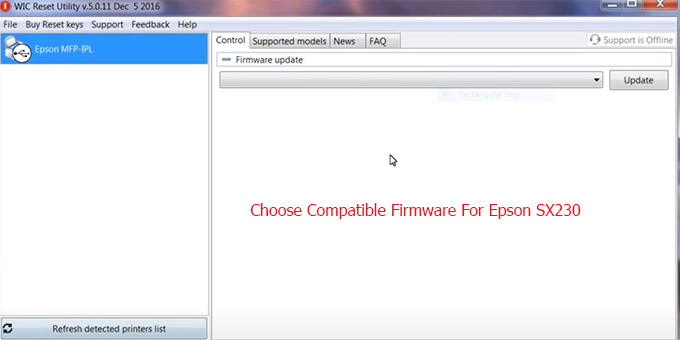
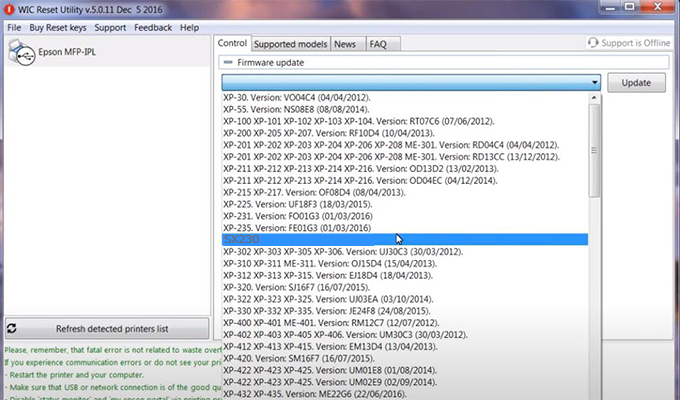
Step4.: Select Epson SX230 printer then click Update.
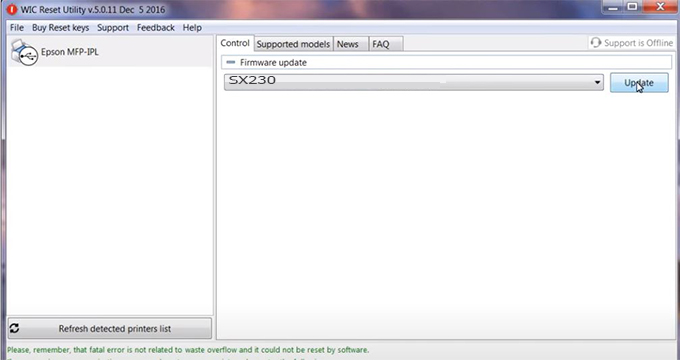
Step5.: select Yes to continue.
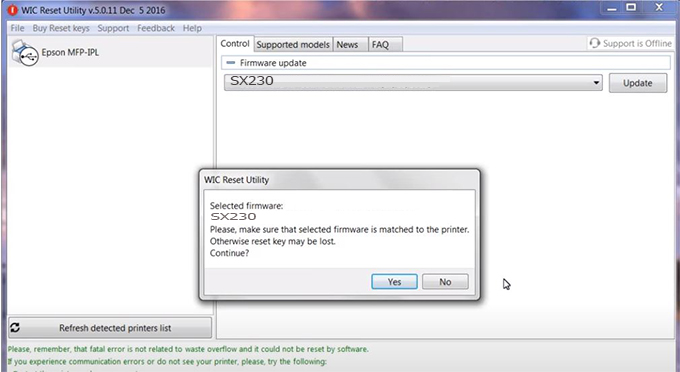
Step6.: Enter the Epson SX230 Firmware Key, then click OK.
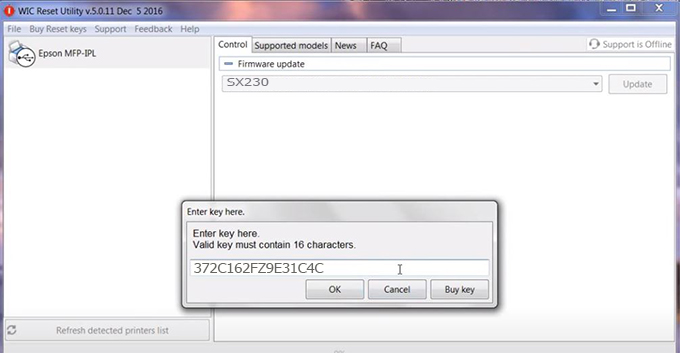
Step7.: Wait for the software to automatically downgrade the firmware version for Epson SX230 printer.
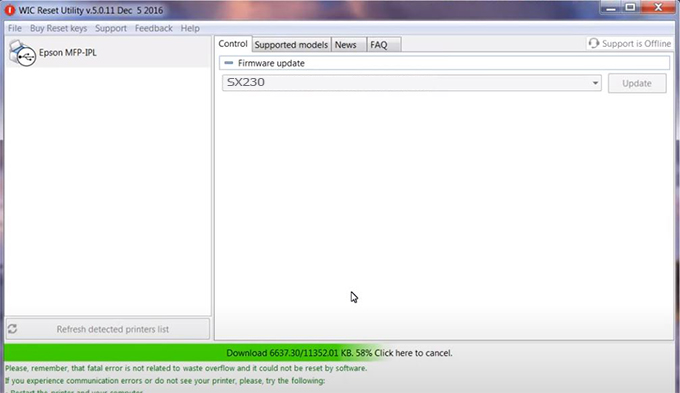
Step8.: Click OK to complete the firmware version downgrade process for Epson SX230 printer.
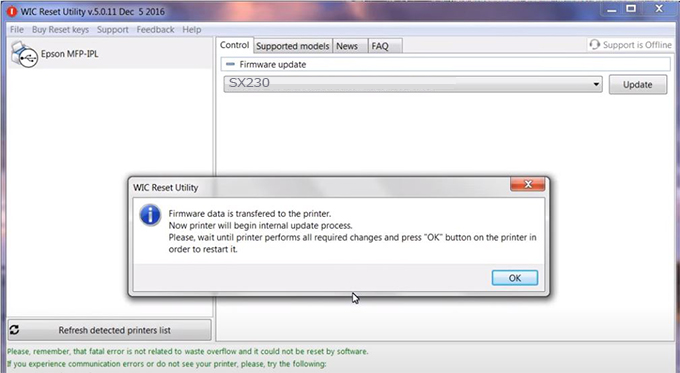
Step9.: Check the SX230 printer firmware after downgrading the version.
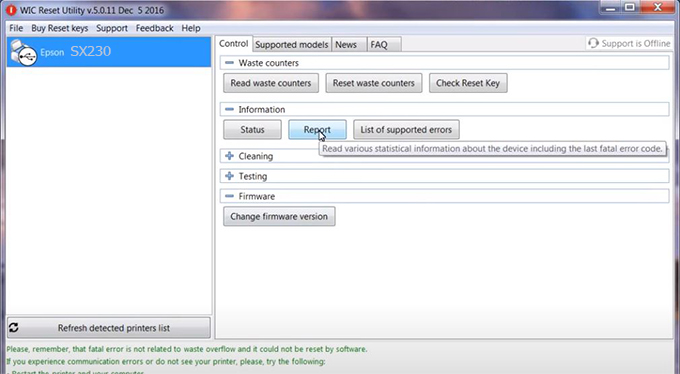
Video tutorial to downgrade Epson SX230 printer version:
#Epson SX230 Firmware Key
#Epson SX230 ink cartridge is not recognized
#Epson SX230 ink cartridges are not recognized
#Epson SX230 red light
#Epson SX230 can’t print
#Epson SX230 does not receive ink cartridges
#Epson SX230 firmware error
 Chipless Printers
Chipless Printers





