Why Use Epson SX235W Firmware Key
– Epson SX235W downgrade firmware key: this is required when NON-ORIGINAL ink cartridges are NOT recognized by the printer. This is because printers’ firmware has been updated from the Epson server to the newest firmware where not original ink cartridges are forbidden to be used. In this case, You have to Downgrade firmware back to old.
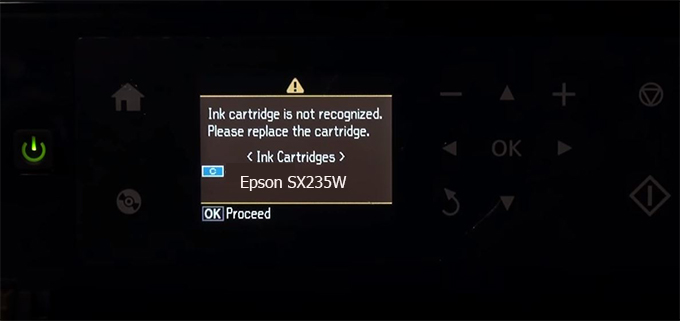
– When the Epson SX235W printer is updated to the new firmware, only genuine ink cartridges are received but not compatible ink cartridges. If we try to insert a compatible ink cartridge into the SX235W printer, the printer will warn not to recognize the cartridge and give error messages: Epson SX235W Incompatible Ink Cartridge, ink cartridges are not recognized, the ink cartridge is not recognized.
– This article shows how to downgrade the firmware version for Epson SX235W. Fix Epson SX235W printer error not recognizing external ink cartridges: Epson SX235W Incompatible Ink Cartridge, ink cartridges are not recognized, the ink cartridge is not recognized.
– After Downgrade Firmware for Epson SX235W printer, the printer can recognize the ink cartridge or we can install a compatible ink cartridge for Epson SX235W printer.
– Epson SX235W firmware key can fix data recovery mode errors, freezes, and cannot boot into normal mode.
How to downgrade firmware Epson SX235W
– Unplug all USB connections to the computer except keyboard, mouse, and Epson SX235W printer need to downgrade firmware version.
– Download Downgrade Firmware Epson SX235W:
– Free Download Software Downgrade Firmware Epson SX235W for Windows: 
– Free Download Software Downgrade Firmware Epson SX235W for MAC OS: 
Step1.: Install the Wicreset software, then check if the Epson SX235W printer is supported with the firmware change feature:
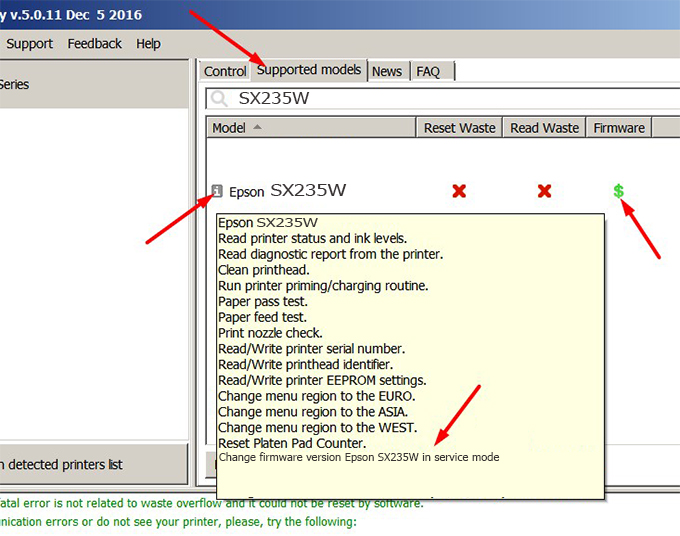
– If supported, we see how to enter Service Mode (Update Mode) for Epson SX235W color printer
Step2.: Connect the Epson SX235W printer to the computer with a USB cable, then click Change Firmware to see how to enter Service Mode.
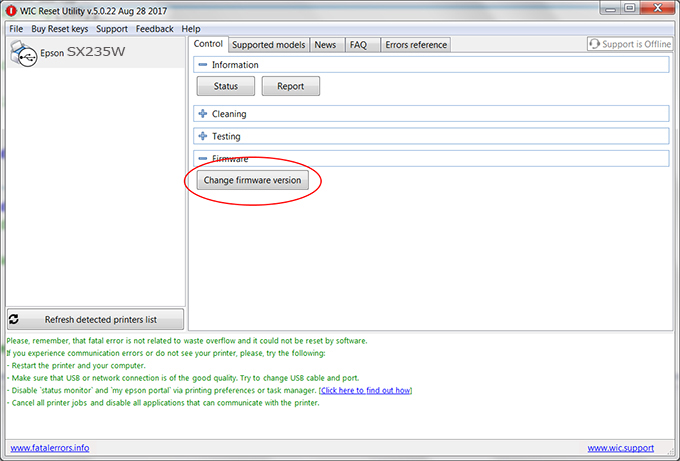
– How to enter Service Mode:
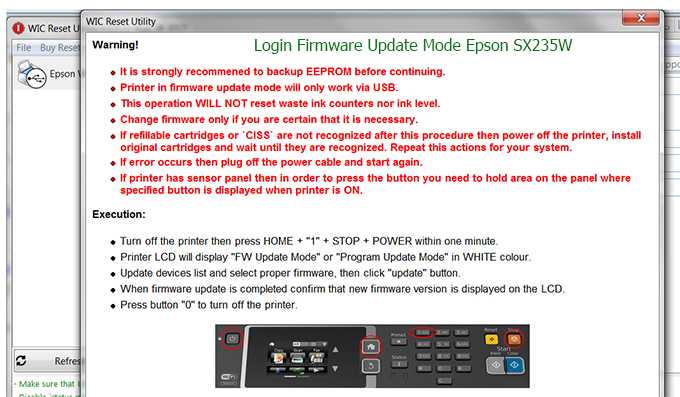
Step3.: Select Epson SX235W printer to Downgrade Firmware.
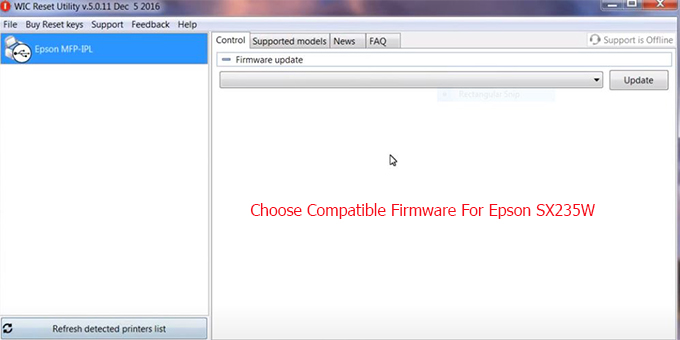
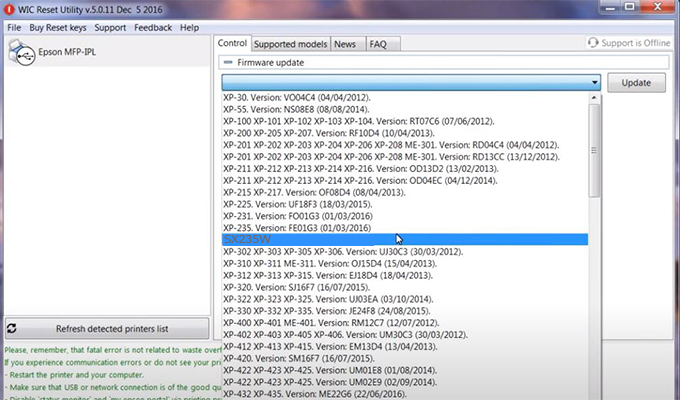
Step4.: Select Epson SX235W printer then click Update.
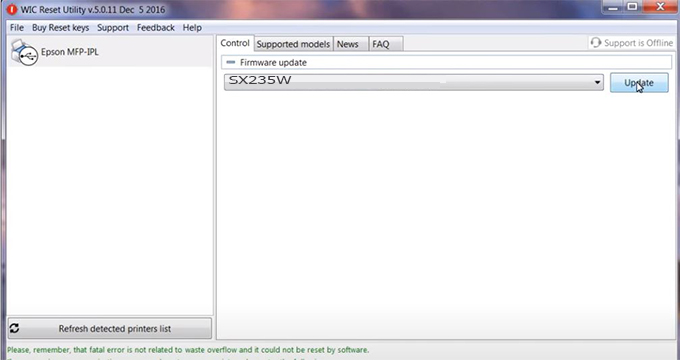
Step5.: select Yes to continue.
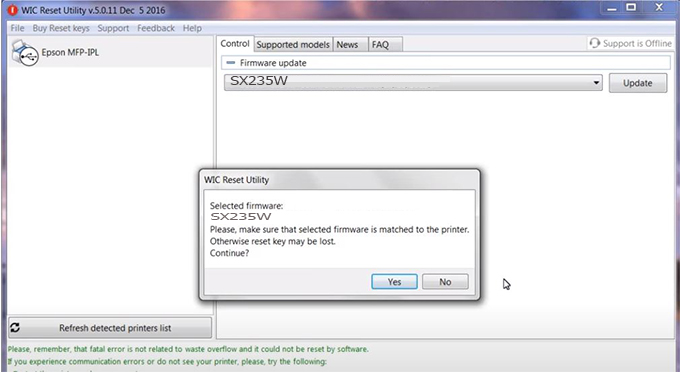
Step6.: Enter the Epson SX235W Firmware Key, then click OK.
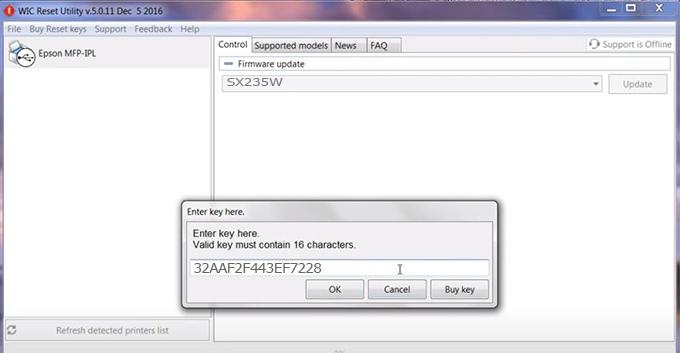
Step7.: Wait for the software to automatically downgrade the firmware version for Epson SX235W printer.
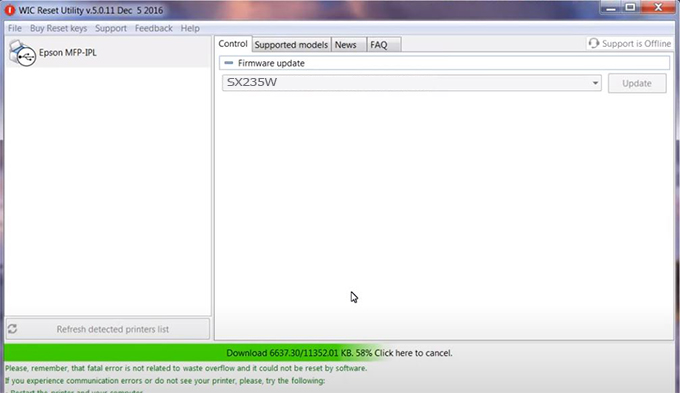
Step8.: Click OK to complete the firmware version downgrade process for Epson SX235W printer.
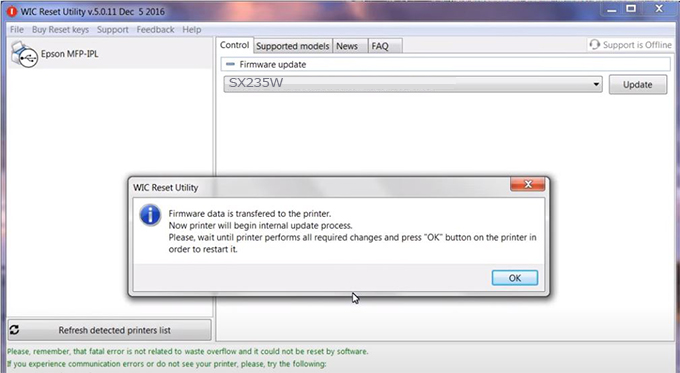
Step9.: Check the SX235W printer firmware after downgrading the version.
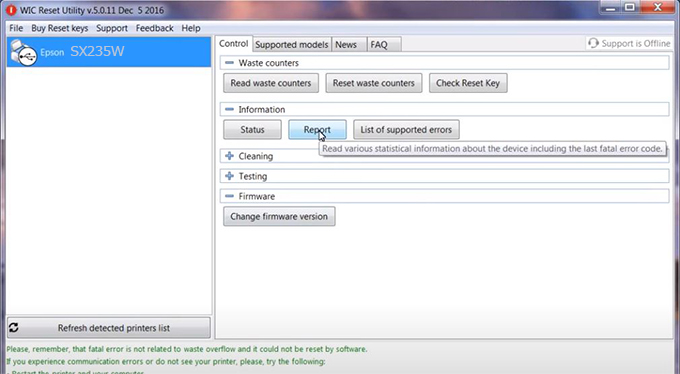
Video tutorial to downgrade Epson SX235W printer version:
#Epson SX235W Firmware Key
#Epson SX235W ink cartridge is not recognized
#Epson SX235W ink cartridges are not recognized
#Epson SX235W red light
#Epson SX235W can’t print
#Epson SX235W does not receive ink cartridges
#Epson SX235W firmware error
 Chipless Printers
Chipless Printers





