Why Use Epson SX535WD Firmware Key
– Epson SX535WD downgrade firmware key: this is required when NON-ORIGINAL ink cartridges are NOT recognized by the printer. This is because printers’ firmware has been updated from the Epson server to the newest firmware where not original ink cartridges are forbidden to be used. In this case, You have to Downgrade firmware back to old.
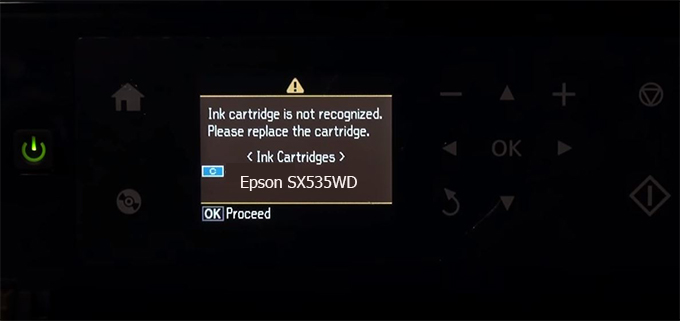
– When the Epson SX535WD printer is updated to the new firmware, only genuine ink cartridges are received but not compatible ink cartridges. If we try to insert a compatible ink cartridge into the SX535WD printer, the printer will warn not to recognize the cartridge and give error messages: Epson SX535WD Incompatible Ink Cartridge, ink cartridges are not recognized, the ink cartridge is not recognized.
– This article shows how to downgrade the firmware version for Epson SX535WD. Fix Epson SX535WD printer error not recognizing external ink cartridges: Epson SX535WD Incompatible Ink Cartridge, ink cartridges are not recognized, the ink cartridge is not recognized.
– After Downgrade Firmware for Epson SX535WD printer, the printer can recognize the ink cartridge or we can install a compatible ink cartridge for Epson SX535WD printer.
– Epson SX535WD firmware key can fix data recovery mode errors, freezes, and cannot boot into normal mode.
How to downgrade firmware Epson SX535WD
– Unplug all USB connections to the computer except keyboard, mouse, and Epson SX535WD printer need to downgrade firmware version.
– Download Downgrade Firmware Epson SX535WD:
– Free Download Software Downgrade Firmware Epson SX535WD for Windows: 
– Free Download Software Downgrade Firmware Epson SX535WD for MAC OS: 
Step1.: Install the Wicreset software, then check if the Epson SX535WD printer is supported with the firmware change feature:
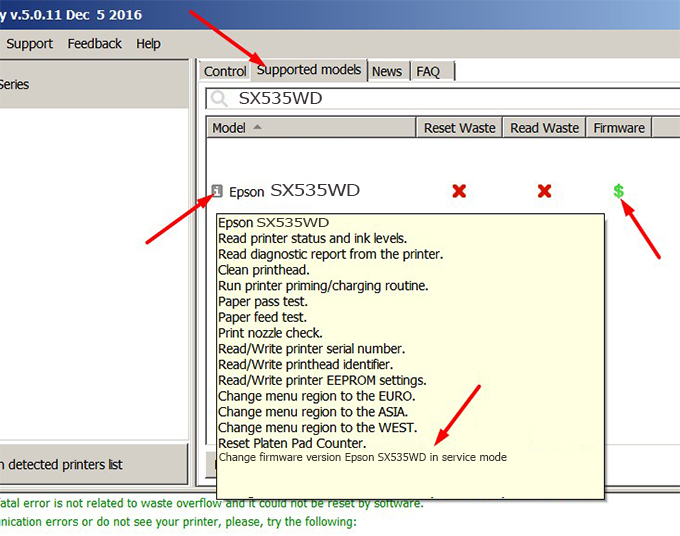
– If supported, we see how to enter Service Mode (Update Mode) for Epson SX535WD color printer
Step2.: Connect the Epson SX535WD printer to the computer with a USB cable, then click Change Firmware to see how to enter Service Mode.
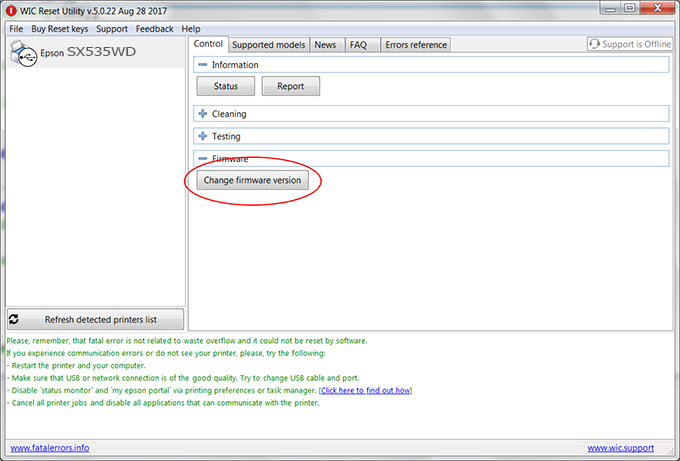
– How to enter Service Mode:
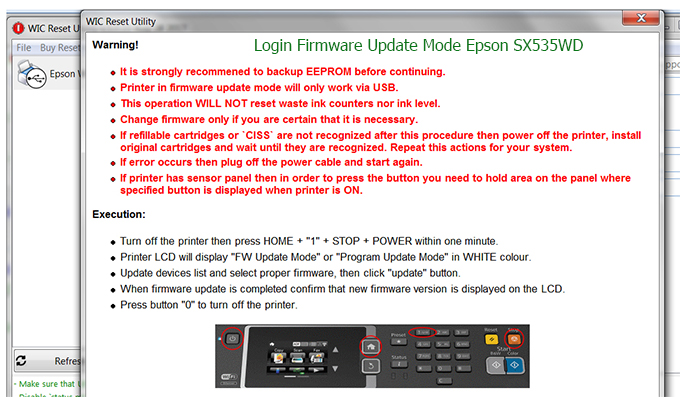
Step3.: Select Epson SX535WD printer to Downgrade Firmware.
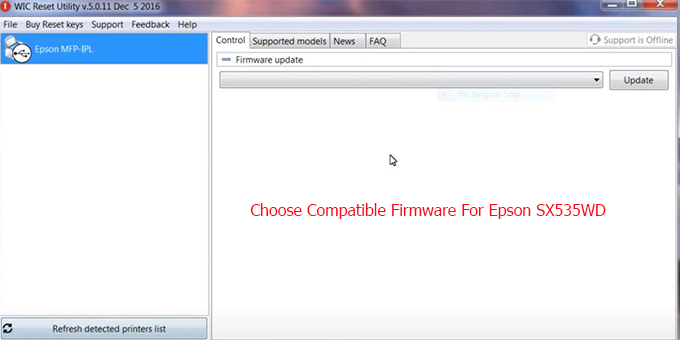
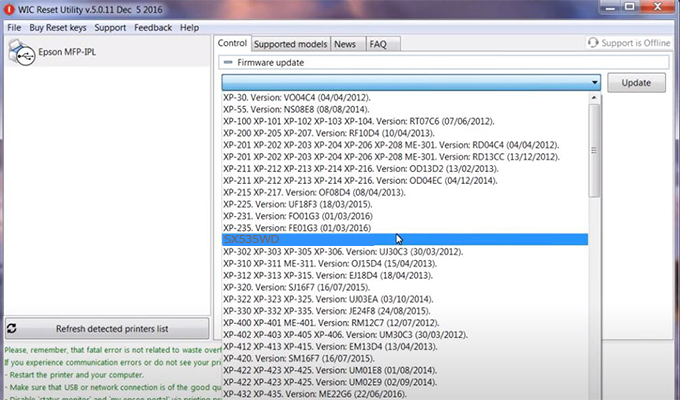
Step4.: Select Epson SX535WD printer then click Update.
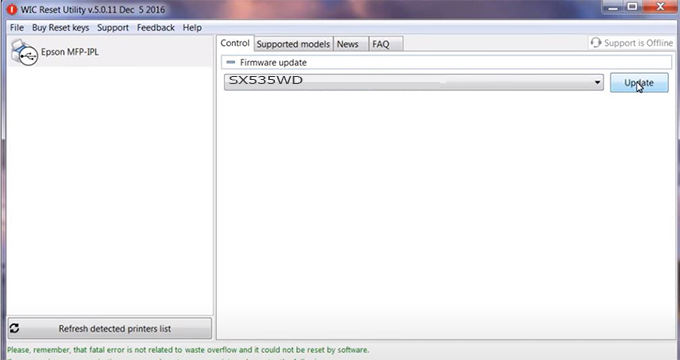
Step5.: select Yes to continue.
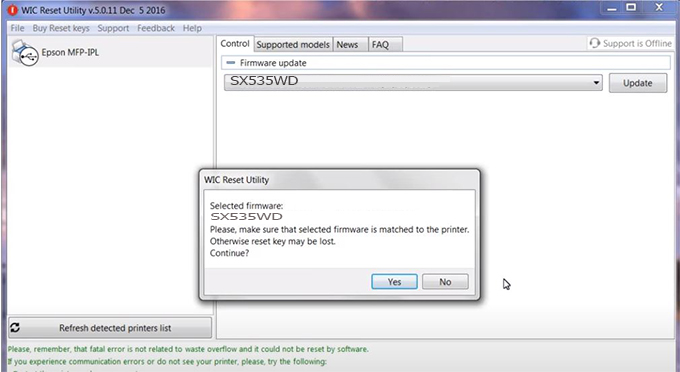
Step6.: Enter the Epson SX535WD Firmware Key, then click OK.
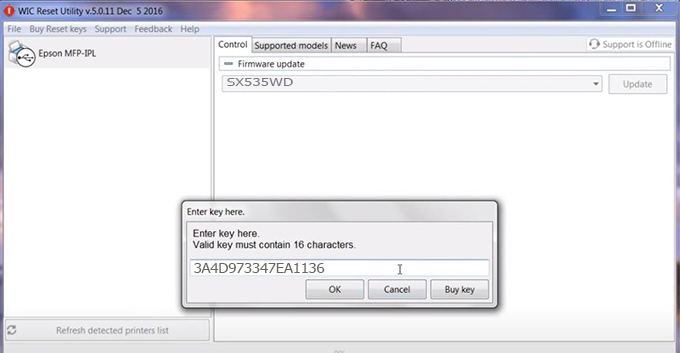
Step7.: Wait for the software to automatically downgrade the firmware version for Epson SX535WD printer.
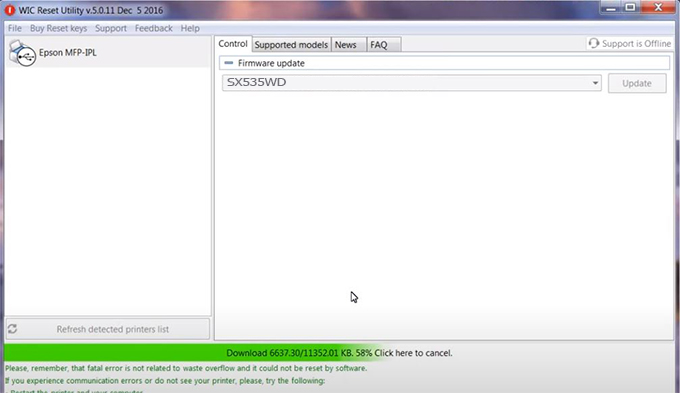
Step8.: Click OK to complete the firmware version downgrade process for Epson SX535WD printer.
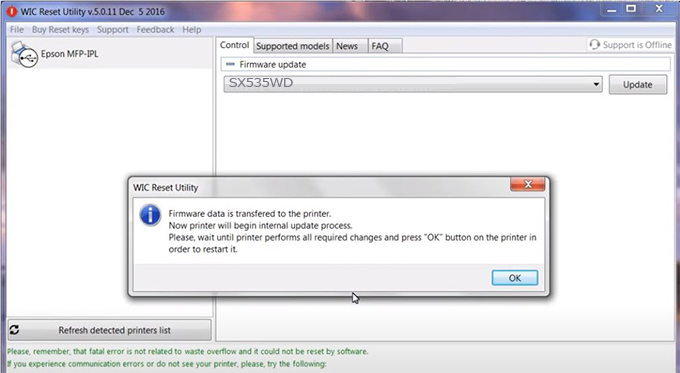
Step9.: Check the SX535WD printer firmware after downgrading the version.
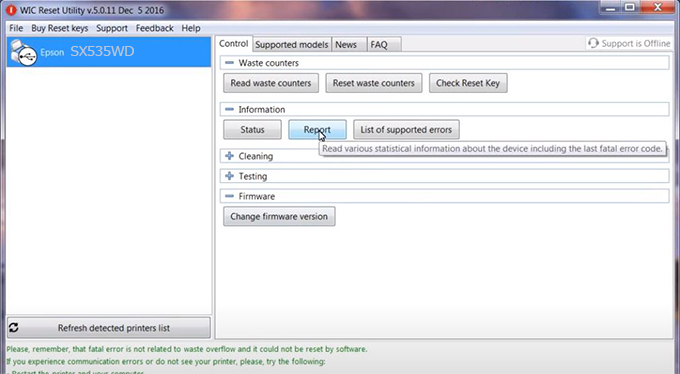
Video tutorial to downgrade Epson SX535WD printer version:
#Epson SX535WD Firmware Key
#Epson SX535WD ink cartridge is not recognized
#Epson SX535WD ink cartridges are not recognized
#Epson SX535WD red light
#Epson SX535WD can’t print
#Epson SX535WD does not receive ink cartridges
#Epson SX535WD firmware error
 Chipless Printers
Chipless Printers





