Why Use Epson SX600FW Firmware Key
– Epson SX600FW downgrade firmware key: this is required when NON-ORIGINAL ink cartridges are NOT recognized by the printer. This is because printers’ firmware has been updated from the Epson server to the newest firmware where not original ink cartridges are forbidden to be used. In this case, You have to Downgrade firmware back to old.
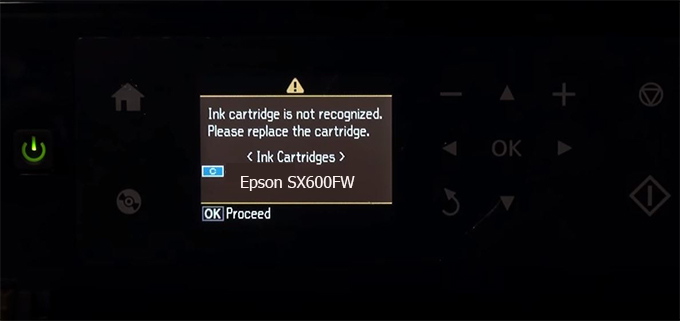
– When the Epson SX600FW printer is updated to the new firmware, only genuine ink cartridges are received but not compatible ink cartridges. If we try to insert a compatible ink cartridge into the SX600FW printer, the printer will warn not to recognize the cartridge and give error messages: Epson SX600FW Incompatible Ink Cartridge, ink cartridges are not recognized, the ink cartridge is not recognized.
– This article shows how to downgrade the firmware version for Epson SX600FW. Fix Epson SX600FW printer error not recognizing external ink cartridges: Epson SX600FW Incompatible Ink Cartridge, ink cartridges are not recognized, the ink cartridge is not recognized.
– After Downgrade Firmware for Epson SX600FW printer, the printer can recognize the ink cartridge or we can install a compatible ink cartridge for Epson SX600FW printer.
– Epson SX600FW firmware key can fix data recovery mode errors, freezes, and cannot boot into normal mode.
How to downgrade firmware Epson SX600FW
– Unplug all USB connections to the computer except keyboard, mouse, and Epson SX600FW printer need to downgrade firmware version.
– Download Downgrade Firmware Epson SX600FW:
– Free Download Software Downgrade Firmware Epson SX600FW for Windows: 
– Free Download Software Downgrade Firmware Epson SX600FW for MAC OS: 
Step1.: Install the Wicreset software, then check if the Epson SX600FW printer is supported with the firmware change feature:
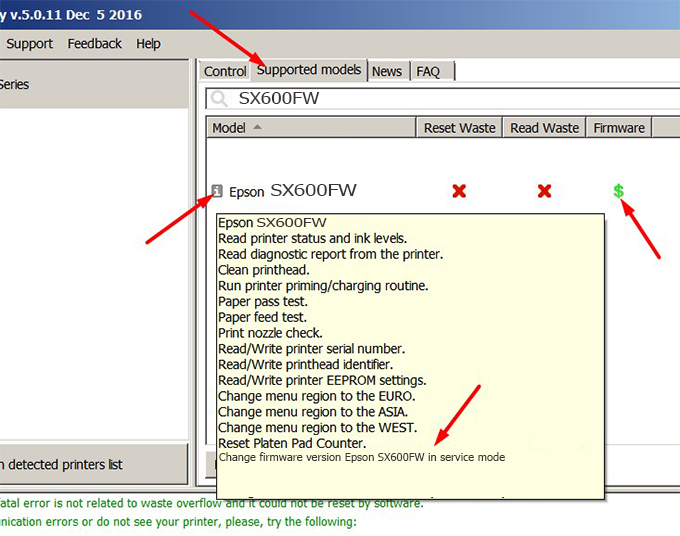
– If supported, we see how to enter Service Mode (Update Mode) for Epson SX600FW color printer
Step2.: Connect the Epson SX600FW printer to the computer with a USB cable, then click Change Firmware to see how to enter Service Mode.
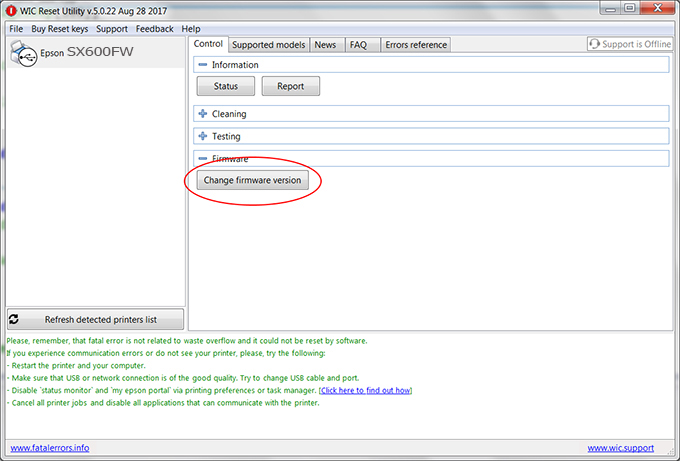
– How to enter Service Mode:
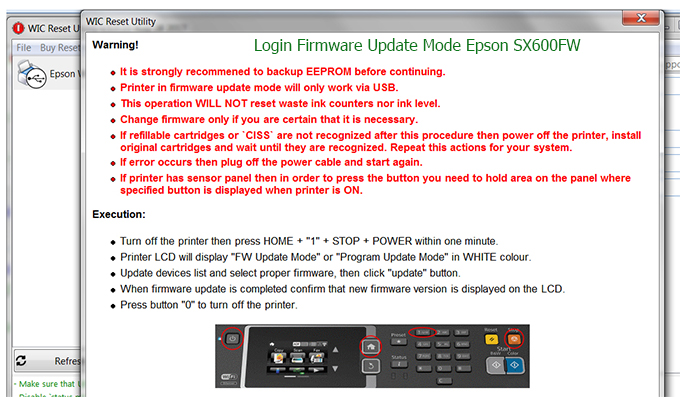
Step3.: Select Epson SX600FW printer to Downgrade Firmware.
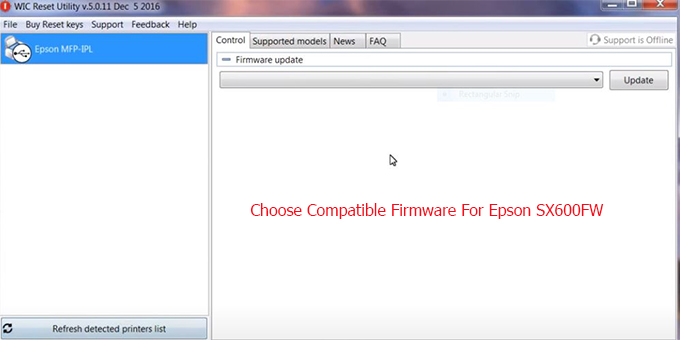
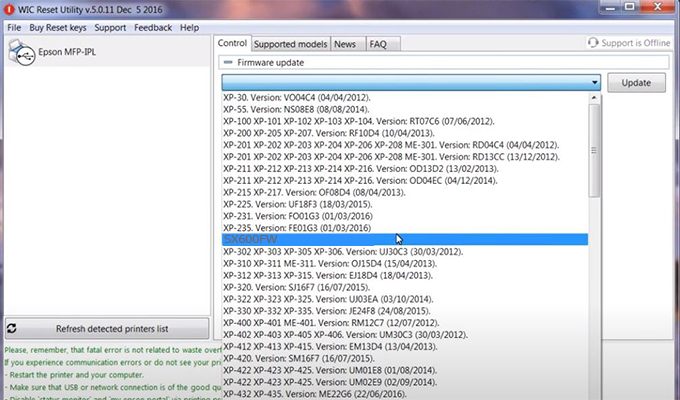
Step4.: Select Epson SX600FW printer then click Update.
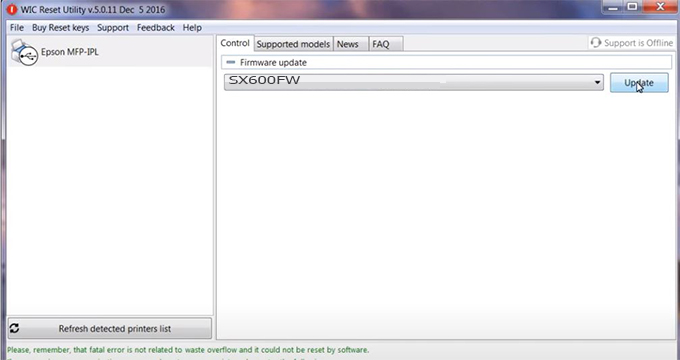
Step5.: select Yes to continue.
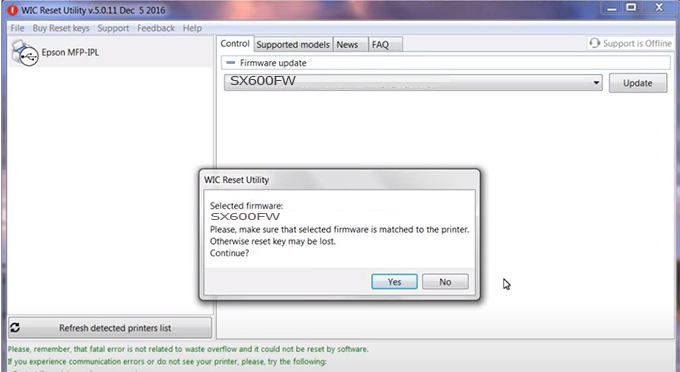
Step6.: Enter the Epson SX600FW Firmware Key, then click OK.
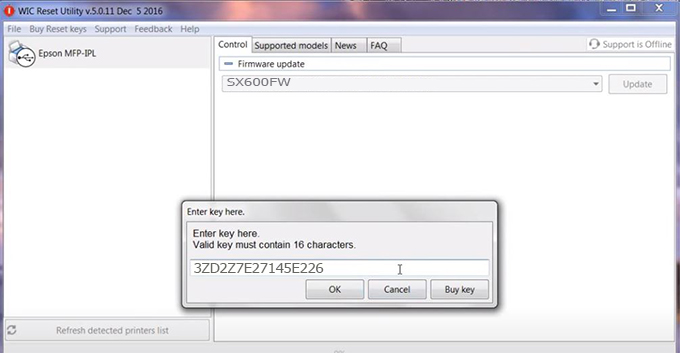
Step7.: Wait for the software to automatically downgrade the firmware version for Epson SX600FW printer.
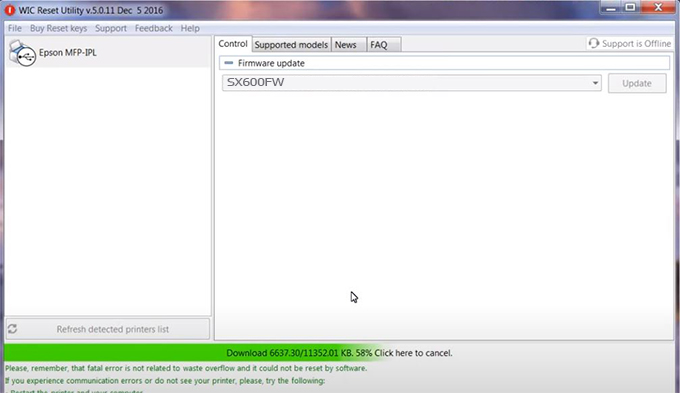
Step8.: Click OK to complete the firmware version downgrade process for Epson SX600FW printer.
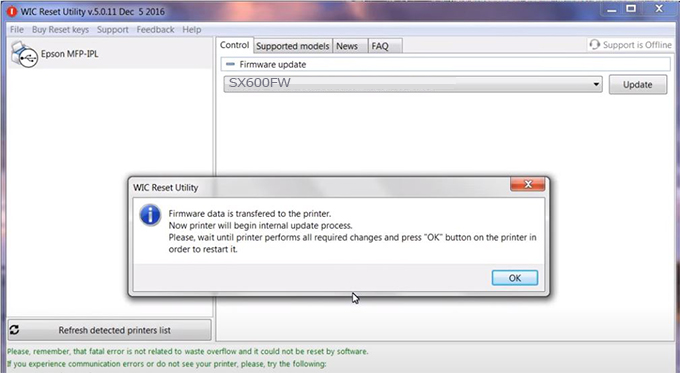
Step9.: Check the SX600FW printer firmware after downgrading the version.
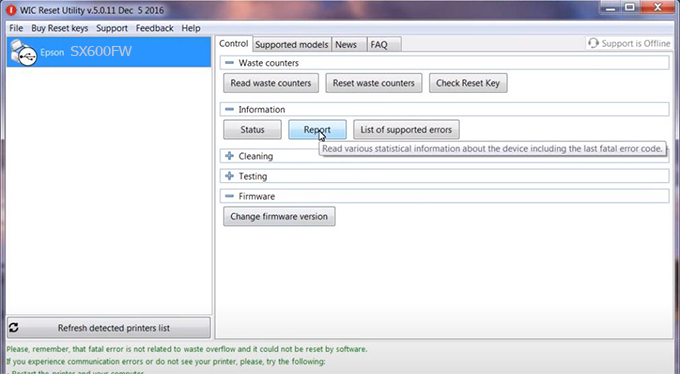
Video tutorial to downgrade Epson SX600FW printer version:
#Epson SX600FW Firmware Key
#Epson SX600FW ink cartridge is not recognized
#Epson SX600FW ink cartridges are not recognized
#Epson SX600FW red light
#Epson SX600FW can’t print
#Epson SX600FW does not receive ink cartridges
#Epson SX600FW firmware error
 Chipless Printers
Chipless Printers





