Why Use Epson SX620FW Firmware Key
– Epson SX620FW downgrade firmware key: this is required when NON-ORIGINAL ink cartridges are NOT recognized by the printer. This is because printers’ firmware has been updated from the Epson server to the newest firmware where not original ink cartridges are forbidden to be used. In this case, You have to Downgrade firmware back to old.
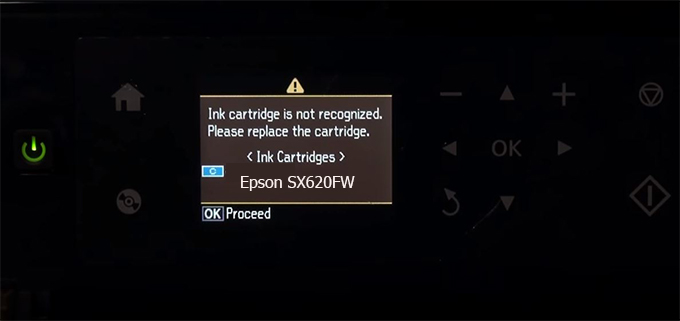
– When the Epson SX620FW printer is updated to the new firmware, only genuine ink cartridges are received but not compatible ink cartridges. If we try to insert a compatible ink cartridge into the SX620FW printer, the printer will warn not to recognize the cartridge and give error messages: Epson SX620FW Incompatible Ink Cartridge, ink cartridges are not recognized, the ink cartridge is not recognized.
– This article shows how to downgrade the firmware version for Epson SX620FW. Fix Epson SX620FW printer error not recognizing external ink cartridges: Epson SX620FW Incompatible Ink Cartridge, ink cartridges are not recognized, the ink cartridge is not recognized.
– After Downgrade Firmware for Epson SX620FW printer, the printer can recognize the ink cartridge or we can install a compatible ink cartridge for Epson SX620FW printer.
– Epson SX620FW firmware key can fix data recovery mode errors, freezes, and cannot boot into normal mode.
How to downgrade firmware Epson SX620FW
– Unplug all USB connections to the computer except keyboard, mouse, and Epson SX620FW printer need to downgrade firmware version.
– Download Downgrade Firmware Epson SX620FW:
– Free Download Software Downgrade Firmware Epson SX620FW for Windows: 
– Free Download Software Downgrade Firmware Epson SX620FW for MAC OS: 
Step1.: Install the Wicreset software, then check if the Epson SX620FW printer is supported with the firmware change feature:
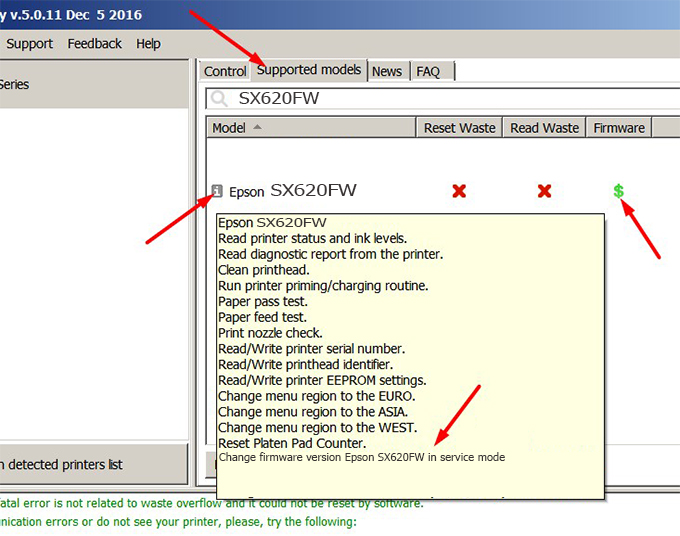
– If supported, we see how to enter Service Mode (Update Mode) for Epson SX620FW color printer
Step2.: Connect the Epson SX620FW printer to the computer with a USB cable, then click Change Firmware to see how to enter Service Mode.
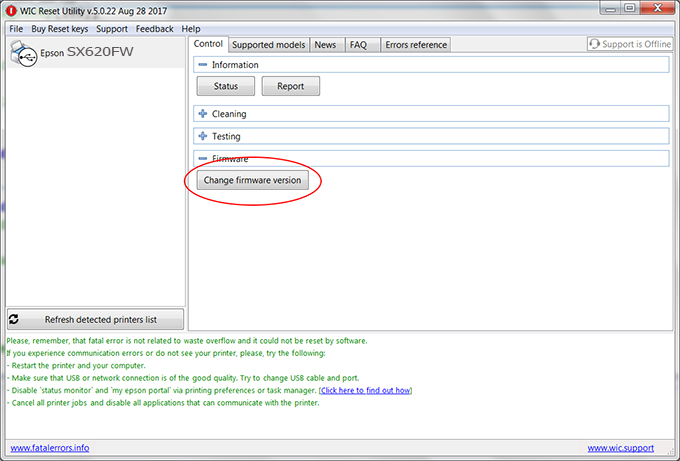
– How to enter Service Mode:
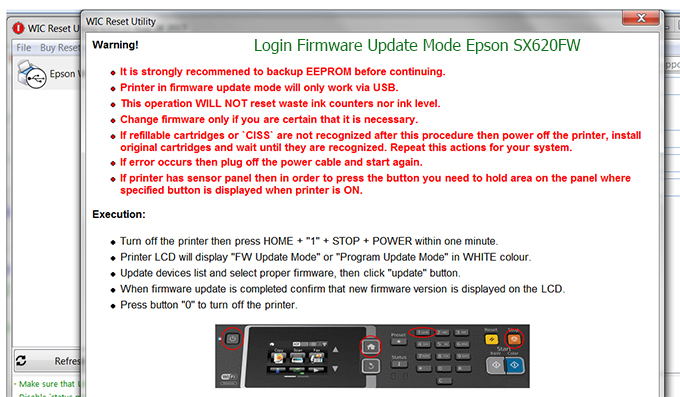
Step3.: Select Epson SX620FW printer to Downgrade Firmware.
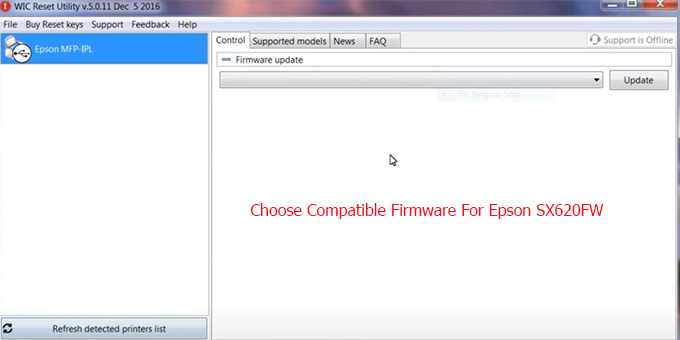
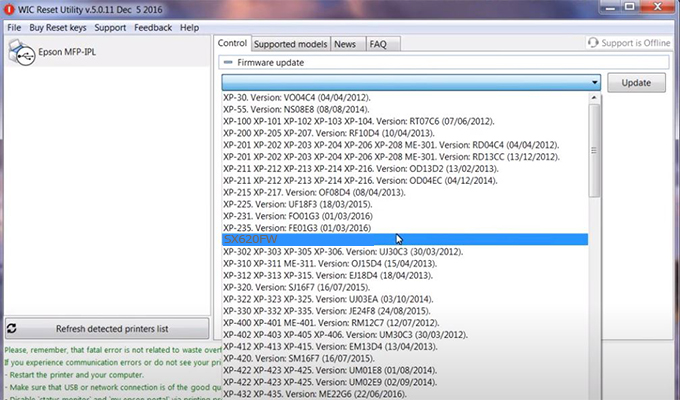
Step4.: Select Epson SX620FW printer then click Update.
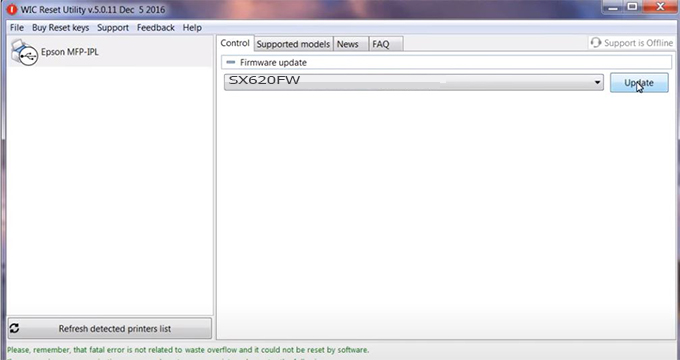
Step5.: select Yes to continue.
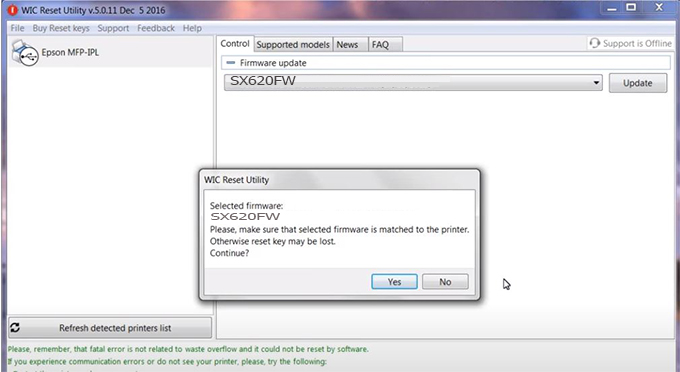
Step6.: Enter the Epson SX620FW Firmware Key, then click OK.
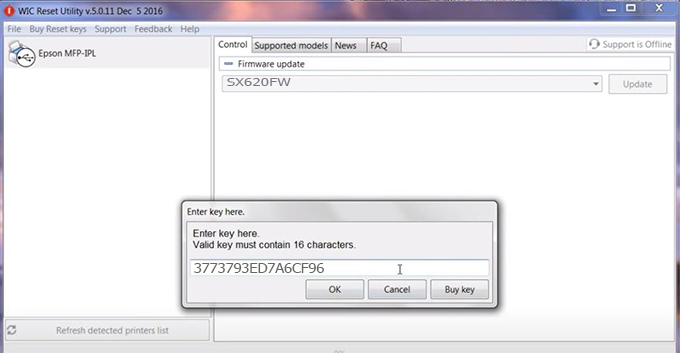
Step7.: Wait for the software to automatically downgrade the firmware version for Epson SX620FW printer.
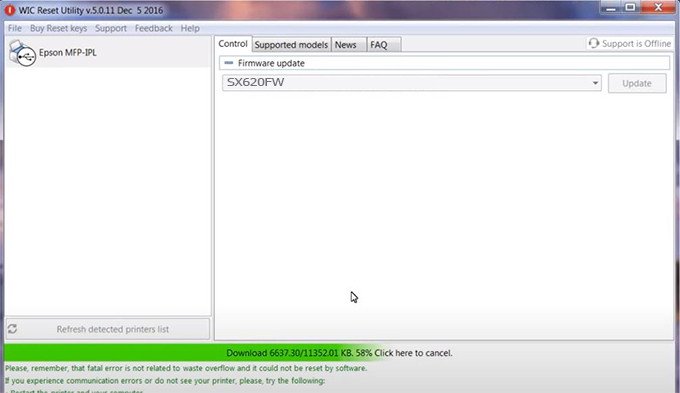
Step8.: Click OK to complete the firmware version downgrade process for Epson SX620FW printer.

Step9.: Check the SX620FW printer firmware after downgrading the version.
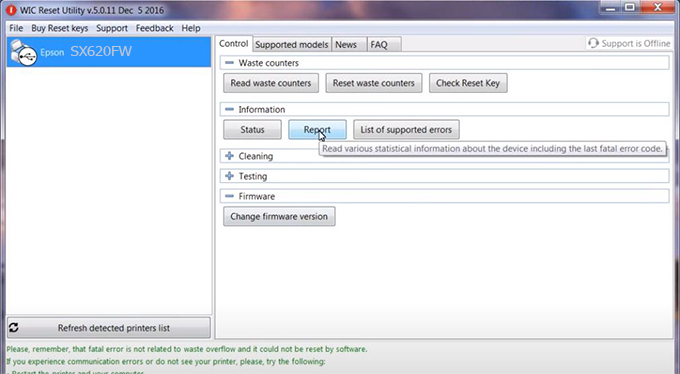
Video tutorial to downgrade Epson SX620FW printer version:
#Epson SX620FW Firmware Key
#Epson SX620FW ink cartridge is not recognized
#Epson SX620FW ink cartridges are not recognized
#Epson SX620FW red light
#Epson SX620FW can’t print
#Epson SX620FW does not receive ink cartridges
#Epson SX620FW firmware error
 Chipless Printers
Chipless Printers





