Why Use Epson TX205 Firmware Key
– Epson TX205 downgrade firmware key: this is required when NON-ORIGINAL ink cartridges are NOT recognized by the printer. This is because printers’ firmware has been updated from the Epson server to the newest firmware where not original ink cartridges are forbidden to be used. In this case, You have to Downgrade firmware back to old.
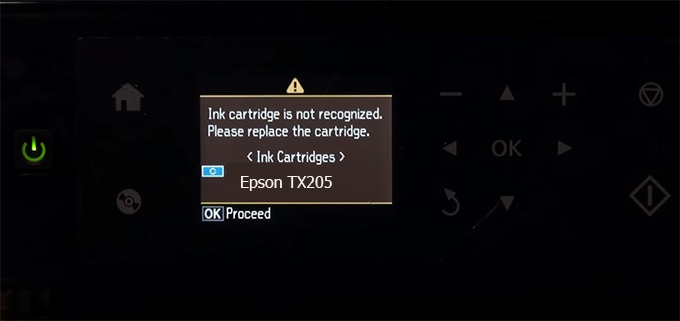
– When the Epson TX205 printer is updated to the new firmware, only genuine ink cartridges are received but not compatible ink cartridges. If we try to insert a compatible ink cartridge into the TX205 printer, the printer will warn not to recognize the cartridge and give error messages: Epson TX205 Incompatible Ink Cartridge, ink cartridges are not recognized, the ink cartridge is not recognized.
– This article shows how to downgrade the firmware version for Epson TX205. Fix Epson TX205 printer error not recognizing external ink cartridges: Epson TX205 Incompatible Ink Cartridge, ink cartridges are not recognized, the ink cartridge is not recognized.
– After Downgrade Firmware for Epson TX205 printer, the printer can recognize the ink cartridge or we can install a compatible ink cartridge for Epson TX205 printer.
– Epson TX205 firmware key can fix data recovery mode errors, freezes, and cannot boot into normal mode.
How to downgrade firmware Epson TX205
– Unplug all USB connections to the computer except keyboard, mouse, and Epson TX205 printer need to downgrade firmware version.
– Download Downgrade Firmware Epson TX205:
– Free Download Software Downgrade Firmware Epson TX205 for Windows: 
– Free Download Software Downgrade Firmware Epson TX205 for MAC OS: 
Step1.: Install the Wicreset software, then check if the Epson TX205 printer is supported with the firmware change feature:

– If supported, we see how to enter Service Mode (Update Mode) for Epson TX205 color printer
Step2.: Connect the Epson TX205 printer to the computer with a USB cable, then click Change Firmware to see how to enter Service Mode.
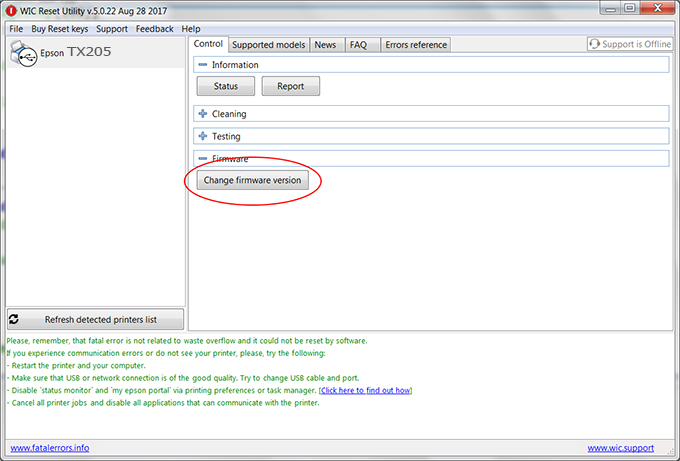
– How to enter Service Mode:
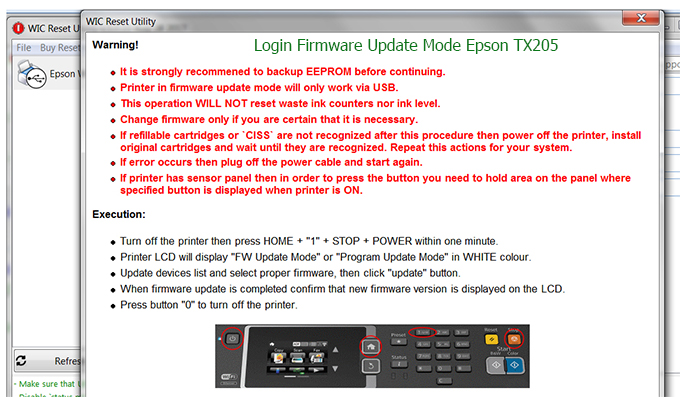
Step3.: Select Epson TX205 printer to Downgrade Firmware.
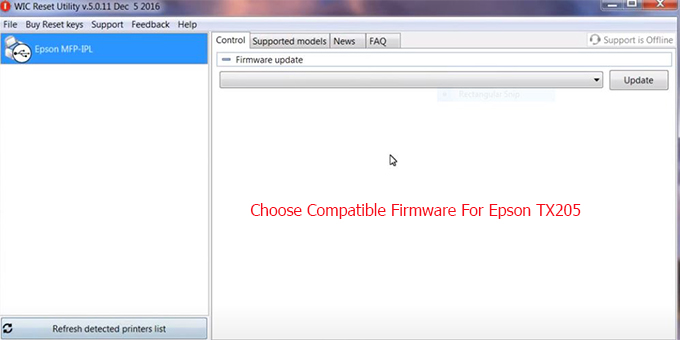
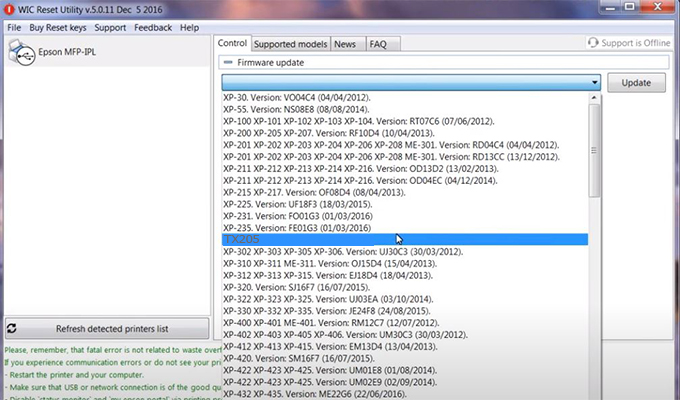
Step4.: Select Epson TX205 printer then click Update.
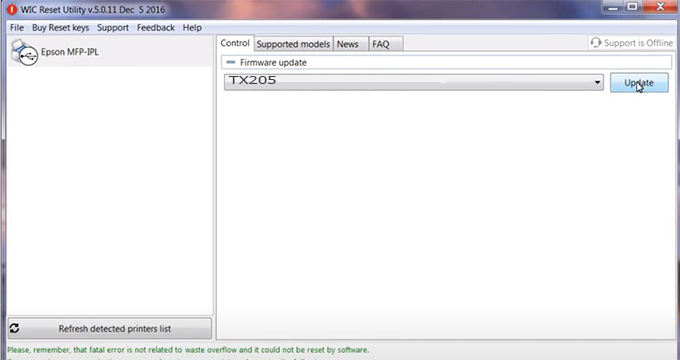
Step5.: select Yes to continue.
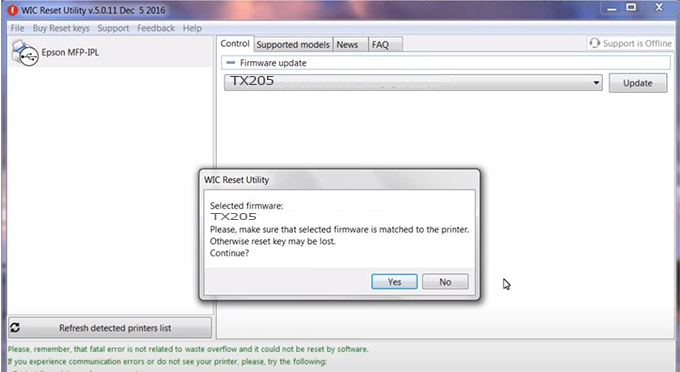
Step6.: Enter the Epson TX205 Firmware Key, then click OK.
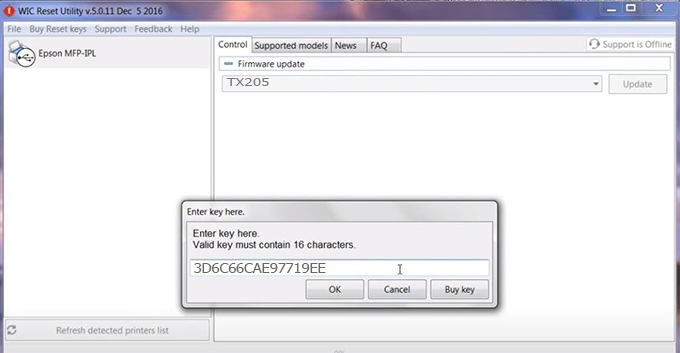
Step7.: Wait for the software to automatically downgrade the firmware version for Epson TX205 printer.
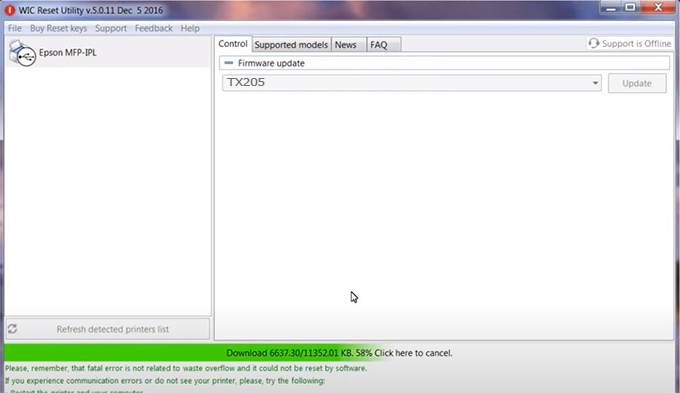
Step8.: Click OK to complete the firmware version downgrade process for Epson TX205 printer.
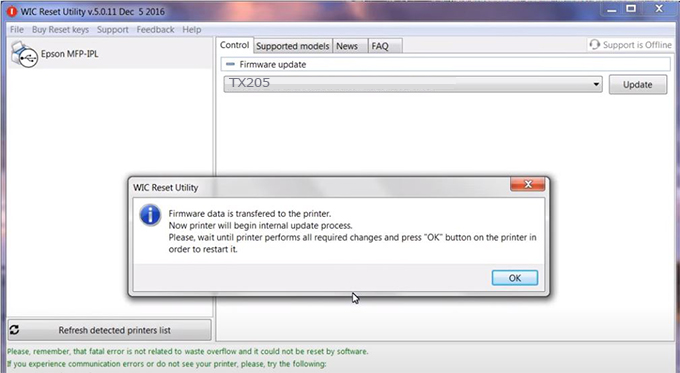
Step9.: Check the TX205 printer firmware after downgrading the version.
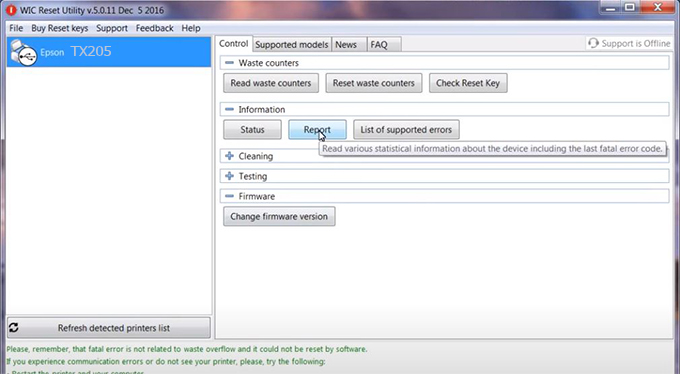
Video tutorial to downgrade Epson TX205 printer version:
#Epson TX205 Firmware Key
#Epson TX205 ink cartridge is not recognized
#Epson TX205 ink cartridges are not recognized
#Epson TX205 red light
#Epson TX205 can’t print
#Epson TX205 does not receive ink cartridges
#Epson TX205 firmware error
 Chipless Printers
Chipless Printers





