Why Use Epson TX235 Firmware Key
– Epson TX235 downgrade firmware key: this is required when NON-ORIGINAL ink cartridges are NOT recognized by the printer. This is because printers’ firmware has been updated from the Epson server to the newest firmware where not original ink cartridges are forbidden to be used. In this case, You have to Downgrade firmware back to old.
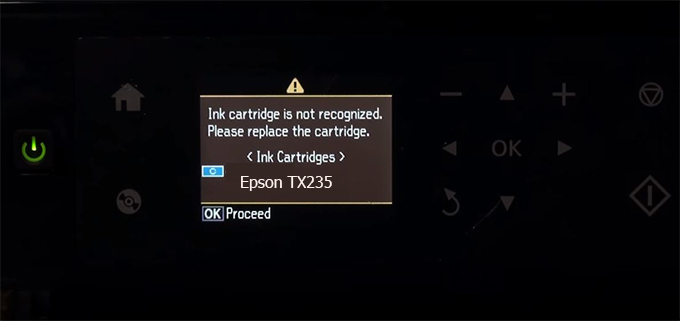
– When the Epson TX235 printer is updated to the new firmware, only genuine ink cartridges are received but not compatible ink cartridges. If we try to insert a compatible ink cartridge into the TX235 printer, the printer will warn not to recognize the cartridge and give error messages: Epson TX235 Incompatible Ink Cartridge, ink cartridges are not recognized, the ink cartridge is not recognized.
– This article shows how to downgrade the firmware version for Epson TX235. Fix Epson TX235 printer error not recognizing external ink cartridges: Epson TX235 Incompatible Ink Cartridge, ink cartridges are not recognized, the ink cartridge is not recognized.
– After Downgrade Firmware for Epson TX235 printer, the printer can recognize the ink cartridge or we can install a compatible ink cartridge for Epson TX235 printer.
– Epson TX235 firmware key can fix data recovery mode errors, freezes, and cannot boot into normal mode.
How to downgrade firmware Epson TX235
– Unplug all USB connections to the computer except keyboard, mouse, and Epson TX235 printer need to downgrade firmware version.
– Download Downgrade Firmware Epson TX235:
– Free Download Software Downgrade Firmware Epson TX235 for Windows: 
– Free Download Software Downgrade Firmware Epson TX235 for MAC OS: 
Step1.: Install the Wicreset software, then check if the Epson TX235 printer is supported with the firmware change feature:
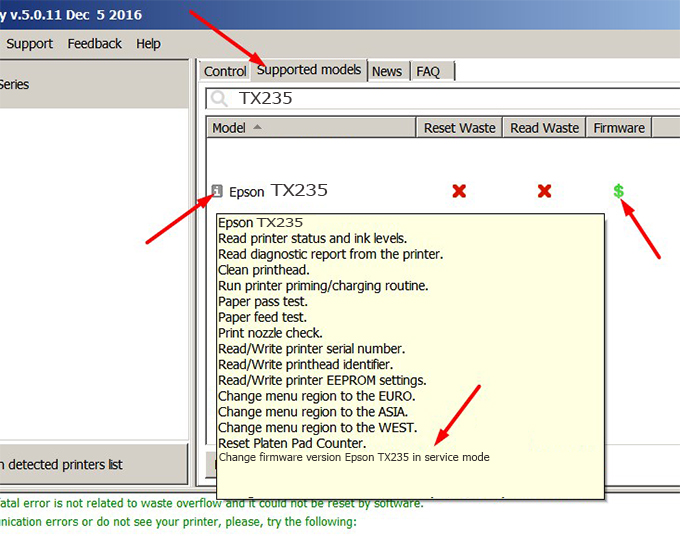
– If supported, we see how to enter Service Mode (Update Mode) for Epson TX235 color printer
Step2.: Connect the Epson TX235 printer to the computer with a USB cable, then click Change Firmware to see how to enter Service Mode.
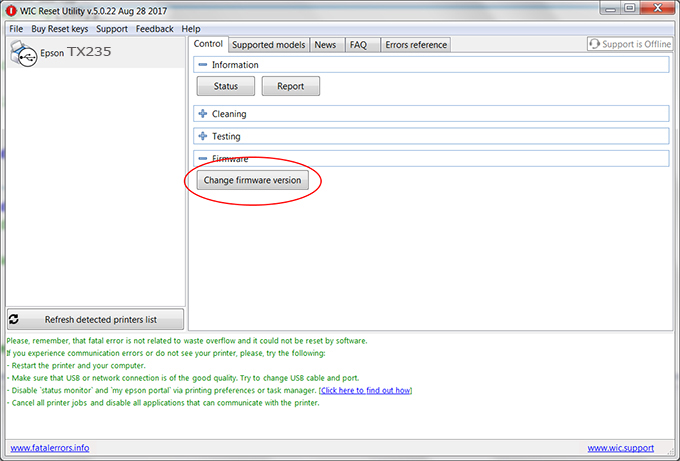
– How to enter Service Mode:
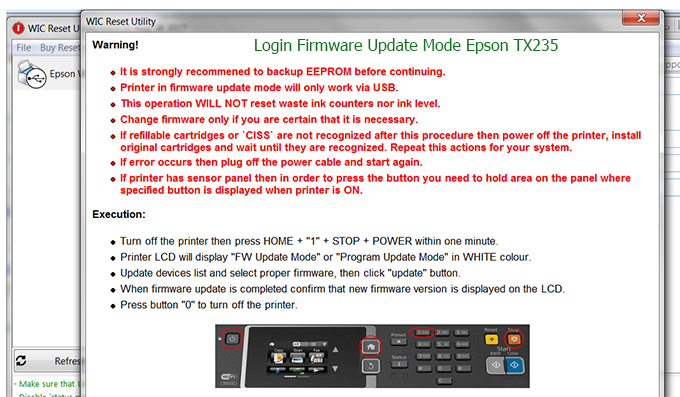
Step3.: Select Epson TX235 printer to Downgrade Firmware.
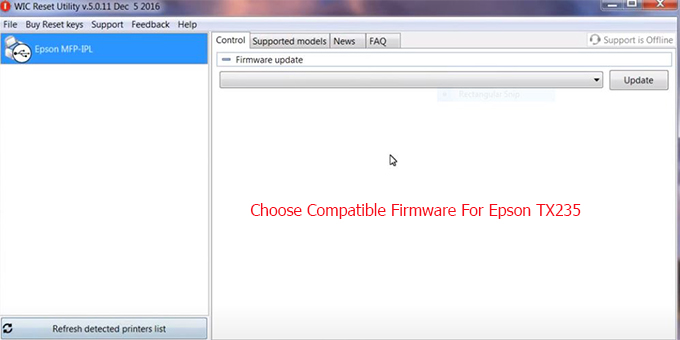
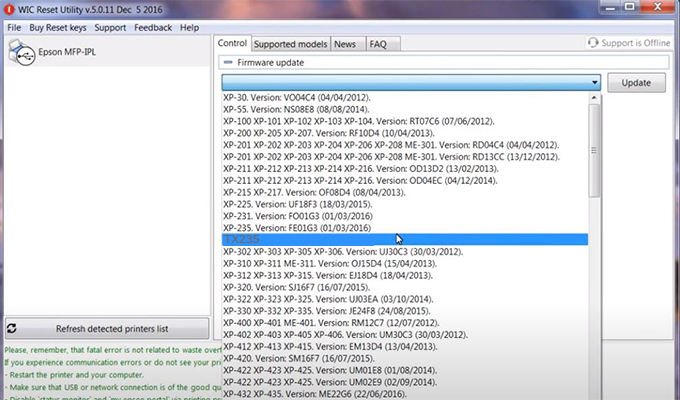
Step4.: Select Epson TX235 printer then click Update.
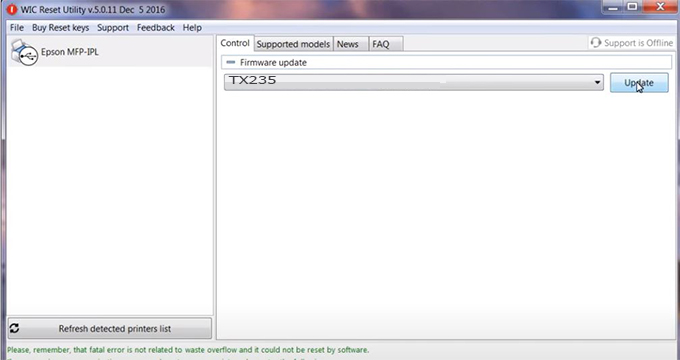
Step5.: select Yes to continue.
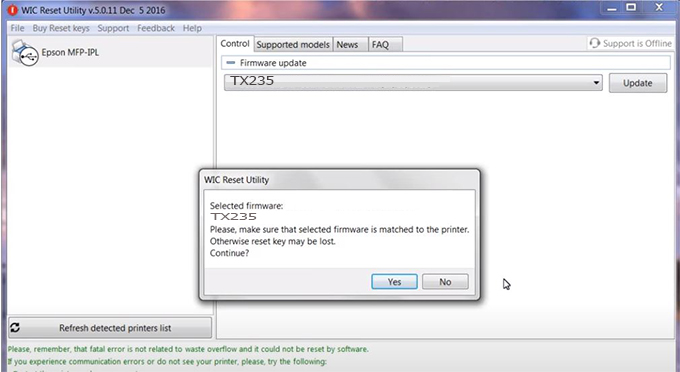
Step6.: Enter the Epson TX235 Firmware Key, then click OK.
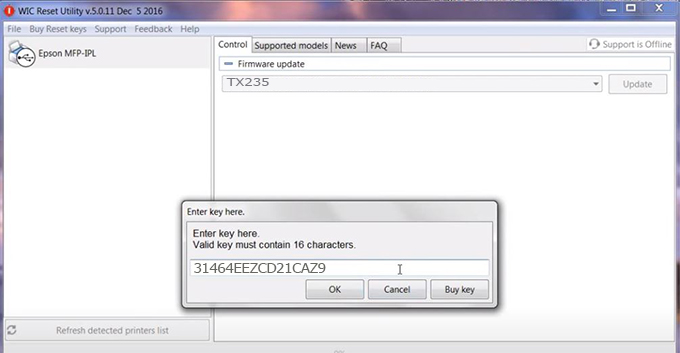
Step7.: Wait for the software to automatically downgrade the firmware version for Epson TX235 printer.
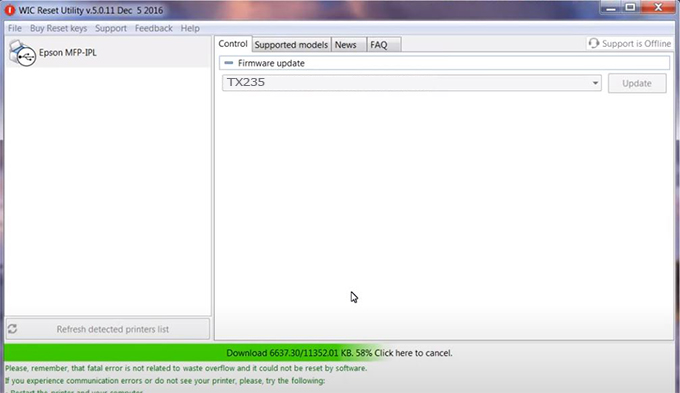
Step8.: Click OK to complete the firmware version downgrade process for Epson TX235 printer.
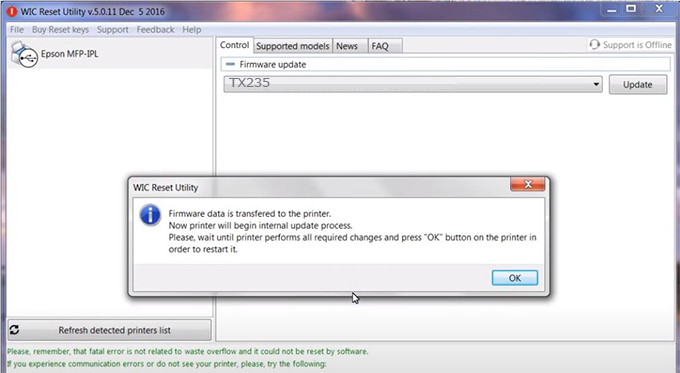
Step9.: Check the TX235 printer firmware after downgrading the version.
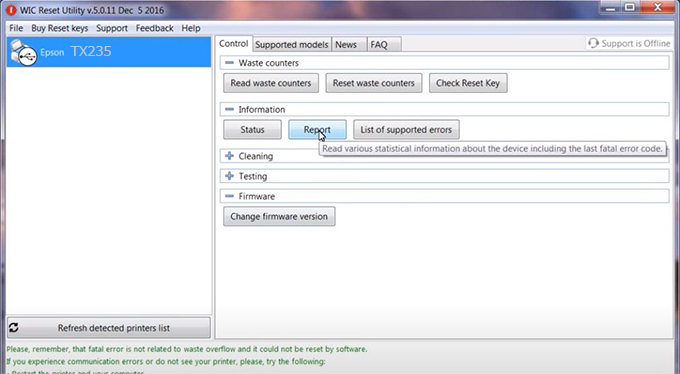
Video tutorial to downgrade Epson TX235 printer version:
#Epson TX235 Firmware Key
#Epson TX235 ink cartridge is not recognized
#Epson TX235 ink cartridges are not recognized
#Epson TX235 red light
#Epson TX235 can’t print
#Epson TX235 does not receive ink cartridges
#Epson TX235 firmware error
 Chipless Printers
Chipless Printers





