Why Use Epson TX430W Firmware Key
– Epson TX430W downgrade firmware key: this is required when NON-ORIGINAL ink cartridges are NOT recognized by the printer. This is because printers’ firmware has been updated from the Epson server to the newest firmware where not original ink cartridges are forbidden to be used. In this case, You have to Downgrade firmware back to old.

– When the Epson TX430W printer is updated to the new firmware, only genuine ink cartridges are received but not compatible ink cartridges. If we try to insert a compatible ink cartridge into the TX430W printer, the printer will warn not to recognize the cartridge and give error messages: Epson TX430W Incompatible Ink Cartridge, ink cartridges are not recognized, the ink cartridge is not recognized.
– This article shows how to downgrade the firmware version for Epson TX430W. Fix Epson TX430W printer error not recognizing external ink cartridges: Epson TX430W Incompatible Ink Cartridge, ink cartridges are not recognized, the ink cartridge is not recognized.
– After Downgrade Firmware for Epson TX430W printer, the printer can recognize the ink cartridge or we can install a compatible ink cartridge for Epson TX430W printer.
– Epson TX430W firmware key can fix data recovery mode errors, freezes, and cannot boot into normal mode.
How to downgrade firmware Epson TX430W
– Unplug all USB connections to the computer except keyboard, mouse, and Epson TX430W printer need to downgrade firmware version.
– Download Downgrade Firmware Epson TX430W:
– Free Download Software Downgrade Firmware Epson TX430W for Windows: 
– Free Download Software Downgrade Firmware Epson TX430W for MAC OS: 
Step1.: Install the Wicreset software, then check if the Epson TX430W printer is supported with the firmware change feature:
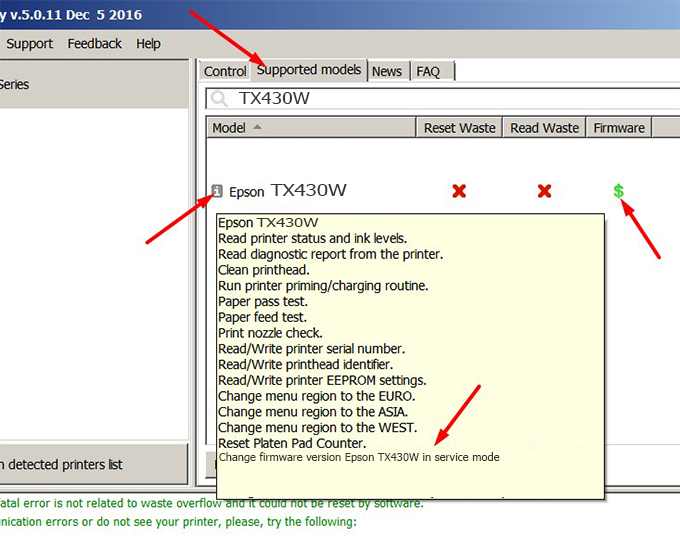
– If supported, we see how to enter Service Mode (Update Mode) for Epson TX430W color printer
Step2.: Connect the Epson TX430W printer to the computer with a USB cable, then click Change Firmware to see how to enter Service Mode.
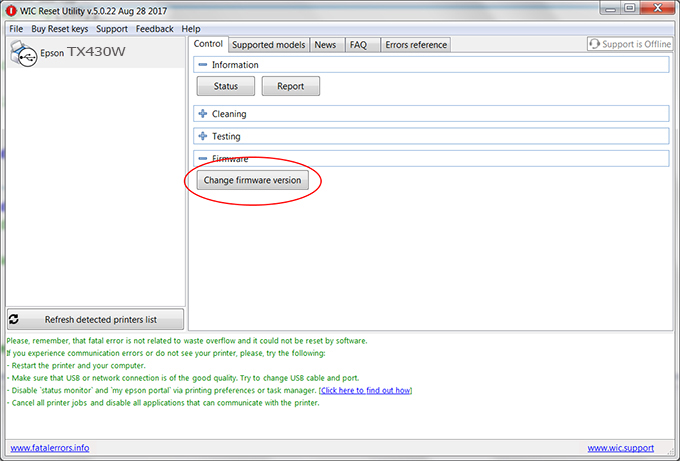
– How to enter Service Mode:
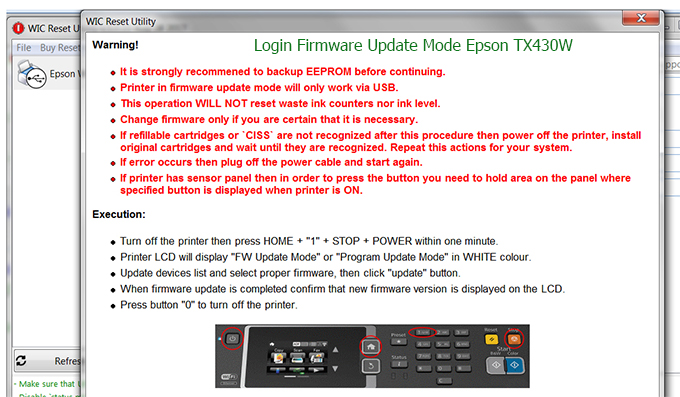
Step3.: Select Epson TX430W printer to Downgrade Firmware.
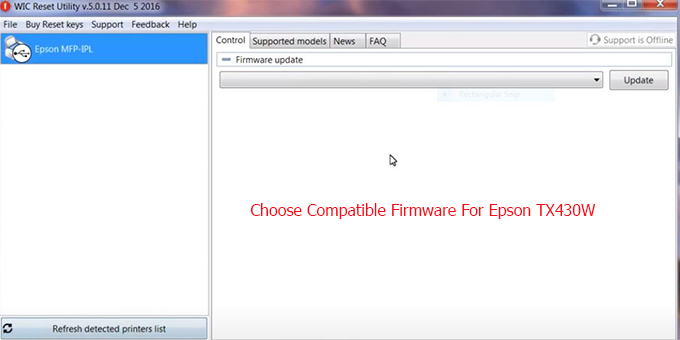

Step4.: Select Epson TX430W printer then click Update.
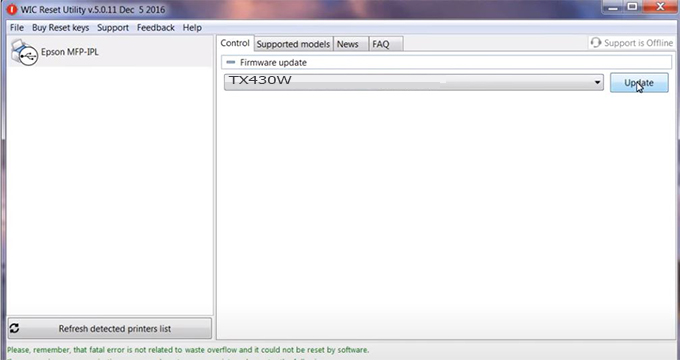
Step5.: select Yes to continue.
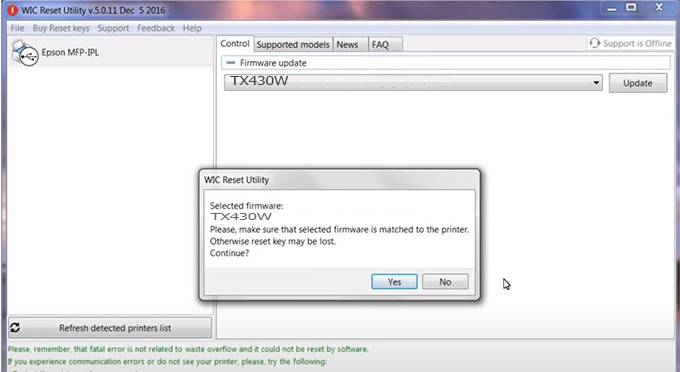
Step6.: Enter the Epson TX430W Firmware Key, then click OK.
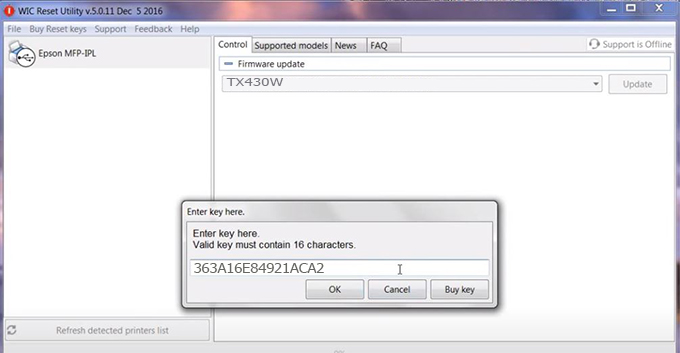
Step7.: Wait for the software to automatically downgrade the firmware version for Epson TX430W printer.
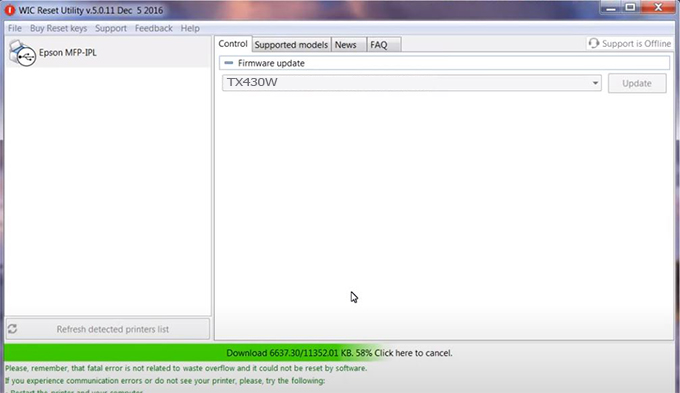
Step8.: Click OK to complete the firmware version downgrade process for Epson TX430W printer.
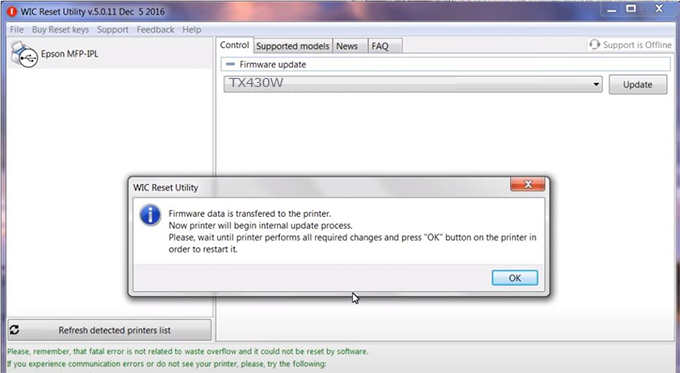
Step9.: Check the TX430W printer firmware after downgrading the version.
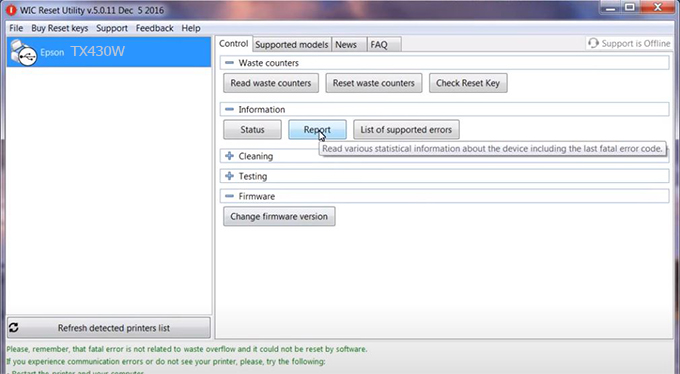
Video tutorial to downgrade Epson TX430W printer version:
#Epson TX430W Firmware Key
#Epson TX430W ink cartridge is not recognized
#Epson TX430W ink cartridges are not recognized
#Epson TX430W red light
#Epson TX430W can’t print
#Epson TX430W does not receive ink cartridges
#Epson TX430W firmware error
 Chipless Printers
Chipless Printers





