Why Use Epson TX720WD Firmware Key
– Epson TX720WD downgrade firmware key: this is required when NON-ORIGINAL ink cartridges are NOT recognized by the printer. This is because printers’ firmware has been updated from the Epson server to the newest firmware where not original ink cartridges are forbidden to be used. In this case, You have to Downgrade firmware back to old.
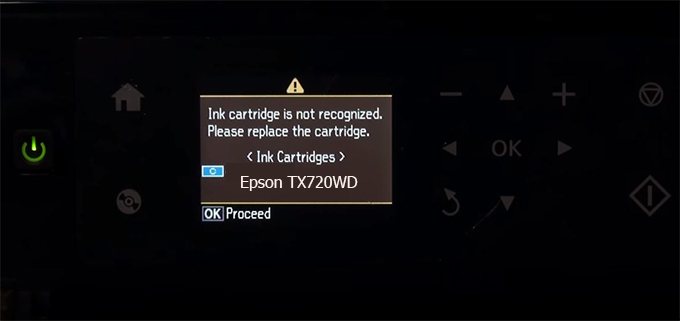
– When the Epson TX720WD printer is updated to the new firmware, only genuine ink cartridges are received but not compatible ink cartridges. If we try to insert a compatible ink cartridge into the TX720WD printer, the printer will warn not to recognize the cartridge and give error messages: Epson TX720WD Incompatible Ink Cartridge, ink cartridges are not recognized, the ink cartridge is not recognized.
– This article shows how to downgrade the firmware version for Epson TX720WD. Fix Epson TX720WD printer error not recognizing external ink cartridges: Epson TX720WD Incompatible Ink Cartridge, ink cartridges are not recognized, the ink cartridge is not recognized.
– After Downgrade Firmware for Epson TX720WD printer, the printer can recognize the ink cartridge or we can install a compatible ink cartridge for Epson TX720WD printer.
– Epson TX720WD firmware key can fix data recovery mode errors, freezes, and cannot boot into normal mode.
How to downgrade firmware Epson TX720WD
– Unplug all USB connections to the computer except keyboard, mouse, and Epson TX720WD printer need to downgrade firmware version.
– Download Downgrade Firmware Epson TX720WD:
– Free Download Software Downgrade Firmware Epson TX720WD for Windows: 
– Free Download Software Downgrade Firmware Epson TX720WD for MAC OS: 
Step1.: Install the Wicreset software, then check if the Epson TX720WD printer is supported with the firmware change feature:
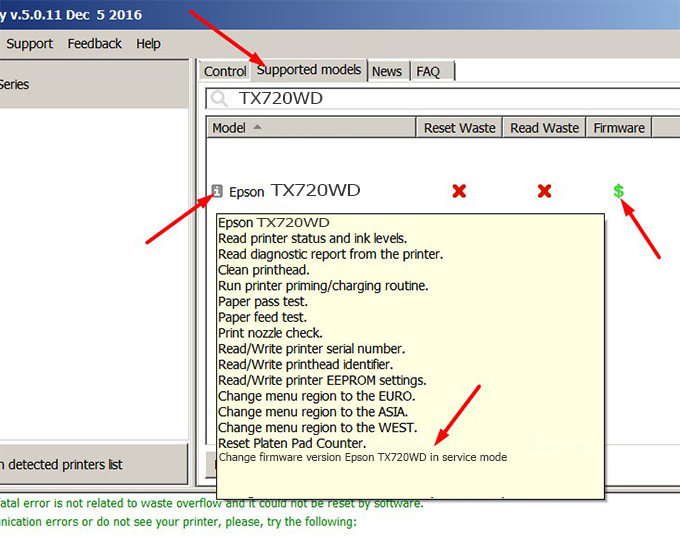
– If supported, we see how to enter Service Mode (Update Mode) for Epson TX720WD color printer
Step2.: Connect the Epson TX720WD printer to the computer with a USB cable, then click Change Firmware to see how to enter Service Mode.
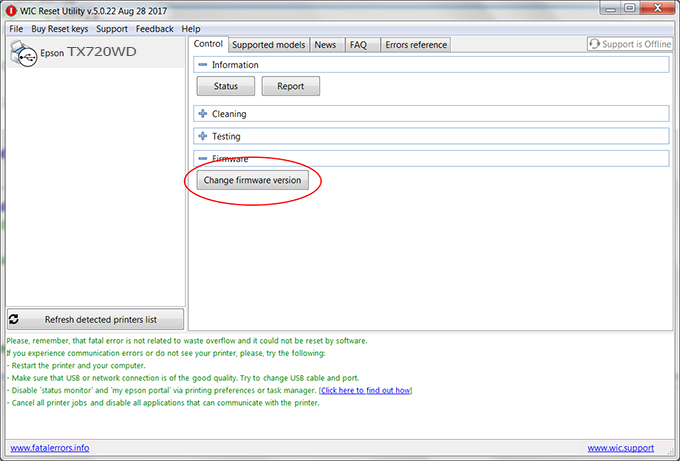
– How to enter Service Mode:
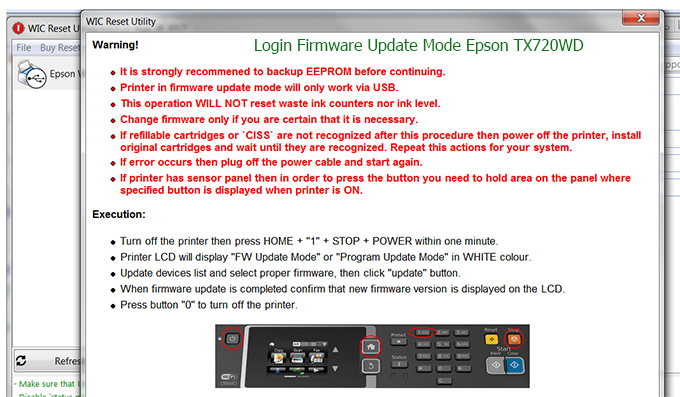
Step3.: Select Epson TX720WD printer to Downgrade Firmware.
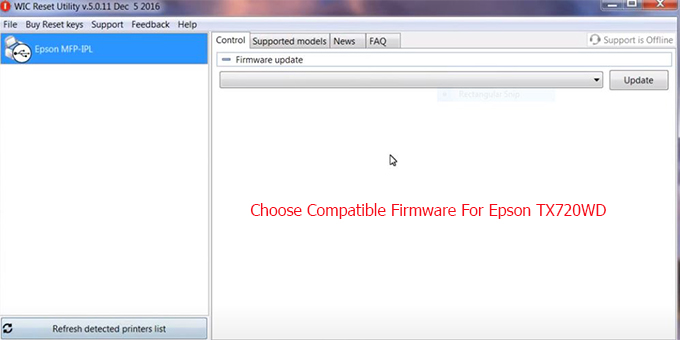
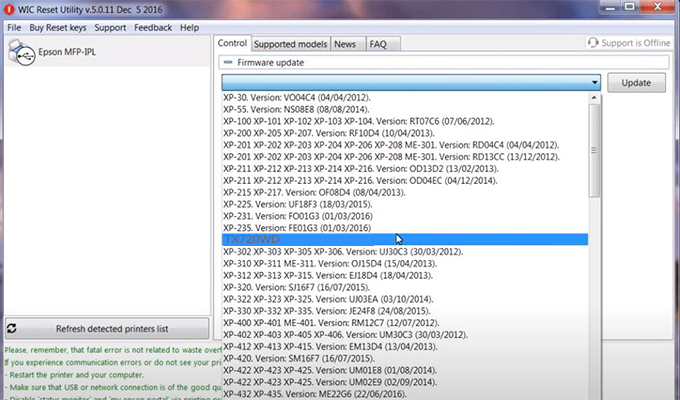
Step4.: Select Epson TX720WD printer then click Update.
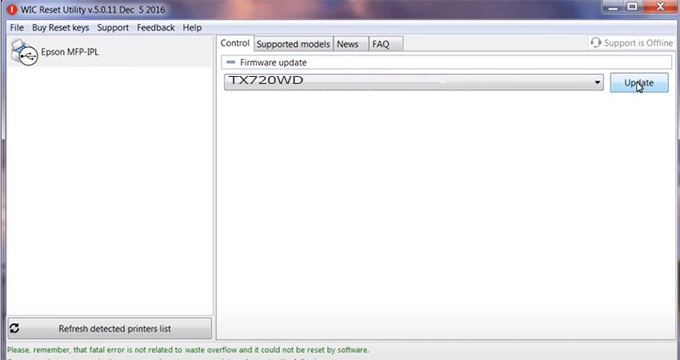
Step5.: select Yes to continue.
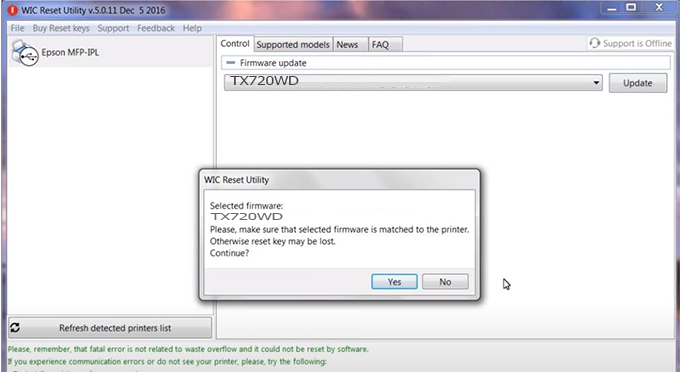
Step6.: Enter the Epson TX720WD Firmware Key, then click OK.
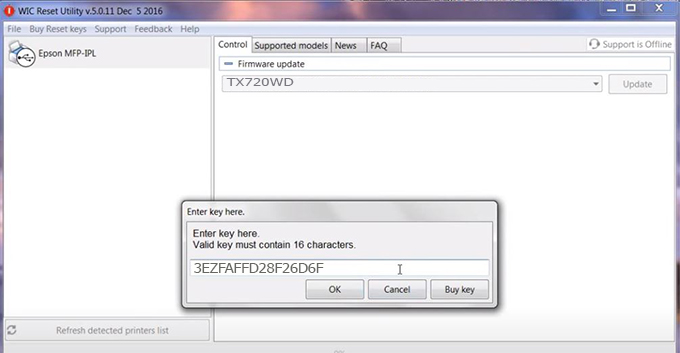
Step7.: Wait for the software to automatically downgrade the firmware version for Epson TX720WD printer.
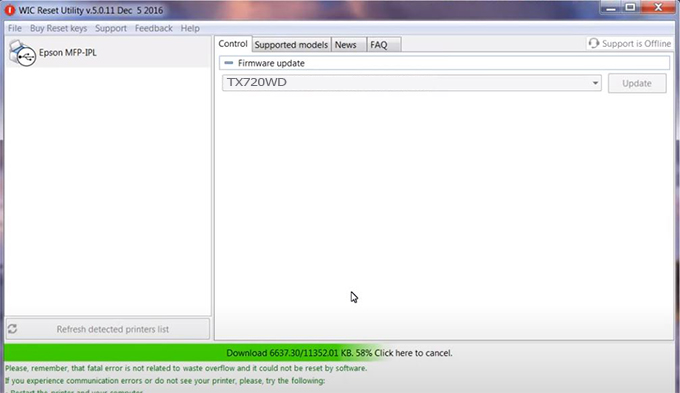
Step8.: Click OK to complete the firmware version downgrade process for Epson TX720WD printer.
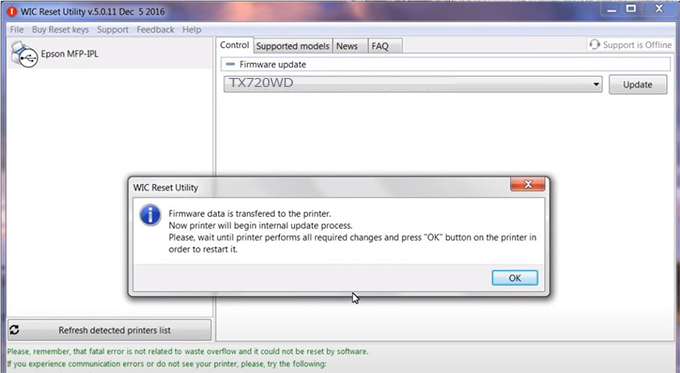
Step9.: Check the TX720WD printer firmware after downgrading the version.
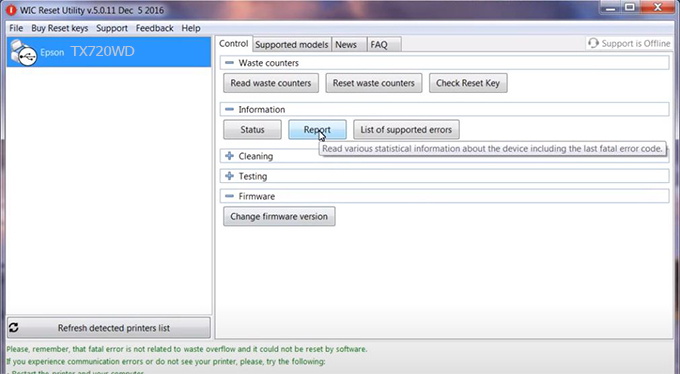
Video tutorial to downgrade Epson TX720WD printer version:
#Epson TX720WD Firmware Key
#Epson TX720WD ink cartridge is not recognized
#Epson TX720WD ink cartridges are not recognized
#Epson TX720WD red light
#Epson TX720WD can’t print
#Epson TX720WD does not receive ink cartridges
#Epson TX720WD firmware error
 Chipless Printers
Chipless Printers





