Why Use Epson TX830FWD Firmware Key
– Epson TX830FWD downgrade firmware key: this is required when NON-ORIGINAL ink cartridges are NOT recognized by the printer. This is because printers’ firmware has been updated from the Epson server to the newest firmware where not original ink cartridges are forbidden to be used. In this case, You have to Downgrade firmware back to old.
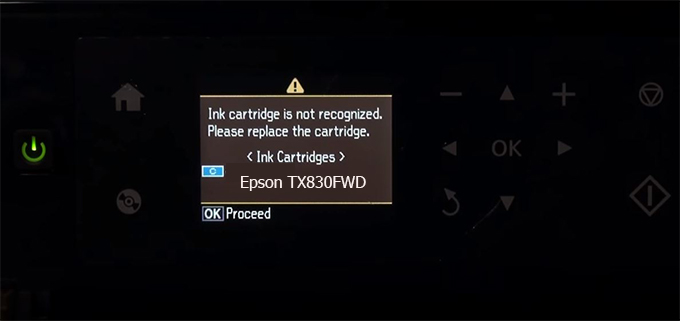
– When the Epson TX830FWD printer is updated to the new firmware, only genuine ink cartridges are received but not compatible ink cartridges. If we try to insert a compatible ink cartridge into the TX830FWD printer, the printer will warn not to recognize the cartridge and give error messages: Epson TX830FWD Incompatible Ink Cartridge, ink cartridges are not recognized, the ink cartridge is not recognized.
– This article shows how to downgrade the firmware version for Epson TX830FWD. Fix Epson TX830FWD printer error not recognizing external ink cartridges: Epson TX830FWD Incompatible Ink Cartridge, ink cartridges are not recognized, the ink cartridge is not recognized.
– After Downgrade Firmware for Epson TX830FWD printer, the printer can recognize the ink cartridge or we can install a compatible ink cartridge for Epson TX830FWD printer.
– Epson TX830FWD firmware key can fix data recovery mode errors, freezes, and cannot boot into normal mode.
How to downgrade firmware Epson TX830FWD
– Unplug all USB connections to the computer except keyboard, mouse, and Epson TX830FWD printer need to downgrade firmware version.
– Download Downgrade Firmware Epson TX830FWD:
– Free Download Software Downgrade Firmware Epson TX830FWD for Windows: 
– Free Download Software Downgrade Firmware Epson TX830FWD for MAC OS: 
Step1.: Install the Wicreset software, then check if the Epson TX830FWD printer is supported with the firmware change feature:
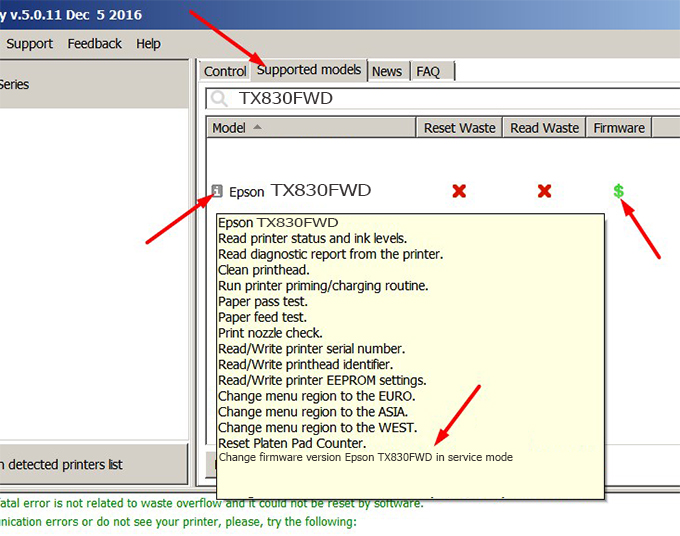
– If supported, we see how to enter Service Mode (Update Mode) for Epson TX830FWD color printer
Step2.: Connect the Epson TX830FWD printer to the computer with a USB cable, then click Change Firmware to see how to enter Service Mode.
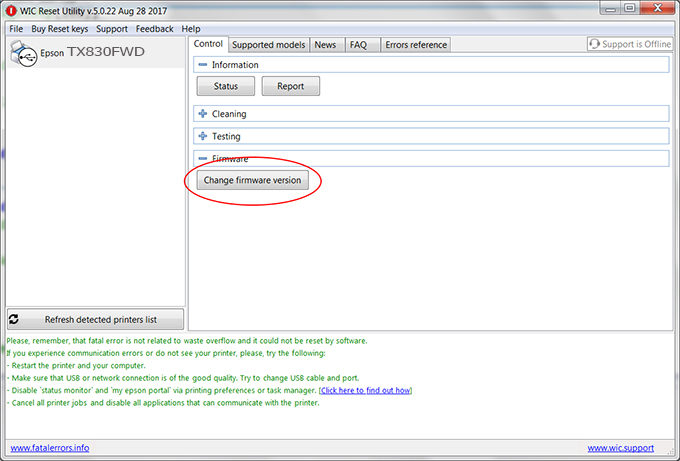
– How to enter Service Mode:
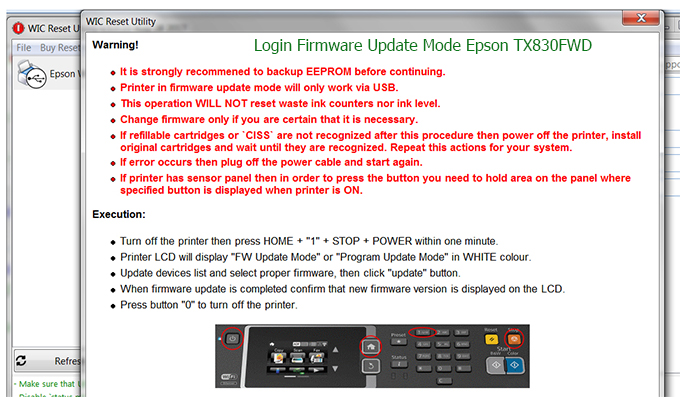
Step3.: Select Epson TX830FWD printer to Downgrade Firmware.
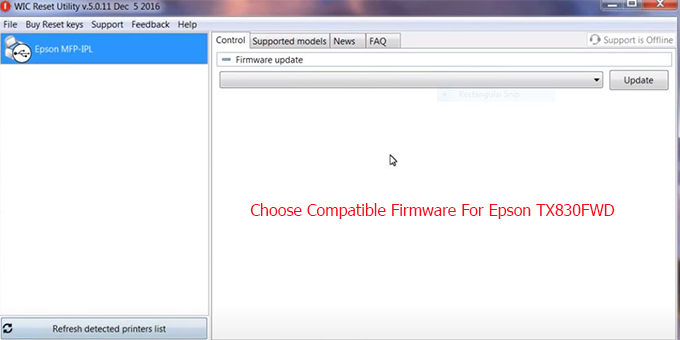
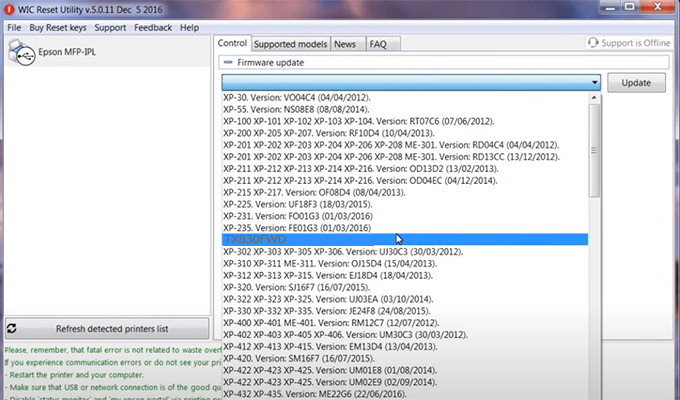
Step4.: Select Epson TX830FWD printer then click Update.
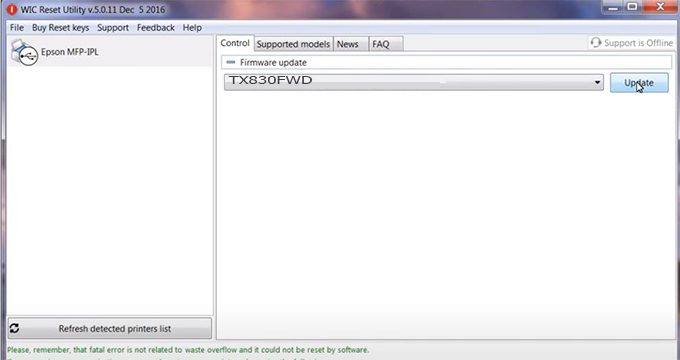
Step5.: select Yes to continue.
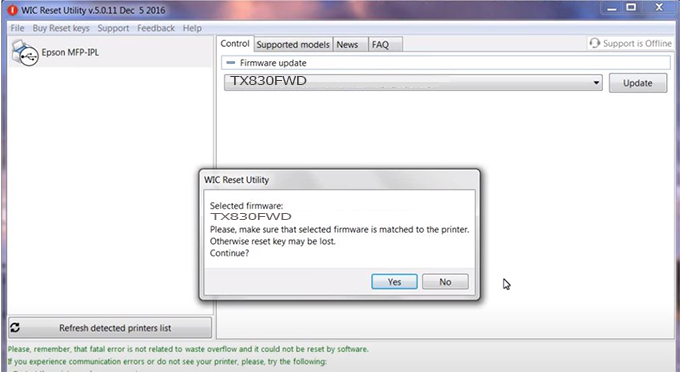
Step6.: Enter the Epson TX830FWD Firmware Key, then click OK.

Step7.: Wait for the software to automatically downgrade the firmware version for Epson TX830FWD printer.
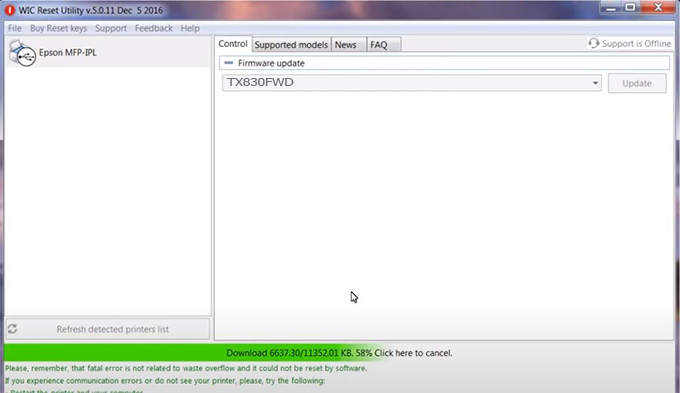
Step8.: Click OK to complete the firmware version downgrade process for Epson TX830FWD printer.
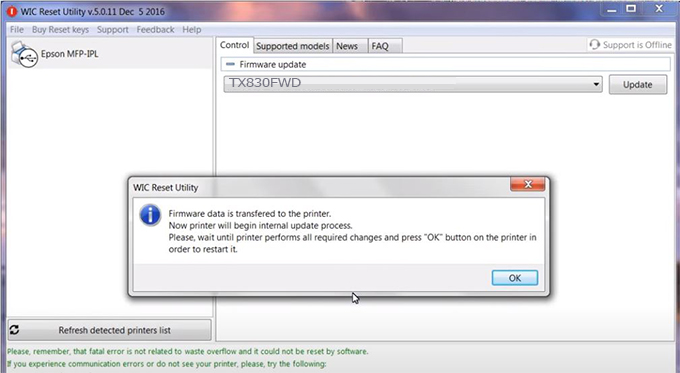
Step9.: Check the TX830FWD printer firmware after downgrading the version.
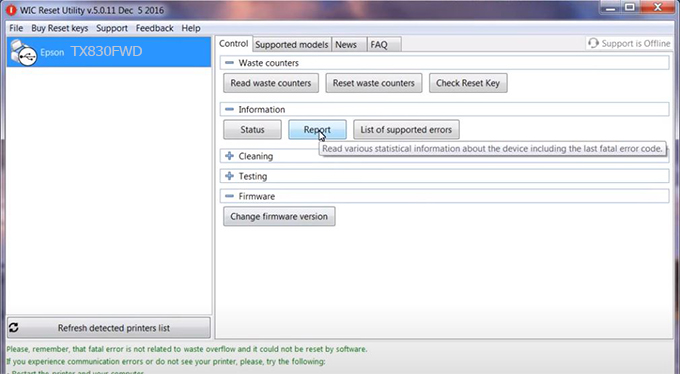
Video tutorial to downgrade Epson TX830FWD printer version:
#Epson TX830FWD Firmware Key
#Epson TX830FWD ink cartridge is not recognized
#Epson TX830FWD ink cartridges are not recognized
#Epson TX830FWD red light
#Epson TX830FWD can’t print
#Epson TX830FWD does not receive ink cartridges
#Epson TX830FWD firmware error
 Chipless Printers
Chipless Printers





