Why Use Epson WF-2511 Firmware Key
– Epson WF-2511 downgrade firmware key: this is required when NON-ORIGINAL ink cartridges are NOT recognized by the printer. This is because printers’ firmware has been updated from the Epson server to the newest firmware where not original ink cartridges are forbidden to be used. In this case, You have to Downgrade firmware back to old.
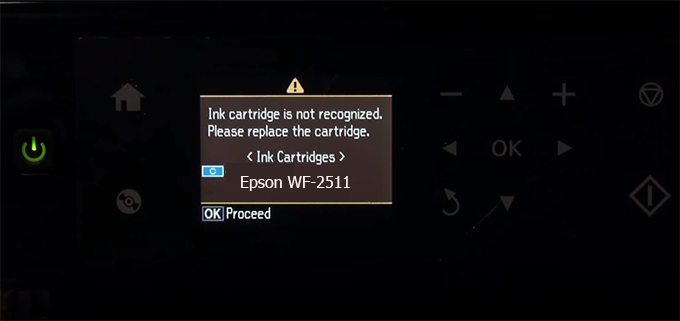
– When the Epson WF-2511 printer is updated to the new firmware, only genuine ink cartridges are received but not compatible ink cartridges. If we try to insert a compatible ink cartridge into the WF-2511 printer, the printer will warn not to recognize the cartridge and give error messages: Epson WF-2511 Incompatible Ink Cartridge, ink cartridges are not recognized, the ink cartridge is not recognized.
– This article shows how to downgrade the firmware version for Epson WF-2511. Fix Epson WF-2511 printer error not recognizing external ink cartridges: Epson WF-2511 Incompatible Ink Cartridge, ink cartridges are not recognized, the ink cartridge is not recognized.
– After Downgrade Firmware for Epson WF-2511 printer, the printer can recognize the ink cartridge or we can install a compatible ink cartridge for Epson WF-2511 printer.
– Epson WF-2511 firmware key can fix data recovery mode errors, freezes, and cannot boot into normal mode.
How to downgrade firmware Epson WF-2511
– Unplug all USB connections to the computer except keyboard, mouse, and Epson WF-2511 printer need to downgrade firmware version.
– Download Downgrade Firmware Epson WF-2511:
– Free Download Software Downgrade Firmware Epson WF-2511 for Windows: 
– Free Download Software Downgrade Firmware Epson WF-2511 for MAC OS: 
Step1.: Install the Wicreset software, then check if the Epson WF-2511 printer is supported with the firmware change feature:
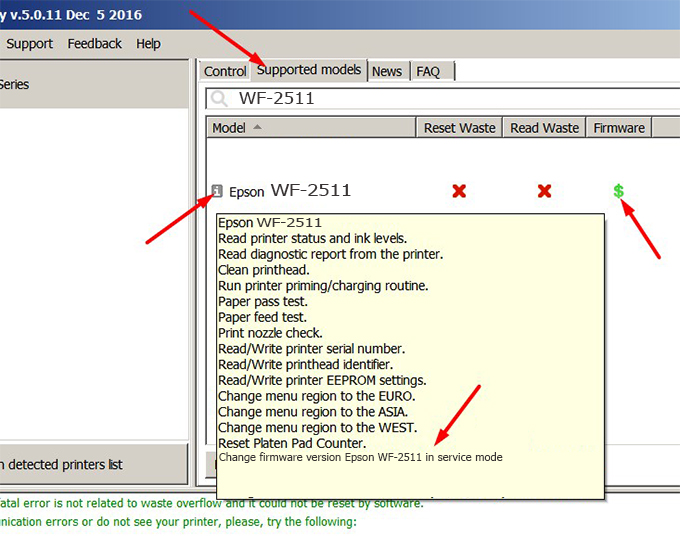
– If supported, we see how to enter Service Mode (Update Mode) for Epson WF-2511 color printer
Step2.: Connect the Epson WF-2511 printer to the computer with a USB cable, then click Change Firmware to see how to enter Service Mode.
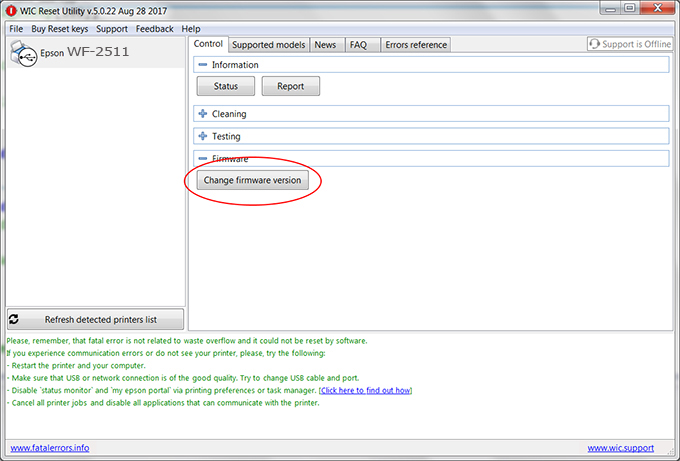
– How to enter Service Mode:
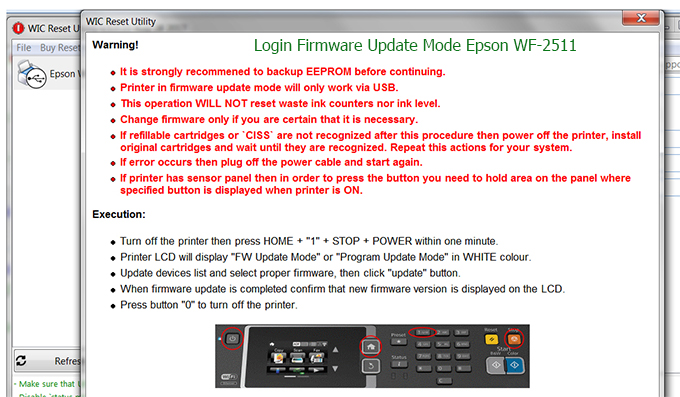
Step3.: Select Epson WF-2511 printer to Downgrade Firmware.
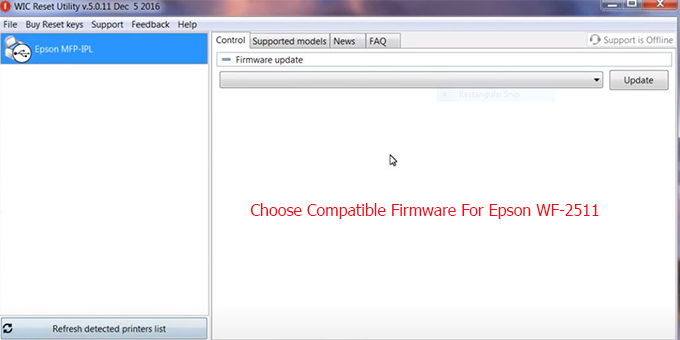
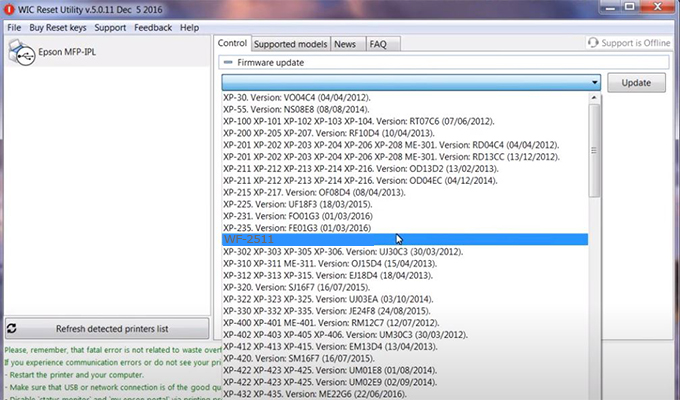
Step4.: Select Epson WF-2511 printer then click Update.
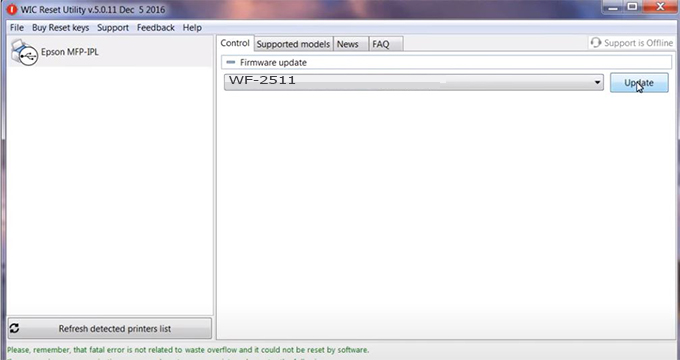
Step5.: select Yes to continue.
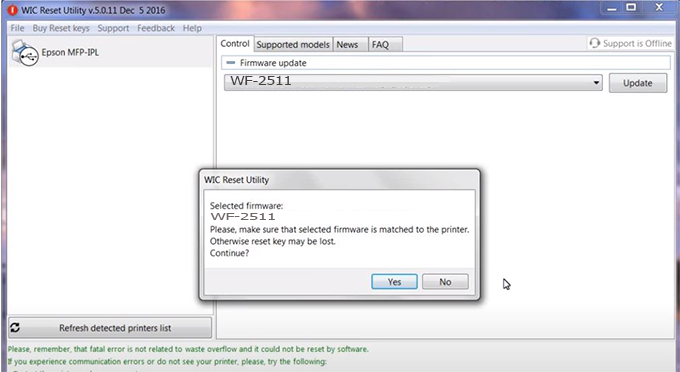
Step6.: Enter the Epson WF-2511 Firmware Key, then click OK.
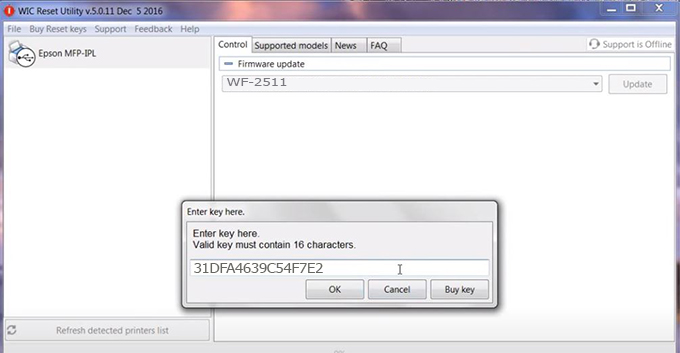
Step7.: Wait for the software to automatically downgrade the firmware version for Epson WF-2511 printer.
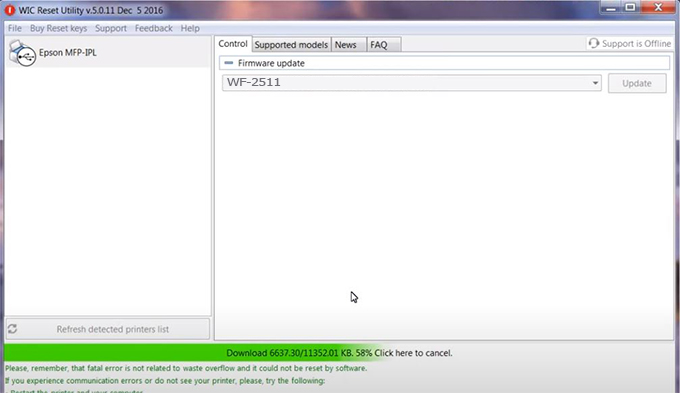
Step8.: Click OK to complete the firmware version downgrade process for Epson WF-2511 printer.
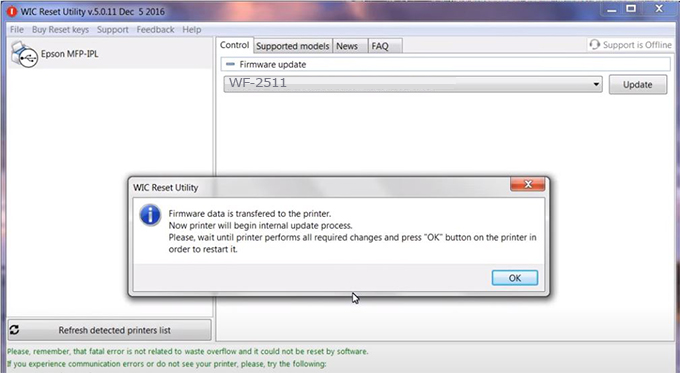
Step9.: Check the WF-2511 printer firmware after downgrading the version.
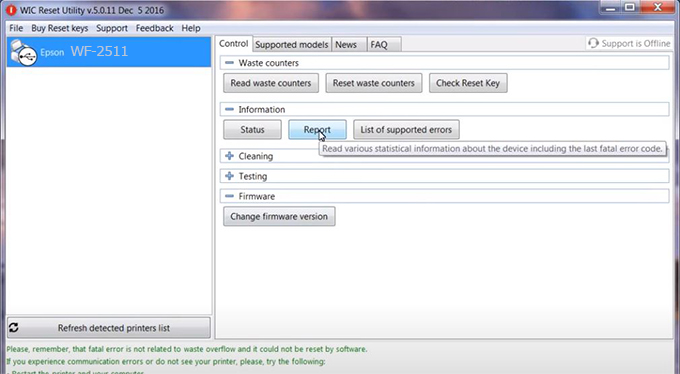
Video tutorial to downgrade Epson WF-2511 printer version:
#Epson WF-2511 Firmware Key
#Epson WF-2511 ink cartridge is not recognized
#Epson WF-2511 ink cartridges are not recognized
#Epson WF-2511 red light
#Epson WF-2511 can’t print
#Epson WF-2511 does not receive ink cartridges
#Epson WF-2511 firmware error
 Chipless Printers
Chipless Printers





