Why Use Epson WP-4532 Firmware Key
– Epson WP-4532 downgrade firmware key: this is required when NON-ORIGINAL ink cartridges are NOT recognized by the printer. This is because printers’ firmware has been updated from the Epson server to the newest firmware where not original ink cartridges are forbidden to be used. In this case, You have to Downgrade firmware back to old.
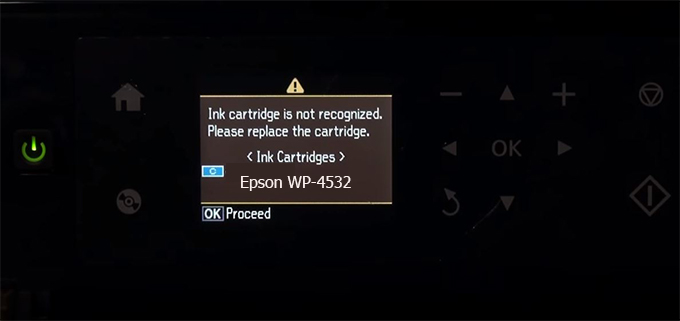
– When the Epson WP-4532 printer is updated to the new firmware, only genuine ink cartridges are received but not compatible ink cartridges. If we try to insert a compatible ink cartridge into the WP-4532 printer, the printer will warn not to recognize the cartridge and give error messages: Epson WP-4532 Incompatible Ink Cartridge, ink cartridges are not recognized, the ink cartridge is not recognized.
– This article shows how to downgrade the firmware version for Epson WP-4532. Fix Epson WP-4532 printer error not recognizing external ink cartridges: Epson WP-4532 Incompatible Ink Cartridge, ink cartridges are not recognized, the ink cartridge is not recognized.
– After Downgrade Firmware for Epson WP-4532 printer, the printer can recognize the ink cartridge or we can install a compatible ink cartridge for Epson WP-4532 printer.
– Epson WP-4532 firmware key can fix data recovery mode errors, freezes, and cannot boot into normal mode.
How to downgrade firmware Epson WP-4532
– Unplug all USB connections to the computer except keyboard, mouse, and Epson WP-4532 printer need to downgrade firmware version.
– Download Downgrade Firmware Epson WP-4532:
– Free Download Software Downgrade Firmware Epson WP-4532 for Windows: 
– Free Download Software Downgrade Firmware Epson WP-4532 for MAC OS: 
Step1.: Install the Wicreset software, then check if the Epson WP-4532 printer is supported with the firmware change feature:
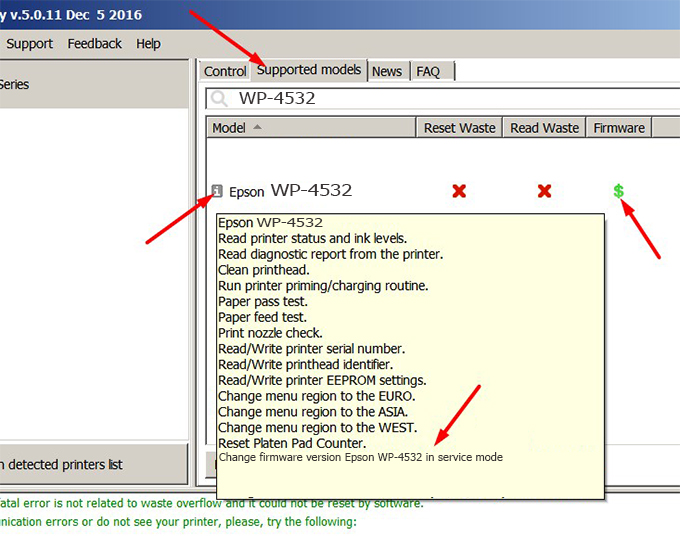
– If supported, we see how to enter Service Mode (Update Mode) for Epson WP-4532 color printer
Step2.: Connect the Epson WP-4532 printer to the computer with a USB cable, then click Change Firmware to see how to enter Service Mode.
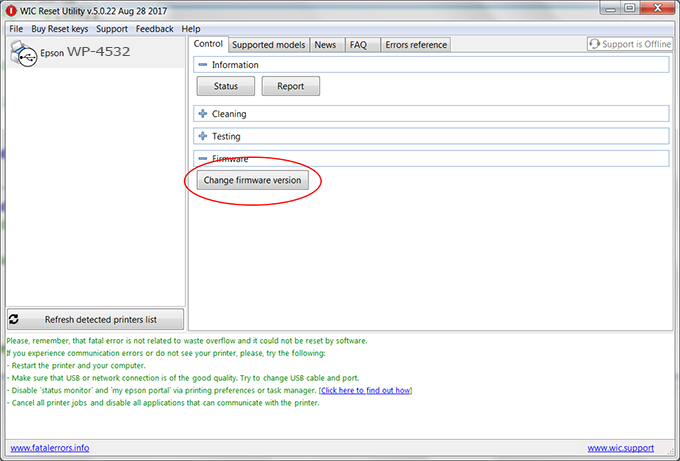
– How to enter Service Mode:
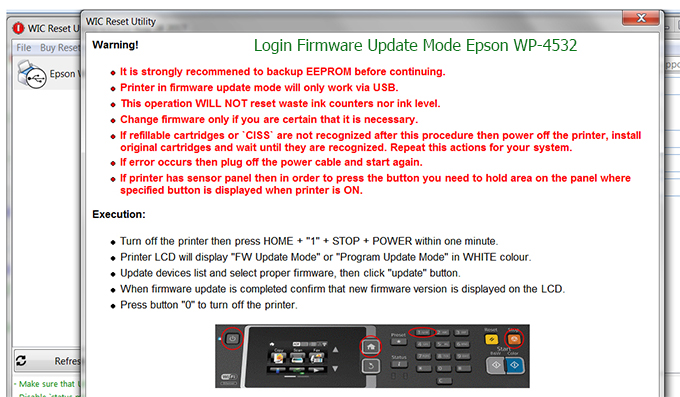
Step3.: Select Epson WP-4532 printer to Downgrade Firmware.
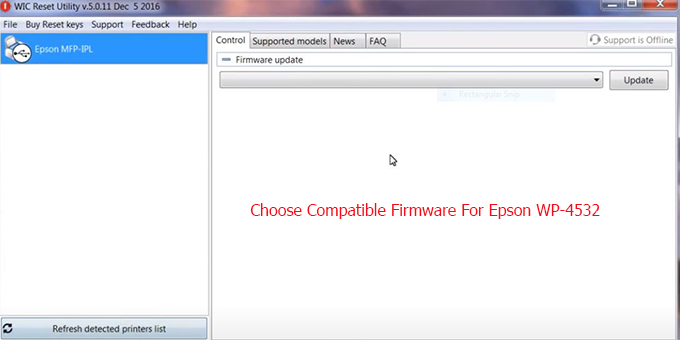
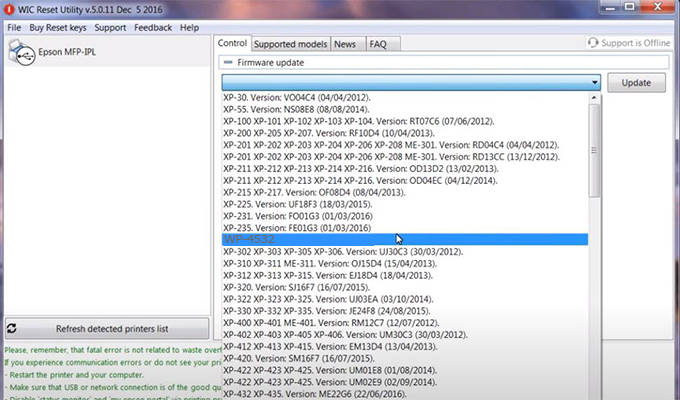
Step4.: Select Epson WP-4532 printer then click Update.
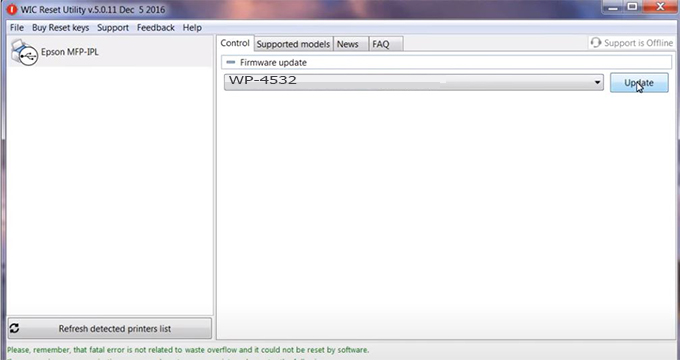
Step5.: select Yes to continue.
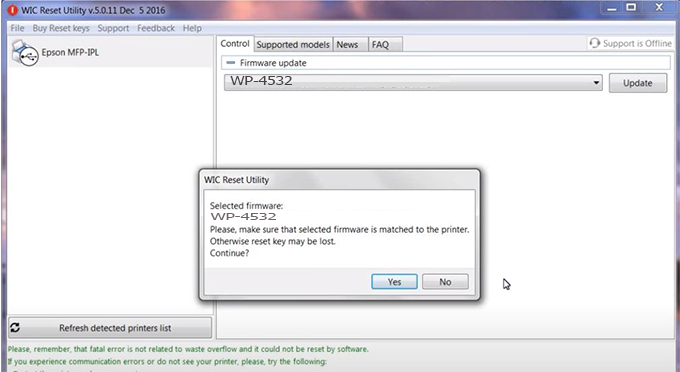
Step6.: Enter the Epson WP-4532 Firmware Key, then click OK.
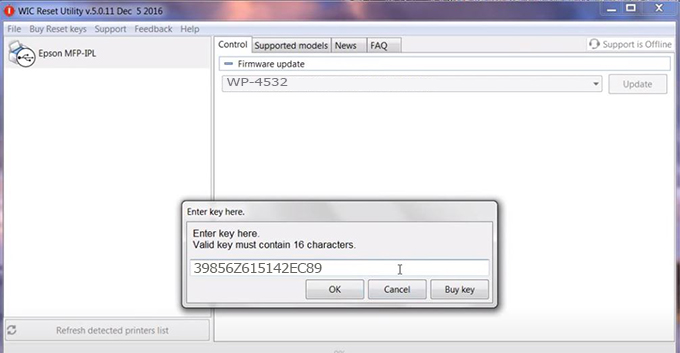
Step7.: Wait for the software to automatically downgrade the firmware version for Epson WP-4532 printer.
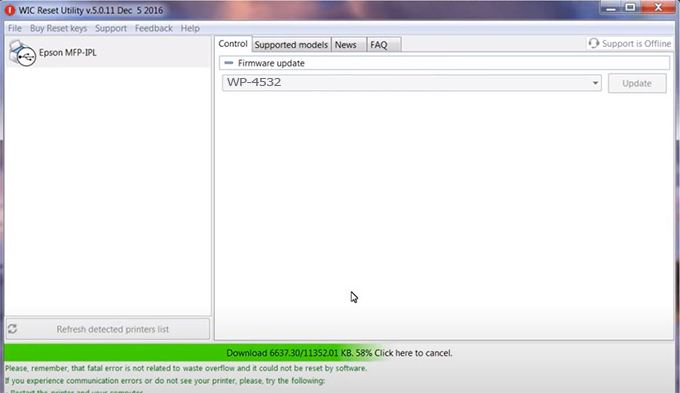
Step8.: Click OK to complete the firmware version downgrade process for Epson WP-4532 printer.
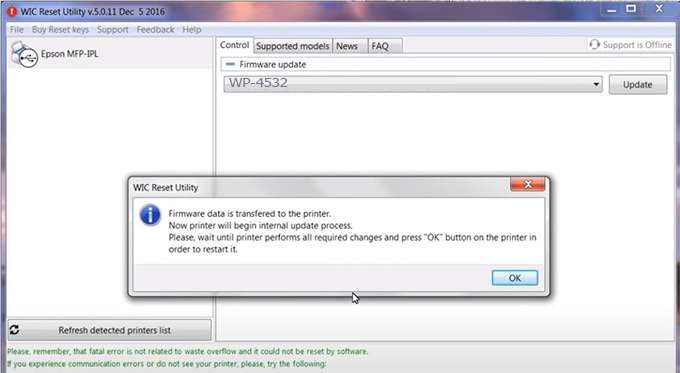
Step9.: Check the WP-4532 printer firmware after downgrading the version.
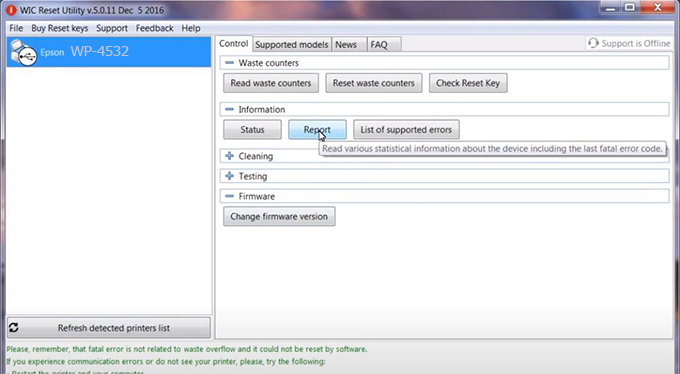
Video tutorial to downgrade Epson WP-4532 printer version:
#Epson WP-4532 Firmware Key
#Epson WP-4532 ink cartridge is not recognized
#Epson WP-4532 ink cartridges are not recognized
#Epson WP-4532 red light
#Epson WP-4532 can’t print
#Epson WP-4532 does not receive ink cartridges
#Epson WP-4532 firmware error
 Chipless Printers
Chipless Printers





