Why Use Epson XP-635 Firmware Key
– Epson XP-635 downgrade firmware key: this is required when NON-ORIGINAL ink cartridges are NOT recognized by the printer. This is because printers’ firmware has been updated from the Epson server to the newest firmware where not original ink cartridges are forbidden to be used. In this case, You have to Downgrade firmware back to old.
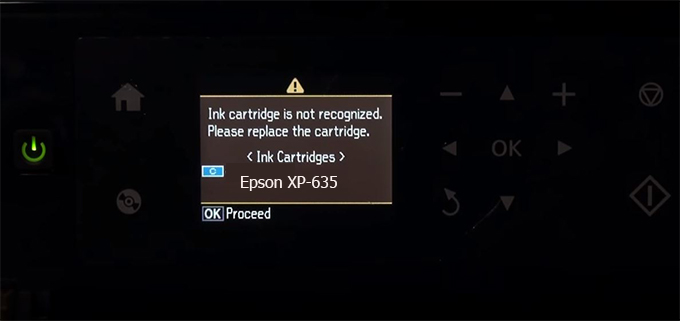
– When the Epson XP-635 printer is updated to the new firmware, only genuine ink cartridges are received but not compatible ink cartridges. If we try to insert a compatible ink cartridge into the XP-635 printer, the printer will warn not to recognize the cartridge and give error messages: Epson XP-635 Incompatible Ink Cartridge, ink cartridges are not recognized, the ink cartridge is not recognized.
– This article shows how to downgrade the firmware version for Epson XP-635. Fix Epson XP-635 printer error not recognizing external ink cartridges: Epson XP-635 Incompatible Ink Cartridge, ink cartridges are not recognized, the ink cartridge is not recognized.
– After Downgrade Firmware for Epson XP-635 printer, the printer can recognize the ink cartridge or we can install a compatible ink cartridge for Epson XP-635 printer.
– Epson XP-635 firmware key can fix data recovery mode errors, freezes, and cannot boot into normal mode.
How to downgrade firmware Epson XP-635
– Unplug all USB connections to the computer except keyboard, mouse, and Epson XP-635 printer need to downgrade firmware version.
– Download Downgrade Firmware Epson XP-635:
– Free Download Software Downgrade Firmware Epson XP-635 for Windows: 
– Free Download Software Downgrade Firmware Epson XP-635 for MAC OS: 
Step1.: Install the Wicreset software, then check if the Epson XP-635 printer is supported with the firmware change feature:
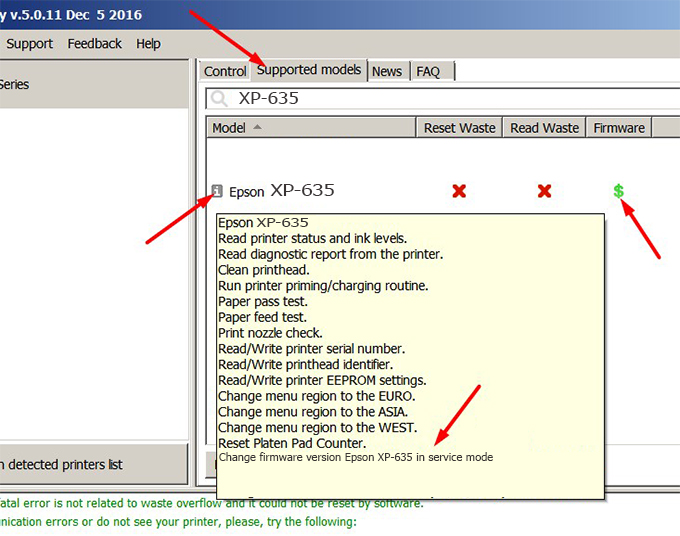
– If supported, we see how to enter Service Mode (Update Mode) for Epson XP-635 color printer
Step2.: Connect the Epson XP-635 printer to the computer with a USB cable, then click Change Firmware to see how to enter Service Mode.
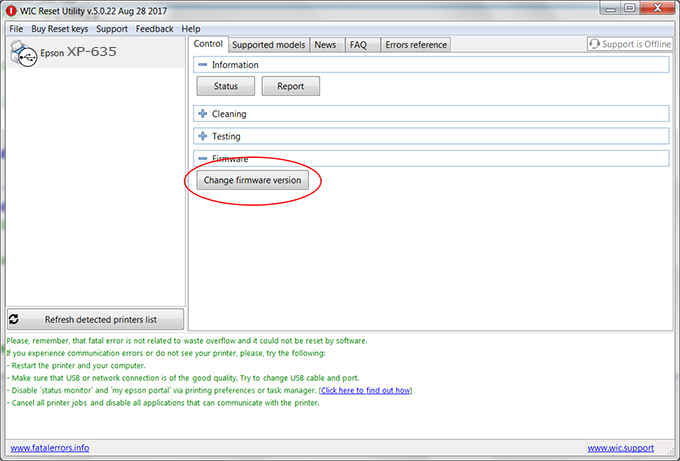
– How to enter Service Mode:
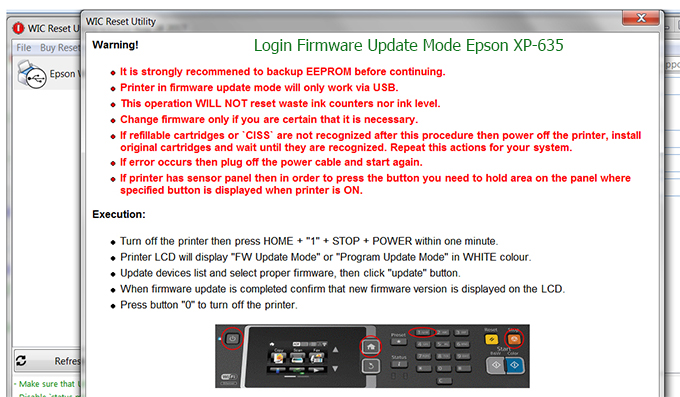
Step3.: Select Epson XP-635 printer to Downgrade Firmware.
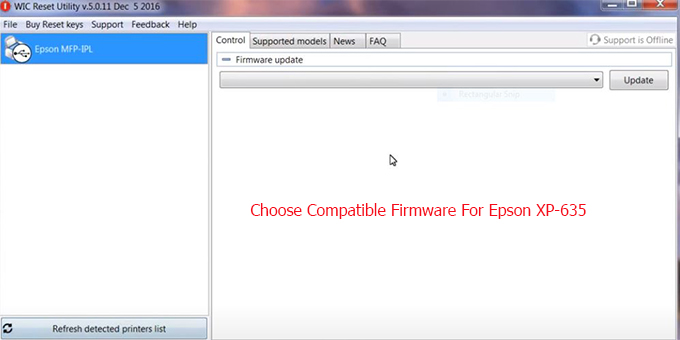
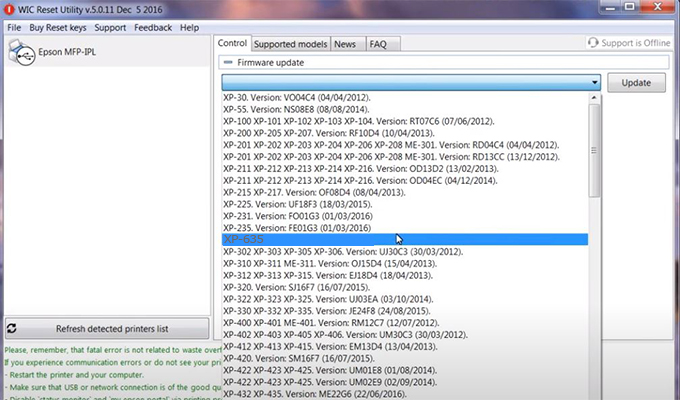
Step4.: Select Epson XP-635 printer then click Update.
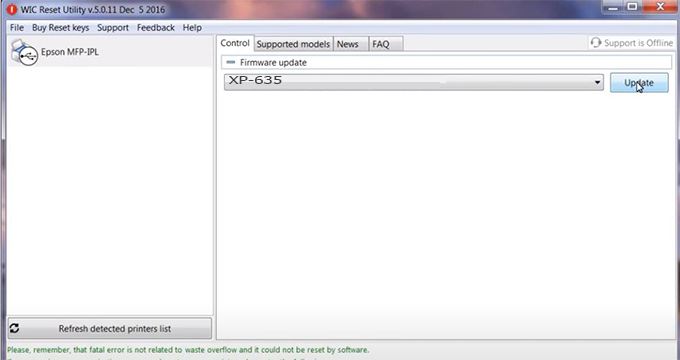
Step5.: select Yes to continue.
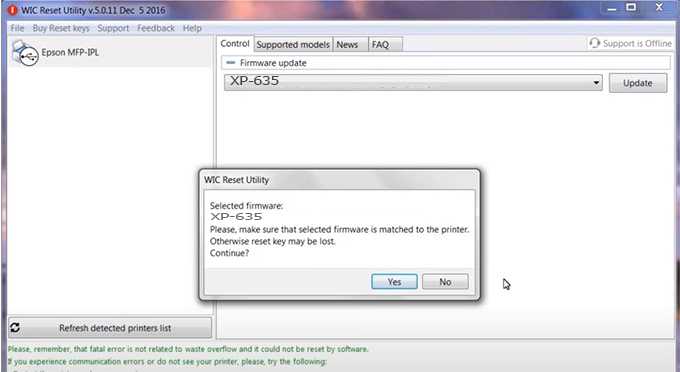
Step6.: Enter the Epson XP-635 Firmware Key, then click OK.
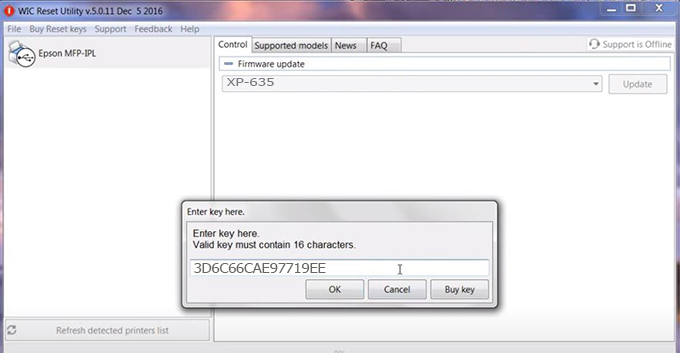
Step7.: Wait for the software to automatically downgrade the firmware version for Epson XP-635 printer.
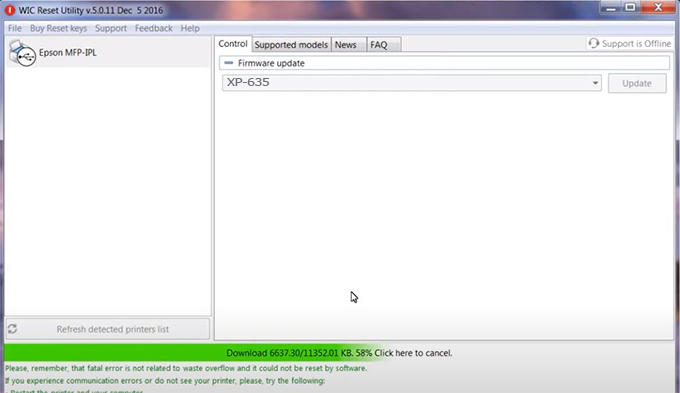
Step8.: Click OK to complete the firmware version downgrade process for Epson XP-635 printer.
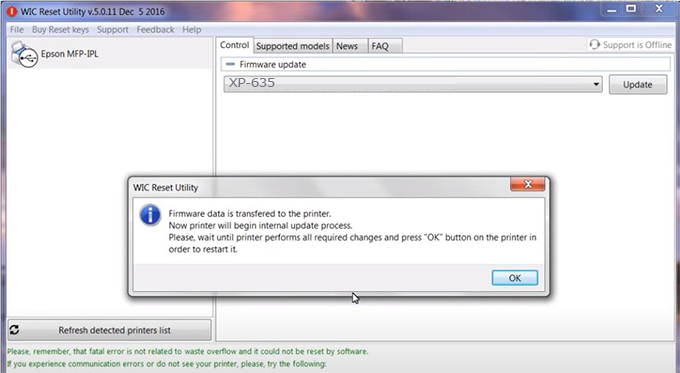
Step9.: Check the XP-635 printer firmware after downgrading the version.
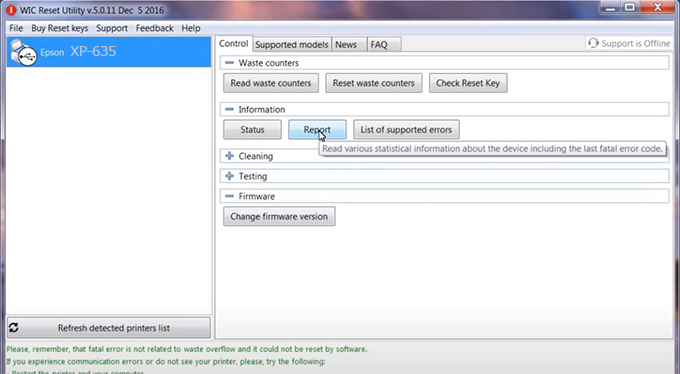
Video tutorial to downgrade Epson XP-635 printer version:
#Epson XP-635 Firmware Key
#Epson XP-635 ink cartridge is not recognized
#Epson XP-635 ink cartridges are not recognized
#Epson XP-635 red light
#Epson XP-635 can’t print
#Epson XP-635 does not receive ink cartridges
#Epson XP-635 firmware error
 Chipless Printers
Chipless Printers





