Compatible models: Epson SureColor SC-P600, Epson SureColor SC-P607, Epson SureColor SC-P608, Epson PX5V2.
Version: .01F
Fix errors : ink out, ink cartridge is low, ink cartridge near end, ink cartridge is empty, incompatible ink cartridge.
Functions: Reset ink chip level, make chipless firmware.
Additional info:
Why Reset Ink Chip For Epson P600, P607, P608, PX5V2 ?
– Modify printers Firmware -> printer will not require Ink Cartridges (IC Chips on cartridges) anymore. You will not need to reset ink chips or replace them if they are broken.
– You can use CISS or Refillable Ink Cartridges on those printer models that doesnt have AutoReset Chips developed yet! Instead of using expensive Epson OEM Ink Cartridges. You can use third party Ink Cartridges, CISS or Refill Cartridges now !
– Reset Ink Chip Allowing printers to work without limits and the chip reset. All you need for printing is to refill the ink tanks in time.
How to chipless firmware Epson P600, P607, P608, PX5V2
– For updating the printer firmware into a chipless one you need:
Firmware Program compatible with your printer model.
Activation Program compatible with your printer model.
A computer with a Windows operating system and Internet access, only 1 printer driver software on computer.
USB cable.
Activation key.
Before you continue with the reprogramming of the firmware, please make sure that the device is installed on your computer. Remove any other printers driver software on computer. And make sure that any other devices (except mouse and keyboard, printer), which are connected to your computer via USB or LPT ports are disconnected. It’s preferable that the computer is connected to the “UPS” (uninterruptible power source) device, because if during the reprogramming process the electricity source has any interruptions, then the reprogramming will be carried out with an error, which makes the device unable to work.
STEP 1. Download Firmware and Activation for Epson P600, P607, P608, PX5V2:
- Download Firmware: Click Here
- Download Activation: https://bit.ly/3mQMkIE
Unpackthe ZIP archives of these programs. Password Extract Activation is 12345
STEP 2. Turn off your printer using the power button and wait at least one minute.
STEP 3. Connect the printer to a Windows computer using a USB cable.
STEP 4. Turn on your printer using the power button and wait printer ready to work.
STEP 5. Launch the Chipless Firmware program on your computer.
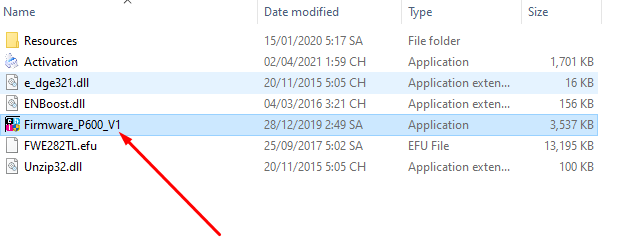
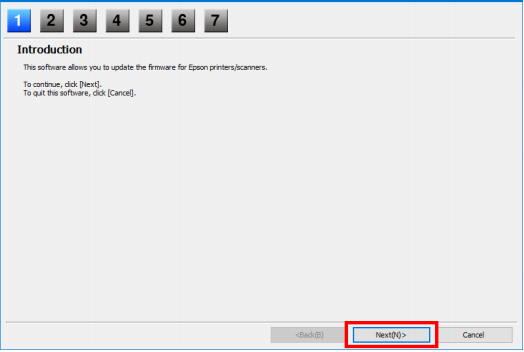
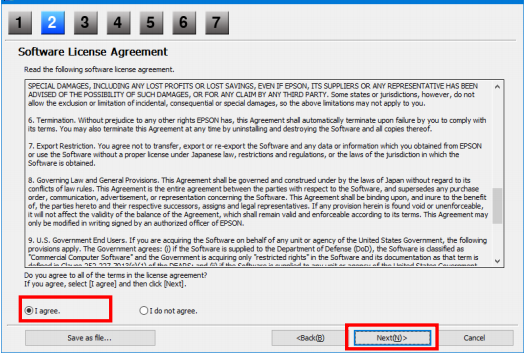
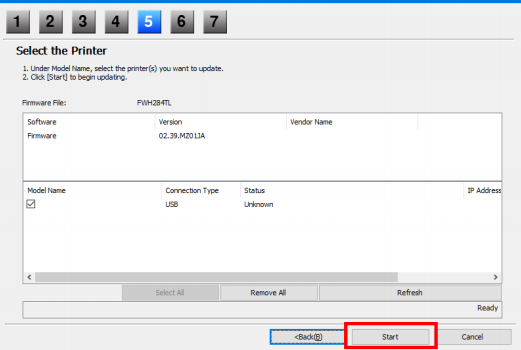
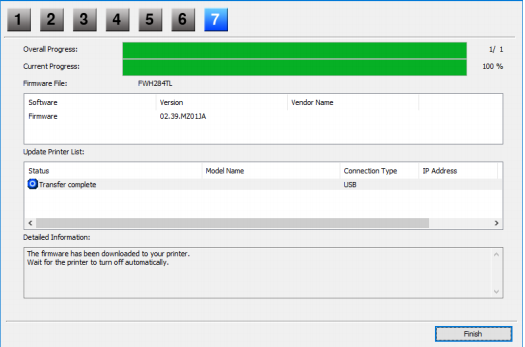
At this point, chipless firmware will be downloaded to the printer. The completion of the download process on to the printer will be indicated by the word FINISHED on the printer display. After that, press the BACK button on the control panel and the printer will turn off.
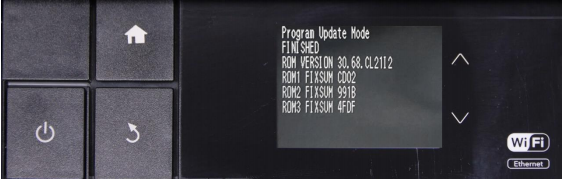
STEP 6. Turn on the printer in normal mode (using the power button) and run the Chipless Activation program on the computer
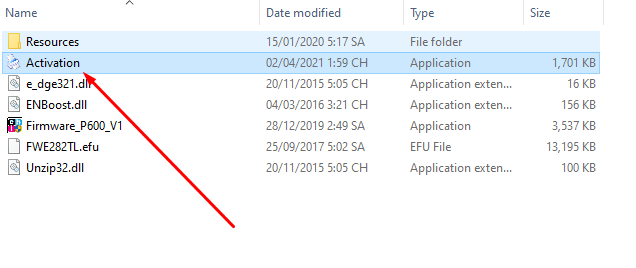
STEP 7. In Chipless Activation select your printer model and click the Activate Online button. In the window that opens, enter the activation key and click OK. The program will send a request to the chiplessprinter.com server and activate chipless firmware.
An activation key can be purchased at chiplessprinter.com. The key has a limited validity period and is suitable for only one specific printer.
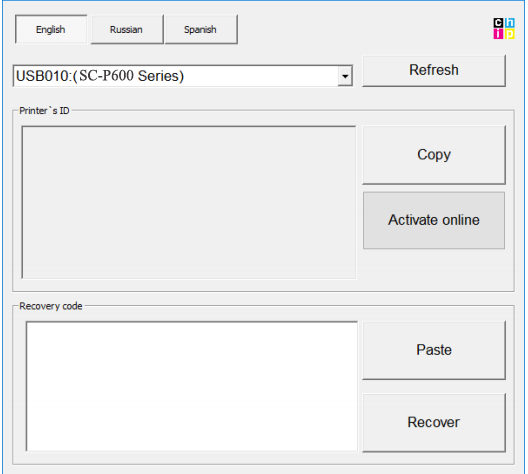
STEP 8. Save the firmware recovery code, which will be generated in the appropriate program window. This code will be needed if necessary, to restore chipless firmware.
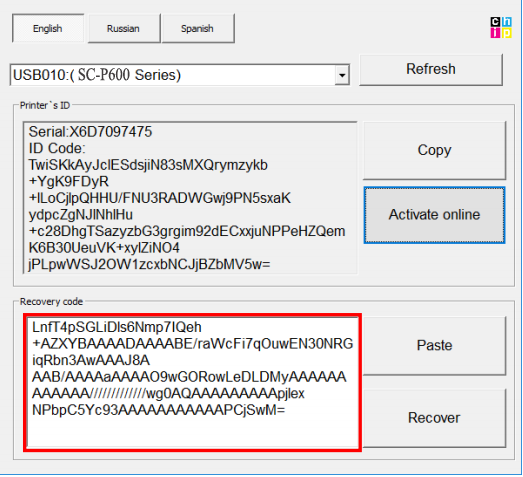
STEP 9. Turn off the printer using the power button. The device is flashed into a chipless version.
STEP 10. Install the supplies in the printer and turn it on. The printer will be ready for use.
IT’s IMPORTANT! Do not turn on the printer after activating the firmware without consumables installed – this may lead to the failure of the print head of the printer.
Get Key Chipless Firmware Epson P600, P607, P608, PX5V2

 Chipless Printers
Chipless Printers
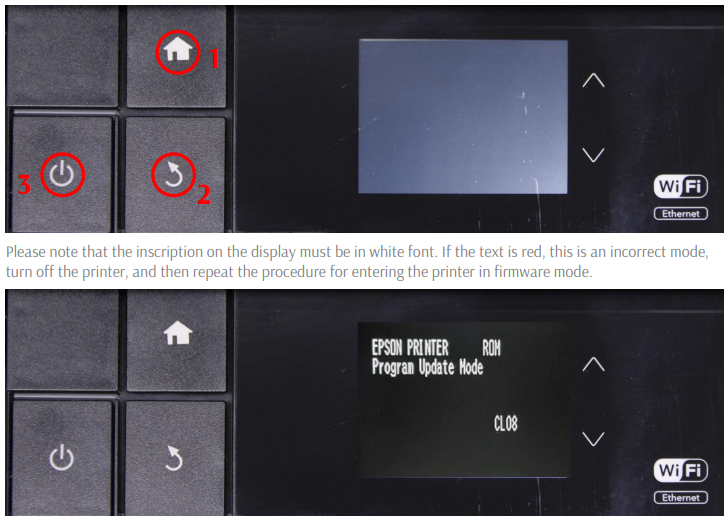

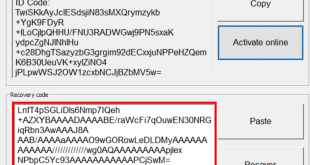
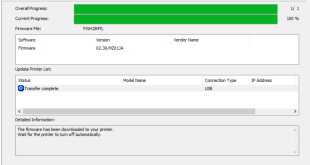
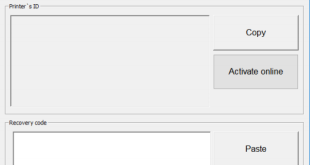
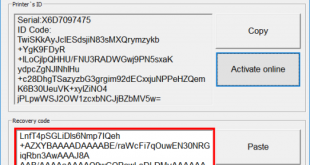
Just bought it for my SC-P600 and it works fine!
Got some great technical support! Top stuff, you will not regret your purchase and refund it with only some cheaper ink!
I recommend
HI
is there a compatible printer reset firmware/ chipless software for Mac ?
I don’t use `Windows so any help is appreciated
PKP