Compatible models: Epson XP-15000, Epson XP-15010, Epson EP-50V.
Version: .02F
Fix errors : ink out, ink cartridge is low, ink cartridge near end, ink cartridge is empty, incompatible ink cartridge.
Functions: Reset ink chip level, make chipless firmware.
Additional info:
Why Reset Ink Chip For Epson XP-15000, XP-15010, EP-50V ?
– Modify printers Firmware -> printer will not require Ink Cartridges (IC Chips on cartridges) anymore. You will not need to reset ink chips or replace them if they are broken.
– You can use CISS or Refillable Ink Cartridges on those printer models that doesnt have AutoReset Chips developed yet! Instead of using expensive Epson OEM Ink Cartridges. You can use third party Ink Cartridges, CISS or Refill Cartridges now !
– Reset Ink Chip Allowing printers to work without limits and the chip reset. All you need for printing is to refill the ink tanks in time.
Instructions for updating the printer firmware in chipless for Epson XP-15000, XP-15010, EP-50V
For updating the printer firmware into a chipless one you need:
Firmware Program compatible with your printer model.
Activation Program compatible with your printer model.
A computer with a Windows operating system and Internet access, only 1 printer driver software on computer.
USB cable.
Activation key.
Before you continue with the reprogramming of the firmware, please make sure that the device is installed on your computer. Remove any other printers driver software on computer. And make sure that any other devices (except mouse and keyboard, printer), which are connected to your computer via USB or LPT ports are disconnected. It’s preferable that the computer is connected to the “UPS” (uninterruptible power source) device, because if during the reprogramming process the electricity source has any interruptions, then the reprogramming will be carried out with an error, which makes the device unable to work.
Be sure Your printer can be modified to Chipless Version.
Don’t buy Activation Key before You have checked if Your printers Firmware can be changed to Chipless! Make following steps.
Step 1. Download and extract Zip archive with Epson XP-15000 Firmware – NW07K7 version
Step 2
Connect printer to PC (with Windows OS) by proper USB cable.
Disable all Epson processes and services. You can do this manually using task manager and administration tools or You can do this via WIC Reset Utility (install and run it, then select MENU Support -> Disable processes in the main menu).
Step 3
Upload Firmware to printer in the NORMAL MODE (do NOT use service mode yet just start the printer with the power button). Run EPFWUPD.EXE file and follow all steps until Firmware will upload in printer.

Read the introduction and click Next.
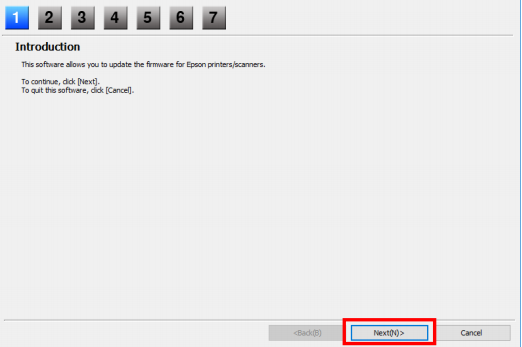
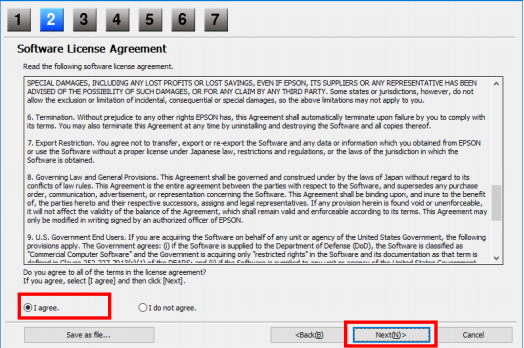
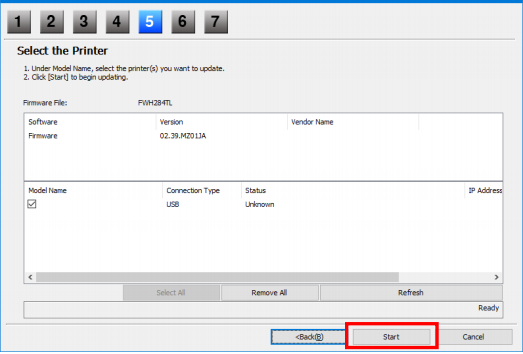
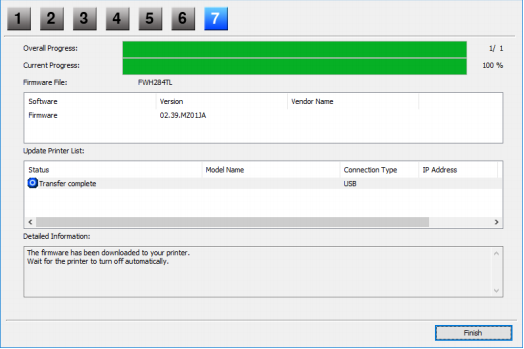
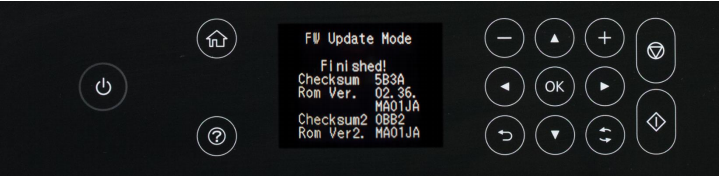
STEP 4. Turn on the printer in normal mode (using the power button) and run the Chipless Activation program on the computer
When Firmware Update process is complete – printer will restart – usually it will take only a few minutes but can continue for 10-20 minutes in some rare cases.
If process hangs or stops at 80-99% – replug power cable and start printer manually.
Now check current firmware version ( how to check ).
If firmware version is NW07K7 – firmware has been uploaded successfully. You can go to next Step.
If NO – restart the printer and try once more time.
STEP 5. Launch the Chipless Firmware program on your computer.
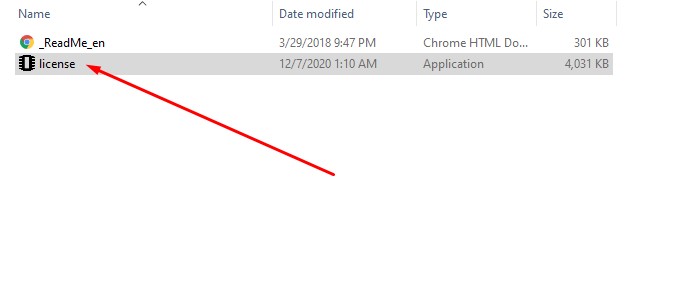
STEP 6. In Chipless Activation select your printer model and click the Activate Online button. In the window that opens, enter the activation key and click OK. The program will send a request to the chiplessprinter.com server and activate chipless firmware.
An activation key can be purchased at chiplessprinter.com. The key has a limited validity period and is suitable for only one specific printer.
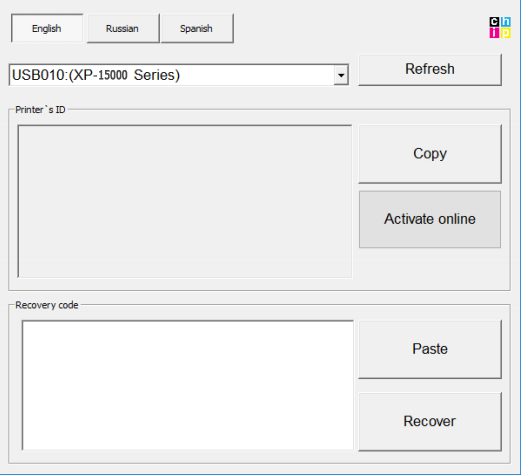
STEP 7. Save the firmware recovery code, which will be generated in the appropriate program window. This code will be needed if necessary, to restore chipless firmware.
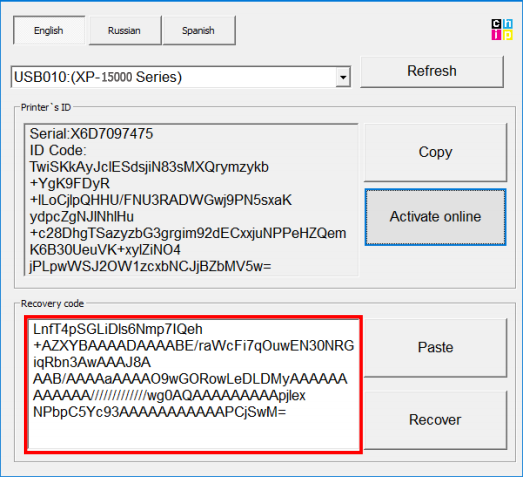
STEP 8. Turn off the printer using the power button. The device is flashed into a chipless version.
STEP 9. Install the supplies in the printer and turn it on. The printer will be ready for use.
IT’s IMPORTANT! Do not turn on the printer after activating the firmware without consumables installed – this may lead to the failure of the print head of the printer.
Get Key Chipless Firmware Epson XP-15000, XP-15010, EP-50V

 Chipless Printers
Chipless Printers
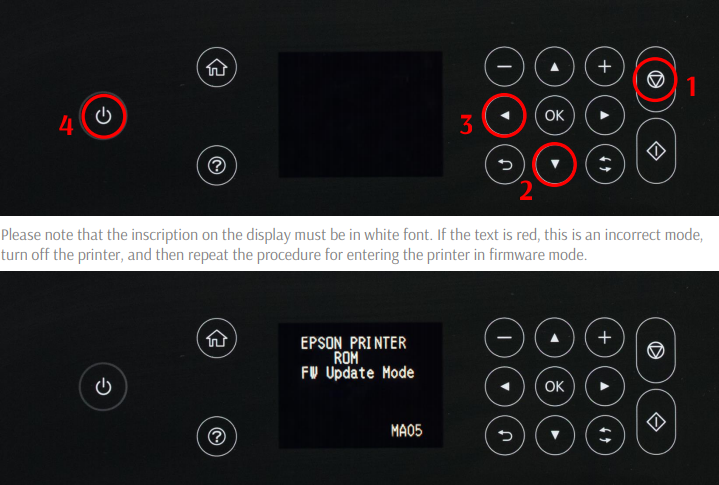


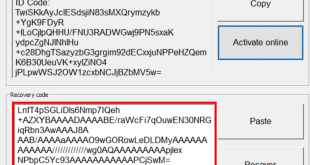
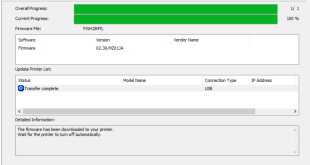
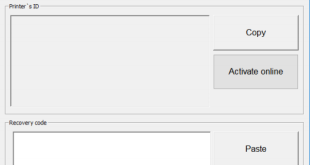
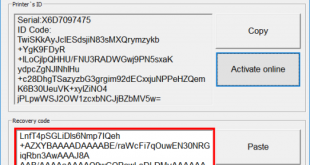
If anyone ever needs help with an activation key for chipless firmware, Nguyen is the person. when i purchased the activation key, he was so helpful in getting me through the steps. He didn’t really have to. However, I sure appreciated his help and commitment to making sure I was helped in the process. His customer service was A-1 compared to none, even better than face to face contact. Thanks Nguyen.
I honestly can not say how easy it was because when I had some trouble Nguyen, took over and did the whole thing by himself. Also the fact that it took him less than 5 min to respond is amazing!!!! Can not recommend enough!!
I just was helped by agent
And it was great 👍
He helped me to activate my Epson XP 15000 to chipless
Hola…tengo windows 11, no se detecta mi impresora Epson xp 15000 con el programa de activacion. Que podria ser???
You should update firmware before run activation.
Hola..tengo Windows 11 y programa de activacion no detecta mi epson xp 15000. Que pasara??