Why Use Epson EP-30VA Firmware Key
– Epson EP-30VA downgrade firmware key: this is required when NON-ORIGINAL ink cartridges are NOT recognized by the printer. This is because printers’ firmware has been updated from the Epson server to the newest firmware where not original ink cartridges are forbidden to be used. In this case, You have to Downgrade firmware back to old.
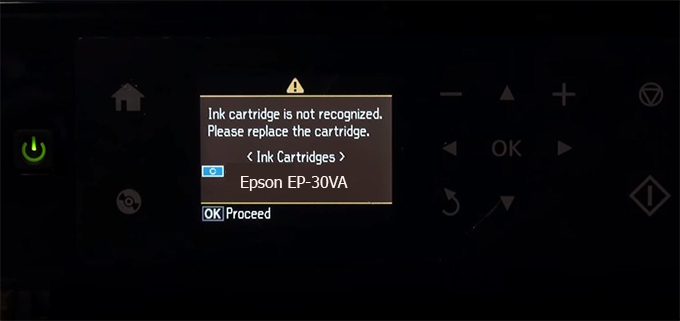
– When the Epson EP-30VA printer is updated to the new firmware, only genuine ink cartridges are received but not compatible ink cartridges. If we try to insert a compatible ink cartridge into the EP-30VA printer, the printer will warn not to recognize the cartridge and give error messages: Epson EP-30VA Incompatible Ink Cartridge, ink cartridges are not recognized, the ink cartridge is not recognized.
– This article shows how to downgrade the firmware version for Epson EP-30VA. Fix Epson EP-30VA printer error not recognizing external ink cartridges: Epson EP-30VA Incompatible Ink Cartridge, ink cartridges are not recognized, the ink cartridge is not recognized.
– After Downgrade Firmware for Epson EP-30VA printer, the printer can recognize the ink cartridge or we can install a compatible ink cartridge for Epson EP-30VA printer.
– Epson EP-30VA firmware key can fix data recovery mode errors, freezes, and cannot boot into normal mode.
How to downgrade firmware Epson EP-30VA
– Unplug all USB connections to the computer except keyboard, mouse, and Epson EP-30VA printer need to downgrade firmware version.
– Download Downgrade Firmware Epson EP-30VA:
– Free Download Software Downgrade Firmware Epson EP-30VA for Windows: 
– Free Download Software Downgrade Firmware Epson EP-30VA for MAC OS: 
Step1.: Install the Wicreset software, then check if the Epson EP-30VA printer is supported with the firmware change feature:
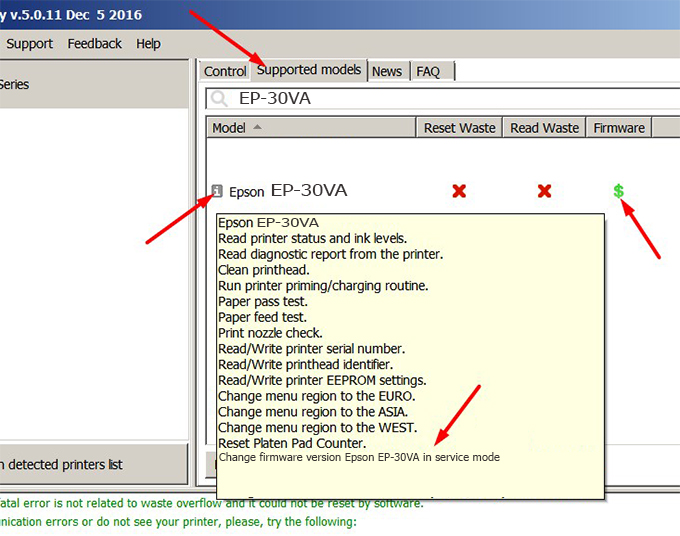
– If supported, we see how to enter Service Mode (Update Mode) for Epson EP-30VA color printer
Step2.: Connect the Epson EP-30VA printer to the computer with a USB cable, then click Change Firmware to see how to enter Service Mode.
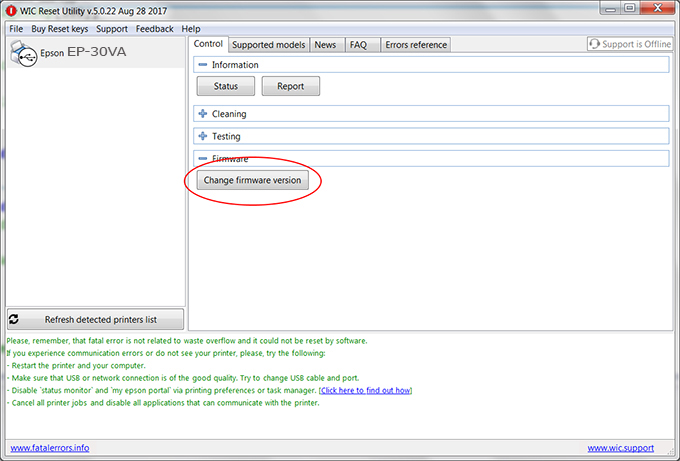
– How to enter Service Mode:
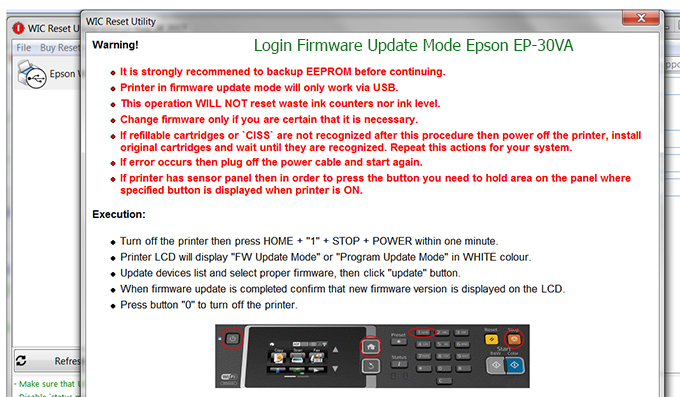
Step3.: Select Epson EP-30VA printer to Downgrade Firmware.
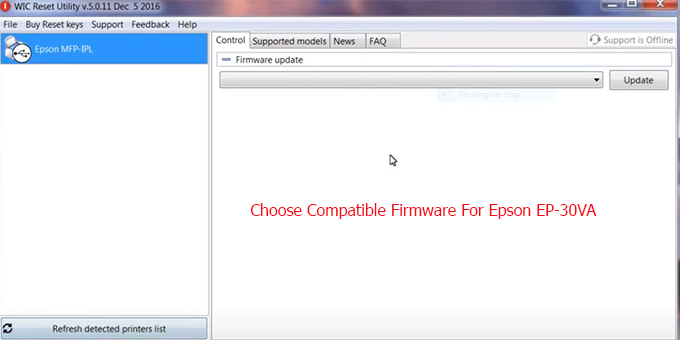
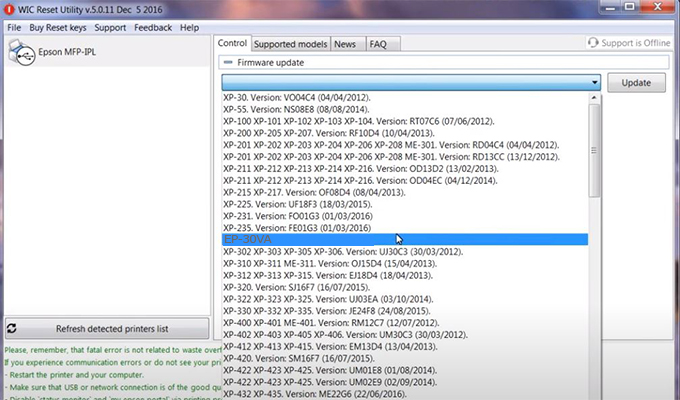
Step4.: Select Epson EP-30VA printer then click Update.
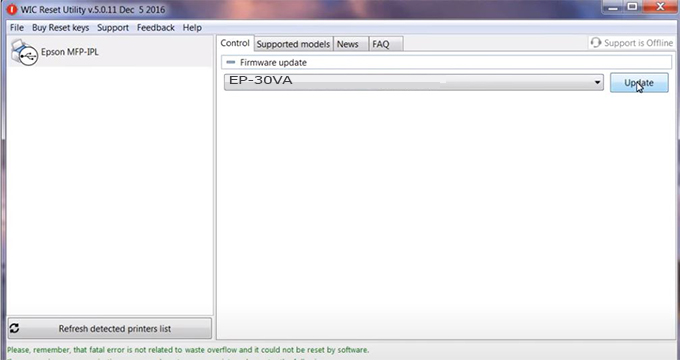
Step5.: select Yes to continue.
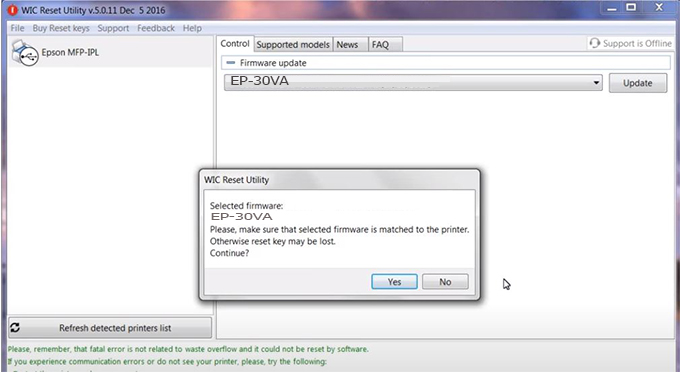
Step6.: Enter the Epson EP-30VA Firmware Key, then click OK.
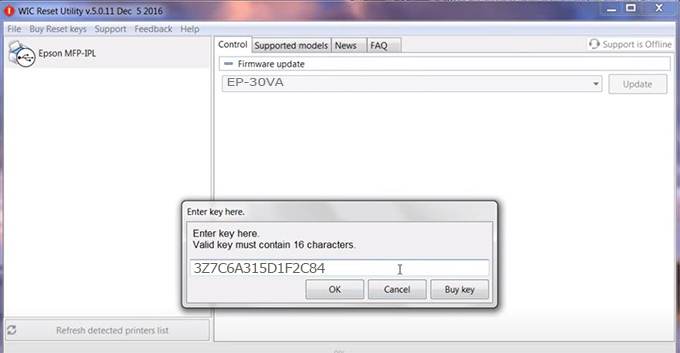
Step7.: Wait for the software to automatically downgrade the firmware version for Epson EP-30VA printer.
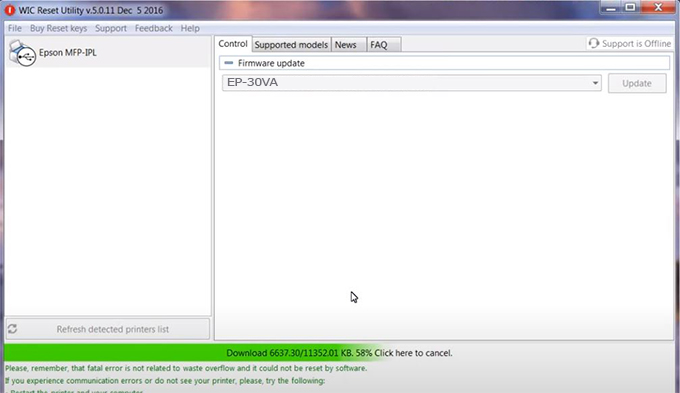
Step8.: Click OK to complete the firmware version downgrade process for Epson EP-30VA printer.
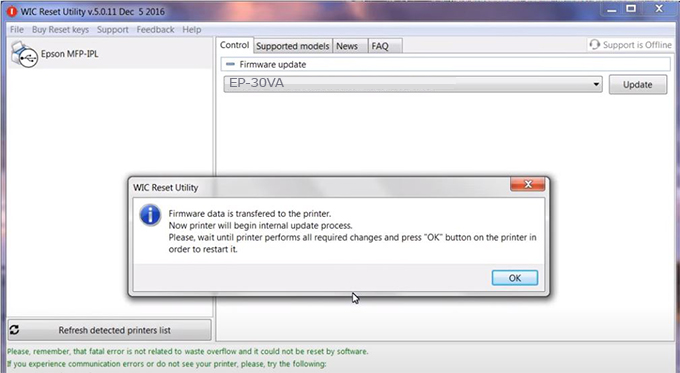
Step9.: Check the EP-30VA printer firmware after downgrading the version.
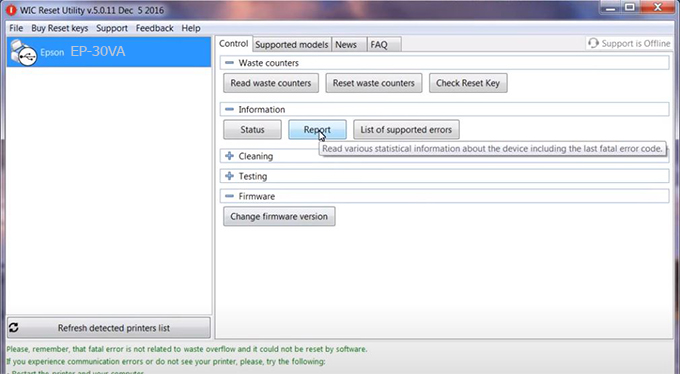
Video tutorial to downgrade Epson EP-30VA printer version:
#Epson EP-30VA Firmware Key
#Epson EP-30VA ink cartridge is not recognized
#Epson EP-30VA ink cartridges are not recognized
#Epson EP-30VA red light
#Epson EP-30VA can’t print
#Epson EP-30VA does not receive ink cartridges
#Epson EP-30VA firmware error
 Chipless Printers
Chipless Printers





