Why Use Epson EW-M5071FT Firmware Key
– Epson EW-M5071FT downgrade firmware key: this is required when NON-ORIGINAL ink cartridges are NOT recognized by the printer. This is because printers’ firmware has been updated from the Epson server to the newest firmware where not original ink cartridges are forbidden to be used. In this case, You have to Downgrade firmware back to old.
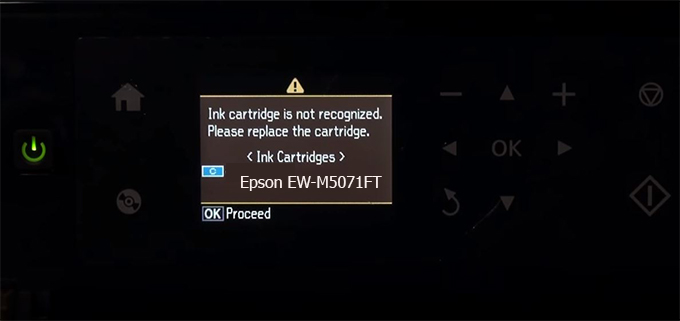
– When the Epson EW-M5071FT printer is updated to the new firmware, only genuine ink cartridges are received but not compatible ink cartridges. If we try to insert a compatible ink cartridge into the EW-M5071FT printer, the printer will warn not to recognize the cartridge and give error messages: Epson EW-M5071FT Incompatible Ink Cartridge, ink cartridges are not recognized, the ink cartridge is not recognized.
– This article shows how to downgrade the firmware version for Epson EW-M5071FT. Fix Epson EW-M5071FT printer error not recognizing external ink cartridges: Epson EW-M5071FT Incompatible Ink Cartridge, ink cartridges are not recognized, the ink cartridge is not recognized.
– After Downgrade Firmware for Epson EW-M5071FT printer, the printer can recognize the ink cartridge or we can install a compatible ink cartridge for Epson EW-M5071FT printer.
– Epson EW-M5071FT firmware key can fix data recovery mode errors, freezes, and cannot boot into normal mode.
How to downgrade firmware Epson EW-M5071FT
– Unplug all USB connections to the computer except keyboard, mouse, and Epson EW-M5071FT printer need to downgrade firmware version.
– Download Downgrade Firmware Epson EW-M5071FT:
– Free Download Software Downgrade Firmware Epson EW-M5071FT for Windows: 
– Free Download Software Downgrade Firmware Epson EW-M5071FT for MAC OS: 
Step1.: Install the Wicreset software, then check if the Epson EW-M5071FT printer is supported with the firmware change feature:
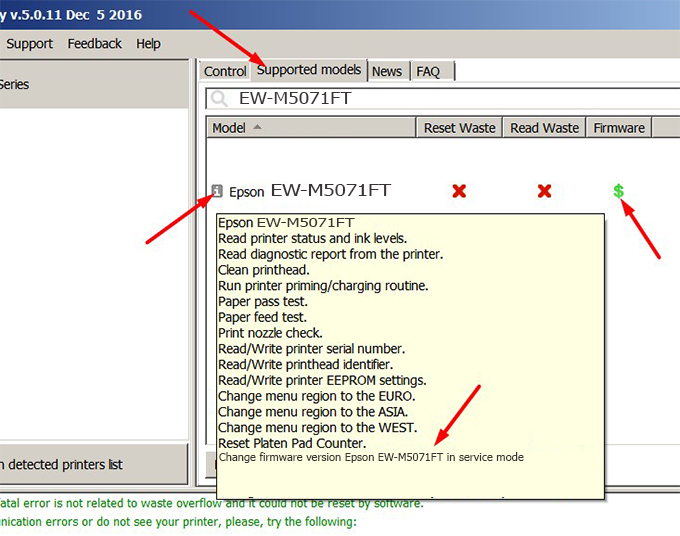
– If supported, we see how to enter Service Mode (Update Mode) for Epson EW-M5071FT color printer
Step2.: Connect the Epson EW-M5071FT printer to the computer with a USB cable, then click Change Firmware to see how to enter Service Mode.
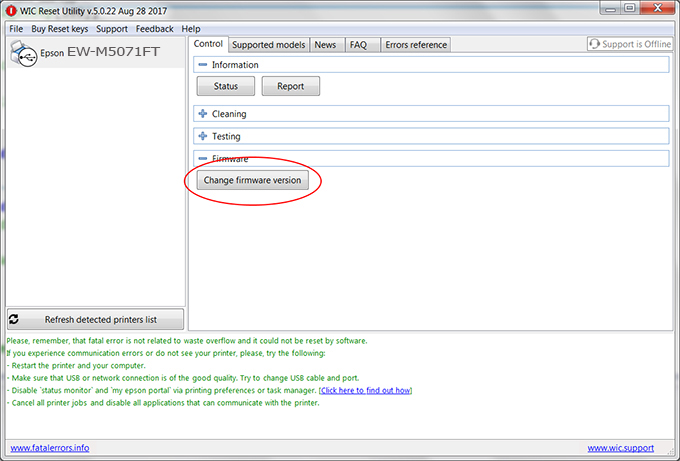
– How to enter Service Mode:
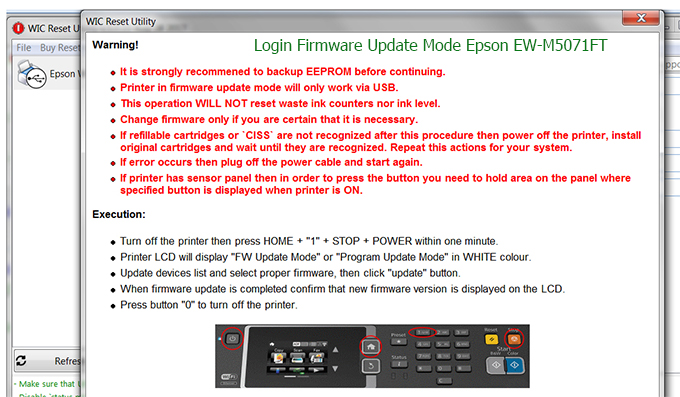
Step3.: Select Epson EW-M5071FT printer to Downgrade Firmware.
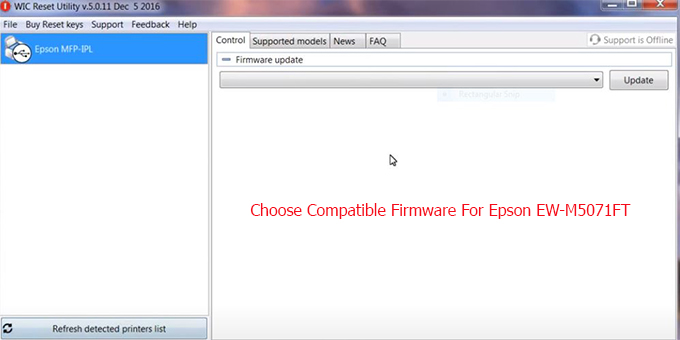
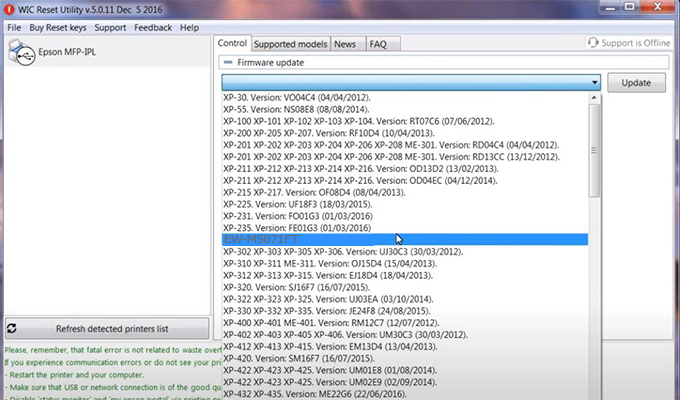
Step4.: Select Epson EW-M5071FT printer then click Update.
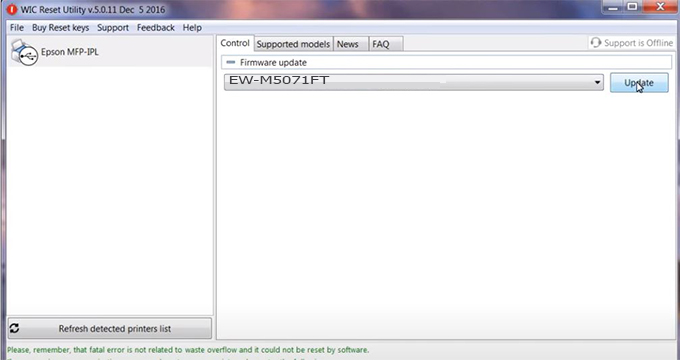
Step5.: select Yes to continue.
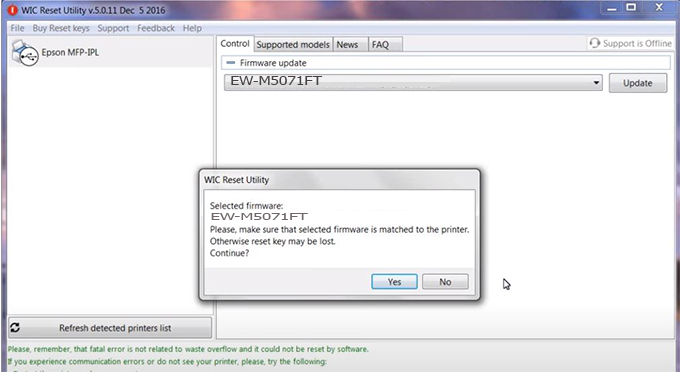
Step6.: Enter the Epson EW-M5071FT Firmware Key, then click OK.
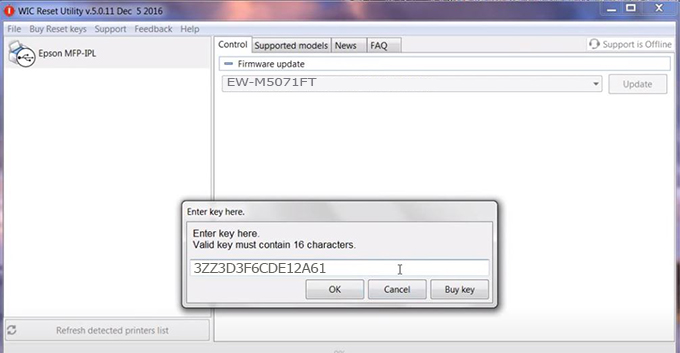
Step7.: Wait for the software to automatically downgrade the firmware version for Epson EW-M5071FT printer.
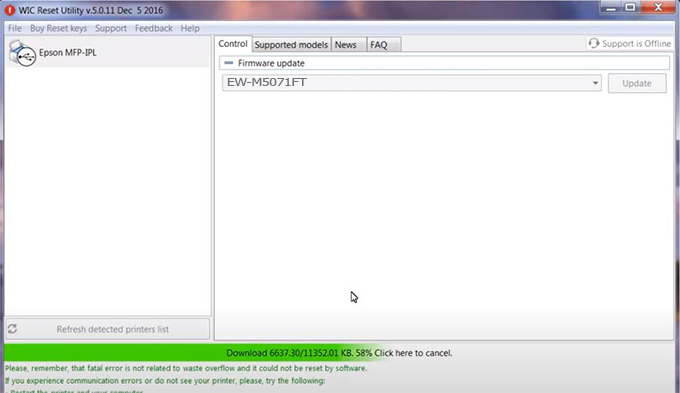
Step8.: Click OK to complete the firmware version downgrade process for Epson EW-M5071FT printer.
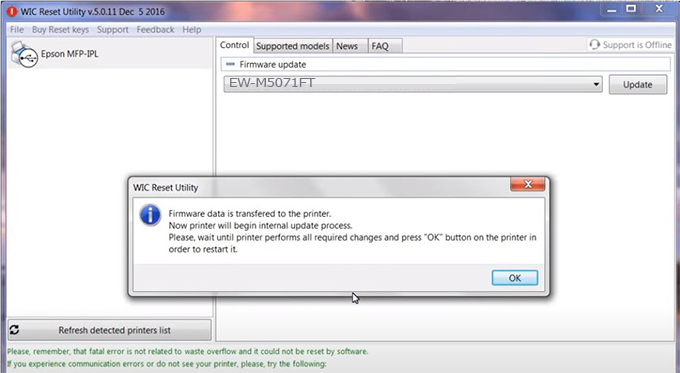
Step9.: Check the EW-M5071FT printer firmware after downgrading the version.
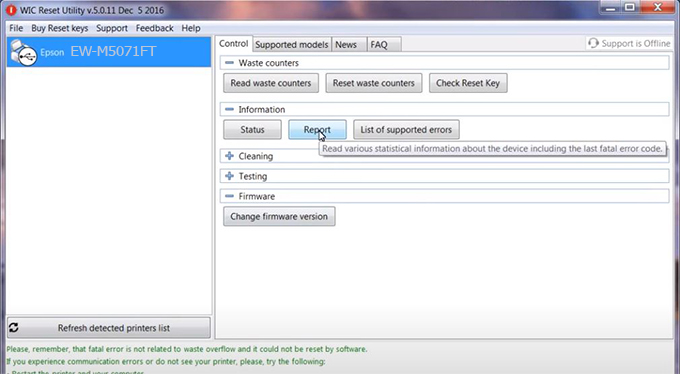
Video tutorial to downgrade Epson EW-M5071FT printer version:
#Epson EW-M5071FT Firmware Key
#Epson EW-M5071FT ink cartridge is not recognized
#Epson EW-M5071FT ink cartridges are not recognized
#Epson EW-M5071FT red light
#Epson EW-M5071FT can’t print
#Epson EW-M5071FT does not receive ink cartridges
#Epson EW-M5071FT firmware error
 Chipless Printers
Chipless Printers





