Why Use Epson EW-M571T Firmware Key
– Epson EW-M571T downgrade firmware key: this is required when NON-ORIGINAL ink cartridges are NOT recognized by the printer. This is because printers’ firmware has been updated from the Epson server to the newest firmware where not original ink cartridges are forbidden to be used. In this case, You have to Downgrade firmware back to old.
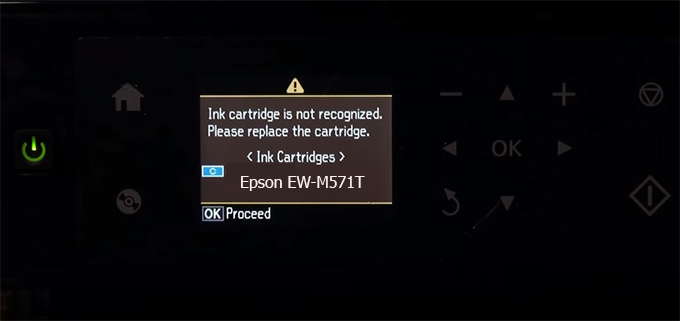
– When the Epson EW-M571T printer is updated to the new firmware, only genuine ink cartridges are received but not compatible ink cartridges. If we try to insert a compatible ink cartridge into the EW-M571T printer, the printer will warn not to recognize the cartridge and give error messages: Epson EW-M571T Incompatible Ink Cartridge, ink cartridges are not recognized, the ink cartridge is not recognized.
– This article shows how to downgrade the firmware version for Epson EW-M571T. Fix Epson EW-M571T printer error not recognizing external ink cartridges: Epson EW-M571T Incompatible Ink Cartridge, ink cartridges are not recognized, the ink cartridge is not recognized.
– After Downgrade Firmware for Epson EW-M571T printer, the printer can recognize the ink cartridge or we can install a compatible ink cartridge for Epson EW-M571T printer.
– Epson EW-M571T firmware key can fix data recovery mode errors, freezes, and cannot boot into normal mode.
How to downgrade firmware Epson EW-M571T
– Unplug all USB connections to the computer except keyboard, mouse, and Epson EW-M571T printer need to downgrade firmware version.
– Download Downgrade Firmware Epson EW-M571T:
– Free Download Software Downgrade Firmware Epson EW-M571T for Windows: 
– Free Download Software Downgrade Firmware Epson EW-M571T for MAC OS: 
Step1.: Install the Wicreset software, then check if the Epson EW-M571T printer is supported with the firmware change feature:
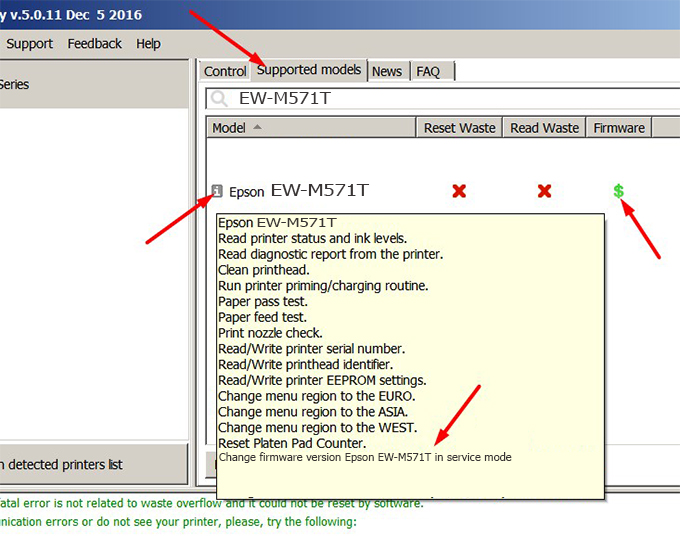
– If supported, we see how to enter Service Mode (Update Mode) for Epson EW-M571T color printer
Step2.: Connect the Epson EW-M571T printer to the computer with a USB cable, then click Change Firmware to see how to enter Service Mode.
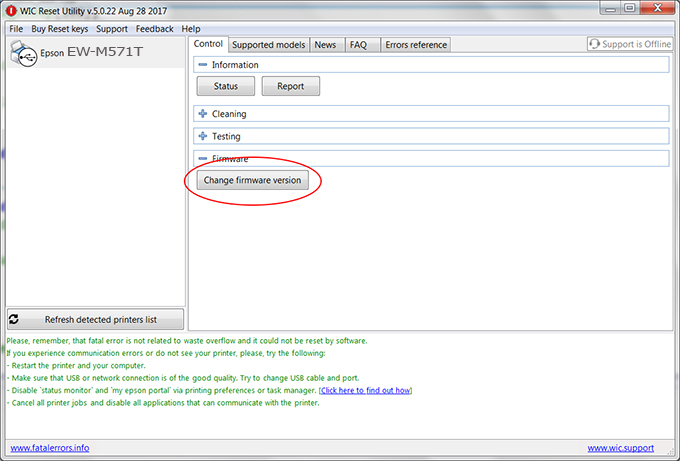
– How to enter Service Mode:
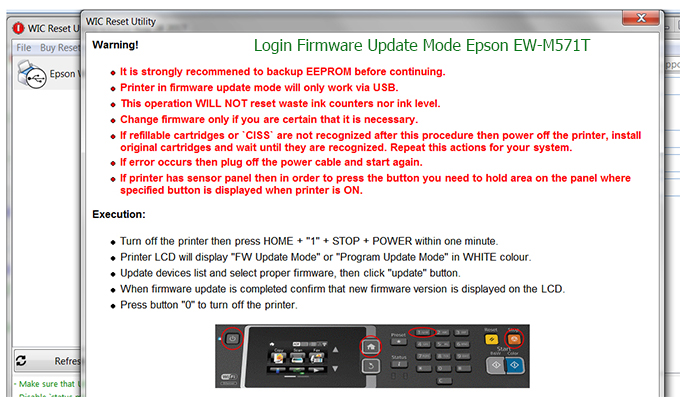
Step3.: Select Epson EW-M571T printer to Downgrade Firmware.
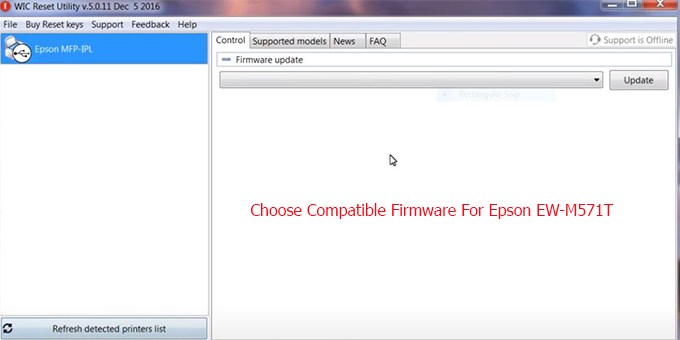
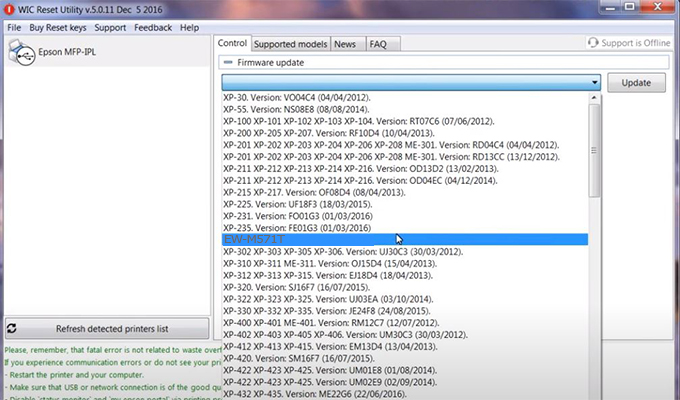
Step4.: Select Epson EW-M571T printer then click Update.
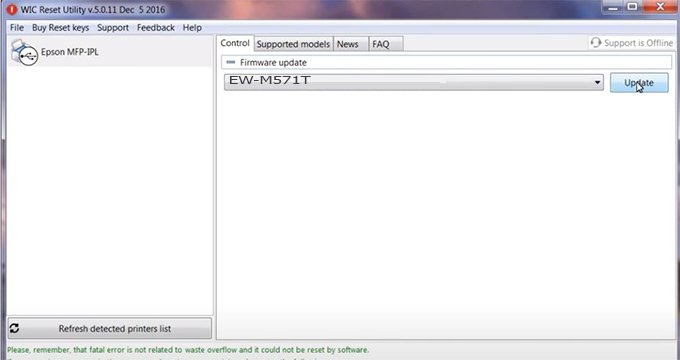
Step5.: select Yes to continue.
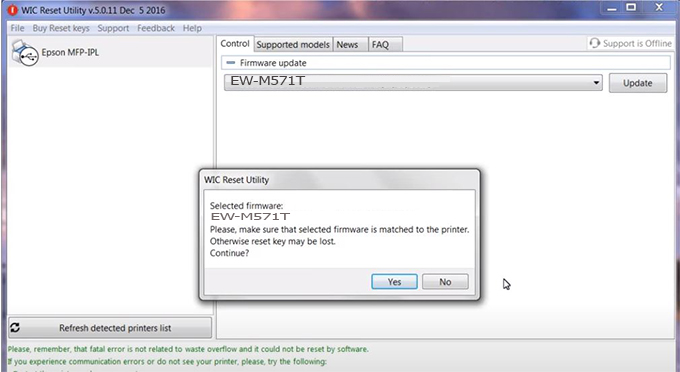
Step6.: Enter the Epson EW-M571T Firmware Key, then click OK.
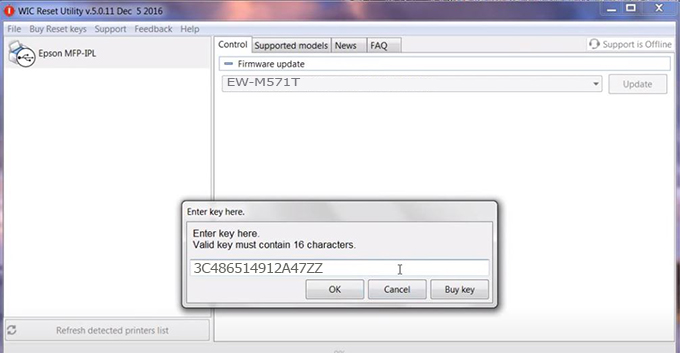
Step7.: Wait for the software to automatically downgrade the firmware version for Epson EW-M571T printer.
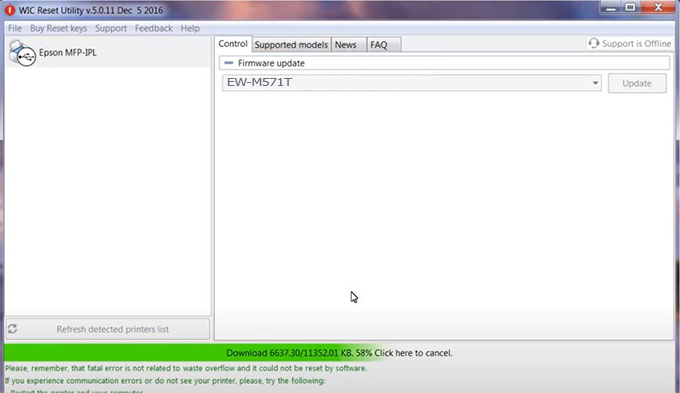
Step8.: Click OK to complete the firmware version downgrade process for Epson EW-M571T printer.
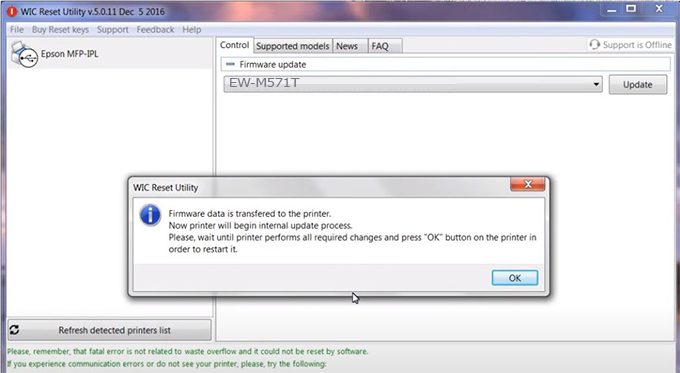
Step9.: Check the EW-M571T printer firmware after downgrading the version.
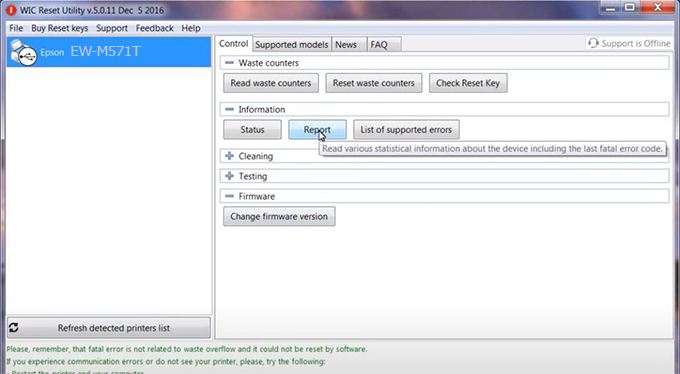
Video tutorial to downgrade Epson EW-M571T printer version:
#Epson EW-M571T Firmware Key
#Epson EW-M571T ink cartridge is not recognized
#Epson EW-M571T ink cartridges are not recognized
#Epson EW-M571T red light
#Epson EW-M571T can’t print
#Epson EW-M571T does not receive ink cartridges
#Epson EW-M571T firmware error
 Chipless Printers
Chipless Printers





