Why Use Epson M100 Firmware Key
– Epson M100 downgrade firmware key: this is required when NON-ORIGINAL ink cartridges are NOT recognized by the printer. This is because printers’ firmware has been updated from the Epson server to the newest firmware where not original ink cartridges are forbidden to be used. In this case, You have to Downgrade firmware back to old.
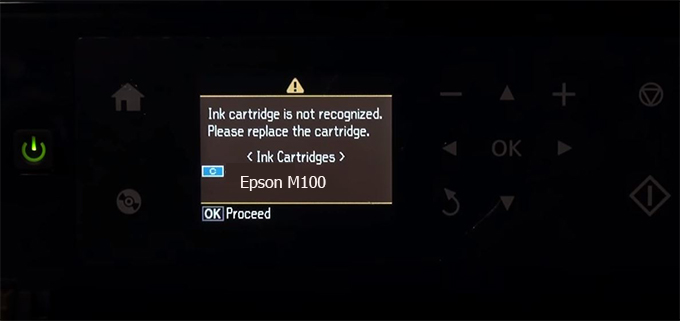
– When the Epson M100 printer is updated to the new firmware, only genuine ink cartridges are received but not compatible ink cartridges. If we try to insert a compatible ink cartridge into the M100 printer, the printer will warn not to recognize the cartridge and give error messages: Epson M100 Incompatible Ink Cartridge, ink cartridges are not recognized, the ink cartridge is not recognized.
– This article shows how to downgrade the firmware version for Epson M100. Fix Epson M100 printer error not recognizing external ink cartridges: Epson M100 Incompatible Ink Cartridge, ink cartridges are not recognized, the ink cartridge is not recognized.
– After Downgrade Firmware for Epson M100 printer, the printer can recognize the ink cartridge or we can install a compatible ink cartridge for Epson M100 printer.
– Epson M100 firmware key can fix data recovery mode errors, freezes, and cannot boot into normal mode.
How to downgrade firmware Epson M100
– Unplug all USB connections to the computer except keyboard, mouse, and Epson M100 printer need to downgrade firmware version.
– Download Downgrade Firmware Epson M100:
– Free Download Software Downgrade Firmware Epson M100 for Windows: 
– Free Download Software Downgrade Firmware Epson M100 for MAC OS: 
Step1.: Install the Wicreset software, then check if the Epson M100 printer is supported with the firmware change feature:
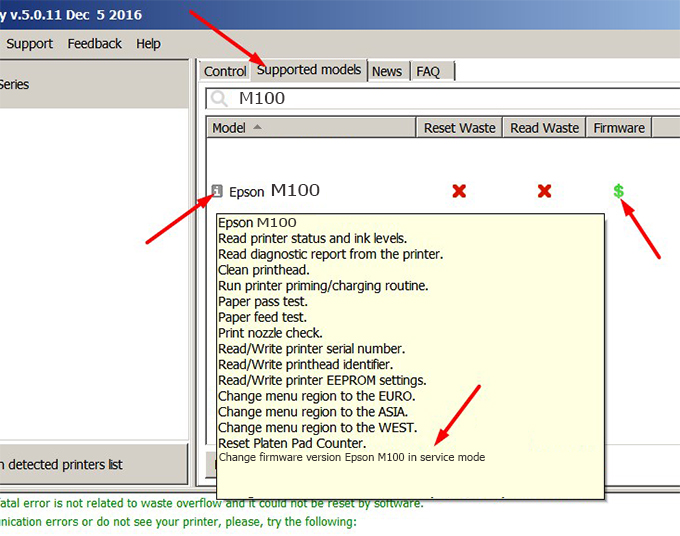
– If supported, we see how to enter Service Mode (Update Mode) for Epson M100 color printer
Step2.: Connect the Epson M100 printer to the computer with a USB cable, then click Change Firmware to see how to enter Service Mode.
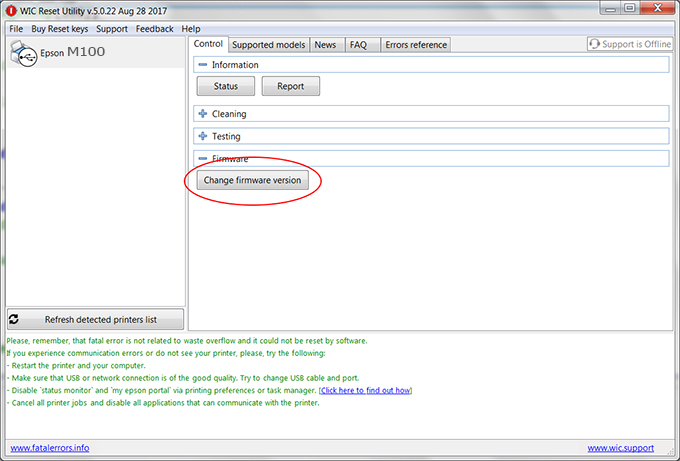
– How to enter Service Mode:
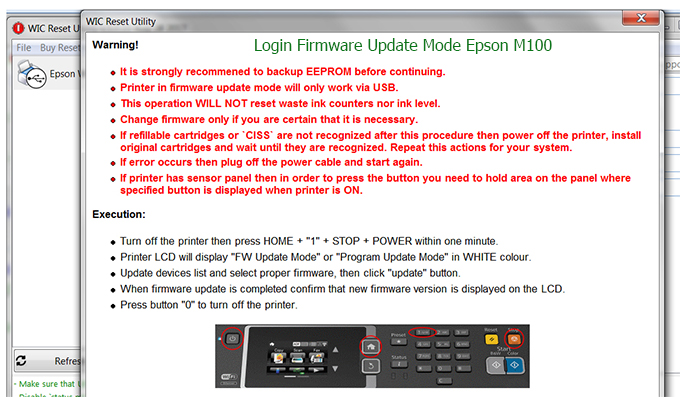
Step3.: Select Epson M100 printer to Downgrade Firmware.
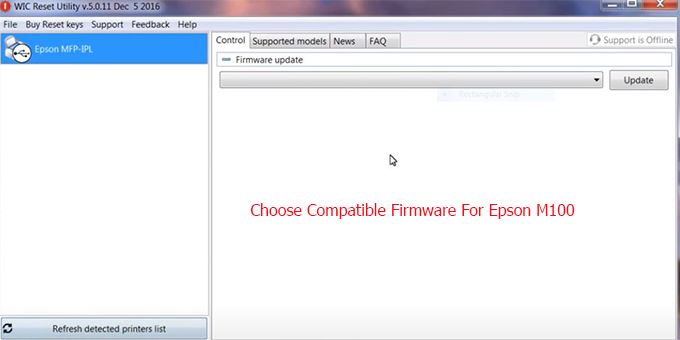
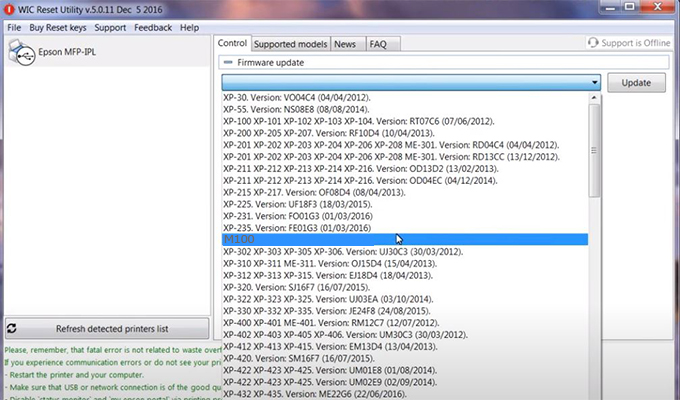
Step4.: Select Epson M100 printer then click Update.
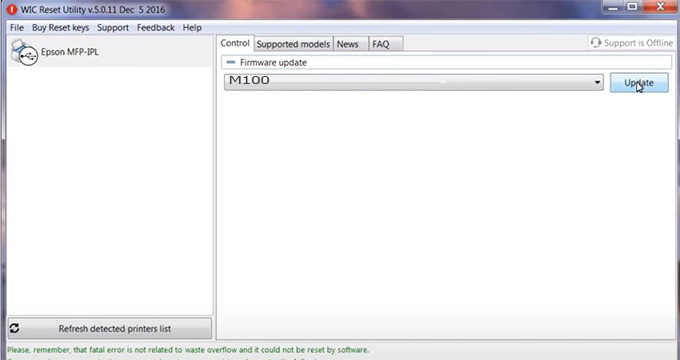
Step5.: select Yes to continue.
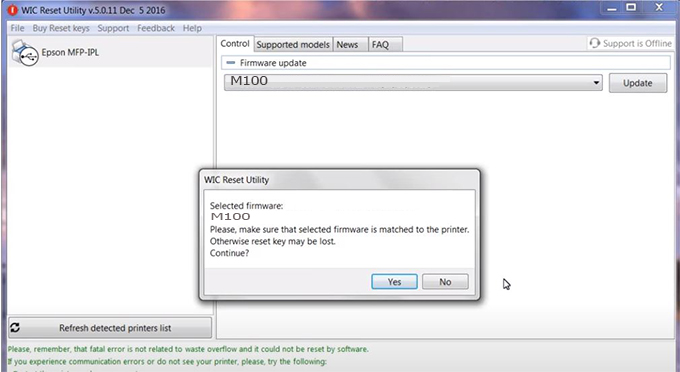
Step6.: Enter the Epson M100 Firmware Key, then click OK.
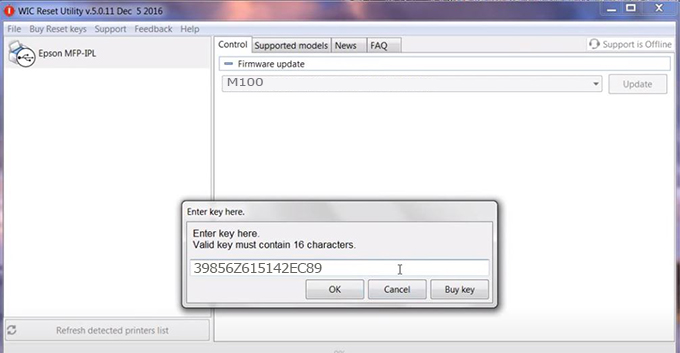
Step7.: Wait for the software to automatically downgrade the firmware version for Epson M100 printer.
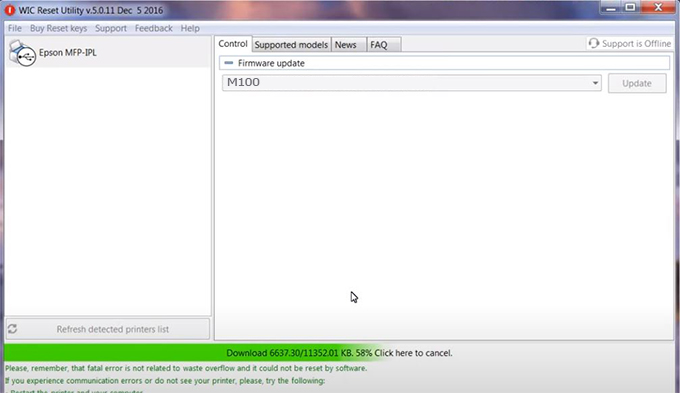
Step8.: Click OK to complete the firmware version downgrade process for Epson M100 printer.
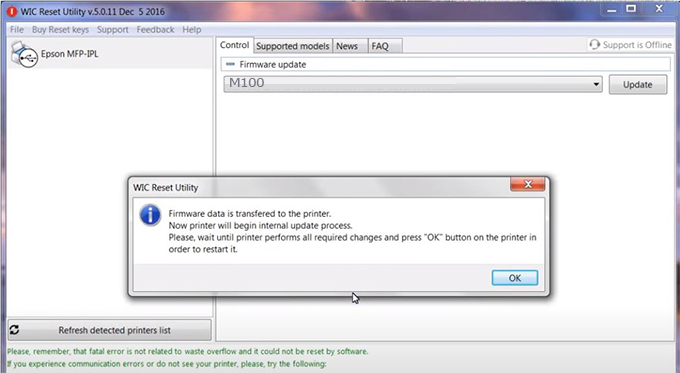
Step9.: Check the M100 printer firmware after downgrading the version.
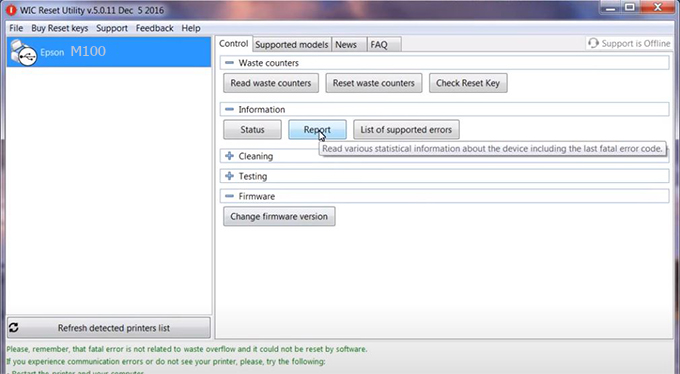
Video tutorial to downgrade Epson M100 printer version:
#Epson M100 Firmware Key
#Epson M100 ink cartridge is not recognized
#Epson M100 ink cartridges are not recognized
#Epson M100 red light
#Epson M100 can’t print
#Epson M100 does not receive ink cartridges
#Epson M100 firmware error
 Chipless Printers
Chipless Printers





